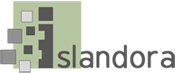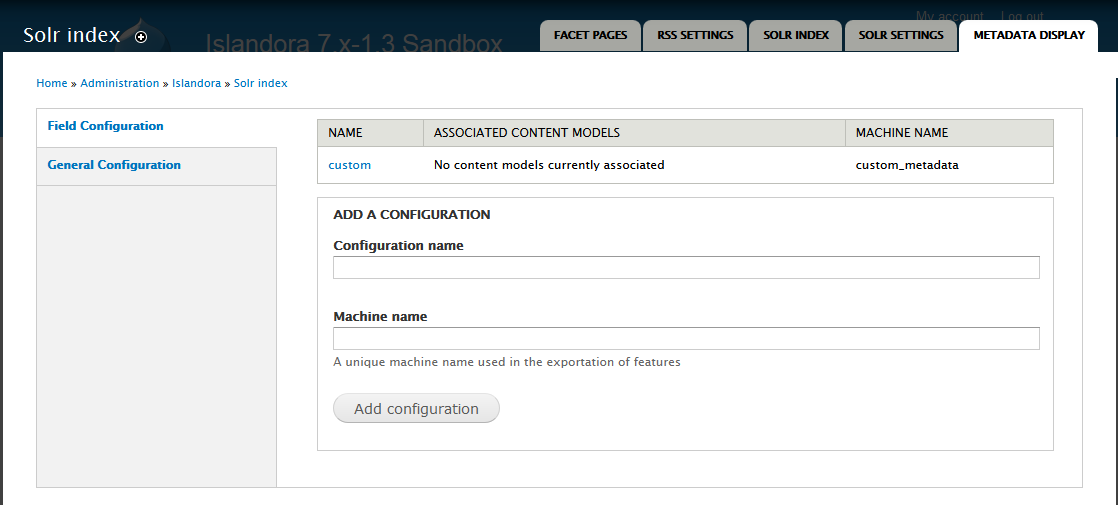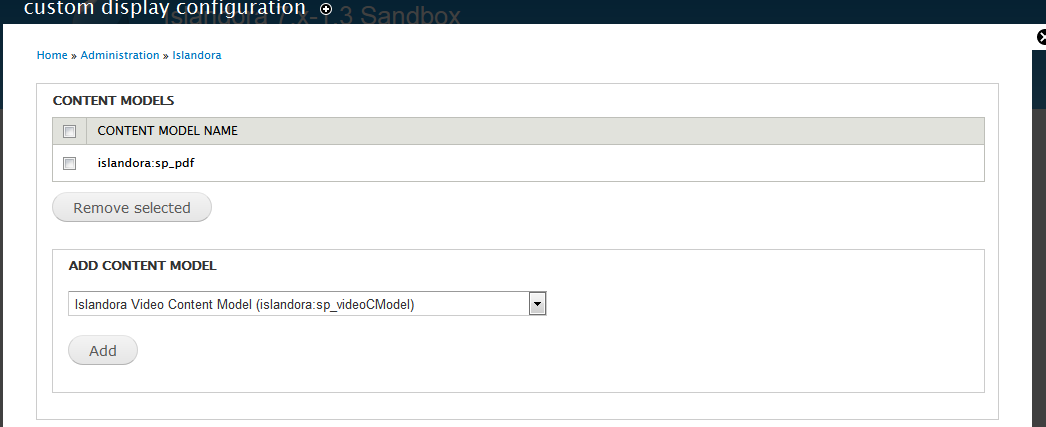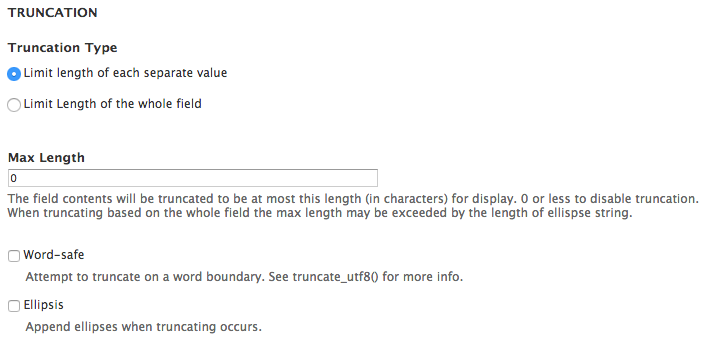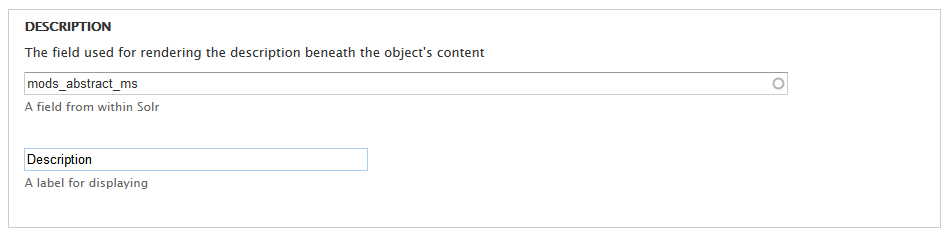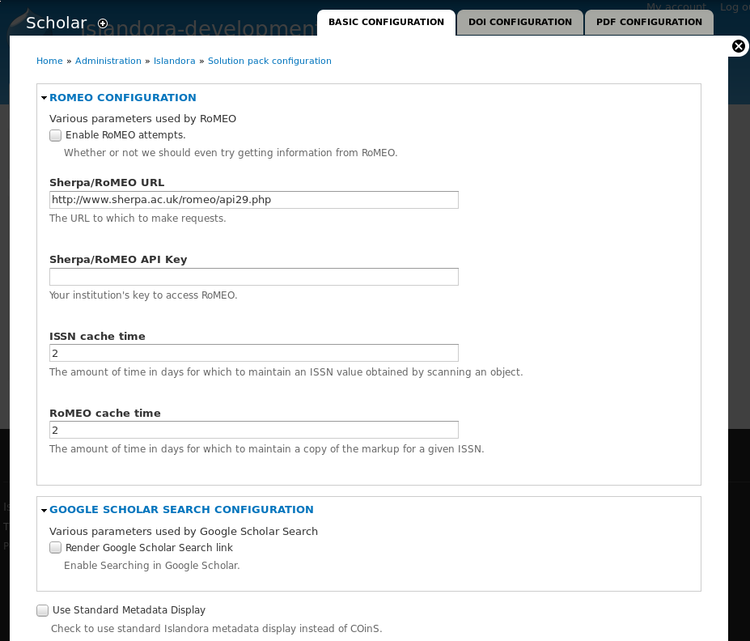The Islandora Solr Metadata module provides an interface to construct displays of Solr indexed metadata from one or more schemas on the Islandora objects.
This module requires the following modules/libraries:
Release Notes and Downloads
https://github.com/islandora/islandora_solr_metadata
Install as usual, see this for further information.
To use Solr indexed metadata in the display, go to Administration > Islandora > Metadata Display (admin/islandora/metadata) and select "Islandora Solr Metadata" to be the default display viewer. Click Save Configuration.

To set up a display, go to Administration > Islandora > Solr Index » Metadata Display (admin/islandora/search/islandora_solr/metadata).
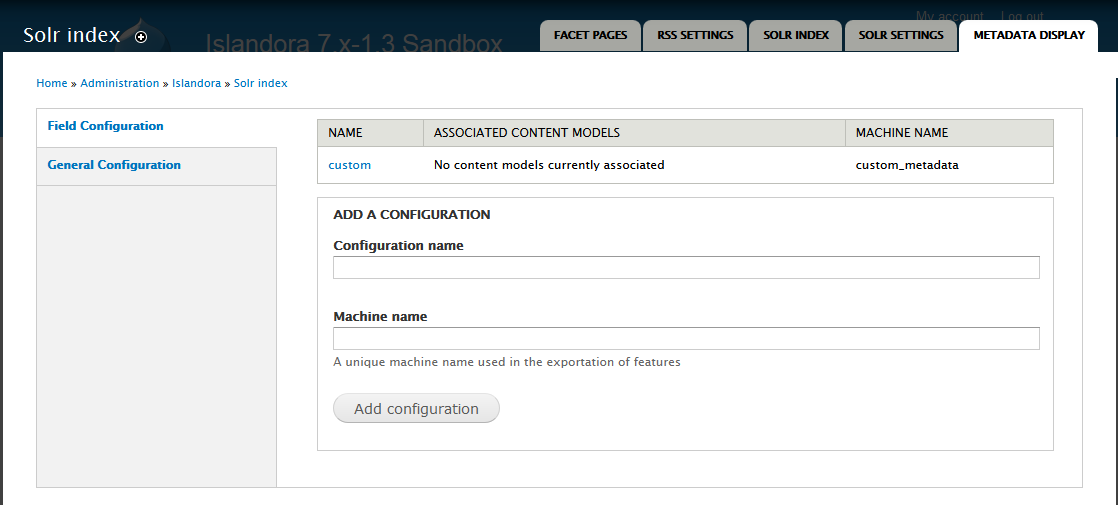
- In the Metadata Display tab, select the Field Configuration tab.
- Enter a configuration name (this will only be displayed to administrators.)
- Create a machine name for this custom display (this can be the same as the configuration name).
- Click Add Configuration.
- After you have created a custom display, click the linked configuration name to add fields to that display.
- Select the content models that will use this display.
- Click on the new display to add fields.
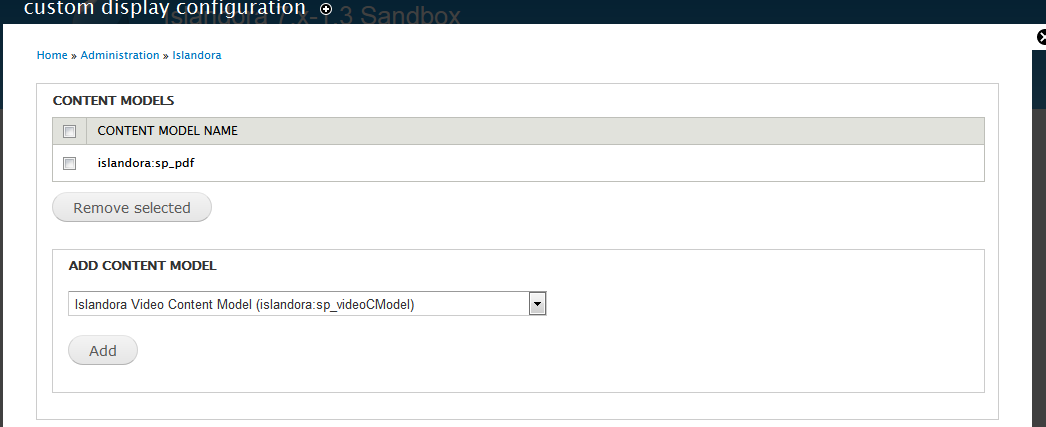
- Add fields to the display by entering Solr field names with type "string." As you type in the "Add Field" box, field names will be suggested from the index. Once a field is selected, click "Add". In order to edit the field, click Save Configuration at the bottom of the form.

- After you add fields, you can create custom labels, choose whether to hyperlink the field values in the display, or apply truncation options by clicking the edit button next to the field. The edit button appears only after you click Save Configuration at the bottom of the form. By default, the display label will be the Solr field name. A hyperlinked field value will launch a new Solr search for other records with that same value.

- Truncation can also be applied from the edit menu. Truncation can be applied to separate values or an entire field. You can specify the maximum field length (use 0 or less to disable truncation), and choose whether to attempt truncation on a word boundary and whether or not to append an ellipsis to the end of a field when it is begin truncated.
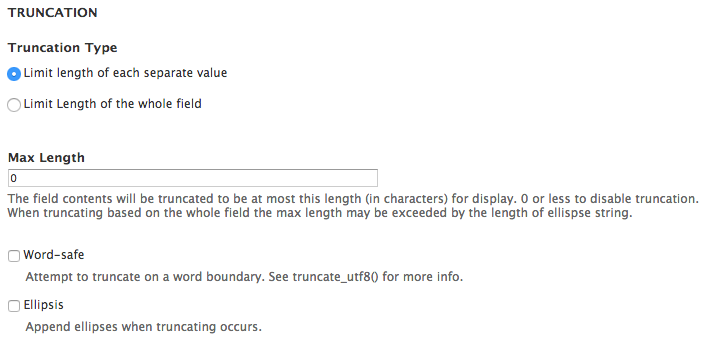
- The "Description" field that shows up directly under an object's viewing derivative is configured separately from the other display fields. Enter the field and an optional label in the Description settings.
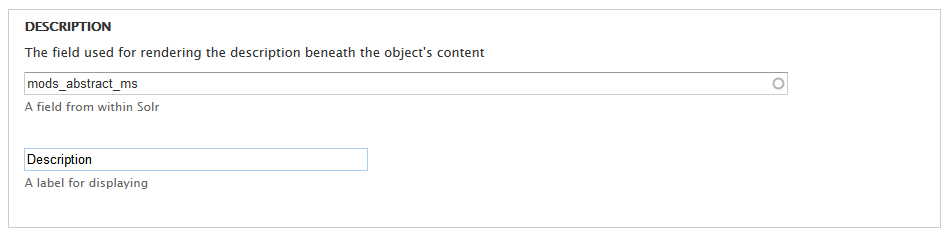
6. Click Save Configuration.
Content models with multiple metadata displays
A content model can have more than one metadata display configuration associated with it. In this case, all fields present in both configurations are displayed, and the order of fields is determined by Solr field weightings.
- To use Solr Metadata with Scholar's citation/thesis cModels, please enable the `Use Standard Metadata Display` option in Administration >> Islandora >> Solution pack configuration >> Scholar (/admin/islandora/solution_pack_config/scholar).
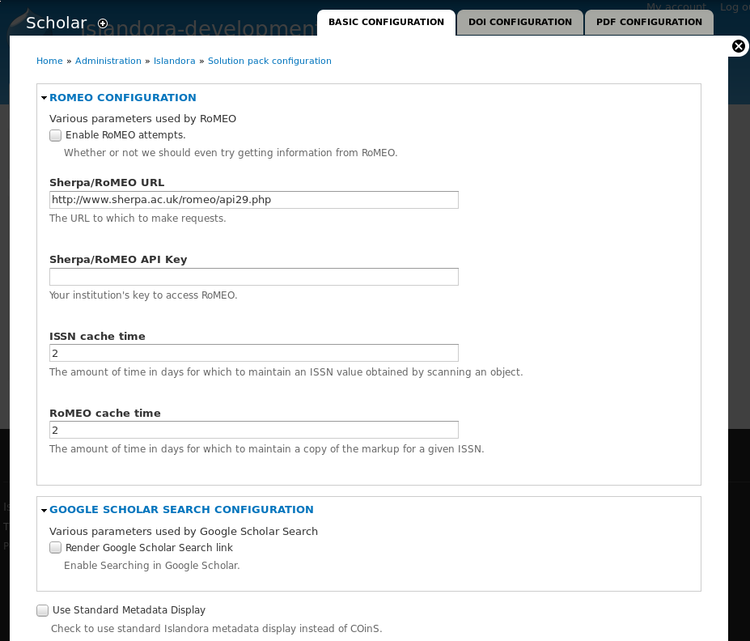
The backbone of this module is to allow users to select fields indexed in their Solr as what drives metadata displays. This allows for the creation of heterogenous displays pulled from many sources from something that is already easily available.
The Islandora Solr Metadata module uses templates to fuel the markup displayed when it's the defined viewer for an object. As such these are overwritable to alter the display of the metadata as seen fit.
For a more indepth look at the metadata display framework and an example module implementation see the Islandora wiki page on Metadata Display Viewers.
It's to be noted that you can have a content model associated with more than one configuration at a time. Similarly, on objects with two content models, two or more configurations could respond to display the markup for the object. These cases are handled by merging the displays based around the weight. Take for example the case where you have two responding configurations where the first configuration contains the a and c fields and the second the b and d fields. The metadata display output would then be in the following order: a, b, c, d. As such, it's at the discretion of the user, through the creation of configurations, to determine how they want their metadata to be displayed.