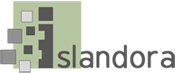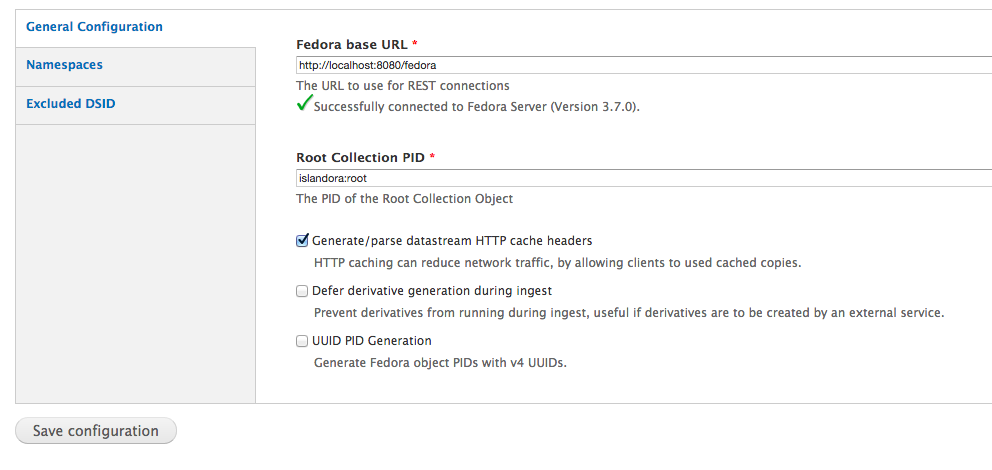Overview
The core Islandora module establishes a connection between the front-end Drupal website and the back-end Fedora Commons repository. Installing and enabling the Islandora module adds an Islandora Repository link to your site's Navigation menu, and an Islandora link to the Administration panel. Remember to activate the Islandora Basic Collection Module to use Islandora.
Requirements
Detailed requirements are outlined in the Installing the Islandora Essential Modules section of the documentation.
Optional Requirements
Islandora supports translation into other languages, leveraging Drupal's framework. If you want to support languages other than English download and enable String Translation, and follow our guide for setting up additional languges.
Downloads
The module can be downloaded from the Islandora GitHub as a zip file.
You may also want to visit the Release Notes and Downloads or the Islandora GitHub home page.
Installation
The complete installation guide can be found at milestone 5 - Installing the Islandora Essential Modules.
Usage
Basic instructions for using the Islandora module can be found in Getting Started with Islandora
Configuration
Once installed, configuration options for the Islandora module can be found on your site at http://path.to.your.site/admin/islandora/configure. The configuration panel is depicted in the screenshot below.
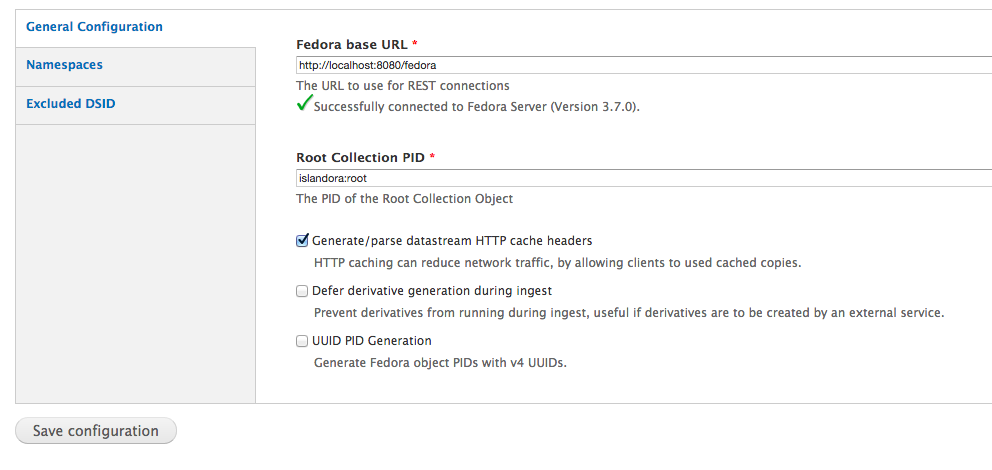
The three tabs to the left of the screen provide the following areas for configuration:
General Configuration
- The Fedora Base URL is the path to the Fedora webapp on your Tomcat (or other) server. On a default installation, this will be http://localhost:8080/fedora; if your port or path were changed during installation, these will need to be corrected to reflect that.
- The Root Collection PID is the Persistent Identifier fedora will use for your root collection. This may not need to be changed.
- UUID PID Generation adds the option to generate Fedora object PIDs with v4 UUIDs.
Namespaces
It may be convenient to set up namespace restrictions on your site - for example, to prevent sharing of objects across multiple sites using the same installation. Restrictions entered can use the following formats:
- Use namespace: to add access to all of the objects using the namespace: PID
- Use namespace:object to allow access to a specific object
Excluded DSIDs
To address specific access use cases, this screen allows an administrator to enforce DSID (Data Stream ID) restrictions. Here you can enter a comma seperated list of DSIDs. A user will not be able to replace any versionable datastream's latest version if its DSID is entered here.