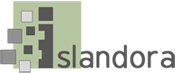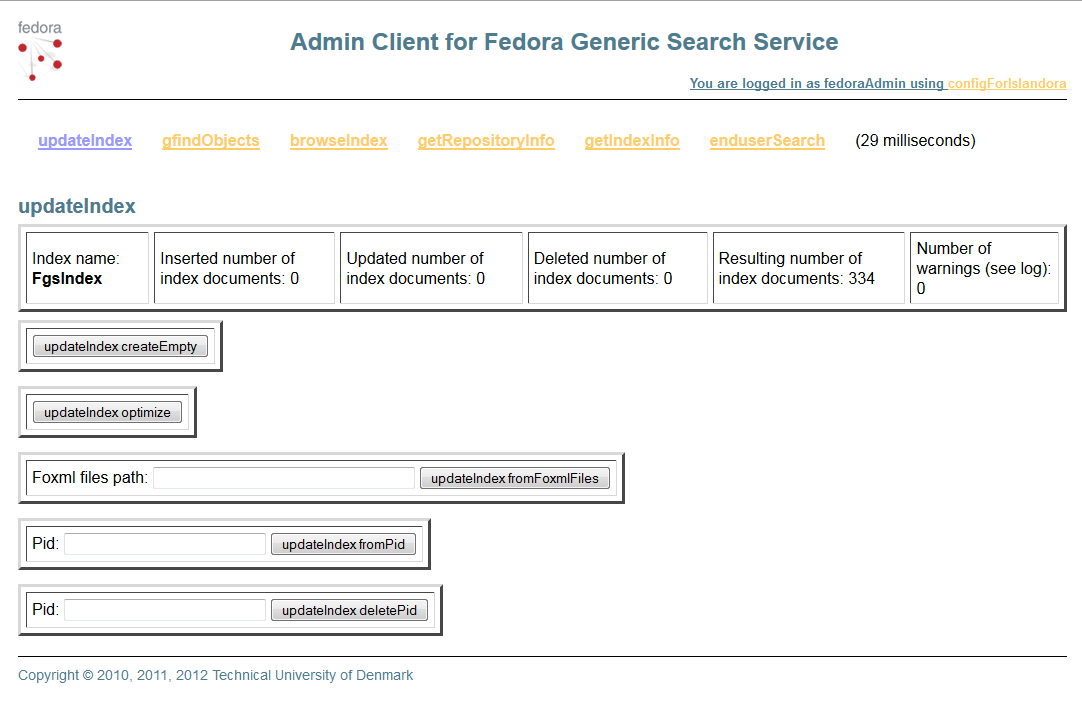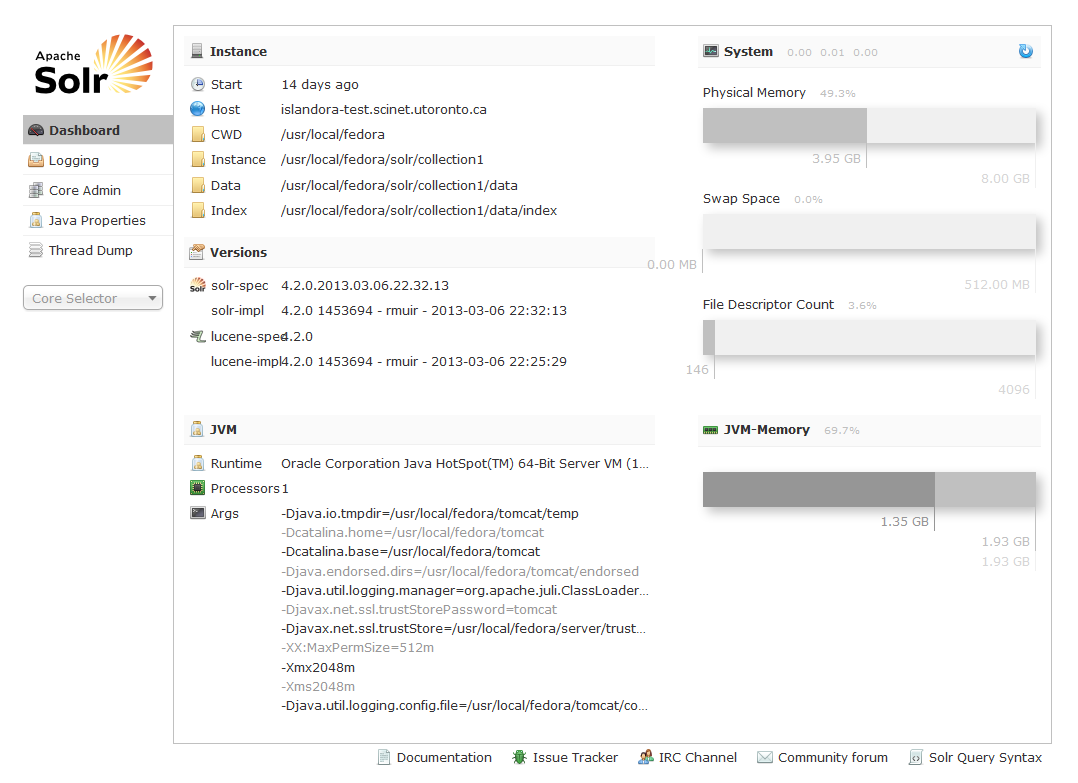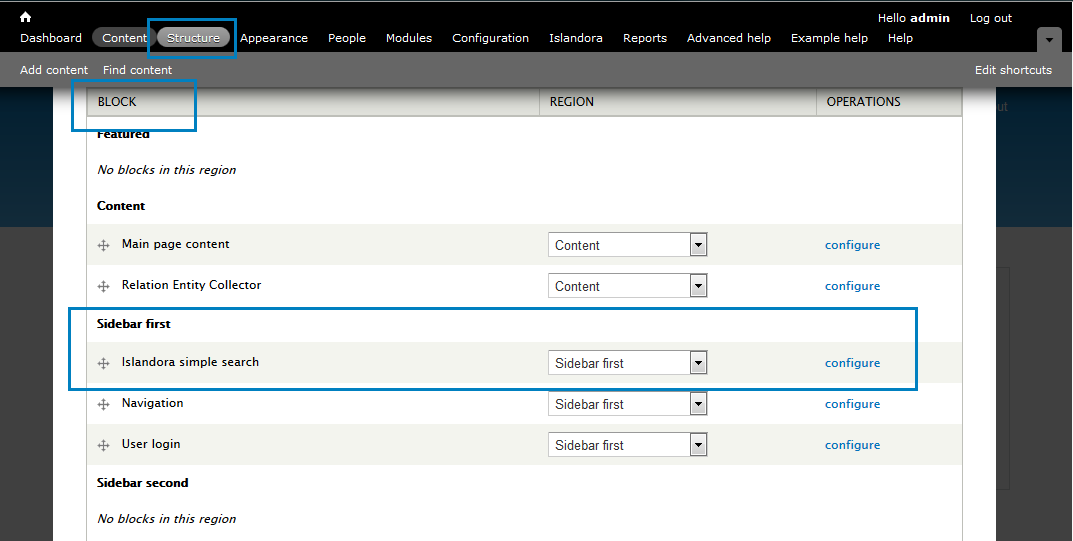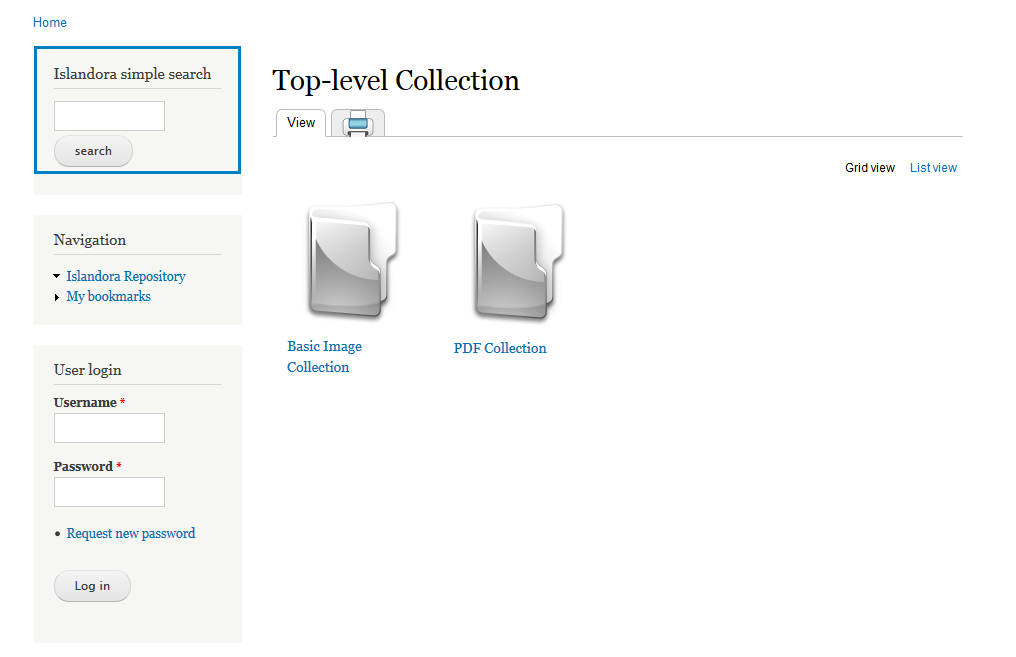Islandora utilizes the Solr open source search platform to enable flexible and configurable indexing and searching. Solr uses the Lucene Java search library at its core for full-text indexing and search and offers hit highlighting, faceted search, dynamic clustering, database integration, and rich document (e.g., Word, PDF) handling as additional features.
The Fedora Generic Search Service, or GSearch, is a search service installed with Fedora that allows for automatic updating of the Lucene/Solr index. GSearch relies on JMS to receive messages that are sent when Fedora objects are ingested, modified or purged. This keeps the Lucene index in sync with the Fedora repository.
How Islandora uses Solr/Lucene and Gsearch
Islandora makes it possible to use the power of Solr/Lucene for discovery. Gsearch is used as a method for keeping indexes current. When an item is ingested, the FOXML is transformed by an XSLT file stored in Gsearch into a format that can be read by Solr's schema and returned based on the request handlers in our custom solrconfig.xml.
The Islandora Solr Search module is packaged with files that will support Islandora solution packs, but these can be modified if you are familiar with Solr. Specifically the Solr schema and corresponding Gsearch XSLT are a good starting point even if you do not use the Solr Search module. Additional information about Solr is presented in Chapter 4: Search and Discovery in Islandora (The Solr Module).
While Solr is not required to run Islandora, it is recommended.
Installing Solr and GSearch
1. Download GSearch 2.7, unzip and copy fedoragsearch.war to the Tomcat webapps folder ($CATALINA_HOME/webapps).
# cd /opt/downloads
# wget http://downloads.sourceforge.net/fedora-commons/fedoragsearch-2.7.zip
# unzip fedoragsearch-2.7.zip
# cd fedoragsearch-2.7
# cp -v fedoragsearch.war /usr/local/fedora/tomcat/webapps
2. Download Solr 4.2.0 and unpack.
# cd /opt/downloads
# wget https://archive.apache.org/dist/lucene/solr/4.2.0/solr-4.2.0.tgz
# tar -xzvf solr-4.2.0.tgz
3. Create a directory for Solr, and copy the contents of solr-4.2.0/example/solr. These instructions presume that it will be installed at /usr/local/fedora/solr:
# mkdir -p /usr/local/fedora/solr
# cp -Rv solr-4.2.0/example/solr/* /usr/local/fedora/solr
4. Copy (and rename) solr-4.2.0.war to $CATALINA_HOME/webapps.
# cp -v solr-4.2.0/dist/solr-4.2.0.war /usr/local/fedora/tomcat/webapps/solr.war
5. Edit the file $FEDORA_HOME/server/config/fedora-users.xml to add an additional user:
<user name="fgsAdmin" password="[password]">
<attribute name="fedoraRole">
<value>administrator</value>
</attribute>
</user>
6. Restart Fedora to deploy GSearch and Solr
# /usr/local/fedora/tomcat/bin/shutdown.sh
# /usr/local/fedora/tomcat/bin/startup.sh
This will deploy solr and fedora
7. Now we need to edit the configuration for gsearch.
Edit the file $FEDORA_HOME/tomcat/webapps/fedoragsearch/FgsConfig/fgsconfig-basic-for-islandora.properties. The entries below are of an example setup.
configDisplayName=configProductionSolr
gsearchBase=http://localhost:8080
gsearchAppName=fedoragsearch
gsearchUser=fgsAdmin
gsearchPass=[password]
finalConfigPath=/usr/local/fedora/tomcat/webapps/fedoragsearch/WEB-INF/classes
logFilePath=/usr/local/fedora/server/logs
logLevel=DEBUG
namesOfRepositories=FgsRepos
namesOfIndexes=FgsIndex
fedoraBase=http://localhost:8080
fedoraAppName=fedora
fedoraUser=fedoraAdmin
fedoraPass=[password]
fedoraVersion=3.8.1
objectStoreBase=/usr/local/fedora/data/objectStore
indexEngine=Solr
indexBase=http://localhost:8080/solr
indexDir=/usr/local/fedora/solr/collection1/data/index
indexingDocXslt=foxmlToSolr
8. Edit $FEDORA_HOME/tomcat/webapps/fedoragsearch/FgsConfig/fgsconfig-basic.xml (replace 'fgsconfig-basic.properties' with 'fgsconfig-basic-for-islandora.properties'):
-- <property file="fgsconfig-basic.properties" />
-- <copy file="fgsconfig-basic.properties" tofile="fgsconfig-basic-${configDisplayName}.properties" preservelastmodified="true" />
-- <copy file="fgsconfig-basic.properties" tofile="${templateConfigPath}/${configDisplayName}/${finalConfigName}/fgsconfig-basic-${configDisplayName}.properties" preservelastmodified="true" />
++ <property file="fgsconfig-basic-for-islandora.properties" />
++ <copy file="fgsconfig-basic-for-islandora.properties" tofile="fgsconfig-basic-${configDisplayName}.properties" preservelastmodified="true" />
++ <copy file="fgsconfig-basic-for-islandora.properties" tofile="${templateConfigPath}/${configDisplayName}/${finalConfigName}/fgsconfig-basic-${configDisplayName}.properties" preservelastmodified="true" />
9. Navigate to $FEDORA_HOME/tomcat/webapps/fedoragsearch/FgsConfig/and run Apache ant on fgsconfig-basic.xml (you may need to install ant)
# apt-get install ant
# cd /usr/local/fedora/tomcat/webapps/fedoragsearch/FgsConfig/
# ant -f fgsconfig-basic.xml
10. Set up solr to use the newly generated schema. Start by backing up the existing schema:
# mv -v /usr/local/fedora/solr/collection1/conf/schema.xml $FEDORA_HOME/solr/collection1/conf/schema.bak
11. Copy the new, ant-generated Solr schema into place as schema.xml
# cp -v /usr/local/fedora/tomcat/webapps/fedoragsearch/WEB-INF/classes/fgsconfigFinal/index/FgsIndex/conf/schema-4.2.0-for-fgs-2.7.xml $FEDORA_HOME/solr/collection1/conf/schema.xml
12. Create a context file for Solr at /usr/local/fedora/tomcat/conf/Catalina/localhost/solr.xml
<?xml version="1.0" encoding="UTF-8"?>
<Context docBase="/usr/local/fedora/tomcat/webapps/solr.war" debug="0" crossContext="true">
<Environment name="solr/home" type="java.lang.String" value="/usr/local/fedora/solr" override="true"/>
</Context>
13. Restart Fedora.
# /usr/local/fedora/tomcat/bin/shutdown.sh
# /usr/local/fedora/tomcat/bin/startup.sh
Test your GSearch installation
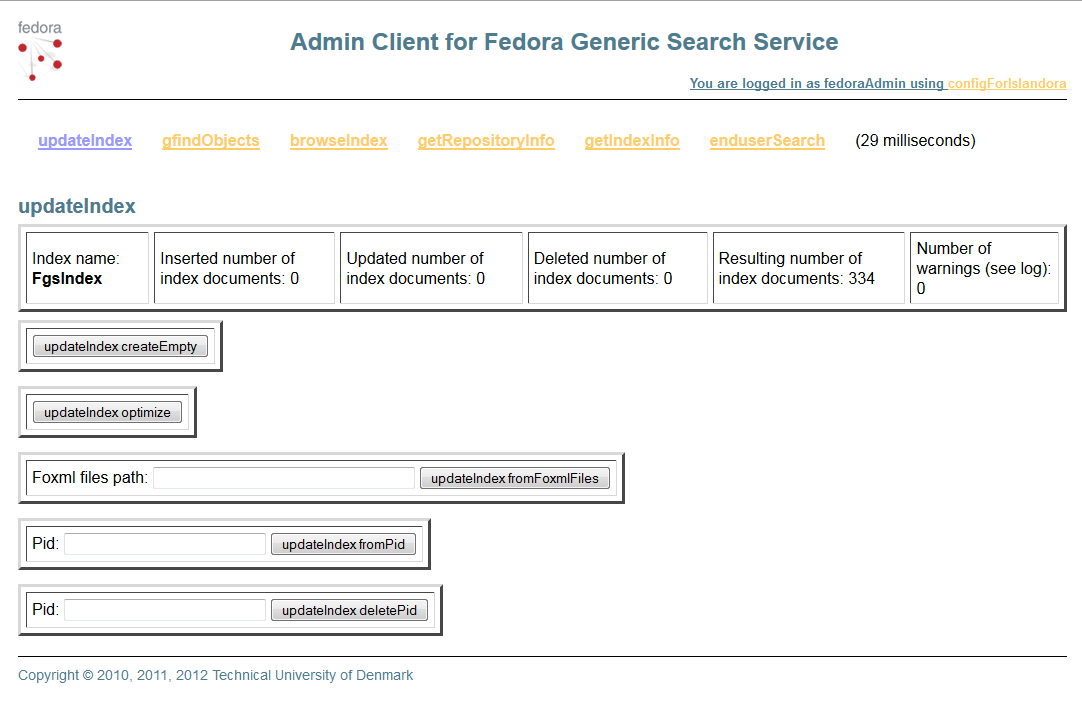
Installing & Configuring the Solr Search Module
The Islandora Solr search module allows you to search the Solr index. The Islandora Solr Sample Configuration module provides default display profiles to the module. The module makes four new blocks available; two for search and two for display. The other block is called the Advanced Search Block and does fielded searches against the Solr index. Both blocks would use whatever request handler is configured in the module settings. For information on how to configure the Solr module, see Islandora Solr Search.
Installation Steps:
- Verify that fedoraGSearch and Solr are both installed and running.
Go to http://localhost:8080/solr
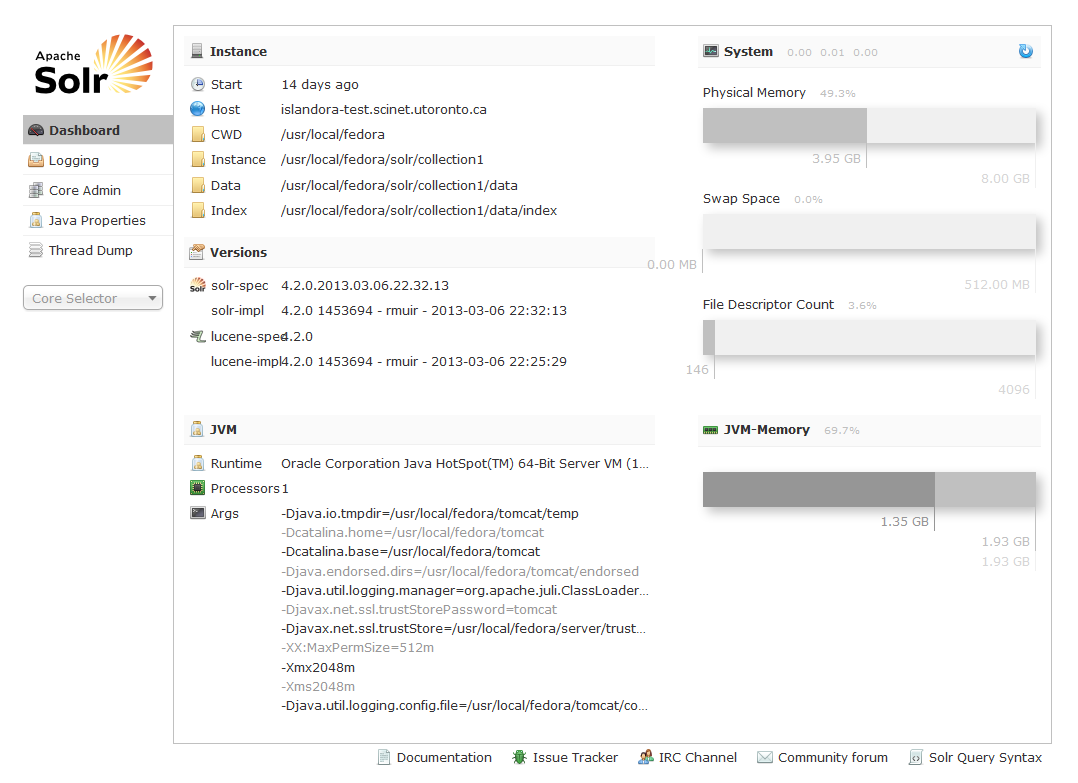
- Solr does not automatically load existing content upon installation. Go to Core Admin -> Reload tab
- Download the Islandora Solr Search Module and install as a Drupal module, as you did in the Starter Kit modules
- Log in to your Drupal site to enable the islandora_solr_search module. Administer > Modules and enable Islandora Solr Search
- Access the [Structure]:[Blocks] tab, go to the bottom of the blocks list in the Disabled section, find the "+ Islandora simple search" block and drag it up to the Sidebar first section.
- Replace the original Drupal search block with the one from Islandora on the sidebar
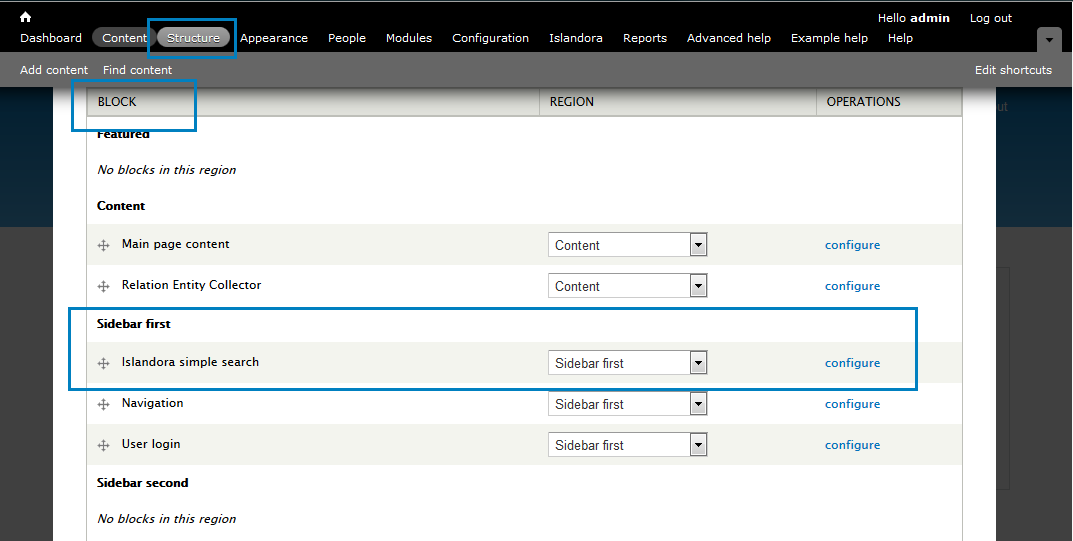
- You should now be able to see the Islandora search box in the on the sidebar.
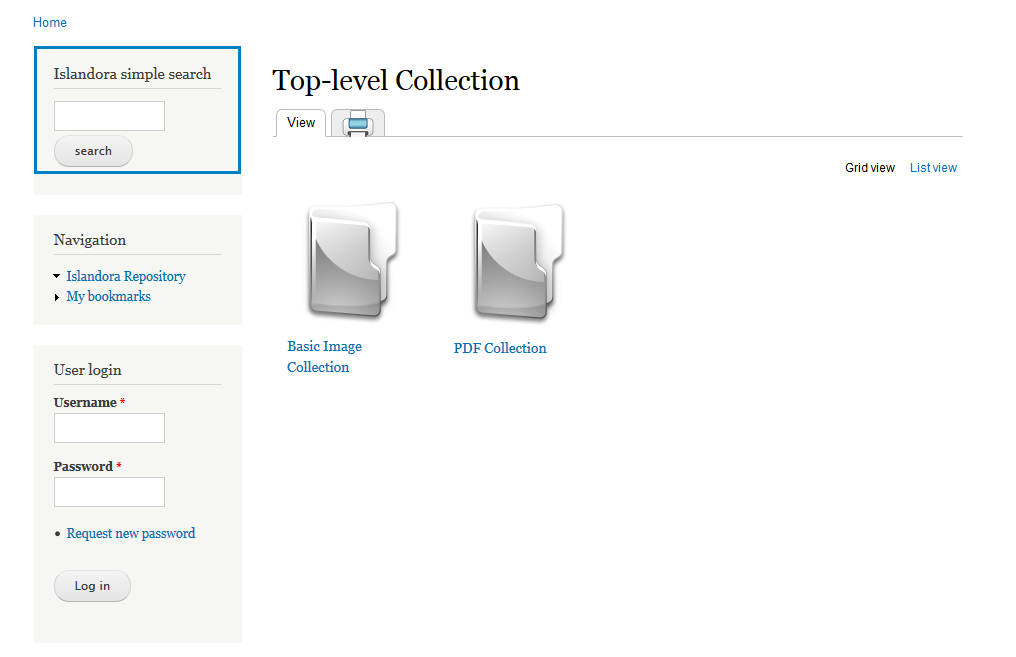
Testing the Solr installation
Just entry a keyword in the Islandora search field related to some of the test objects you ingest in the Starter Kit collections. If they come up on the list everything is working as it should