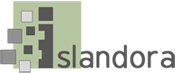(Source: Installation and Configuration Guide - Fedora 3.8 Documentation)
Servlet Container
The installer will automatically configure and deploy to Tomcat 6.0.x and 7.0.x servlet containers. However, if an existing Tomcat installation (as opposed to the Tomcat bundled with the installer) was selected, the installer will not overwrite your existing server.xml, but rather, place a modified copy at FEDORA_HOME/install so that you may review it before before installing it yourself.
Other servlet containers will require manual deployment of the war files located at FEDORA_HOME/install.
Application Server Context
The installer provides the option to enter an application server context name under which Fedora will be deployed. The context name defaults to Fedora (resulting in http[s]://host:port/fedora), however any other valid context name can be supplied. The installer will name the resulting war file according to the supplied context name (defaults to fedora.war). Please ensure that the servlet container configuration reflects the name of the Fedora context name in case it needs to be configured explicitly. For further details see Alternative Webapp Context Configuration.
SSL
Configuring SSL support for Fedora's API-M interface is an optional feature. It strongly recommended for production environments if Fedora is exposed to unsecured application and users. However, if your installation is within a managed data center with firewall services, you may choose to provide SSL using a software or hardware front-end instead. For example, a reverse proxy implemented using the Apache HTTP Server and hiding Fedora generally provides better SSL performance.
If the Tomcat servlet container is selected, the installer will configure server.xml for you. However, as noted above, if an existing Tomcat installation was selected, the installer will not overwrite your existing server.xml.
Please consult your servlet container's documentation for certificate generation and installation. (In particular, the example certificate provided by the installer for Tomcat should not be used in a production environment).
If Fedora is configured to use SSL, the JAVA_OPTS environment variable must include the javax.net.ssl.trustStore and javax.net.ssl.trustStorePassword properties. The value of javax.net.ssl.trustStore should be the location of the truststore file and the value of javax.net.ssl.trustStorePassword is the password for the keystore. The following values may be used with the sample keystore included with the installer:
-Djavax.net.ssl.trustStore=$FEDORA_HOME/server/truststore -Djavax.net.ssl.trustStorePassword=tomcat
FeSL
The Fedora Security Layer is an experimental feature introduced from Fedora 3.3. FeSL consists of two separate components, which can be selected independently during the installation: FeSL Authentication and FeSL Authorisation.
FeSL Authentication is now the default authentication mechanism, however Fesl Authorization is still considered experimental. FeSL Authorization is a replacement for the legacy XACML policy enforcement, so you should not enable XACML policy enforcement if you are going to use FeSL Authorization, as this will provide an alternative XACML policy enforcement engine. See FeSL Installation for more information about FeSL requirements that must be satisfied prior to installation.
Resource Index
If the Resource Index is enabled, Fedora will use Mulgara as its underlying triplestore, with full-text indexing disabled.
Messaging
If Messaging is enabled, Fedora will create and send a message via JMS whenever an API-M method is called.