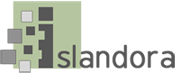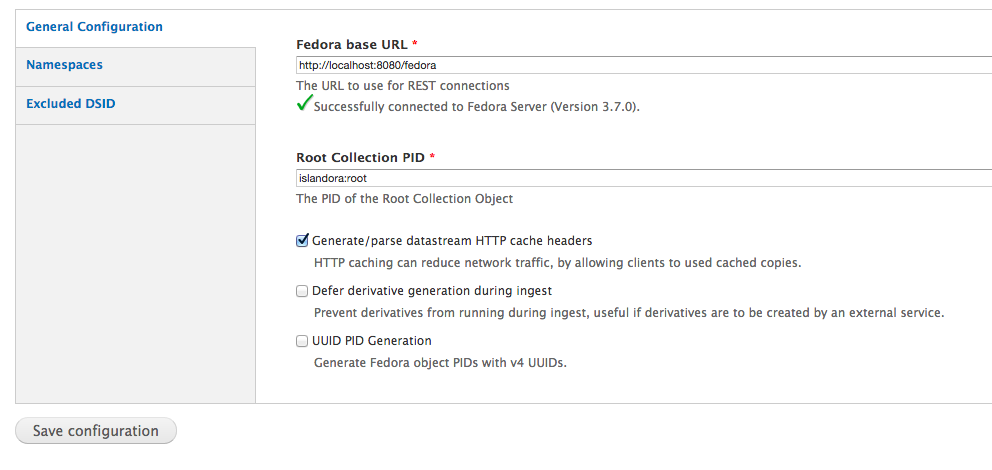There are 2 essential modules, and they are part of the Islandora Minimum Viable Functionality.
- Islandora Core Module
- Islandora Basic Collection Solution Pack
Pre-installation software checklist
The Islandora framework relies upon a number of other open source applications. Before beginning the installation of any Islandora modules, ensure:
1. You have Fedora installed and properly configured:
Ensure you can use the admin tools in Fedora to ingest and purge (e.g. http://localhost:8080/fedora/admin).
2. You have Drupal installed and properly configured with:
Clean URLs enabled (admin/config/search/clean-urls) - requires the Apache mod_rewrite module to be enabled.
The Drupal file system set to public (admin/config/media/file-system)
3. You have the Tuque library properly installed:
Installing the Islandora Core Module for Drupal
To install the module, use the standard Drupal module installation structure:
Place the unpackaged module in your site's 'modules' folder, with the name stripped out of the version. For single-site installations, this should almost always be in /var/www/drupal/sites/all/modules. This can be done using one of two methods:
Save the downloaded islandora-7.x-1.4.zip file into /opt/downloads
# cd /var/www/drupal/sites/all/modules
# unzip /opt/downloads/islandora-7.x-1.4.zip
# mv islandora-7.x-.1.4 islandora
# chown -R www-data:www-data islandora
- Method 2: Manually via the command line with git download:
# cd /opt/downloads
# git clone -b 7.x https://github.com/Islandora/islandora.git
# cp -R /opt/downloads/islandora /var/www/drupal/sites/all/modules
# cd /var/www/drupal/sites/all/modules
# chown -R www-data:www-data islandora
- Method 3: From within Drupal: navigate to base-site-url/admin/modules/install. From here, either upload the zipped module, or enter https://github.com/Islandora/islandora/archive/7.x.zip into the text box there. Note that this method is less reliable, as it requires the correct permissions to have been previously set up using your web server
- Change the permissions on Drupal sub-directories:
# cd /var/www/drupal/sites/all
# chown -R www-data:www-data *
- Set up the policies to allow Islandora to connect to Fedora. This is done by making changes in /usr/local/fedora/data/fedora-xacml-policies/repository-policies:
First remove the deny-purge policies in the default directory:
# rm /usr/local/fedora/data/fedora-xacml-policies/repository-policies/default/deny-purge-*
Then, create the islandora directory for the Islandora policy files, and copy the files from the islandora
# mkdir /usr/local/fedora/data/fedora-xacml-policies/repository-policies/islandora
# cd /usr/local/fedora/data/fedora-xacml-policies/repository-policies/islandora
# cp /var/www/drupal/sites/all/modules/islandora/policies/* .
Now, restart Tomcat.
# $FEDORA_HOME/tomcat/bin/shutdown.sh
# $FEDORA_HOME/tomcat/bin/startup.sh
Enable the uploaded module by navigating to base-site-url/admin/modules, scrolling down to the Islandora Core Module (in the 'Islandora' category), checking the box to the left of it, and then scrolling to the bottom of the page and clicking the 'Save configuration' button.
Configuration
Once installed, configuration options for the Islandora module can be found on your site at http://path.to.your.site/admin/islandora/configure. The configuration panel is depicted in the screenshot below.
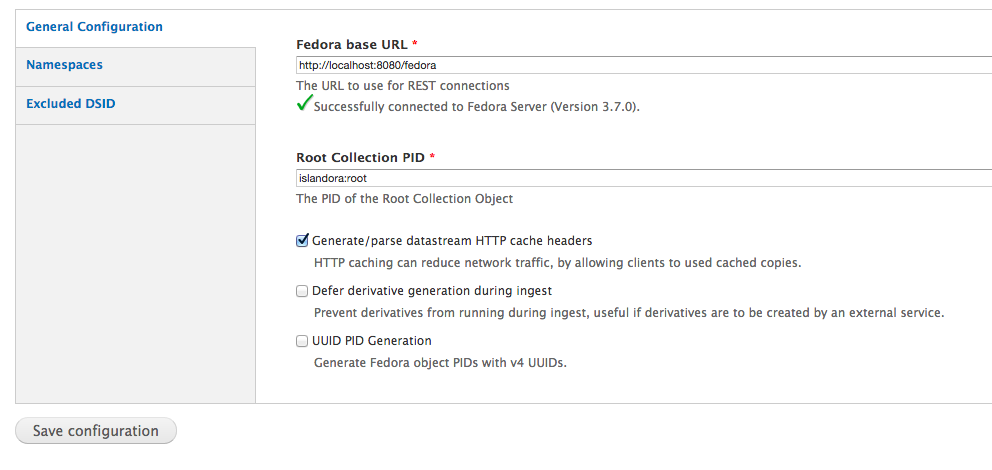
The three tabs to the left of the screen provide the following areas for configuration:
Test the Islandora Core Module installation:
- Once Islandora Core is enabled, you should be able to test. Ensure that the 'testing' module is enabled in Drupal (it is not by default), then go to Configuration -> Development -> Testing and click the link.
- This will pop up a new window with a list of tests to run. Scroll down to Islandora, then click the checkbox. Scroll down to the bottom and click "Run Tests". This will take about 30 minutes to run, so go grab a coffee.
- Download the Basic Collection and Basic Image solution packs from the Release Notes and Downloads page. Unzip the contents, and rename them to the correct directory names, then copy them to /var/www/drupal/sites/all/modules and change the owner to www-data.
# cd /opt/downloads
# unzip islandora_solution_pack_image-7.x-1.4.zip
...
# unzip islandora_solution_pack_collection-7.x-1.4.zip
...
# mv islandora_solution_pack_collection-7.x-1.4.zip islandora_solution_pack_collection
# mv islandora_solution_pack_image-7.x-1.4.zip islandora_solution_pack_image
# cd /var/www/drupal/sites/all/modules
# cp -R /opt/downloads/islandora_solution_pack_collection .
# cp -R /opt/downloads/islandora_solution_pack_image .
# chown -R www-data:www-data islandora_solution_pack*
- Now, go into the Drupal modules menu. At the bottom, turn on Basic Collection and and Basic Image service packs, and save the configuration. Make sure the packages are enabled without error.
- Then go to the main page of the Drupal site. Click the link on the bottom left of the screen that says Islandora Repository. You should see a title "Top-level Collection" and a single folder titled "Basic Image Collection".
- As with the Islandora Core, you should be able to test both Basic Collection and and Basic Image service packs. Ensure that the 'testing' module is enabled in Drupal (it is not by default), then go to Configuration -> Development -> Testing and click the link.
- This will pop up a new window with a list of tests to run. Scroll down to Islandora Basic Collection and Islandora Basic Image, then click their checkboxes. Scroll down to the bottom and click "Run Tests".
At the end of this installation, you will be ready to populate your site with digital assets (images) for testing purposes, and be capable of further enhancing its functionality by installing other Solution Packs. Your root Islandora repository can be found at base-site-url/islandora. If you can not see the basic collection folder on your Islandora repository then something is wrong with the installation. Please retrace your steps.
Create a milestone 5 snapshot backup:
# $FEDORA_HOME/tomcat/bin/shutdown.sh
# /etc/init.d/mysql stop
# /etc/init.d/apache stop
# cd /usr/local
# tar -cvzf fedora-milestone5.tar.gz fedora
# cd /var/lib
# tar -cvzf mysql-milestone5.tar.gz mysql
# cd /var/www
# tar -cvzf drupal-milestone5.tar.gz drupal
# /etc/init.d/mysql start
# $FEDORA_HOME/tomcat/bin/startup.sh
# /etc/init.d/apache start