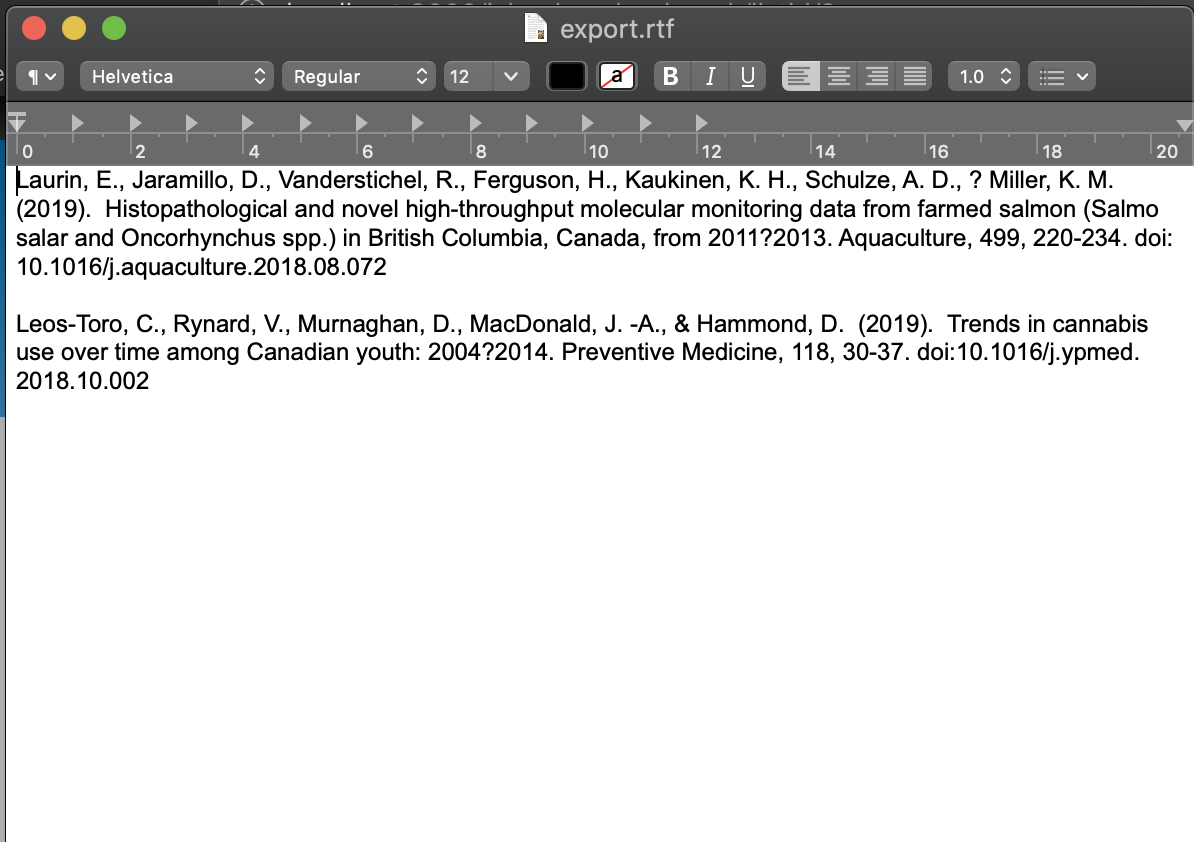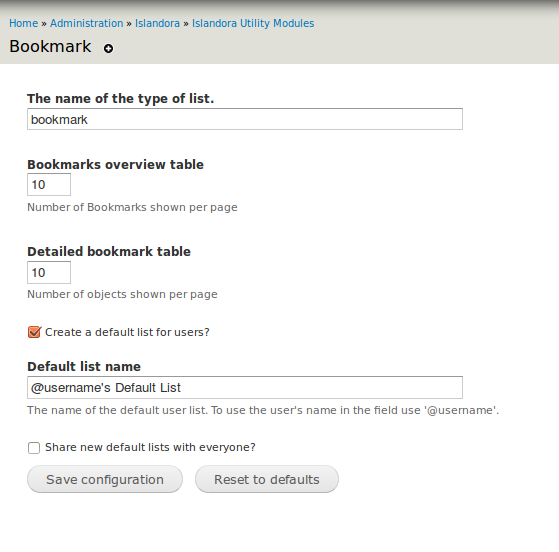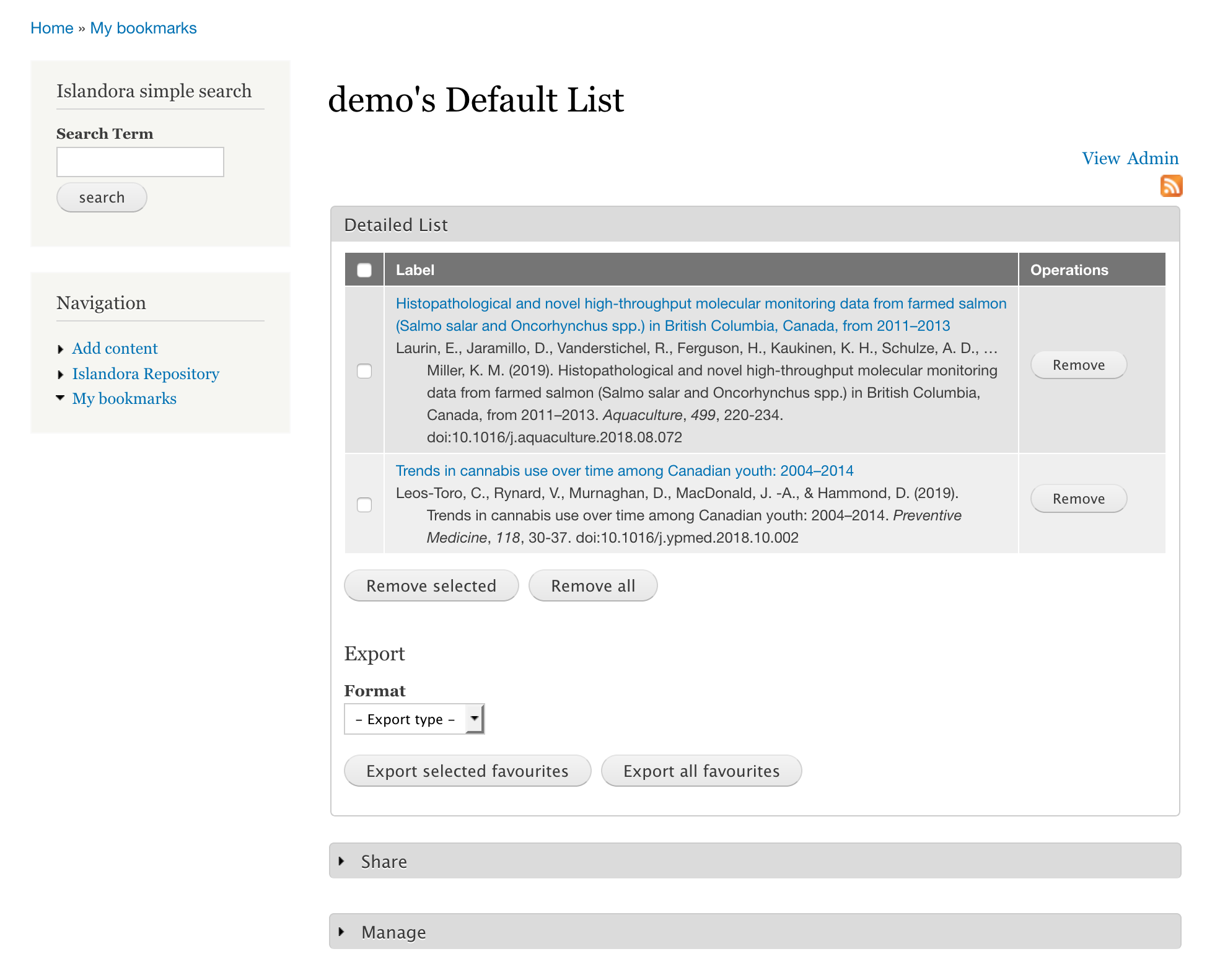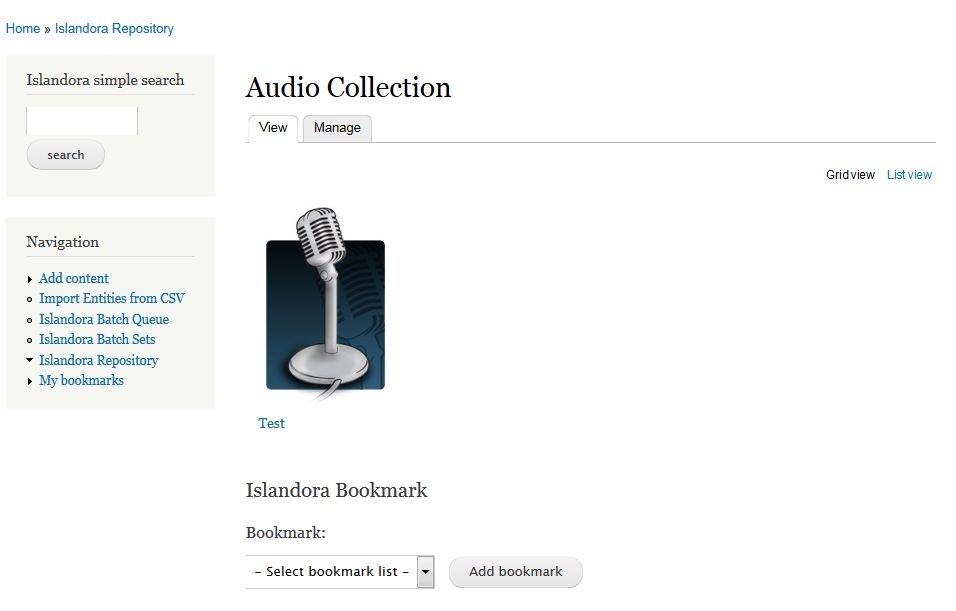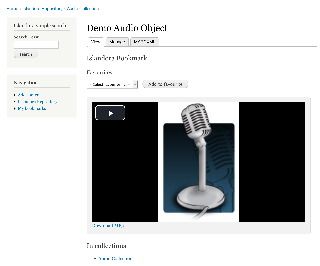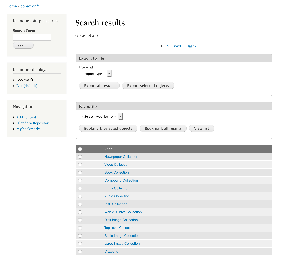...
The Islandora Bookmark module allows users to build, manage, share, track via RSS, and export lists of Islandora objects.
A user's lists are managed at /islandora-bookmark. Objects can be added to existing 'bookmark lists' (the first term is configurable) in two ways:
- Through individual object pages: if the "Islandora Bookmark" block has been enabled, it will allow users to bookmark the current object.
- Through Solr searches: if Solr and the Islandora "Bookmark" Solr display profile (and Solr itself) is enabled, users can select and add bookmarks objects to their bookmark lists from search result pages. This also allows direct export of objects from search result pages.
Users can share lists (view-only) with other users, or the world. If available to the world, an RSS feed can be used to track changes to the list.
Lists can be exported in RTF, RIS, PDF, or CSV.as CSV (default fields: Title, PID). The included submodule, Islandora Bookmark CSV Exports, allows administrators to configure CSV fields from Solr. The Islandora Bibliography module also supplies additional export formats (RIS, RTF, and PDF) which treat the object metadata as citation data and format it accordingly.
Screenshots:
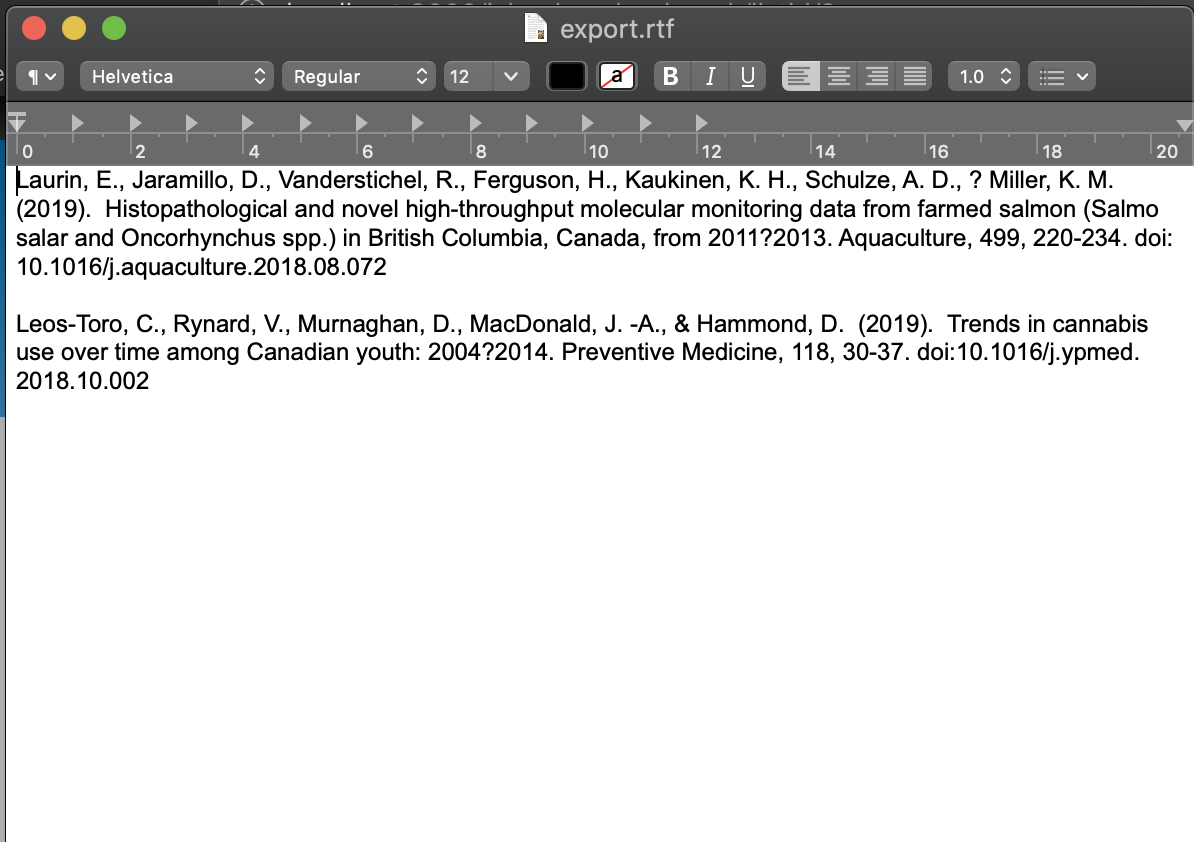 Image Added
Image Added
Dependencies
Downloads
Release Notes and Downloads
Installation
Install as usual, see this for further information.
Configuration
Enable the following modules:
- Islandora Bookmark
- Islandora Bookmark CSV Exports (optional)
Go to Administration » Islandora » Islandora Utility Modules » Bookmark (admin/islandora/tools/islandora-bookmark) to configure the module.
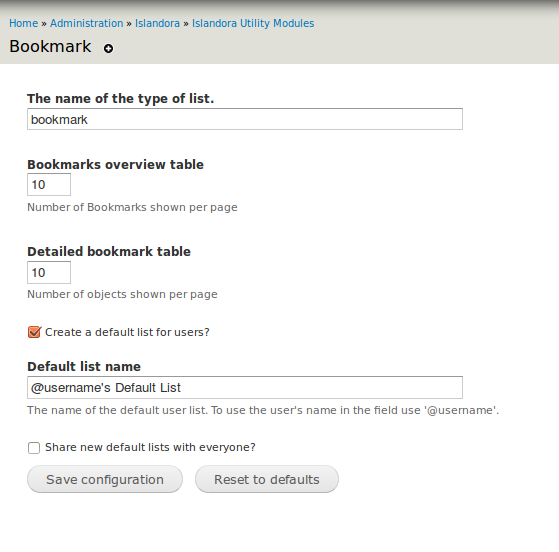 Image Removed
Image Removed
Optionally: Select "Create a default list for users?" and click Save Configuration. After you log out and back in, a default bookmark list will be created for your user account. If a user is anonymous, adds items to a bookmark list, and then logs in those items will be added to a new list, or appended to their default list.
| Info |
|---|
Users cannot delete their default bookmark list. |
...
- , provides batch addition to lists)
- Islandora Bookmark CSV Exports (optional, included as a submodule, provides CSV field configuration, requires Solr)
- Islandora Bibliography (optional, provides RIS, RTF, and PDF export formats)
Configuration
To configure this module,
- Grant permissions to the users who should be able to create bookmark lists.
- Configure options for this module including whether users get "Default lists".
- Provide a link to /islandora-bookmarks for users with bookmark lists.
- (Optional) Place the "Islandora bookmark" block so that users can add objects from object pages.
- (Optional) Enable and make accessible the Solr display profile to allow users to add objects from Solr result pages.
- (Optional) Configure export formats.
1. Permissions
Set the permissions for the Bookmark module in Administration » People » Permissions (/admin/people/permissions).
- Administer Islandora Bookmark - This is the permission for changing the module configuration settings, and should only be granted to administrators.
- Use Islandora Bookmark - Create, manage, and add new bookmarks to bookmark lists. Grant to any role that needs to be able to add bookmarks to a list, including anonymous users (users without an account).
- Share bookmarks - Share bookmarks with other users, including Everyone (the public). Anonymous users can never share bookmarks.
- Export bookmarks - Export bookmark lists.
Bookmark Tool Display
- Export bookmarks - Export bookmark lists.
Anonymous user's lists are not saved permanently, and cannot be shared.
2. Module Options
Go to Administration » Islandora » Islandora Utility Modules » Bookmark (/admin/islandora/tools/islandora-bookmark) to configure the module.
- The "name of the type of list" defaults to "bookmark" so interface cues refer to lists as "bookmark lists", "Export selected bookmarks", etc. This can be configured to be "favourite lists", "Export selected favourites", for example.
- Note: This generalization is imperfect and the word "Bookmark" is hard coded in a few places in the interface.
- The "Bookmarks overview table" refers to the number of "Bookmark Lists" that appear per page at My Bookmarks (/islandora-bookmarks).
- "Detailed bookmark table" refers to the number of objects that appear per page within a Bookmark list.
- A "Default list" can be automatically created for users when they log in.
- If you check this option, you will need to log out and back in for your default list to be created.
- If an anonymous user adds items to a bookmark list, and then logs in, those items will be added to a new list, or appended to their default list.
- Users cannot delete their default bookmark list.
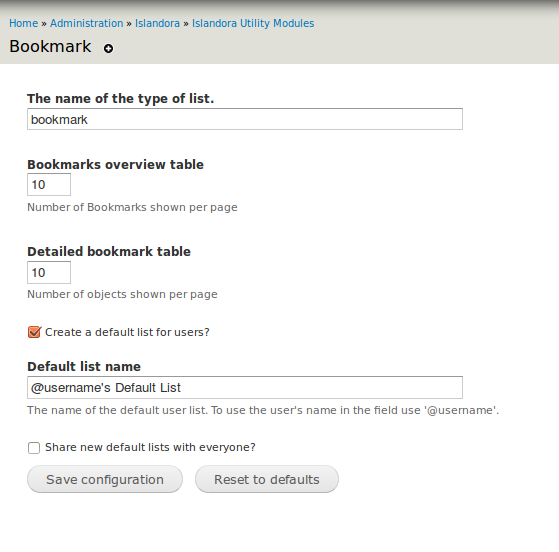 Image Added
Image Added
3. "My Bookmarks"
The My Bookmarks page is at /islandora-bookmarks. This is where users create and manage their lists, so there should be a way to navigate to it. By default, there is a "My bookmarks" link in the Navigation menu, but not all themes make this available to all users. Consider adding a link to an exposed menu, or placing a custom block.
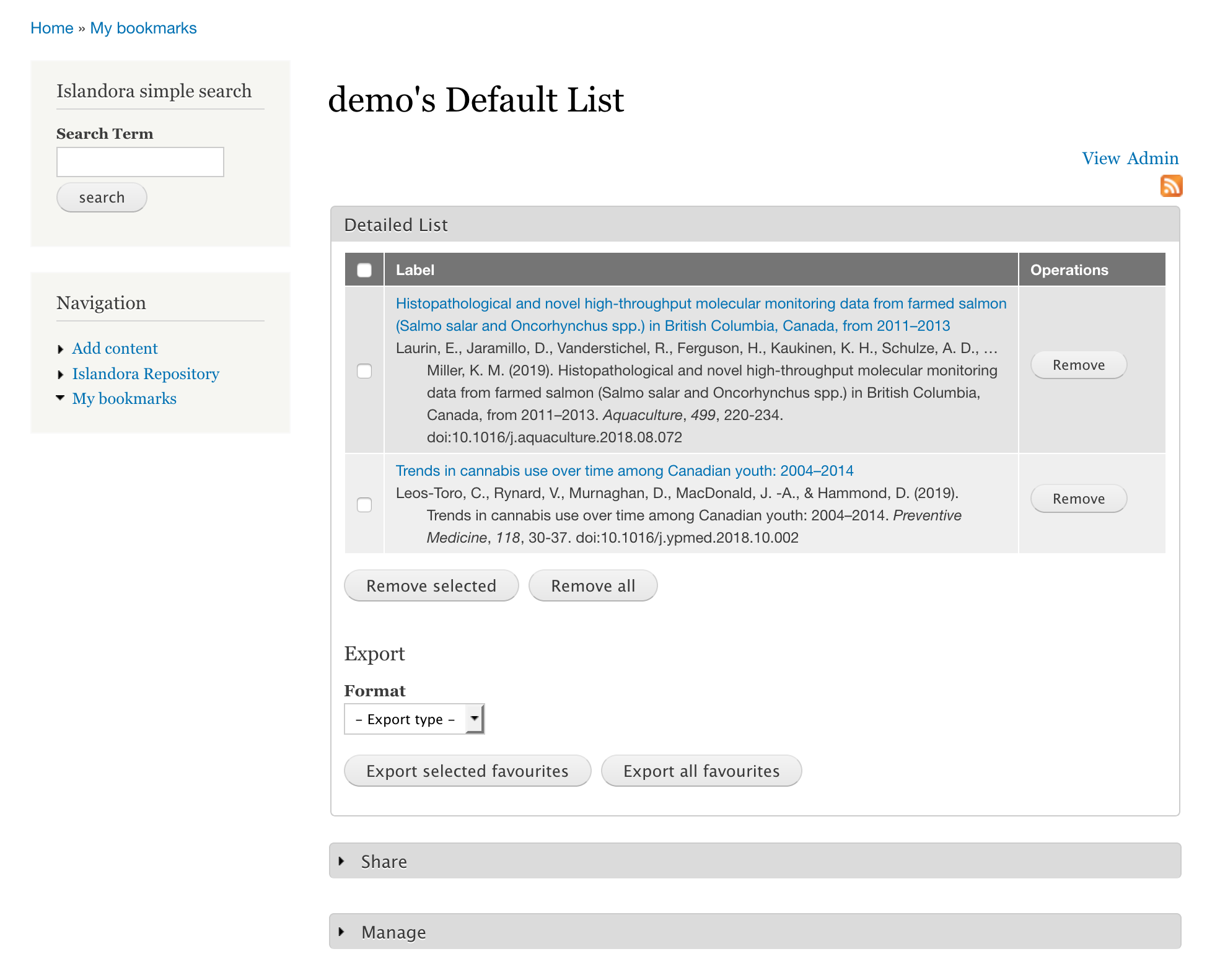 Image Added
Image Added
4. Bookmark Block
The Islandora Bookmark block provides a way to add a single object to a Bookmark list from that object's page. It needs to be configured to appear at Structure » Blocks (/Add the Islandora Bookmark tool to a block that is used on object pages (admin/structure/block) in a region such as the Content or First Sidebar blocks. It automatically appears on all pages for Islandora objects. (Note: After you add this block to a blockregion, you may have to clear the cache (Configuration >> Performance >> Clear all caches) in order to see the new block as you browse pages.)
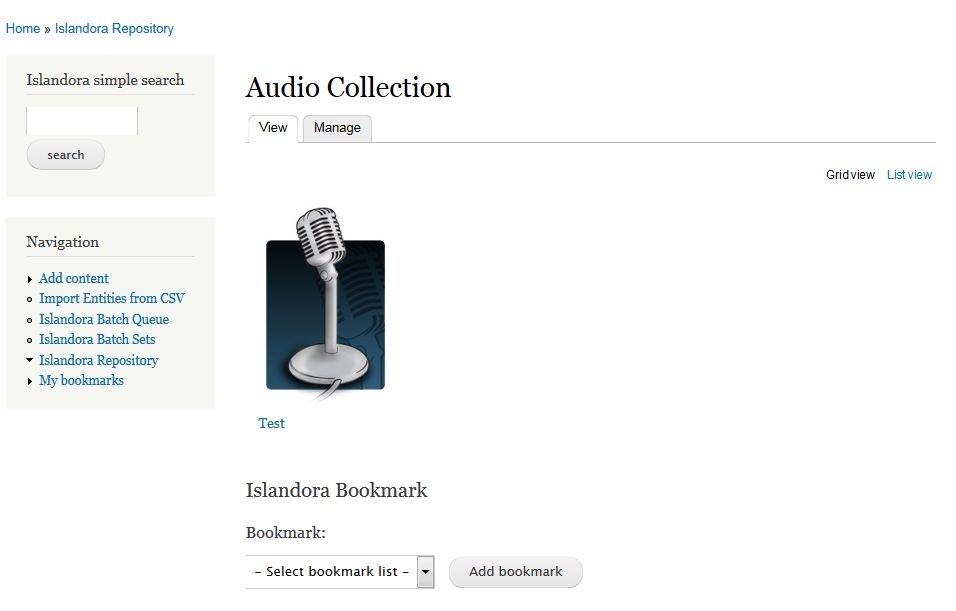 Image Removed
Image Removed
| Info |
|---|
The Bookmark Tool will not display until at least one list exists for bookmarks to be added to. |
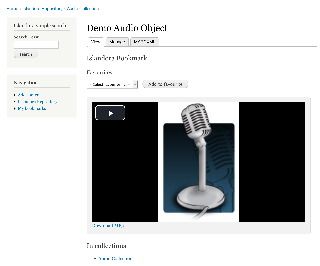 Image Added
Image Added
5. Bookmark Search Results
To create a display of objects that can be bookmarked based on the results of an Islandora search:
- Enable the 'Bookmark' Display Profile in Administration » Islandora » Solr index » Solr Settings (admin/islandora/search/islandora_solr/settings).
- Either make it the default display profile, or place the 'Islandora Displays' block in a visible region (admin/structure/block) to allow the user to toggle between enabled Solr display profiles.
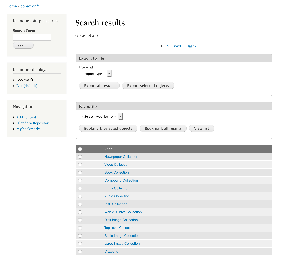 Image Added
Image Added
Using Bookmarks and Lists
...
- On an Islandora object page, use the Islandora bookmark tool to select a bookmark list.
- Click Add Bookmark.
Once you have bookmarked an object, the Islandora Bookmark tool will show a link to the bookmark list that contains that object.
...
When logged in, users can view their bookmark lists and create new lists at http://path.to.your.site/islandora-bookmark.

Add a new bookmark list
...
...
View the bookmarks in a list
...
A. Islandora Bookmark provides a Islandora Solr primary display which has to be enabled in the solr client admin page (admin/islandora/search/islandora_solr). To set up Islandora Solr check the module's documentation. Islandora Solr comes with a 'Display switch' block which lets you switch primary displays. When enabled, the bookmark display can be accessed by appending ?display=bookmark to the Solr results URL.
Downloads
Release Notes and Downloads
Installation
Install as usual, see this for further information.