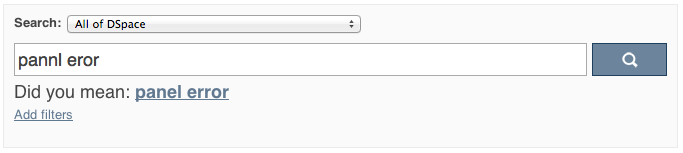Page History
...
Another example: Using the standard search, a user would search for something like [wetland + "dc.author=Mitsch, William J" + dc.subject="water quality" ]. With filtered search, they can start by searching for [wetland ], and then filter the results by the other attributes, author and subject.
Discovery Changelist
DSpace
...
4.
...
0
| Info |
|---|
| Starting from DSpace 4.0, Discovery is the default search and browse solution for DSpace. |
General improvements:
- Browse interfaces now also use Discovery index (rather than the legacy Lucene index)
- "Did you means" spell check aid for search
DSpace 3.0
| Info |
|---|
- Sidebar browse facets that can be configured to use contents from any metadata field
- Dynamically generated timespans for dates
- Customizable "recent submissions" view on the repository homepage, collection and community pages
- Hit highlighting & search snippets
DSpace 1.8
- Configuration moved from dspace.cfg into
config/modules/discovery.cfgandconfig/spring/api/discovery.xml - Individual communities and collections can have their own Discovery configuration.
- Tokenization for Auto-complete values (see SearchFilter)
- Alphanumeric sorting for Sidebarfacets
- Possibility to avoid indexation of specific metadata fields.
- Grouping of multiple metadata fields under the same SidebarFacet
DSpace 3.0
| Info |
|---|
| Starting from DSpace 3.0, Discovery is also supported in JSPUI. |
...
- Hierarchical facets sidebar facets
- Improved & more intuitive user interface
- Access rights based resultsRights Awareness (enabled by default). Access restricted or embargoed content is hidden from anonymous search/browse.
- Authority control & variants awareness (homonyms Authority control & variants awareness (homonyms are shown separately in a facet if they have different authority ID). All variant forms as recognized by the authority framework are indexed. See See Authority Framework
XMLUI-only:
...
- Auto-complete functionality has been removed in XMLUI from search queries due to performance issues. JSPUI still supports auto-complete functionality without performance issues.
...
Because Discovery was adopted as the default infrastructure for search and browse in DSpace 4, no manual steps are required to enable Discovery. If you want to enable Discovery on older versions of DSpace, please refer to the DSpace documentation for that particular version.
Configuration files
The configuration for discovery is located in 2 separate files.
- General settings: The
discovery.cfgfile located in the[dspace-install-dir]/config/modules directory. - User Interface Configuration: The
discovery.xmlfile is located in[dspace-install-dir]/config/spring/api/directory.
General Discovery settings (config/modules/discovery.cfg)
The discovery.cfg file is located in the [dspace-install-dir]/config/modules directory and contains following properties:
DSpace 1.8
- Configuration moved from dspace.cfg into
config/modules/discovery.cfgandconfig/spring/api/discovery.xml - Individual communities and collections can have their own Discovery configuration.
- Tokenization for Auto-complete values (see SearchFilter)
- Alphanumeric sorting for Sidebarfacets
- Possibility to avoid indexation of specific metadata fields.
- Grouping of multiple metadata fields under the same SidebarFacet
DSpace 1.7
- Sidebar browse facets that can be configured to use contents from any metadata field
- Dynamically generated timespans for dates
- Customizable "recent submissions" view on the repository homepage, collection and community pages
- Hit highlighting & search snippets
Enabling Discovery
Because Discovery was adopted as the default infrastructure for search and browse in DSpace 4, no manual steps are required to enable Discovery. If you want to enable Discovery on older versions of DSpace, please refer to the DSpace documentation for that particular version.
Configuration files
The configuration for discovery is located in 2 separate files.
- General settings: The
discovery.cfgfile located in the[dspace-install-dir]/config/modules directory. - User Interface Configuration: The
discovery.xmlfile is located in[dspace-install-dir]/config/spring/api/directory.
General Discovery settings (config/modules/discovery.cfg)
The discovery.cfg file is located in the [dspace-install-dir]/config/modules directory and contains following properties:
Property: | search.server | ||
Example Value: |
| ||
Informational Note: | Discovery relies on a Solr index for storage and retrieval of its information. This parameter determines the location of the Solr index. | ||
Property: | index.ignore | ||
Example Value: |
| ||
Property: | search.server | ||
Example Value: |
| ||
Informational Note: | Discovery relies on a Solr index for storage and retrieval of its information. This parameter determines the location of the Solr index. | ||
Property: | index.ignore | ||
Example Value: |
| ||
Informational Note: | By default, Discovery will include all of the DSpace metadata in its search index. In cases where specific metadata is confidential, repository managers can include those fields by adding them to this comma separated list. | ||
| Property: | index.authority.ignore[.field] | ||
| Example Value: |
| ||
| Informational Note: | By default, Discovery will use the authority information in the metadata to disambiguate homonyms. Setting this property to false will make the indexing process the same as the metadata doesn't include authority information. The configuration can be different on a field (<schema>.<element>.<qualifier>) basis, the property without field set the default value. | ||
| Property: | index.authority.ignore-prefered[.field] | ||
| Example Value: | |||
Informational Note: | By default, Discovery will include all of the DSpace metadata in its search index. In cases where specific metadata is confidential, repository managers can include those fields by adding them to this comma separated list. | ||
| Property: | index.authority.ignore[.field] | ||
| Example Value: |
| ||
| Informational Note: | By default, Discovery will use the authority information in the metadata to disambiguate homonyms use the authority information in the metadata to query the authority for the prefered label. Setting this property to false will make the indexing process the same as the metadata doesn't include authority information (i. e. the prefered form is the one recorded in the metadata value). The configuration can be different on a field (<schema>.<element>.<qualifier>) basis, the property without field set the default value. If the authority is a remote service, disabling this feature can greatly improve performance. | ||
| Property: | index.authority.ignore-prefered | Property: | index.authority.ignore-variants[.field] |
| Example Example Value: |
| ||
| Informational Note: | By default, Discovery will use the authority information in the metadata to query the authority for variantsthe prefered label. Setting this property to false will make the indexing process the same ,as the metadata doesn't include authority information (i.e. the prefered form is the one recorded in the metadata value). The configuration can be different on a per-field (<schema>.<element>.<qualifier>) basis, the property without field set the default value. If the authority is a remote service, disabling this feature can greatly improve performance. |
Modifying the Discovery User Interface (config/spring/api/discovery.xml)
The discovery.xml file is located in the [dspace-install-dir]/config/spring/api directory.
Structure Summary
This file is in XML format, you should be familiar with XML before editing this file. The configurations are organized together in beans, depending on the purpose these properties are used for.
This purpose can be derived from the class of the beans. Here's a short summary of classes you will encounter throughout the file and what the corresponding properties in the bean are used for.
Download the configuration file and review it together with the following parameters
| Property: | index.authority.ignore-variants[.field] |
| Example Value: |
|
| Informational Note: | By default, Discovery will use the authority information in the metadata to query the authority for variants. Setting this property to false will make the indexing process the same, as the metadata doesn't include authority information. The configuration can be different on a per-field (<schema>.<element>.<qualifier>) basis, the property without field set the default value. If authority is a remote service, disabling this feature can greatly improve performance. |
Modifying the Discovery User Interface (config/spring/api/discovery.xml)
The discovery.xml file is located in the [dspace-install-dir]/config/spring/api directory.
Structure Summary
This file is in XML format, you should be familiar with XML before editing this file. The configurations are organized together in beans, depending on the purpose these properties are used for.
This purpose can be derived from the class of the beans. Here's a short summary of classes you will encounter throughout the file and what the corresponding properties in the bean are used for.
Download the configuration file and review it together with the following parameters
Class: | DiscoveryConfigurationService |
Purpose: | Defines the mapping between separate Discovery configurations and individual collections/communities |
Default: | All communities, collections and the homepage (key=default) are mapped to defaultConfiguration |
Class: | DiscoveryConfiguration |
Purpose: | Groups configurations for sidebar facets |
Class: | DiscoveryConfigurationService |
Purpose: | Defines the mapping between separate Discovery configurations and individual collections/communities |
Default: | All communities, collections and the homepage (key=default) are mapped to defaultConfiguration |
Class: | DiscoveryConfiguration |
Purpose: | Groups configurations for sidebar facets, search filters, search sort options and recent submissions |
Default: | There is one configuration by default called defaultConfiguration |
Class: | DiscoverySearchFilter |
Purpose: | Defines that specific metadata fields should be enabled as a search filter |
Default: | dc.title, dc.contributor.author, dc.creator, dc.subject.* and dc.date.issued are defined as search filters |
Class: | DiscoverySearchFilterFacet |
Purpose: | Defines which metadata fields should be offered as a contextual sidebar browse options, each of these facets has also got to be a search filter |
Default: | dc.contributor.author, dc.creator, dc.subject.* and dc.date.issued |
Class: | HierarchicalSidebarFacetConfiguration |
Purpose: | Defines which metadata fields contain hierarchical data and should be offered as a contextual sidebar option |
Class: | DiscoverySortConfiguration |
Purpose: | Further specifies the sort options to which a DiscoveryConfiguration refers |
Default: | dc.title and dc.date.issued are defined as alternatives for sorting, other than Relevance (hard-coded) |
Class: | DiscoveryHitHighlightingConfiguration |
Purpose: | Defines which metadata fields can contain hit highlighting & search snippets |
Default: | dc.title, dc.contributor.author, dc.subject, dc.description.abstract & full text from text files. |
...
- search.resourcetype:2
- dc.subject:test
- dc.contributor.author: "Van de Velde, Kevin"
- ...
Access
...
Rights Awareness
By default, when searching and browsing using Discovery, you will only see items that you have access to. So, your search/browse The items returned by discovery are all the items the user logged in has access to. So the results may differ if you are logged ininto DSpace. This feature can be switched off it isn't requested by going to the [dspace.dir]/config/spring/api/discovery.xml file & commenting out the bean & the alias shown below.
| Code Block | ||
|---|---|---|
| ||
<bean class="org.dspace.discovery.SolrServiceResourceRestrictionPlugin" id="solrServiceResourceIndexPlugin"/>
<alias name="solrServiceResourceIndexPlugin" alias="org.dspace.discovery.SolrServiceResourceRestrictionPlugin"/> |
| Warning |
|---|
The Browse Engine only supports the "Access item based results" if the Solr/Discovery backend is enabled (see Defining the Storage of the Browse Data) |
Access item based results technical details
The DSpaceObject class has an updateLastModified() method which will be triggered each time an authorization policy changes. This method is only implemented in the item class where the last_modified timestamp will be updated and a modify event will be fired. By doing this we ensure that the discovery consumer is called and the item is reindexed. Since this feature can be switched off a separate plugin has been created: the SolrServiceResourceRestrictionPlugin. Whenever we reindex a DSpace object all the read rights will be stored in the read field. We make a distinction between groups and users by adding a 'g' prefix for groups and the 'e' prefix for epersons.
When searching in discovery all the groups the user belongs to will be added as a filter query as well as the users identifier. If the user is an admin all items will be returned since an admin has read rights on everything.
Customizing the Recent Submissions display
Access Rights Awareness feature ensures that anonymous users (and search engines) are not able to access information (both files and metadata) about embargoed or private items. It also provides you with more direct control over who can see individual items within your DSpace.
How does Access Rights Awareness work?
Access Rights Awareness checks the "READ" access on the Item.
If the "Anonymous" group has "READ" access on the Item, then anonymous/public users will be able to view that Item's metadata and locate that Item via DSpace's search/browse system. In addition, search engines will also be able to index that Item's metadata. However, even with Anonymous READ set at the Item-level, you may still choose to access-restrict the downloading/viewing of files within the Item. To do so, you would restrict "READ" access on individual Bitstream(s) attached to the Item.
If the "Anonymous" group does NOT have "READ" access on the Item, then anonymous users will never see that Item appear within their search/browse results (essentially the Item is "invisible" to them). In addition, that Item will be invisible to search engines, so it will never be indexed by them. However, any users who have been given READ access will be able to find/locate the item after logging into DSpace. For example, if a "Staff" group was provided "READ" access on the Item, then members of that "Staff" group would be able to locate the item via search/browse after logging into DSpace.
How can I disable Access Rights Awareness?
If you prefer to allow all access-restricted or embargoed Items to be findable within your DSpace, you can choose to turn off Access Rights Awareness. However, please be aware that this means that restricting "READ" access on an Item will not really do anything – the Item metadata will be available to the public no matter what group(s) were given READ access on that Item.
This feature can be switched off by going to the [dspace.dir]/config/spring/api/discovery.xml file & commenting out the bean & the alias shown below.
| Code Block | ||
|---|---|---|
| ||
<bean class="org.dspace.discovery.SolrServiceResourceRestrictionPlugin" id="solrServiceResourceIndexPlugin"/>
<alias name="solrServiceResourceIndexPlugin" alias="org.dspace.discovery.SolrServiceResourceRestrictionPlugin"/> |
| Note |
|---|
The Browse Engine only supports the "Access Rights Awareness" if |
| Warning |
This paragraph only applies to XMLUI. JSPUI relies on the Browse Engine to show "recent submissions". This requires that the Solr/Discovery backend is enabled (see Defining the Storage of the Browse Data). |
The recent submissions configuration element contains all the configuration settings to display the list of recently submitted items on the home page or community/collection page. Because the recent submission configuration is in the discovery configuration block, it is possible to show 10 recently submitted items on the home page but 5 on the community/collection pages.
Below is an example configuration of the recent submissions.
| Code Block | ||
|---|---|---|
| ||
<property name="recentSubmissionConfiguration">
<bean class="org.dspace.discovery.configuration.DiscoveryRecentSubmissionsConfiguration">
<property name="metadataSortField" value="dc.date.accessioned"/>
<property name="type" value="date"/>
<property name="max" value="5"/>
</bean>
</property>
|
The property name & the bean class are mandatory. The property field names are discusses below.
- metadataSortField (mandatory): The metadata field to sort on to retrieve the recent submissions
- max (mandatory): The maximum number of results to be displayed as recent submissions
- type (optional): the type of the search filter. It can either be date or text, if none is defined text will be used.
...
However, it is enabled by default for DSpace 3.x and above. |
Access Rights Awareness - technical details
The DSpaceObject class has an updateLastModified() method which will be triggered each time an authorization policy changes. This method is only implemented in the item class where the last_modified timestamp will be updated and a modify event will be fired. By doing this we ensure that the discovery consumer is called and the item is reindexed. Since this feature can be switched off a separate plugin has been created: the SolrServiceResourceRestrictionPlugin. Whenever we reindex a DSpace object all the read rights will be stored in the read field. We make a distinction between groups and users by adding a 'g' prefix for groups and the 'e' prefix for epersons.
When searching in discovery all the groups the user belongs to will be added as a filter query as well as the users identifier. If the user is an admin all items will be returned since an admin has read rights on everything.
Customizing the Recent Submissions display
| Warning |
|---|
This paragraph only applies to XMLUI. JSPUI does not currently support "highlighting & search snippets".relies on the Browse Engine to show "recent submissions". This requires that the Solr/Discovery backend is enabled (see Defining the Storage of the Browse Data). |
The recent submissions The hit highlighting configuration element contains all the configuration settings necessary to display search snippets & enable hit highlighting.
...
Changes made to the configuration will not automatically be displayed in the user interface. By default, only the following fields are displayed: dc.title, dc.contributor.author, dc.creator, dc.contributor, dc.date.issued, dc.publisher, dc.description.abstract and fulltext.
...
to display the list of recently submitted items on the home page or community/collection page. Because the recent submission configuration is in the discovery configuration block, it is possible to show 10 recently submitted items on the home page but 5 on the community/collection pages.
Below is an example configuration of hit highlightingthe recent submissions.
| Code Block | ||
|---|---|---|
| ||
<property name="hitHighlightingConfigurationrecentSubmissionConfiguration"> <bean class="org.dspace.discovery.configuration.DiscoveryHitHighlightingConfigurationDiscoveryRecentSubmissionsConfiguration"> <property name="metadataFields"metadataSortField" value="dc.date.accessioned"/> <list> <bean class="org.dspace.discovery.configuration.DiscoveryHitHighlightFieldConfiguration"> <property name="field" value="dc.title<property name="type" value="date"/> <property name="snippetsmax" value="5"/> </bean> </property> |
The property name & the bean class are mandatory. The property field names are discusses below.
- metadataSortField (mandatory): The metadata field to sort on to retrieve the recent submissions
- max (mandatory): The maximum number of results to be displayed as recent submissions
- type (optional): the type of the search filter. It can either be date or text, if none is defined text will be used.
Customizing hit highlighting & search snippets
| Warning |
|---|
This paragraph only applies to XMLUI. JSPUI does not currently support "highlighting & search snippets". |
The hit highlighting configuration element contains all settings necessary to display search snippets & enable hit highlighting.
| Warning |
|---|
Changes made to the configuration will not automatically be displayed in the user interface. By default, only the following fields are displayed: dc.title, dc.contributor.author, dc.creator, dc.contributor, dc.date.issued, dc.publisher, dc.description.abstract and fulltext. If additional fields are required, look for the "itemSummaryList" template. |
Below is an example configuration of hit highlighting.
| Code Block | ||
|---|---|---|
| ||
<property name="hitHighlightingConfiguration"> <bean class="org.dspace.discovery.configuration.DiscoveryHitHighlightingConfiguration"> </bean> <bean class="org.dspace.discovery.configuration.DiscoveryHitHighlightFieldConfiguration"> <property name="field" value="dc.contributor.author"/> <property name="snippets" value="5"/> </bean> <bean class="org.dspace.discovery.configuration.DiscoveryHitHighlightFieldConfiguration"> <property name="field" value="dc.subject"/> <property name="snippetsmetadataFields" value="5"/> > </bean><list> <bean class="org.dspace.discovery.configuration.DiscoveryHitHighlightFieldConfiguration"> <property name="field" value="dc.description.abstracttitle"/> <property name="maxSize" value="250"/> <property name="snippets" value="25"/> </bean> <bean class="org.dspace.discovery.configuration.DiscoveryHitHighlightFieldConfiguration"> <property name="field" value="fulltextdc.contributor.author"/> <property name="maxSizesnippets" value="2505"/> <property name="snippets" value="2"/></bean> </bean><bean class="org.dspace.discovery.configuration.DiscoveryHitHighlightFieldConfiguration"> <property name="field" value="dc.subject"/> <property name="snippets" value="5"/> </list> </property> </bean> </property> |
The property name & the bean class are mandatory. The property field names are:
- field (mandatory): The metadata field to be highlighted (can also be
*if all the metadata fields should be highlighted). - maxSize (optional): Limit the number of characters displayed to only the relevant part (use metadata field as search snippet).
- snippets (optional): The maximum number of snippets that can be found in one metadata field.
Hit highlighting technical details
The org.dspace.discovery.DiscoveryQuery object has a setter & getter for the hit highlighting configuration set in Discovery configuration. If this configuration is given the resolveToSolrQuery method located in the org.dspace.discovery.SolrServiceImpl class will use the standard Solr highlighting feature (http://wiki.apache.org/solr/HighlightingParameters). The org.dspace.discovery.DiscoverResult class has a method to set the highlighted fields for each object & field.
The rendering of search results is no longer handled by the METS format but uses a special type of list named "TYPE_DSO_LIST". Each metadata field (& fulltext if configured) is added in the DRI and IF the field contains hit higlighting the Java code will split up the string & add DRI highlights to the list. The XSL for the themes also contains special rendering XSL for the DRI; for Mirage, the changes are located in the discovery.xsl file. For themes using the old themes based on structural.xsl, look for the template matching "dri:list[@type='dsolist']".
"More like this" configuration
| Warning |
|---|
This paragraph only apply to XMLUI. The JSPUI does not currently support the "More like this" feature. |
The "more like this"-configuration element contains all the settings for displaying related items on an item display page.
Below is an example of the "more like this" configuration.
</bean>
<bean class="org.dspace.discovery.configuration.DiscoveryHitHighlightFieldConfiguration">
<property name="field" value="dc.description.abstract"/>
<property name="maxSize" value="250"/>
<property name="snippets" value="2"/>
</bean>
<bean class="org.dspace.discovery.configuration.DiscoveryHitHighlightFieldConfiguration">
<property name="field" value="fulltext"/>
<property name="maxSize" value="250"/>
<property name="snippets" value="2"/>
</bean>
</list>
</property>
</bean>
</property> |
The property name & the bean class are mandatory. The property field names are:
- field (mandatory): The metadata field to be highlighted (can also be
*if all the metadata fields should be highlighted). - maxSize (optional): Limit the number of characters displayed to only the relevant part (use metadata field as search snippet).
- snippets (optional): The maximum number of snippets that can be found in one metadata field.
Hit highlighting technical details
The org.dspace.discovery.DiscoveryQuery object has a setter & getter for the hit highlighting configuration set in Discovery configuration. If this configuration is given the resolveToSolrQuery method located in the org.dspace.discovery.SolrServiceImpl class will use the standard Solr highlighting feature (http://wiki.apache.org/solr/HighlightingParameters). The org.dspace.discovery.DiscoverResult class has a method to set the highlighted fields for each object & field.
The rendering of search results is no longer handled by the METS format but uses a special type of list named "TYPE_DSO_LIST". Each metadata field (& fulltext if configured) is added in the DRI and IF the field contains hit higlighting the Java code will split up the string & add DRI highlights to the list. The XSL for the themes also contains special rendering XSL for the DRI; for Mirage, the changes are located in the discovery.xsl file. For themes using the old themes based on structural.xsl, look for the template matching "dri:list[@type='dsolist']".
"More like this" configuration
| Warning |
|---|
This paragraph only apply to XMLUI. The JSPUI does not currently support the "More like this" feature. |
The "more like this"-configuration element contains all the settings for displaying related items on an item display page.
Below is an example of the "more like this" configuration.
| Code Block | ||
|---|---|---|
| ||
<property name="moreLikeThisConfiguration">
<bean class="org.dspace.discovery.configuration.DiscoveryMoreLikeThisConfiguration">
<property name="similarityMetadataFields">
<list>
<value>dc.title</value>
<value>dc.contributor.author</value>
<value>dc.creator</value>
<value>dc.subject</value>
</list>
</property>
<!--The minimum number of matching terms across the metadata fields above before an item is found as related --> | ||
| Code Block | ||
| ||
<property name="moreLikeThisConfiguration"> <bean class="org.dspace.discovery.configuration.DiscoveryMoreLikeThisConfiguration"> <property name="similarityMetadataFields"> <list> <property name="minTermFrequency" value="5"/> <value>dc.contributor.author</value> <!--The maximum number of related items displayed--> <property <value>dc.creator</value> name="max" value="3"/> <!--The minimum word length below which words will <value>dc.subject</value>be ignored--> <property </list>name="minWordLength" value="5"/> </property> <!--The minimum number of matching terms across the metadata fields above before an item is found as related --> <property name="minTermFrequency" value="5"/> <!--The maximum number of related items displayed--> <property name="max" value="3"/> </bean> </property> |
The property name & the bean class are mandatory. The property field names are discussed below.
- similarityMetadataFields: the metadata fields checked for similarity
- minTermFrequency: The minimum number of matching terms accross the metadata fields above before an item is found as related
- max: The maximum number of related items displayed
"More like this" technical details
</bean>
</property> |
The property name & the bean class are mandatory. The property field names are discussed below.
- similarityMetadataFields: the metadata fields checked for similarity
- minTermFrequency: The minimum number of matching terms accross the metadata fields above before an item is found as related
- max: The maximum number of related items displayed
- minWordLength: The minimum word length below which words will be ignored
"More like this" technical details
The org.dspace.discovery.SearchService object has received a getRelatedItems() method. This method requires an item & the more-like-this configuration bean from above. This method is implemented in the org.dspace.discovery.SolrServiceImpl which uses the item as a query & uses the default Solr parameters for more-like-this to pass the bean configuration to solr (https://cwiki.apache.org/confluence/display/solr/MoreLikeThis). The result will be a list of items or if none found an empty list. The rendering of this list is handled in the org.dspace.app.xmlui.aspect.discovery.RelatedItems class.
"Did you mean" spellcheck aid for search configuration
DSpace 4 introduces the use of SOLR's SpellCheckComponent as an aid for search. When a user's search does not return any hits, the user is presented with a suggestion for an alternative search query.
The feature currently only one line of configuration to discovery.xml. Changing the value from true to false will disable the feature.
| Code Block | ||
|---|---|---|
| ||
<property name="spellCheckEnabled" value="true" /> |
"Did you mean" spellcheck aid for search technical details
Similar to the More like this configuration, SOLR's spell check component is used with default configuration values. Any of these values can be overridden in the solrconfig.xml file located in dspace/solr/search/conf/. Following links provide more information about the SOLR SpellCheckComponent:
The org.dspace.discovery.SearchService object has received a getRelatedItems() method. This method requires an item & the more-like-this configuration bean from above. This method is implemented in the org.dspace.discovery.SolrServiceImpl which uses the item as a query & uses the default Solr parameters for more-like-this to pass the bean configuration to solr (http://wiki.apache.org/solr/MoreLikeThis). The result will be a list of items or if none found an empty list. The rendering of this list is handled in the org.dspace.app.xmlui.aspect.discovery.RelatedItems class.SpellCheckComponent
https://cwiki.apache.org/confluence/display/solr/Spell+Checking
Discovery Solr Index Maintenance
Command used: |
|
Java class: | org.dspace.discovery.IndexClient |
Arguments (short and long forms): | Description |
| called without any options, will update/clean an existing index |
| (re)build index, wiping out current one if it exists |
| clean existing index removing any documents that no longer exist in the db |
| if updating existing index, force each handle to be reindexed even if uptodate |
| print this help message |
| optimize search core |
| remove an Item, Collection or Community from index based on its handle |
| -s | Rebuild the spellchecker, can be combined with -b and -f. |
Routine Discovery Solr Index Maintenance
...