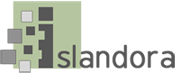...
- CSV - this creates an option to export the search results as a comma-separated file
- RSS - enable this profile to make search results available as an RSS feed. This profile is configured in the "RSS Settings" tab.
Default display settings
The Solr default display settings section has options for how search results display in the "List" view.
 Image Added
Image Added
Display fields
Add indexed metadata fields from Solr to the list of Solr fields that will display for each item in the search results.
- In the "Add another item" box, begin typing a Solr field name (the box will provide suggestions as you type). See Appendix D for a list of Solr field names.
- Click Add to add the field to the display.
- Once a field has been added, click Configure for more options. Different field types will have different options for configuration.
- Label: Enter a label for the field in the search results.
- Linking: Link this field to the object it describes (good for fairly unique values, like titles or identifiers), or to a new search based on the value of the field (good for author names, subject terms, or series titles for a "related items" search).
- Highlight: check this box to highlight the search term within the field. Only works on tokenized fields; this is generally useful for longer fields such as notes, descriptions, or full text.
- Maximum length: Truncate field values in the search results display. Useful for fields such as abstracts, descriptions, or full text.
- Permissions: Display this search field only to users logged in with a certain Drupal role.
Limit Results
Check this box to limit the search results field to only the fields entered in "Display fields."
Results per page
Enter a number for how many objects should appear on each page of search results.
Enable search navigation block
Check this box to enable a block that gives users a previous/next browse through search results after selecting an item, as well as an option to return to the main list of search results.
If you enable this block, you will also have to add the block to a region (such as the First Sidebar or Second Sidebar) in admin/structure/block.
Sort settings
Facet settings
...