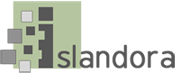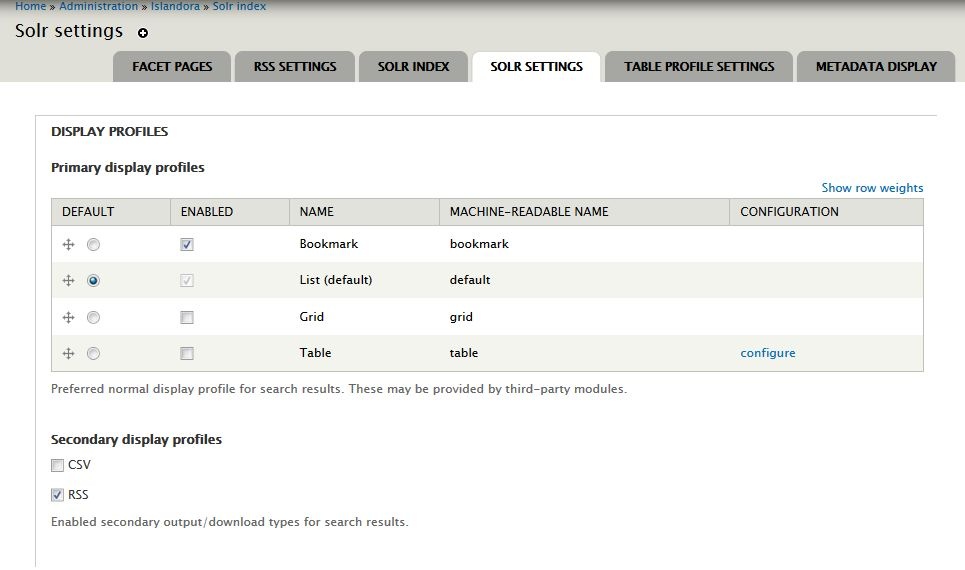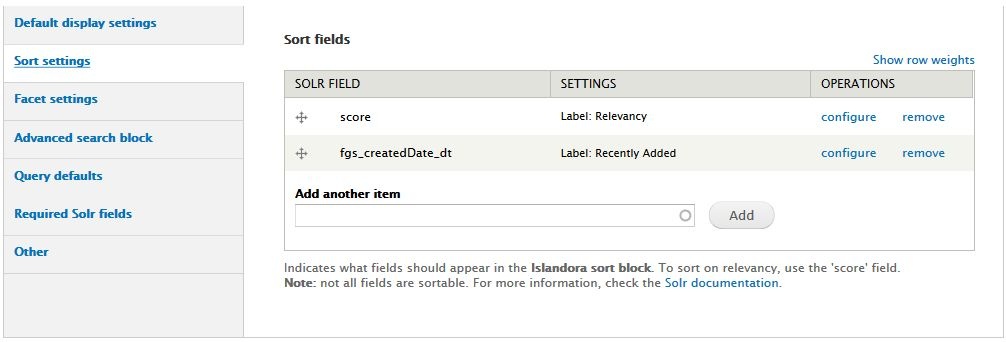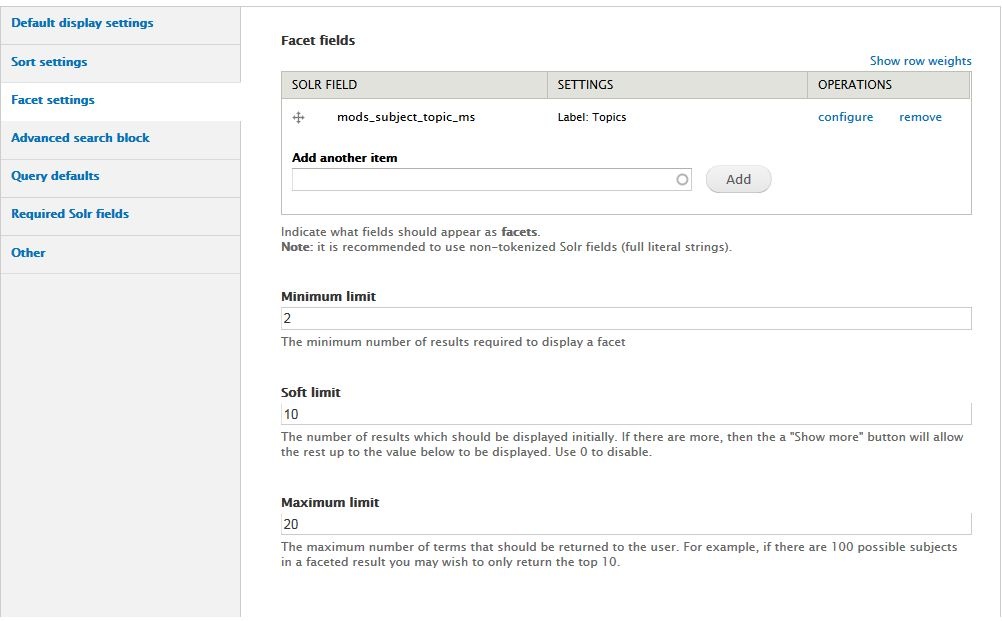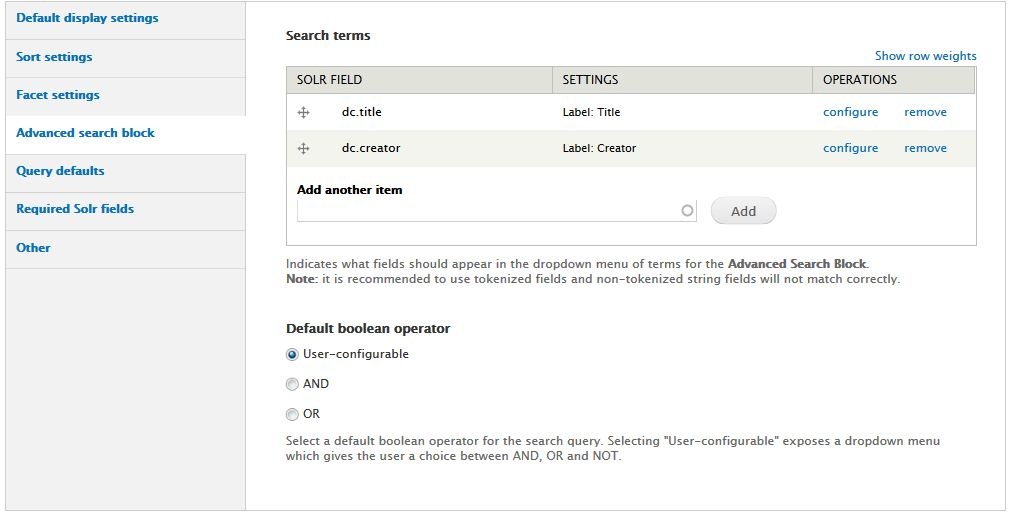Overview
The Islandora Solr Settings page has configuration options for searching and displaying metadata, full text, and OCR data that is indexed in Solr.
Configuration
Display Profiles
Display profiles control how the Solr search results are displayed to users who search Islandora.
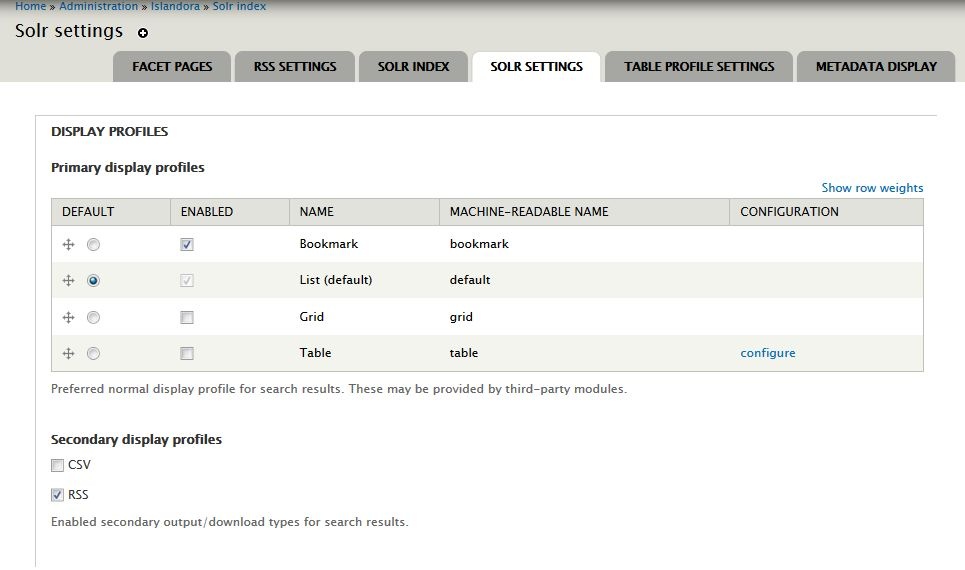
Primary Display Profiles
- Bookmark - this is used by the Islandora Bookmark module to display search results as a list of items that can be bookmarked.
- List - this is the default Islandora display profile.
- Grid - this is generally not used by default Islandora installations.
- Table - this profile can be configured under the "Table Profile Settings" tab.
Secondary Display Profiles
- CSV - this creates an option to export the search results as a comma-separated file
- RSS - enable this profile to make search results available as an RSS feed. This profile is configured in the "RSS Settings" tab.
Default display settings
The Solr default display settings section has options for how search results display in the "List" view.

Display fields
Add indexed metadata fields from Solr to the list of Solr fields that will display for each item in the search results.
- In the "Add another item" box, begin typing a Solr field name (the box will provide suggestions as you type). See Appendix D for a list of Solr field names.
- Click Add to add the field to the display.
- Once a field has been added, click Configure for more options. Different field types will have different options for configuration.
- Label: Enter a label for the field in the search results.
- Linking: Link this field to the object it describes (use for fairly unique values, like titles or identifiers), or to a new search based on the value of the field (use for author names, subject terms, or series titles for a "related items" search).
- Highlight: check this box to highlight the search term within the field. Only works on tokenized fields.
- Maximum length: Truncate field values in the search results display. Use for longer fields such as notes, descriptions, or full text.
- Permissions: Display this search field only to users logged in with a certain Drupal role.
Limit Results
Check this box to limit the search results field to only the fields entered in "Display fields."
Results per page
Enter a number for how many objects should appear on each page of search results.
Enable search navigation block
Check this box to enable a block that gives users a previous/next browse through search results after selecting an item, as well as an option to return to the main list of search results.
If you enable this block, you will also have to add the "Islandora search navigation" block to a region (such as the First Sidebar or Second Sidebar) in admin/structure/block.
Sort settings
Sort fields allow users to re-order the search results based on certain criteria such as relevancy or the date objects were added to the repository.
Sort fields must not be multivalued fields.
If you use sort fields, you will also have to add the "Islandora sort" block to a region (such as a sidebar) in admin/structure/block.
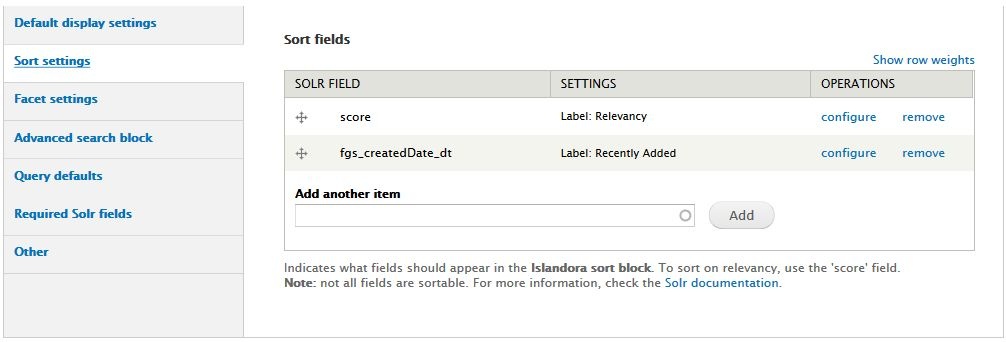
Facet settings
Facets are search terms that users can use to refine search results. For example, searchers can use facets to show only results that match a specific subject heading, were created by a specific author, or have a certain date range.
Facet fields from Solr should be non-tokenized strings. These fields are indicated in Islandora Solr with (string) in the "Add another item" box.
If you use facet fields, you will also have to add the "Islandora facet" block to a region (such as a sidebar) in admin/structure/block.
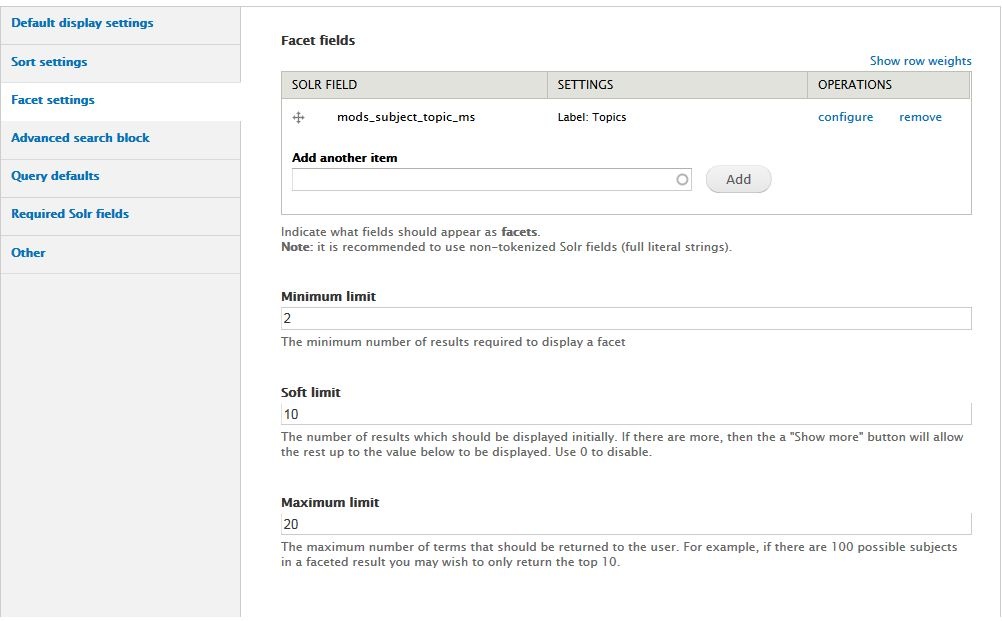
- Minimum limit: There must be at least this number of values in the search results before the facet displays on the search results page. A higher minimum limit will result in fewer facets displaying.
- Soft limit: The number of facet values to display above the "Show more" link. If you enter 0, all facet values between the minimum and maximum limits will be displayed.
- Maximum limit: The maximum number of values to display for each facet. Entering 20 would display the 20 most frequently occurring entries in each facet.
Advanced search block
Advanced search is a way to build search queries that search within specific Solr fields (as opposed to the "simple" search box, which searches across the indexed values of all fields in Solr).
Advanced search fields in Solr should be tokenized fields.
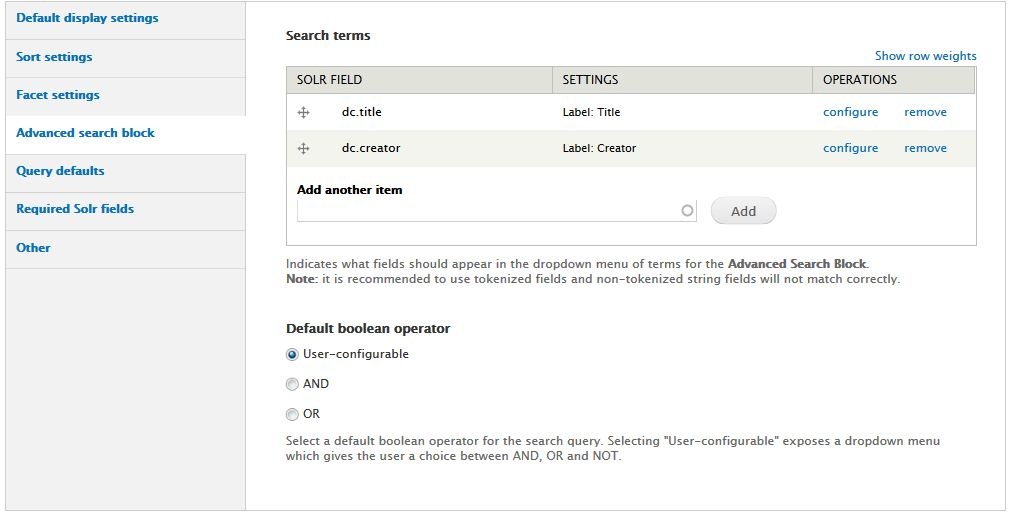
Default boolean operator - An option for whether search results must contain all terms entered in the advanced search (AND) or any term entered in the advanced search (OR) in order to display.
For example:
(Title = report) AND (Creator = Department of Communications) will return only objects that have "report" in the title and were created by the Department of Communications
(Title = report) OR (Creator = Department of Communications) will return all objects that have "report" in the title as well as all objects created by the Department of Communications
(Title = report) NOT (Creator = Department of Communications) will return all objects that have "report" in the title, excluding objects that were created by the Department of Communications
To use the advanced search, you will also have to add the "Islandora advanced search" block to a theme region in admin/structure/block.
One way to present the advanced search block is to add it to the content theme region (the main section on a page) and set the advanced search block to display only on a specific node (an "advanced search" page node created in Drupal.)
Query defaults
This section contains additional default settings for all Solr queries in Islandora. Installations of Islandora that have namespace restrictions must enter the namespaces in this section to restrict the search results to only the relevant namespaces.
Required Solr fields
These Solr fields are required by Islandora in order to create a repository browse interface and manage Fedora objects. These fields are populated with default values.
Other (debugging Solr)
This section contains a checkbox to turn "debug mode" on or off. Debug mode for Solr will show the text of Solr queries in the Drupal display, and generally should not be used in a production site.