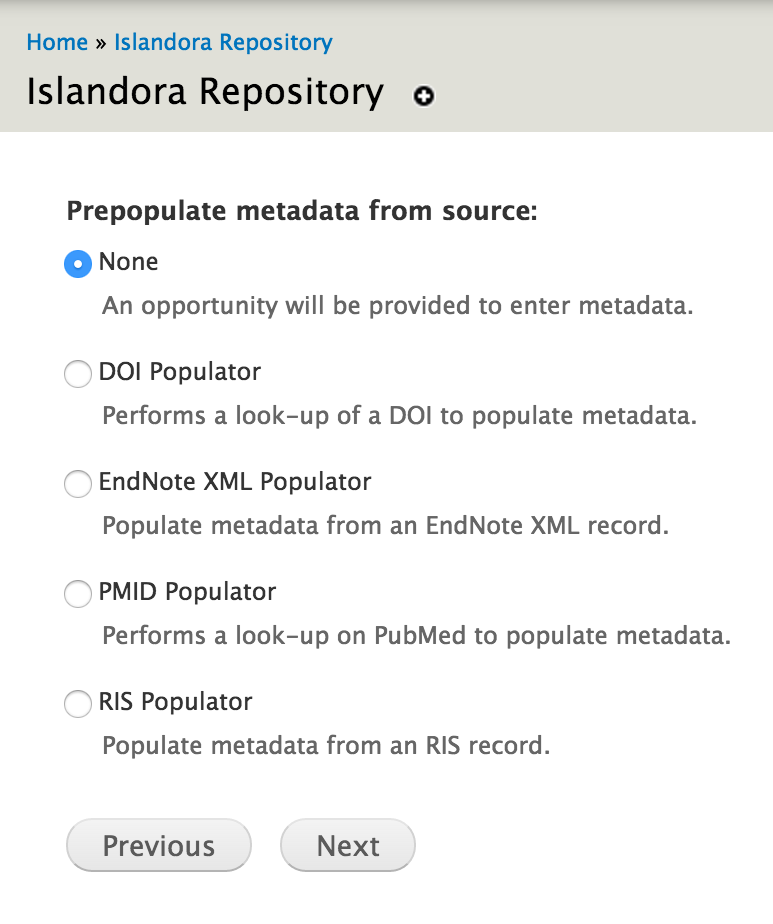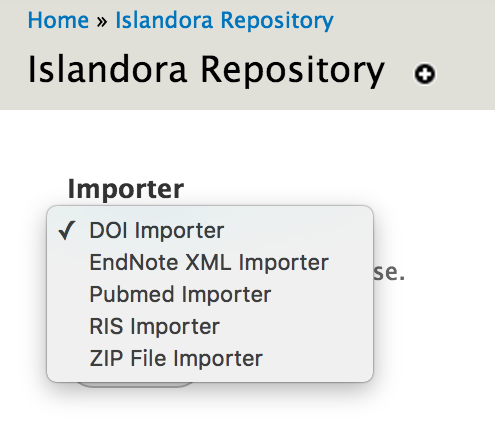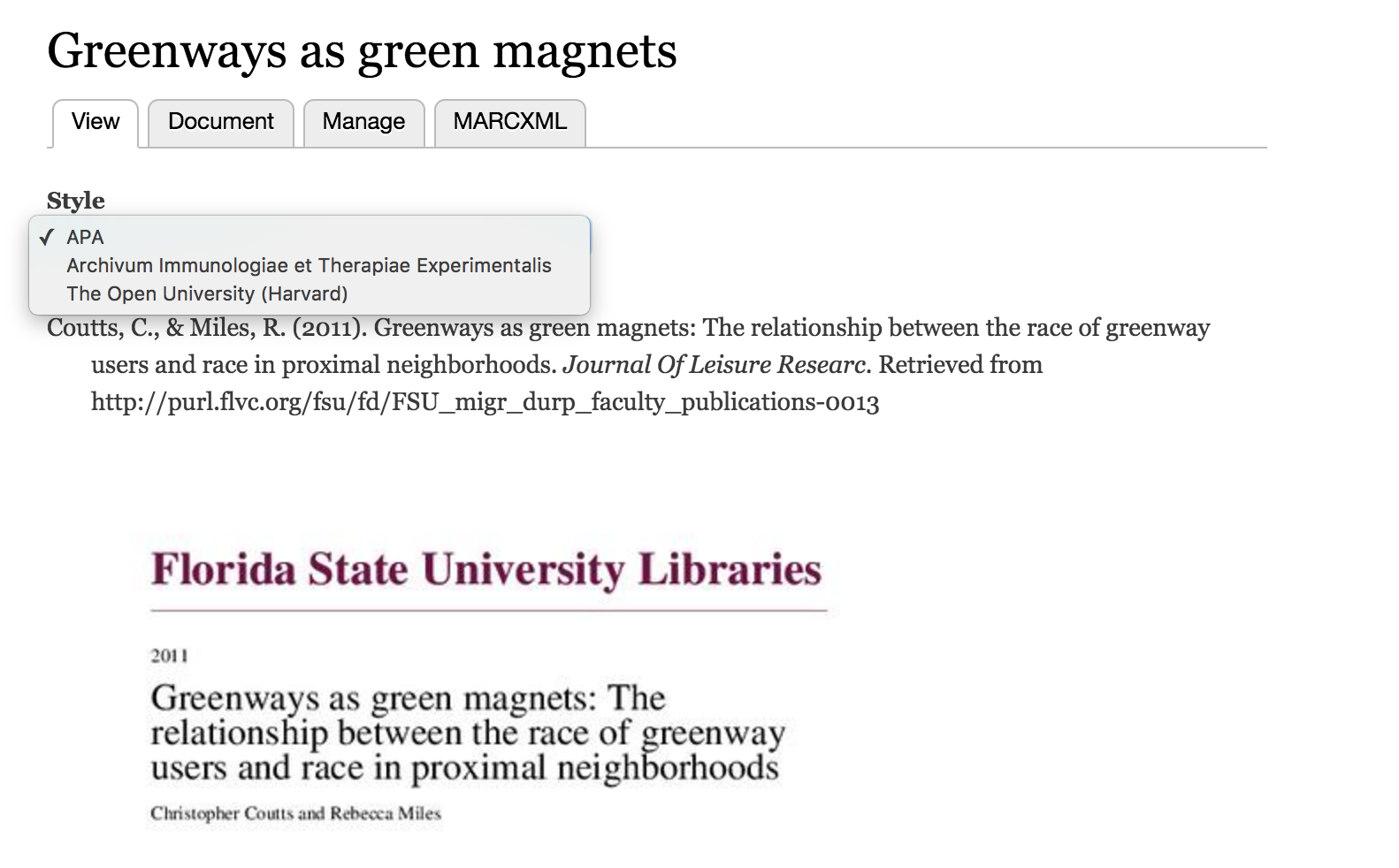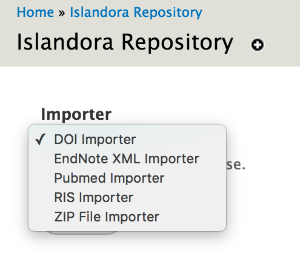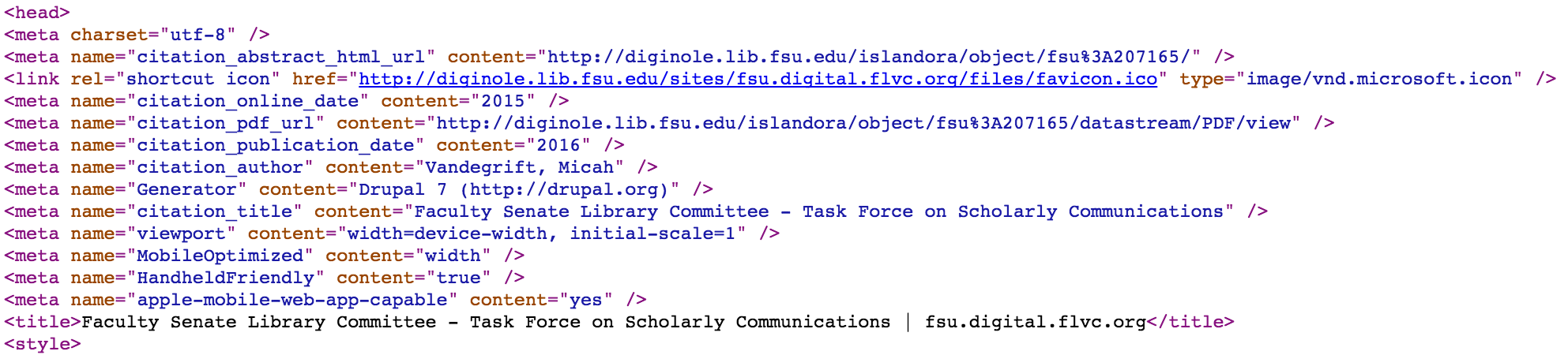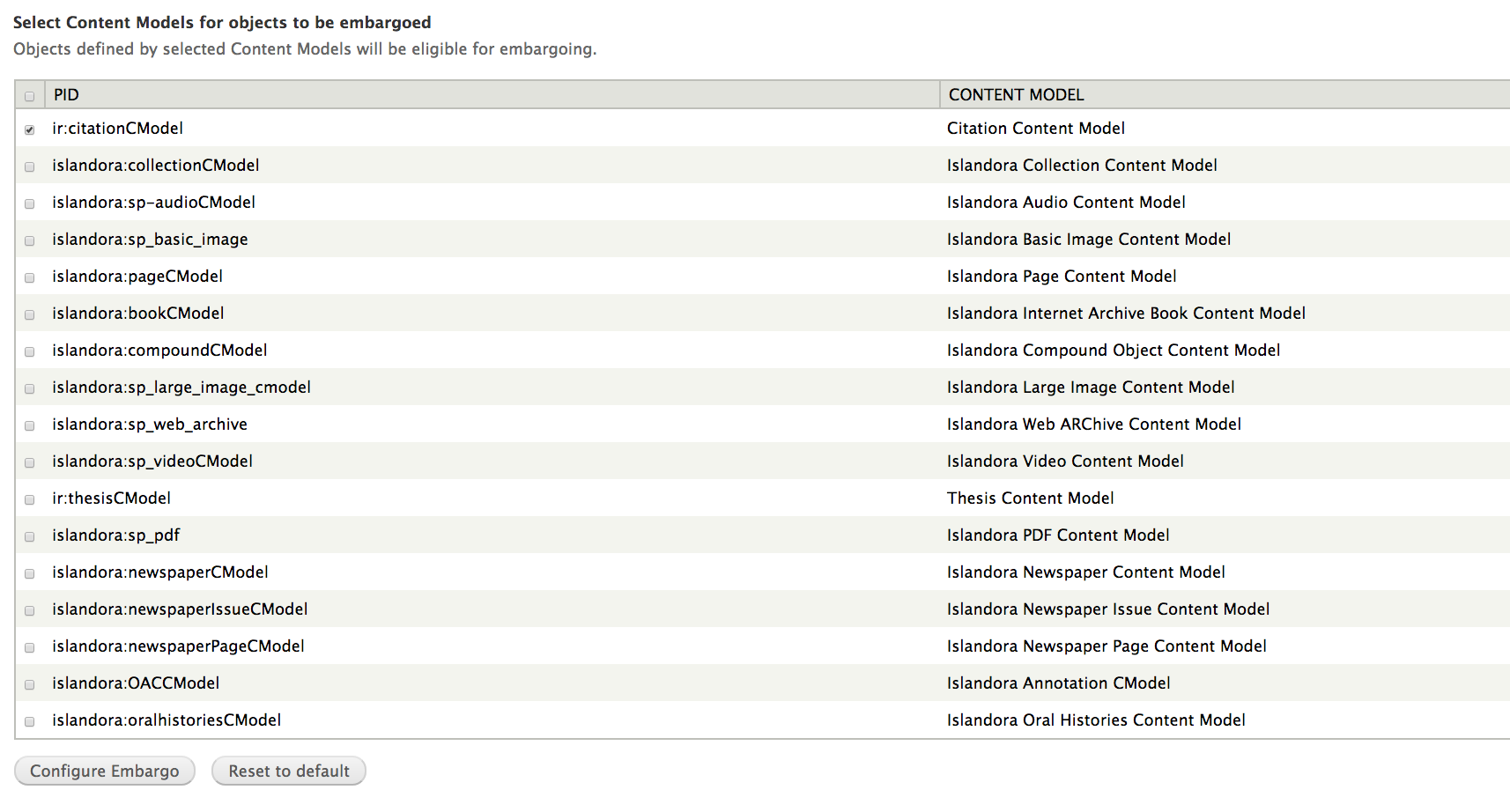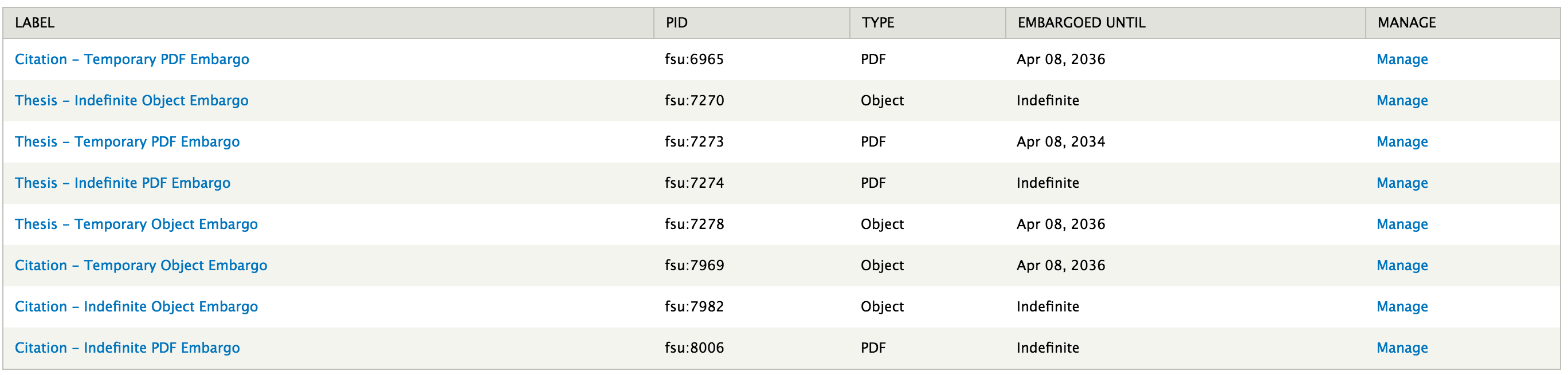...
Citation and Thesis objects can be associated with PDF datastreams (by default, the datastream ID is 'PDF', which differs from the standard Islandora use of 'OBJ' for the payload, or 'preservation master'). The PDF datastream can be displayed in an in-browser javascript viewer. The Islandora PDF.js module, which leverages Mozilla's PDF.js library, is an example (the only officially supported PDF viewing module as of 2018). Whether or not to use a viewer can be configured at the bottom of the Scholar admin page, in the "VIEWERS" section. If you see "No viewers detected", this means that there is a problem with your installation of Islandora PDF.js or that you have not enabled it. If no viewer is selected, citation and thesis object displays will show an image of the cover page of the PDF datastream for that object (PREVIEW datastream, configured below).
CSL (Citation Style Language)
(To come)
Importers and Populators
Scholar provides options for importing objects from various sources. These are provided by the following Scholar submodules:
- PMID (Populator/Importer) - Given a PubMed ID, imports metadata through the PubMed API
- DOI (Populator/Importer) - Given a Crossref DOI, imports metadata through the Crossref API
- RIS (Populator/Importer) - Parses citations from a Research Information Systems (RIS) formatted file
- EndNote XML (Populator/Importer) - Parses citations from an EndNote XML formatted file
| Info |
|---|
A Populator is used when creating a single object, and will pre-fill a metadata form, allowing you to edit the data before ingesting. An Importer will automatically create one or more objects in a batch. |
To use a Populator, follow the normal workflow to add an object to a collection. After selecting a content model, "Prepopulate metadata from source" will display an option for each installed populator module. If one is selected, the user will be able to upload the file or provide the identifier, and then will be shown a metadata input form prepopulated with metadata from the source.
Be aware that some metadata from the source might not display in the form, but might be saved in the object's MODS datastream regardless. The transforms from source to MODS are defined by each populator/importer module, but the form that displays can be configured by an Islandora administrator. If the form is missing fields for certain MODS elements, such as within <mods:relatedItem type="host">, that information may not show up in the form that the user sees, but will still be saved in MODS. Populator modules can be used to create objects of any content type, and this may happen if creating an object with a form that was not designed for citations.
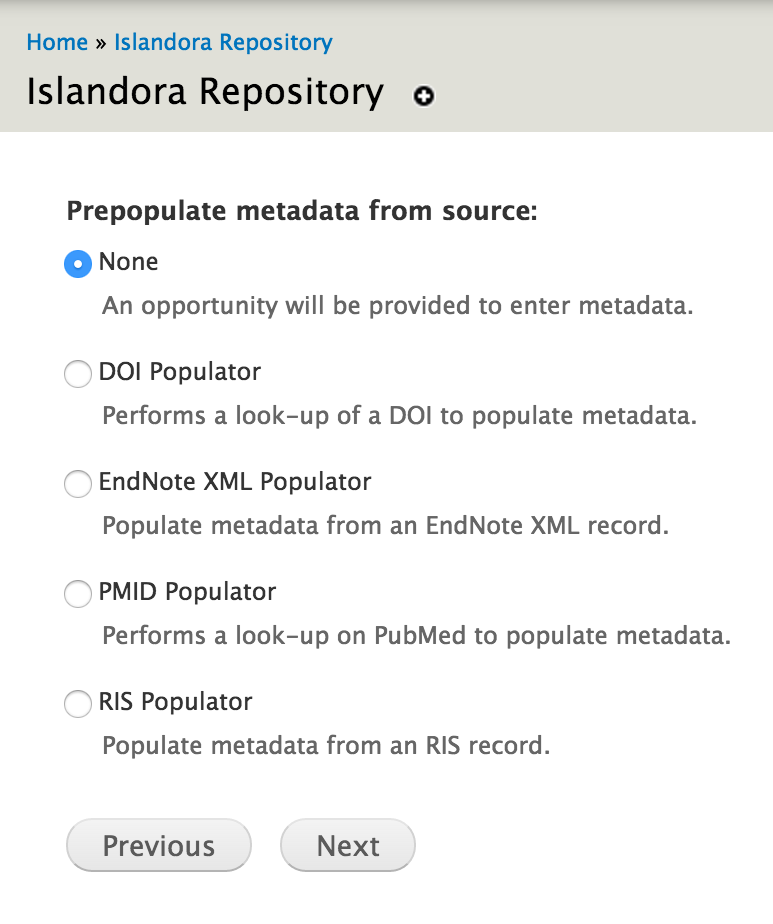 Image Removed
Image Removed
To use an Importer, log in, and browse to a Collection. Click the "Manage" tab, then the "Collection" sub-tab, then click "+ Batch Import Objects". You will get a drop down menu with an option to use the "DOI Importer" and any other importers that are enabled.
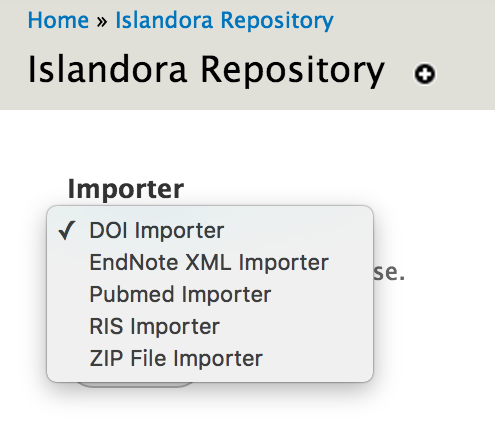 Image Removed
Image Removed
DOI Populator: Registration with Crossref required.
To use this, enable the "DOI Importer" module.
You must register to use Crossref OpenURL. You register with an email address and enter the email address into Islandora in the menu at Home » Administration » Islandora » Solution pack configuration » Scholar . There is no fee to register for this service. (This is an API for inputting a DOI and retrieving metadata in XML. Islandora Scholar Core does not interface with Crossref in any capacity which would allow minting of DOIs.)
Digital Object Identifiers Configuration tab with Cross Ref configuration page.
 Image Removed
Image Removed
For more information about Crossref Open URL or to register, click here.
Batch Import
Batch Import of DOIs:
When the DOI Importer is enabled, a new option will be available in each Collection's "Manage" tab. If you select this DOI Importer, then you can either upload a .txt file of DOIs or you can enter the DOIs into a form field.
Formatting the .txt file: The DOIs should be separated by a single space or by a tab or by a comma. No other separators will work.
The batch DOI import will only create Citation content model objects. If your collection policy is set up so that the collection can hold Citation Content Model objects, then the import will create these objects. If your collection policy is not set up to hold Citation Content Model obects, then the import will create objects, but those objects will have oddities in how they are stored in Drupal versus Fedora Commons and won't quite work right or be fixable, so don't do this.
Citation objects made by the batch DOI import are created in the ir: namespace.
Citation Collection & Citation Style Management
The Islandora Bibliography submodule extends Islandora Bookmark to allow it to handle collections of scholarly citations, which can be dynamically restyled with the help of the Citeproc and CSL submodules. They can also be exported in RIS, RTF or PDF format with the Exporter submodule.
In order to access new citation styles, go to the Zotero CSL Repository and download whatever CSL files you want to use. You can then upload your CSL files using the CSL admin page at admin/islandora/tools/csl and choose a default style to display on your citation & thesis object pages. Image Removed
Image Removed
If you want your users to be able to dynamically choose any available citation style from the citation/thesis object display interface, make sure to check the "Let users choose display CSL" checkbox at the bottom of the Islandora Scholar admin page at admin/islandora/solution_pack_config/scholar.
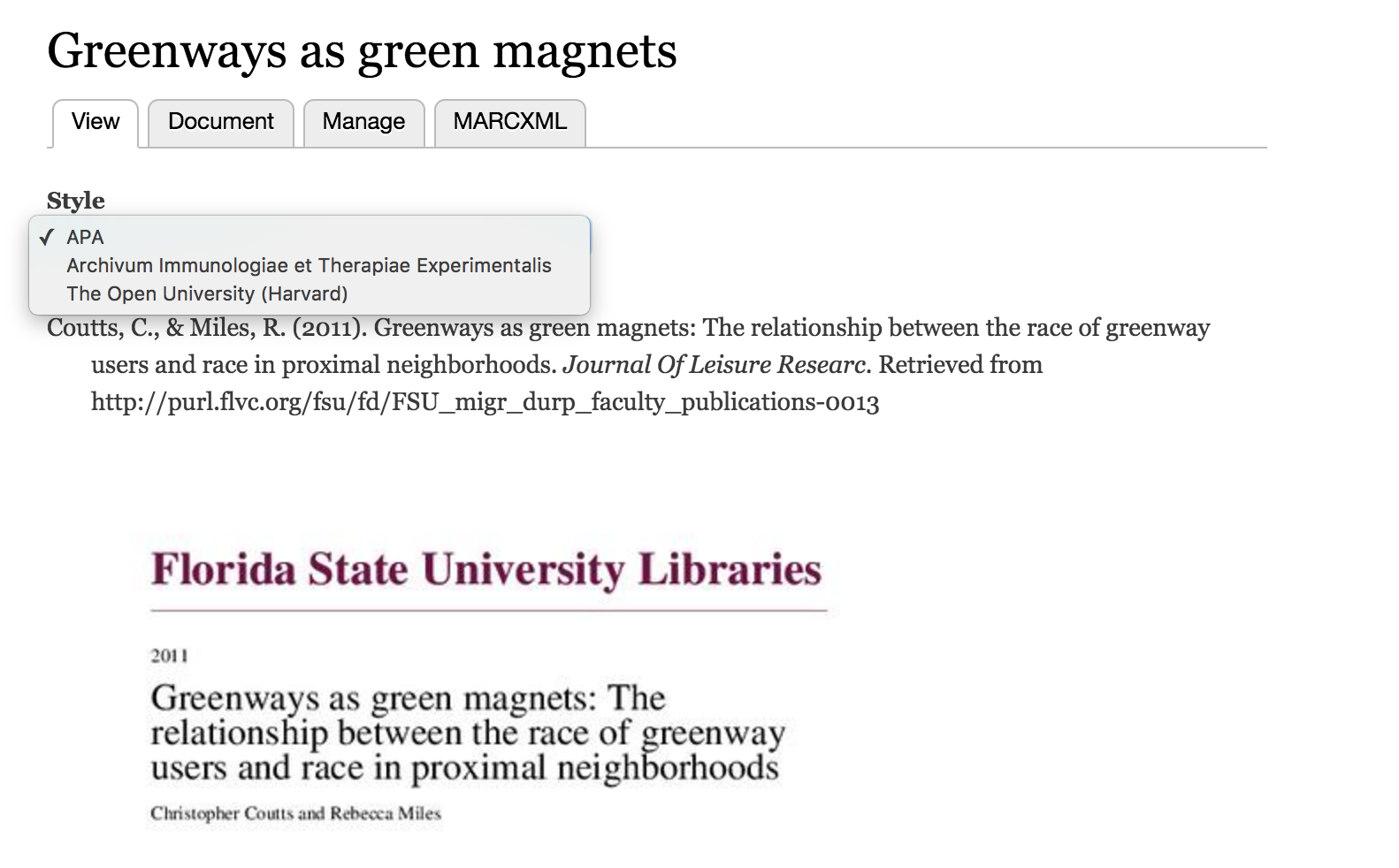 Image Removed
Image Removed
Generating citations
The appropriate type of citation will be displayed according to the content of the <genre> field in the MODS record for each Citation or Thesis object. In the default form, the "Publication Type" entry box near the top of the form is used to enter the MODS <genre>. A case-sensitive entry is required in order to generate the correct formatting:
...
Citation will be formatted like a book chapter.
...
PDF Configuration
How uploaded PDFs are handled by Scholar can be configured at Administration » Islandora » Solution Pack Configuration » Scholar » PDF Configuration (admin/islandora/solution_pack_config/scholar/pdf).
Like the PDF solution pack, Scholar supports extracting searchable text from uploaded PDFs. This relies on the PDF having an embedded text stream (e.g. a born-digital PDF, or one with OCR already performed and embedded). Scholar will not generate OCR from raw scans. Consider converting text-filled images with no text streams to TIFFs, and using the Book Solution Pack with OCR enabled.
The sizes of the thumbnail (TN) and cover page (PREVIEW) datastreams, which are derived from the first page of the PDF using imagemagick, are also configurable here.
 Image Added
Image Added
About CSL (Citation Style Language)
Citation Style Language, or CSL, is an XML standard for describing the formatting of citation styles, such as APA, MLA, or Chicago. CSL styles are used by Scholar to transform MODS metadata into a formatted citation, which is displayed at the top of a Citation or Thesis object pages. The submodule Islandora Bibliography (described below), uses CSL to export a user-selected list of citations as a formatted bibliography.
Scholar comes with only the APA citation style built in. To configure new citation styles, go to the Zotero CSL Repository and download whatever CSL files you want to use. You can then upload CSL files at Configuration » Islandora » Islandora Utility Modules » CSL (admin/islandora/tools/csl) and choose a default style.
 Image Added
Image Added
If you want your users to be able to dynamically choose any available citation style from the citation/thesis object display interface, make sure to check the "Let users choose display CSL" checkbox at the bottom of the Islandora Scholar admin page at admin/islandora/solution_pack_config/scholar.
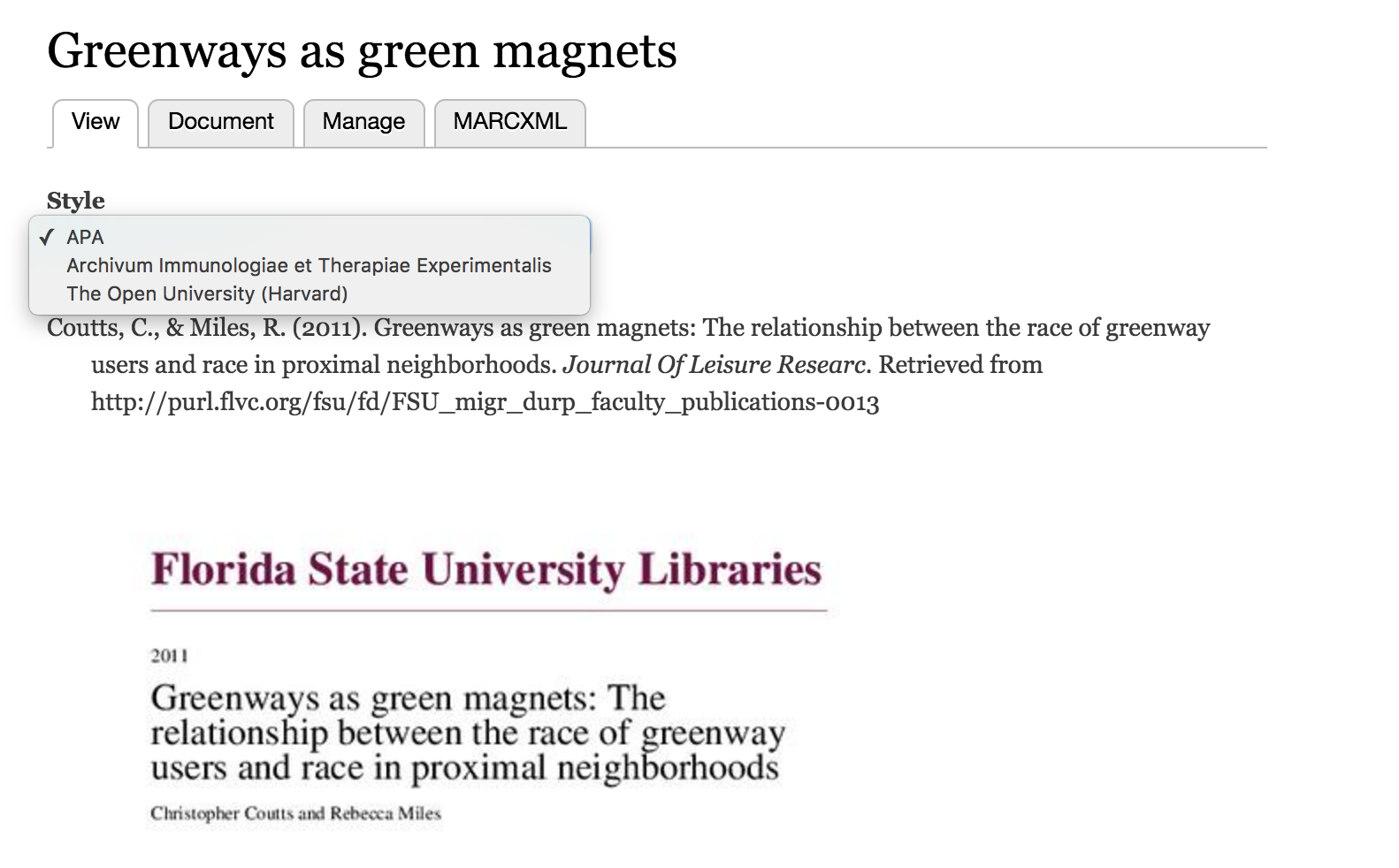 Image Added
Image Added
The appropriate type of citation will be displayed according to the content of the <genre> field in the MODS record for each Citation or Thesis object. In the default form, the "Publication Type" entry box near the top of the form is used to enter the MODS <genre>. A case-sensitive entry is required in order to generate the correct formatting:
| MODS <genre> term | Format of the citation generated by Islandora Scholar |
|---|
blank/default/
any-term-not-
in-a-controlled
-vocab | Citation will be formatted like a journal article. |
| <genre>journal article</genre> | Citation will be formatted like a journal article. |
| <genre>book chapter</genre> | Citation will be formatted like a book chapter. |
| <genre>book section</genre> | Citation will be formatted like a book chapter. |
| <genre>book</genre> | Citation will be formatted like a book. |
Scholar Submodules
Importers and Populators
Scholar provides options for importing objects from various sources. These are provided by the following Scholar submodules:
- PMID (Populator/Importer) - Given a PubMed ID, imports metadata through the PubMed API
- DOI (Populator/Importer) - Given a Crossref DOI, imports metadata through the Crossref API
- RIS (Populator/Importer) - Parses citations from a Research Information Systems (RIS) formatted file
- EndNote XML (Populator/Importer) - Parses citations from an EndNote XML formatted file
| Info |
|---|
A Populator is used when creating a single object, and will pre-fill a metadata form, allowing you to edit the data before ingesting. An Importer will automatically create one or more objects in a batch. |
To use a Populator, follow the normal workflow to add an object to a collection. After selecting a content model, "Prepopulate metadata from source" will display an option for each installed populator module. If one is selected, the user will be able to upload the file or provide the identifier, and then will be shown a metadata input form prepopulated with metadata from the source.
Be aware that some metadata from the source might not display in the form, but might be saved in the object's MODS datastream regardless. The transforms from source to MODS are defined by each populator/importer module, but the form that displays can be configured by an Islandora administrator. If the form is missing fields for certain MODS elements, such as within <mods:relatedItem type="host">, that information may not show up in the form that the user sees, but will still be saved in MODS. Populator modules can be used to create objects of any content type, and this may happen if creating an object with a form that was not designed for citations.
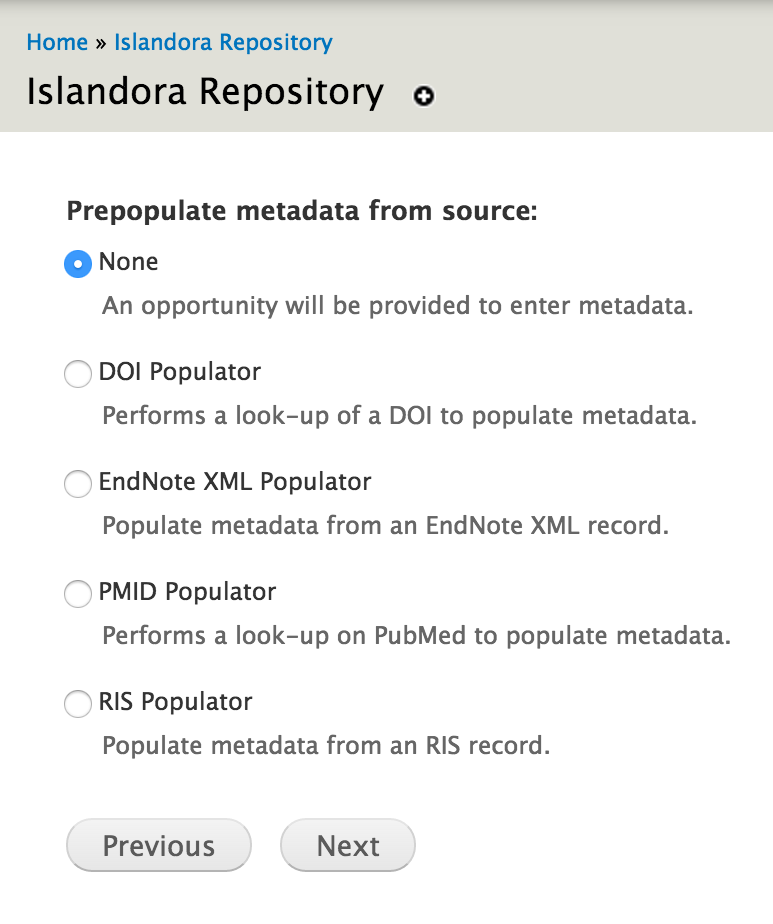 Image Added
Image Added
To use an Importer, log in, and browse to a Collection. Click the "Manage" tab, then the "Collection" sub-tab, then click "+ Batch Import Objects". You will get a drop down menu with an option to use the "DOI Importer" and any other importers that are enabled.
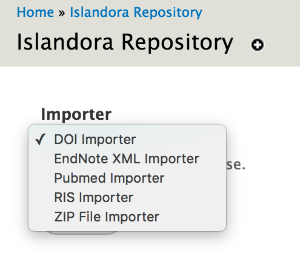 Image Added
Image Added
DOI Importer/Populator - special configuration
The legacy Crossref OpenURL API requires registration. You register with an email address and enter the email address into Islandora in the menu at Home » Administration » Islandora » Solution pack configuration » Scholar . There is no fee to register for this service. For more information about Crossref Open URL or to register, click here.
Formatting the .txt file: The DOIs should be separated by a single space or by a tab or by a comma. No other separators will work.
The batch DOI import (and possibly other importers) will only create Citation content model objects. If your collection policy is set up so that the collection can hold Citation Content Model objects, then the import will create these objects. If your collection policy is not set up to hold Citation Content Model obects, then the import will create objects, but those objects will have oddities in how they are stored in Drupal versus Fedora Commons and won't quite work right or be fixable, so don't do this.
Citation objects made by the batch DOI importer (and possibly other importers) are created in the ir: namespace.
| Info |
|---|
|
Islandora Scholar does not provide the functionality of creating, or minting, DOIs. There are community instances running custom modules to do this, for example, https://github.com/SFULibrary/islandora_doi_framework. |
Islandora Bibliography and Exporter
The Islandora Bibliography submodule extends Islandora Bookmark to allow it to handle collections of scholarly citations, which can be dynamically restyled with the help of the Citeproc and CSL submodules. They can also be exported in RIS, RTF or PDF format with the Exporter submodule.
Islandora Google Scholar
...
Getting indexed by Google Scholar is a primary concern for any institutional repository due to its overwhelming popularity with researchers. A properly configured IR should be seeing most of its visitors coming from Google Scholar, but Google Scholar has many requirements for repositories who want to be indexed. The Islandora Google Scholar submodule pulls relevant information from the MODS record of citation & thesis cmodels and turns it into meta tags and embeds it into the HTML of the display page which is the primary way that Google embeds relevant meta tags in the html of Citation and Thesis object pages, so that Google Scholar learns about your repository and its contents. See the meta tags with the "citation_" prefix in the screenshot below:
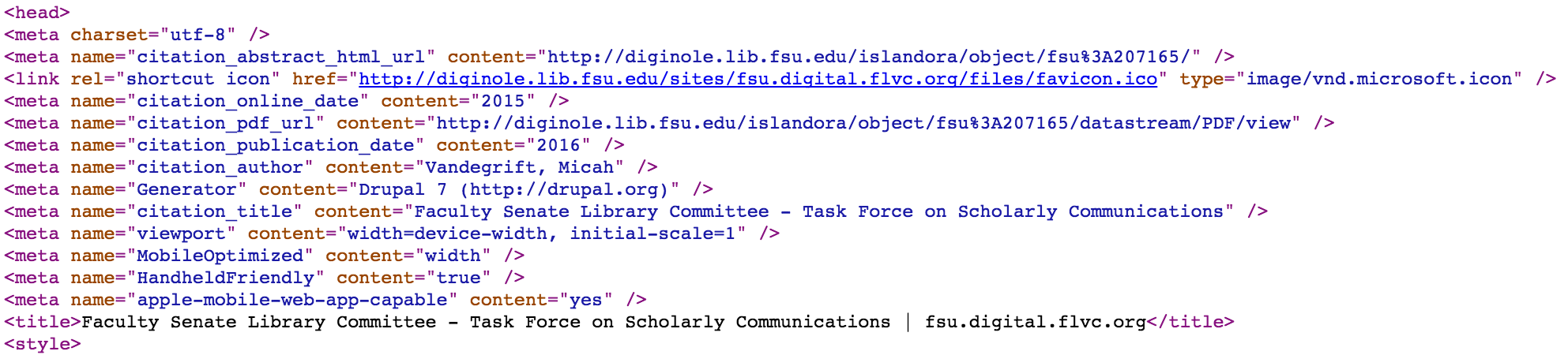
Scholar
...
Embargo
The Scholar Embargo submodule is very similar to (and can even be used in conjunction with) the Islandora IP Embargo module. Scholar Embargo allows you to suppress the display of objects in collections entirely, or allow the objects to display but disable a specified datastream on an object. Embargoes may be indefinite (meaning that they will persist until manually lifted) or temporary (meaning that they will persist until the specified expiration date chosen by an administrator, with email notifications 10 days before and on the day of an embargo's expiration).
The two primary types of embargoes are object embargoes and datastream embargoes. Objects with an "object embargo" will behave as if they don't exist for public users; they won't display in collections or search results, and will yield an access denied page when public users attempt to access them directly by PID. Only privileged users will be able to see them (more on that below). Datastream embargoes allow the object to display normally in collections and or search results, but a particular datastream (specified when the embargo is placed) will be unavailable to public users to view or download. For citation and thesis objects this will be the 'PDF' datastream, but Scholar Embargoes can be applied to any content model, extending the list of possible datastreams. In order to put a Scholar Embargo on content models other than citations and theses, you must enable them from the "Islandora Scholar Embargo" tab of the Islandora Utility Modules admin menu at admin/islandora/tools/embargo (example below).
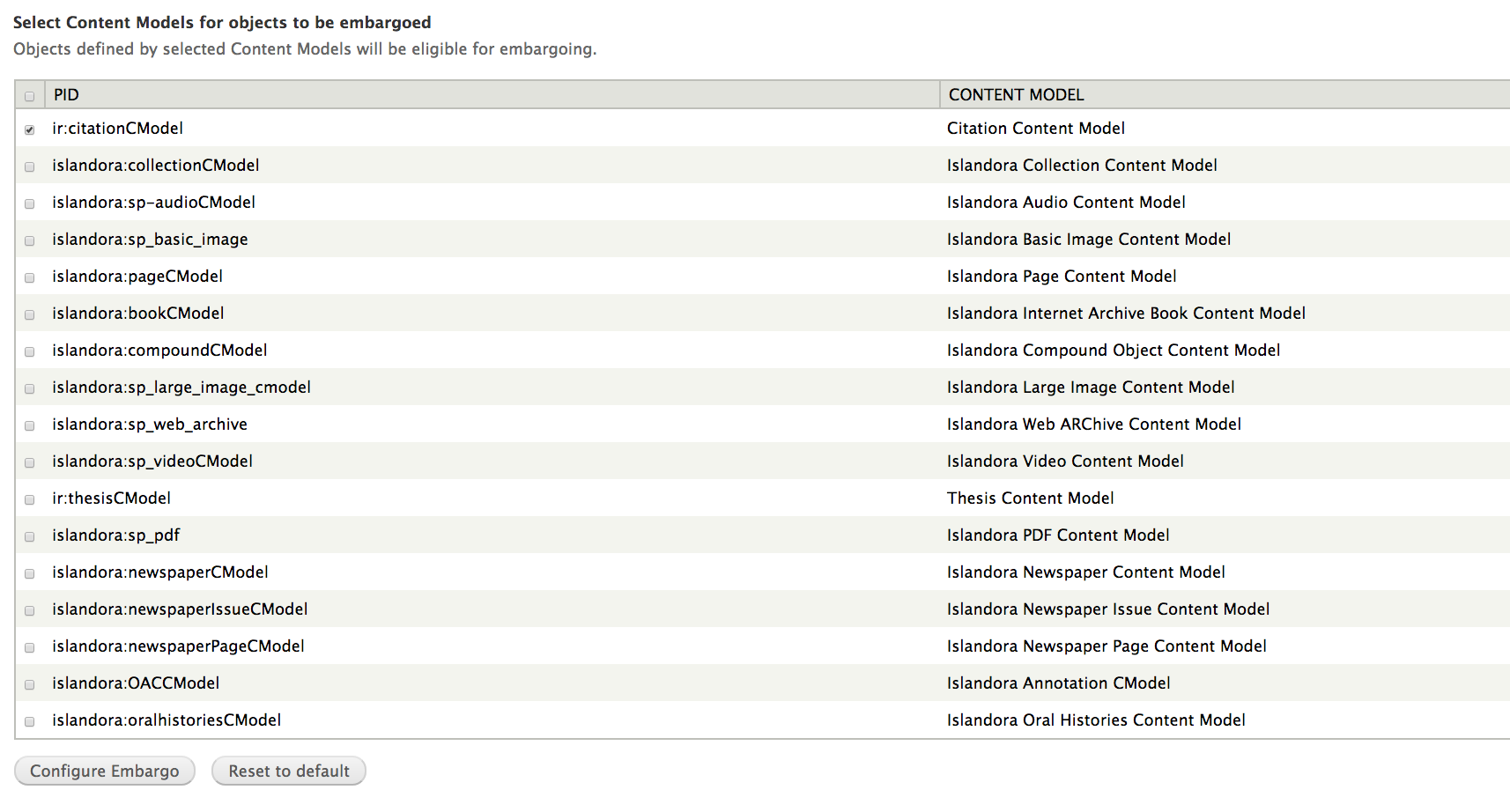 Image Removed
Image Removed
You may also use the "Manage Embargoed Items" tab in the Islandora Scholar Embargo admin menu to see all objects that are currently under embargo.
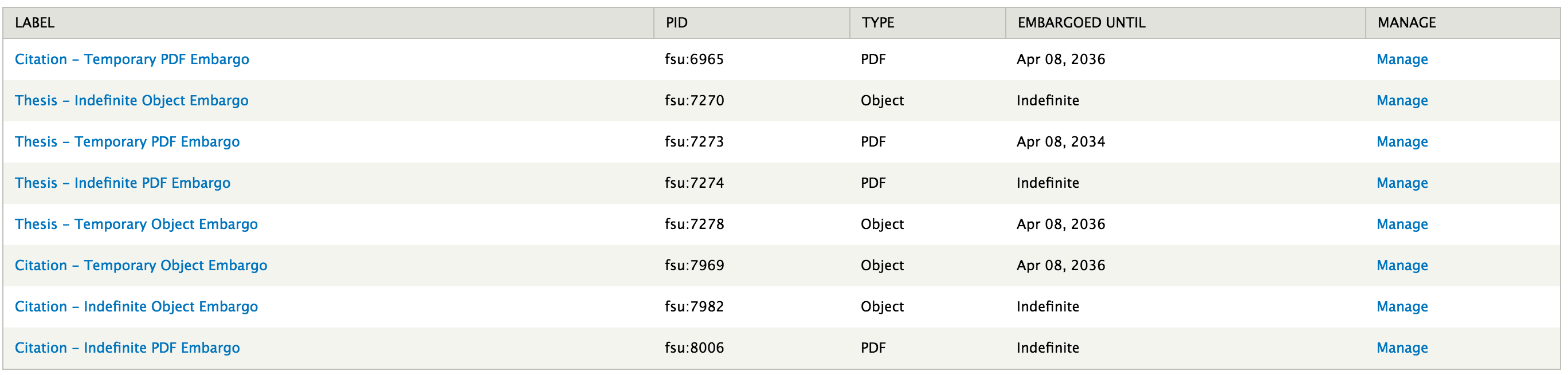 Image Removed
Image Removed
Community Best Practices for Embargoing
It is worth noting that the current best practice in the world of institutional repositories (citation needed) seems to be exposing the object display and metadata, but blocking the viewing or downloading of the full text record (typically a PDF file). This is so users can know what information is in the system through collection displays or search results, even if the system blocks them from fully accessing it. Many faculty and students like to check to make sure their records are in the repository and still embargoed, and when they can't find their record they may misunderstand and think it hasn't been loaded.
Issues with Object Embargoes
In order to place embargoes on objects, you must grant the "Manage embargo on any objects" permission to the appropriate user roles under the Islandora Scholar Embargo section of admin/people/permissions. This will allow a user to place object and datastream embargoes on objects, as well as remove or update datastream embargoes. Due to issues with the connection between Drupal permissions and the way Scholar Embargo implements its embargo policies through XACML, currently only the object's owner will be able to remove or update object embargoes. This is because the XACML policy works independently of Drupal permissions, and the embargo XACML policy will block everyone except the object's owner from managing the object at all once embargoed regardless of what Drupal permissions they have. A fix for this is in the works and should be part of the Islandora 7.x-1.8 release.
PDF Configuration
Like the PDF solution pack, Scholar supports extracting searchable text from uploaded PDFs. This relies on the PDF having an embedded text stream (e.g. a born-digital PDF, or one with OCR already performed and embedded). Scholar will not generate OCR from raw scans. Consider converting text-filled images with no text streams to TIFFs, and using the Book Solution Pack with OCR enabled.
 Image Removed
Image Removed
...
will yield an access denied page when public users attempt to access them directly by PID. Only privileged users will be able to see them (more on that below). Datastream embargoes allow the object to display normally in collections and search results, but a particular datastream (specified when the embargo is placed) will be unavailable to public users to view or download. For citation and thesis objects this will be the 'PDF' datastream, but Scholar Embargoes can be applied to any content model, extending the list of possible datastreams. In order to put a Scholar Embargo on content models other than citations and theses, you must enable them from the "Islandora Scholar Embargo" tab of the Islandora Utility Modules admin menu at admin/islandora/tools/embargo (example below).
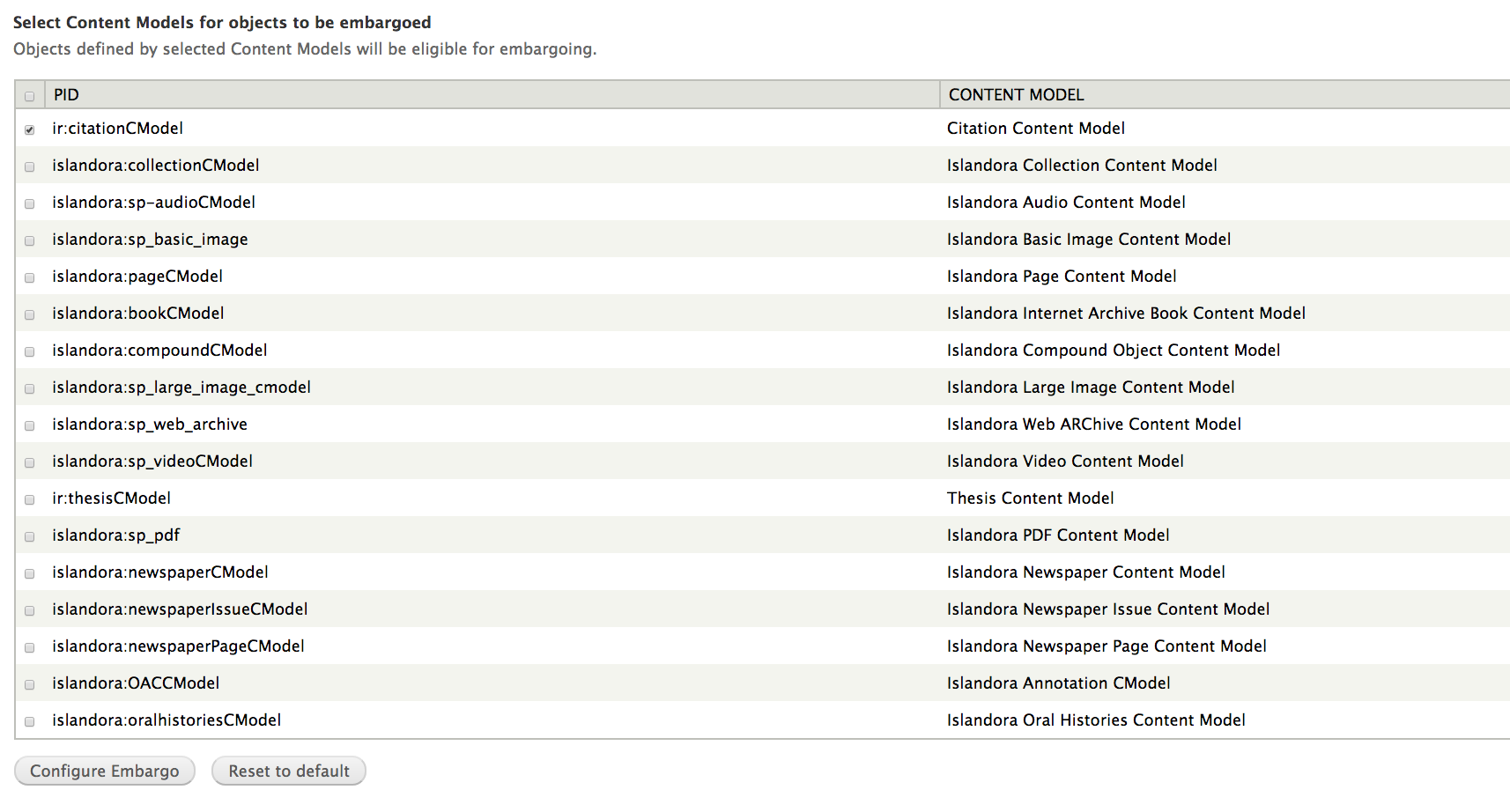 Image Added
Image Added
You may also use the "Manage Embargoed Items" tab in the Islandora Scholar Embargo admin menu to see all objects that are currently under embargo.
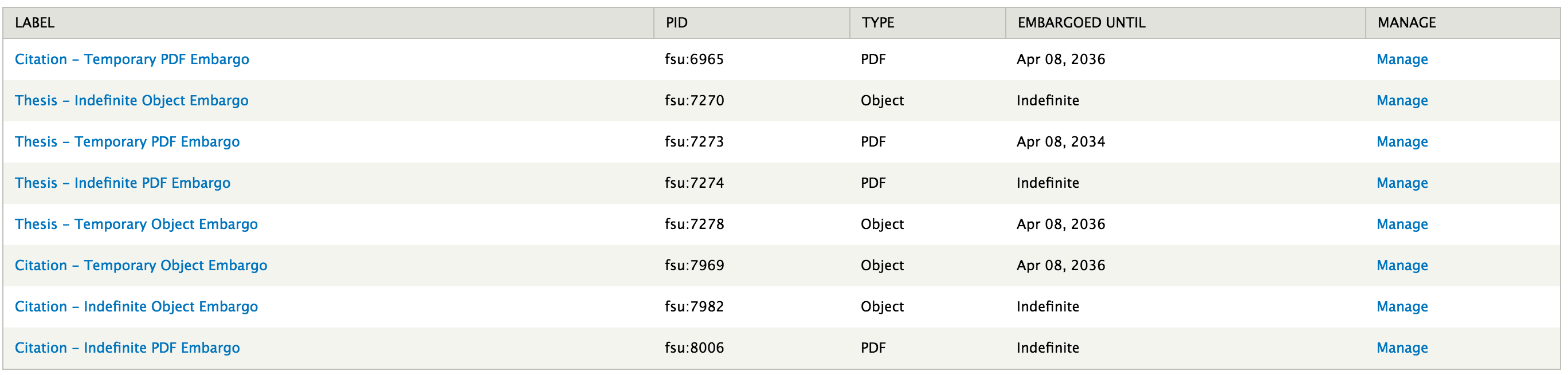 Image Added
Image Added
Community Best Practices for Embargoing
It is worth noting that the current best practice in the world of institutional repositories (citation needed) seems to be exposing the object display and metadata, but blocking the viewing or downloading of the full text record (typically a PDF file). This is so users can know what information is in the system through collection displays or search results, even if the system blocks them from fully accessing it. Many faculty and students like to check to make sure their records are in the repository and still embargoed, and when they can't find their record they may misunderstand and think it hasn't been loaded.
Issues with Object Embargoes
In order to place embargoes on objects, you must grant the "Manage embargo on any objects" permission to the appropriate user roles under the Islandora Scholar Embargo section of admin/people/permissions. This will allow a user to place object and datastream embargoes on objects, as well as remove or update datastream embargoes. Due to issues with the connection between Drupal permissions and the way Scholar Embargo implements its embargo policies through XACML, currently only the object's owner will be able to remove or update object embargoes. This is because the XACML policy works independently of Drupal permissions, and the embargo XACML policy will block everyone except the object's owner from managing the object at all once embargoed regardless of what Drupal permissions they have. A fix for this is in the works and should be part of the Islandora 7.x-1.8 release.
Complementary solution packs and utility modules
The Islandora code base includes a number of solution packs and utility modules that help to enhance the functionality of Islandora Scholar as a feature-rich institutional repository:
...