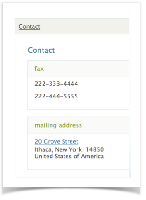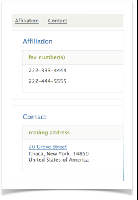VIVO Documentation
Old Release
This documentation relates to an old version of VIVO, version 1.9.x. Looking for another version? See all documentation.
Overview
What can it do for you?
Change how VIVO displays the properties of an individual.
For each property, you can change
- the display label
- the public and private descriptions
- which property group it belongs to
- the display rank within the property group
- who can see the values
- who can edit the values
- whether the values will be published in linked open data requests
- whether the display will be collated by sub-properties (object properties only)
You can also change things like the namespace and parent property, but these are actually changes to the ontology.
Notice that there are necessary differences between the editing options for a data property and those for an object property. Since an object property describes the relationship between two individuals, it is richer than a data property which has only a text value.
The property editing form also allows you to assign a custom entry form to a property, as described in Customize: date entry forms
Before and After
Modify the "fax" property, changing the display label to "fax number(s)", and moving it to the "Affiliation" property group.
What do you need to know?
How to follow the GUI for property editing.—
Getting started
VIVO comes with a default set of properties. You can edit them to suit your display requirements, or make more extensive modifications, by customizing the ontology.
What to do
There are several ways to navigate to the Property Editing Form for a particular property. Perhaps the most common way is to show the profile page for an individual, turn on verbose property display,
click on the name of the property you want to edit,
from the Property Control Panel, choose to edit the property
When the property editing form appears, make the changes you want to see, and click on Submit Changes. Navigate to a profile page and you will see the effect of your changes immediately.
Notes
Properties may appear differently depending to someone who is authorized to edit them. Try logging out to see how your changes will appear to the general user.