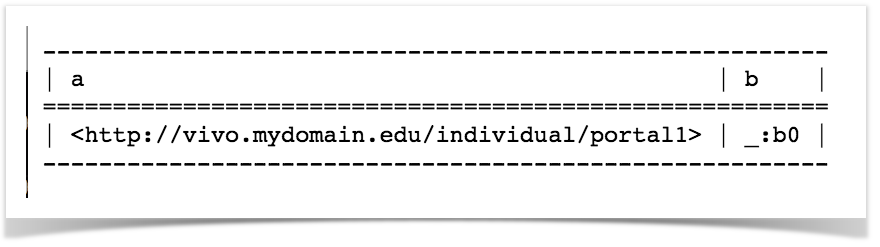VIVO Documentation
Old Release
This documentation relates to an old version of VIVO, version 1.11.x.
Looking for another version? See all documentation.
Warning screen at startup
As VIVO goes through its startup process, it executes a series of "smoke tests" to try to confirm that the configuration is correct. For example, it checks to see that the home directory exists, and that VIVO has permission to write to it. It checks that VIVO can connect to the database. It checks that Solr is running, and that VIVO can connect to it.
If any of these tests fail, you will see a warning or error message when you direct your browser to VIVO. If the message is a warning (yellow), you may click the "continue" link to ignore the warning. If the message is an error (red), it is considered fatal, and VIVO will not respond to any requests.
Some of the warnings or errors may be cryptic, but they are intended to offer clues as to why your VIVO installation will not work properly.
Rebuilding the Search Index
The search index of VIVO is used not just for full text search but also for the menu pages and index pages. If the system is not displaying the individuals that you would expect to see, the search index may need to be rebuilt. To rebuild the index log in as an administrative user and request
http://vivo.example.edu/SearchIndex
This page will allow you to start a rebuild of the search index. A rebuild may take some time. The browser page will refresh every few seconds. Once the index rebuild is set up, the page will display how much time the rebuild has taken, and an estimate of how much additional time will be needed. When the indexing is completed, the page will return to its previous state.
How to Serve Linked Data
The default namespace value set during installation needs to match the domain name where you are serving your VIVO application from (VIVO web address).
Examples of VIVO web addresses and default namespace values:
VIVO web address (url) | Default namespace value |
http://vivo.example.edu | http://vivo.example.edu/individual |
http://vivo.example.edu/vivo/ | http://vivo.example.edu/vivo/individual/ |
http://vivoTEST.example.edu:8080/ | http://vivoTEST.example.edu:8080/individual/ |
To check what your default namespace is currently set for:
- Log into VIVO as an administrator, go to Site Admin -> SPARQL query.
Clear all of the text from the text area, enter the following query in the text area:
SELECT ?a ?b WHERE { ?a <http://vitro.mannlib.cornell.edu/ns/vitro/0.7#rootTab> ?b }- Scroll down and click “Run Query” and you should get a result like this:
To get the default namespace from the result, take everything in braces up to and including the last forward slash. In this case the default namespace is
http://vivo.mydomain.edu/individual/
- If the default namespace does not match the domain name where your VIVO application is installed, follow the steps below:
- Use the “Change Namespace of Resources” option under Site Admin – Ingest Tools to set the default namespace to match your VIVO application domain name as in the above examples.
- Set
Vitro.defaultNamespaceinruntime.propertiesto the value for your namespace - Restart Tomcat
Long URLS
If you checked your default namespace and ensured it matches the domain name where your VIVO application is installed, you may find that you still have long URLs on some people profiles.
In other words, you expect to have URLs like this: *
http://vivo.example.edu/individual/n5143
But instead, you have URLs like this:
http://example.edu/individual?uri=http%3A%2F%2Fvivo.example.edu%2Fsomethingl%2Fn5143
In this case, you have individuals with URIs that are not in your VIVO application’s default namespace. There are a couple of ways that this could have happened:
The individuals could have been created using a ingest process that did not create individuals in the default namespace.
The individuals could have been created when the system had a different default namespace.
The individuals could be from RDF data that was imported.
In general, once you have the default namespace set up correctly for your VIVO application, then all the individuals you create using the web interface will have the default namespace. You have to be careful to make sure that any individuals created by an ingest process use the default namespace.
Some individuals that are shipped with the application are not in the default namespace. For example, the countries and geographical locations are in a different namespace. Do not attempt to change the namespace of these individuals.