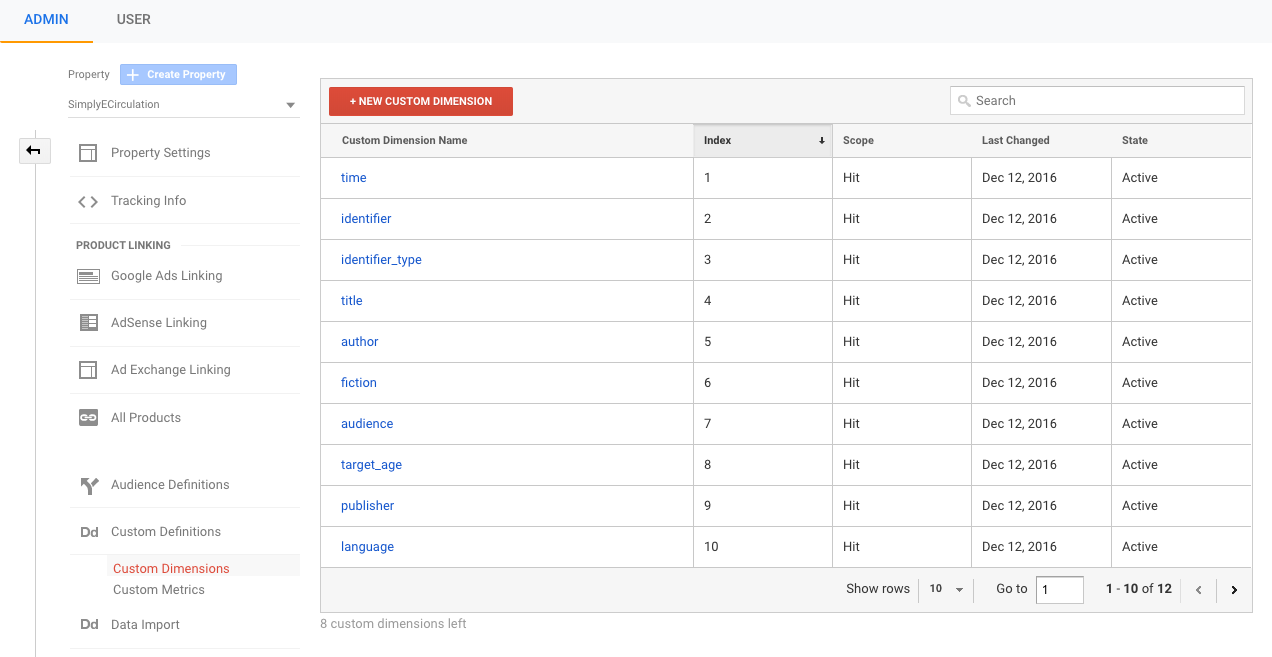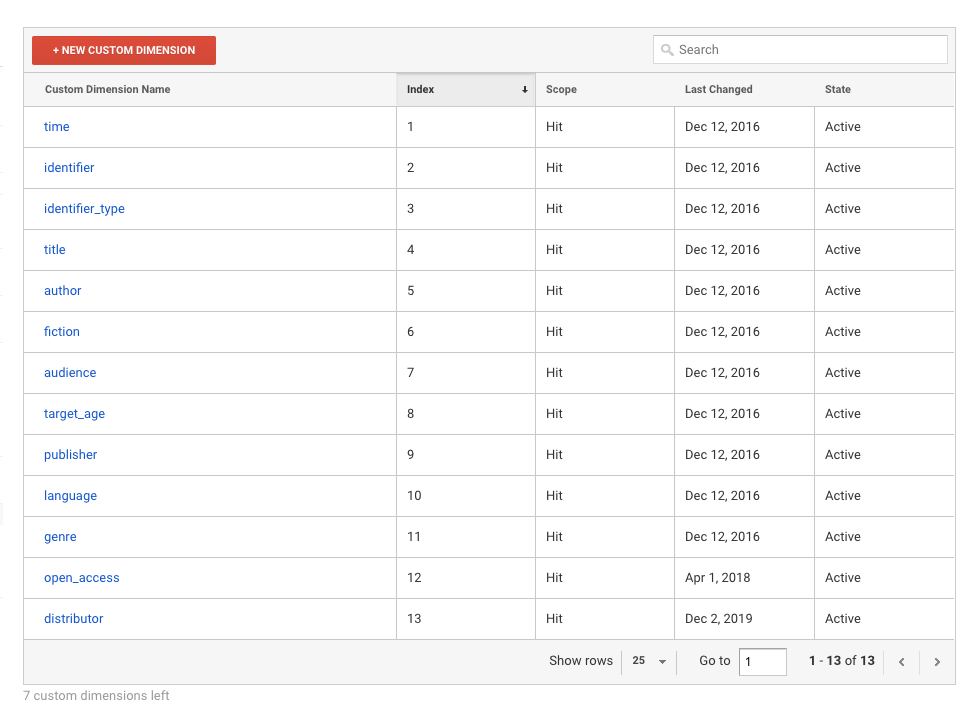When upgrading a circulation manager, it may happen that new fields become available to a Google Analytics integration. The circulation manager will start sending these new fields immediately as part of outgoing analytics events, but they won't show up in Google Analytics until you add them as custom dimensions on the Google Analytics side.
Here's how to add a single custom dimension to a Google Analytics integration. If a new circulation manager release introduced multiple new analytics fields, you'll need to repeat this step to add each new custom dimension in turn.
First, locate the name of the new custom dimension. This will be mentioned in the release notes, but you can also see it from the circulation manager admin interface, by editing your Google Analytics integration and expanding the section called "How to Configure a Google Analytics Integration":
Next, go into your Google Analytics admin interface, select "Custom Dimensions", and click "New Custom Dimension":
The form to add a new custom dimension looks like this:
Enter the name of the new dimension and click "Create".
You'll be taken back to the list of custom dimensions, with the new dimension present. (Since there are more than ten dimensions on a running site, you'll probably have to change the number of rows shown on each page.)
You can repeat this process as necessary to add more custom dimensions.