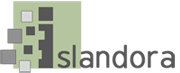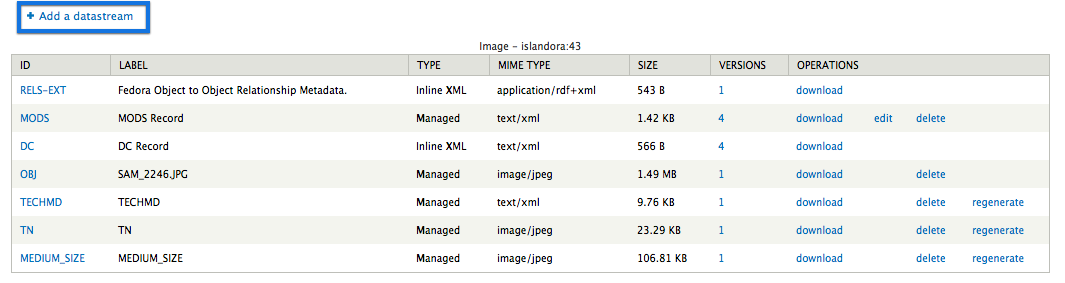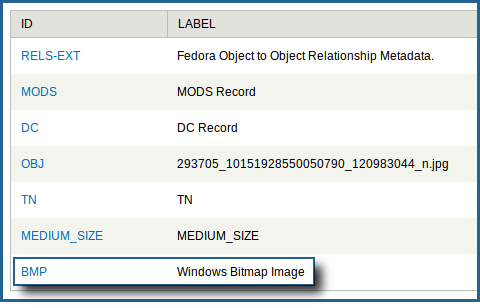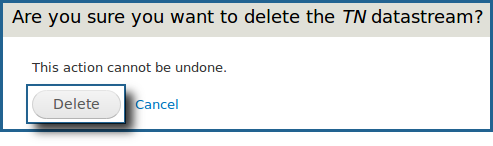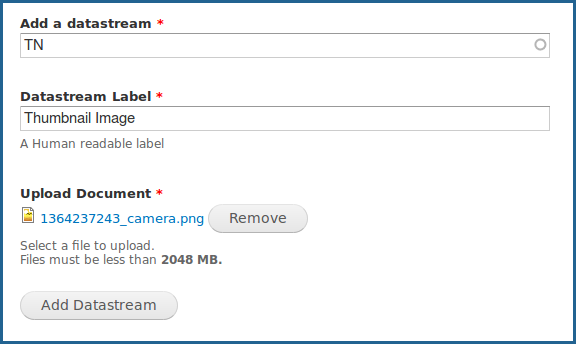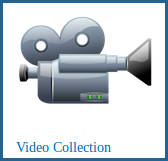If you find that a datastream is incorrect, missing, unnecessary, or could simply use improvement, it is possible to manually add and remove the datastreams of an object through the Islandora interface. This tutorial will walk you through the steps of downloading datastreams, replacing them, or adding new ones.
Adding new datastreams
In this example, we will be adding a new image-type datastream to be stored with the rest of the datastreams of a basic image - one not supported by the Basic Image Solution Pack, and therefore not created on ingest.
1. Choose the collection or object you would like to add a datastream to

In this case, we've selected an image from the Basic Image Collection. Click the 'Manage' tab to continue.

This will bring you to the datastream management page.
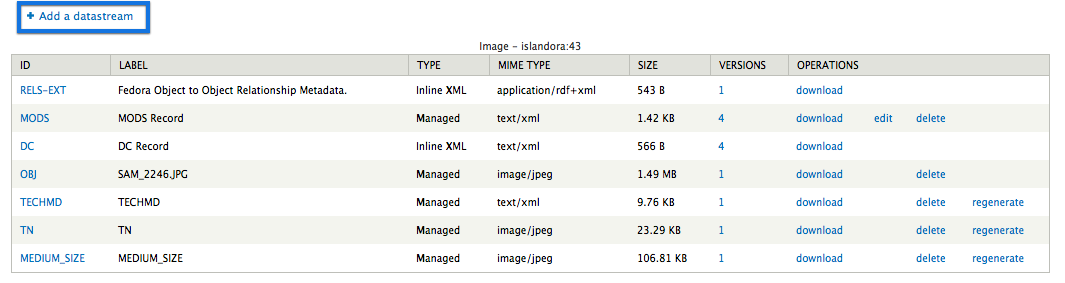
This will bring you to the datastream adding form.

- Add a datastream - Here you will give your datastream an identification (DSID). There are a few preconfigured datastreams that are recognized by different solution packs, but your Fedora repository will accept the ingesting of datastreams with any DSID - if they aren't part of the preconfigured list, they will simply exist as an appended file, without additional support by Islandora. You can check the standard list of DSIDs for a particular solution pack in the Solution Packs section of Chapter 5 of this manual. Once a DSID has been set for a datastream, it cannot be changed unless you re-ingest the datastream.
- Datastream Label - Though necessary, this label can realistically be anything you choose. Islandora doesn't recognize one label over another; this is simply a human-readable name to be appended to the datastream for quick identification, but which can be changed later.
- Upload Document - This is the standard form for uploading a file. It can vary between browsers. This is where you will choose the file to be associated with the datastream you are creating.
- Add Datastream - Once everything is filled out, click this button to start the ingest process.
5. Wait for the ingest process to complete

Once the process is successfully completed, you will see the above message. You can check if your datastream has been added properly by navigating to the datastreams management page of your object and looking for it in the list:
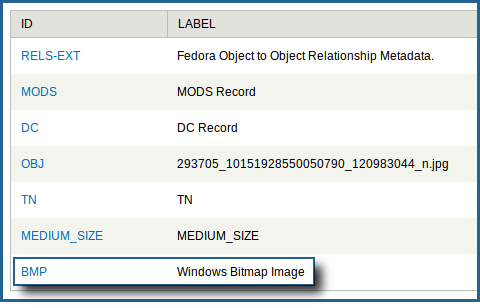
Removing and replacing a datastream
In this example, we will be replacing the 'thumbnail' datastream of a collection, getting rid of the 'folder' icon and uploading a different image in its stead.
1. Choose the object whose datastream you would like to replace

In this example, we will be working inside the standard Video Solution Pack collection.
2. Click the collection's 'Manage' tab

This will bring you to the collection's management page.

This will bring you to the datastreams management page.
4. Delete the original datastream

You can do this by clicking the 'delete' button next to the datastream you wish to delete. In this case, we will be removing the 'TN' datastream, which corresponds to the collection's thumbnail image.
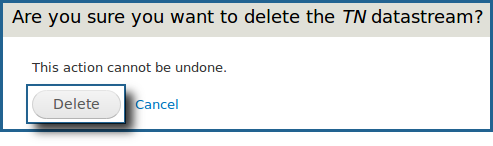
You will be asked to confirm your deletion; click the 'Delete' button to continue.
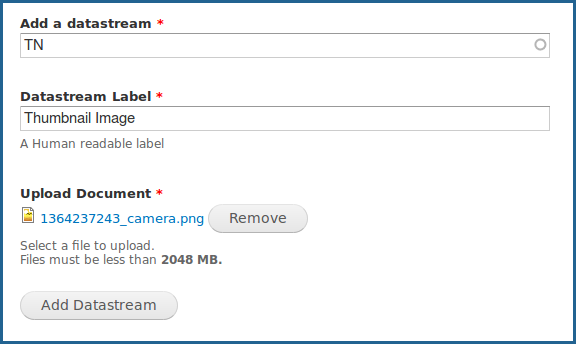
You can get to this point by following the same steps as listed in the 'Adding new datastreams' section above.
In this case, we will be adding a new thumbnail icon using a DSID of 'TN', with an accompanying label that makes sense.
6. View your new datastream
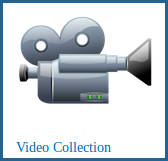
We can now see that our new thumbnail datastream is associated with the object we attached it to. By simply maintaining the exact same DSID upon ingest, we can replace any datastream for any object using this same method.