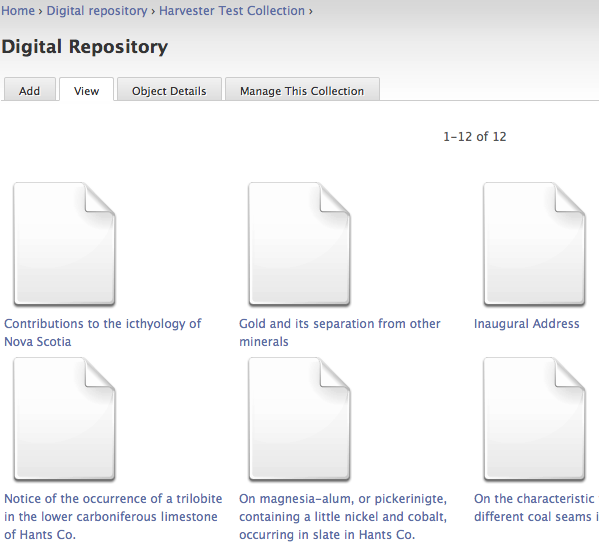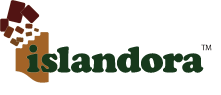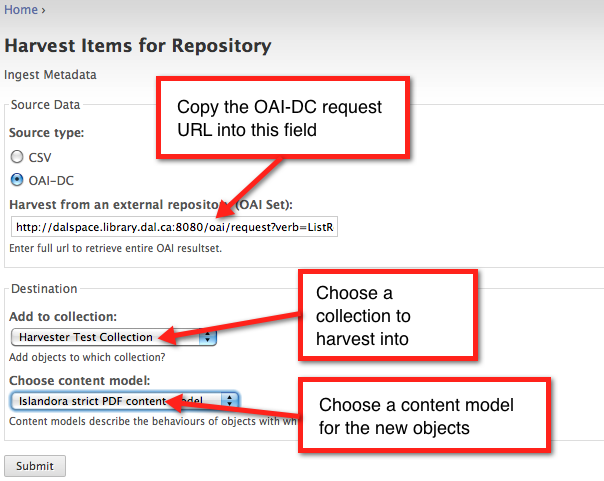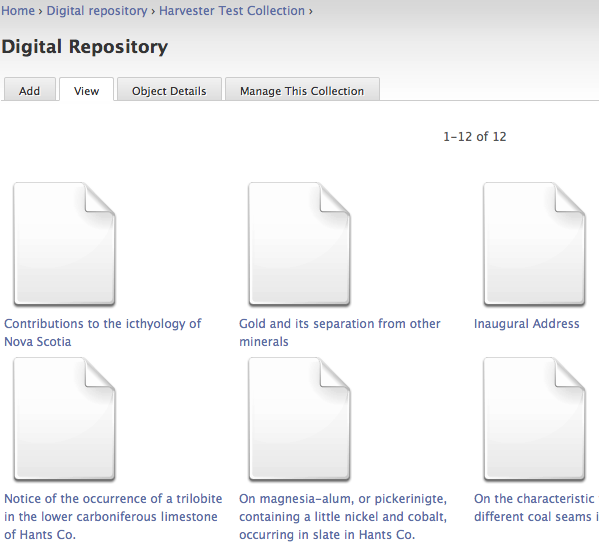You can harvest metadata records from repositories (in OAI-DC format) and spreadsheets (in CSV format) by enabling the optional Harvester Module (Administer > Modules > Islandora Tools > Islandora Harvester). The module will parse the source file and create a new object in your repository for each item in the metadata record.
The following tutorial will show you how to harvest items from OAI-DC sources. To harvest from a CSV file, simply ensure that the column headers map to Dublin Core, and follow steps 3-5 of the following tutorial (replacing the OAI-DC request with your CSV file).
OAI-DC is a metadata format supported by the OAI-PMH (Open Archives Initiative Protocol for Metadata Harvesting) framework. Repositories can choose to expose their metadata using this framework, and harvester tools can make requests to download some or all of these metadata records. Once you have a base OAI-DC request for a collection, you can follow these steps to harvest the records into your repository.
All OAI-DC requests must have the following components:
- A base URL: This includes the internet host and port, and (optionally) a path, of the repository.
- One or more keyword arguments: These take the form of key=value pairs.
For more information on OAI-DC requests, please see the OAI-PMH documentation.
In this tutorial we'll be using a request for metadata records from Dalhousie University: http://dalspace.library.dal.ca:8080/oai/request?verb=ListRecords&metadataPrefix=oai_dc
The base URL is http://dalspace.library.dal.ca:8080/oai/request.
The arguments are verb=ListRecords and metadataPrefix=oai_dc.
This request will harvest all available OAI-DC metadata records. However, you can limit the request in various ways; for example, by set.
Navigate to http://dalspace.library.dal.ca:8080/oai/request?verb=ListRecords&metadataPrefix=oai_dc to view the full list of metadata records in XML. You can limit this request by, for example, choosing one of the available sets:
<setSpec>hdl_10222_11202</setSpec>
You can add this set to your request as an argument like this:
http://dalspace.library.dal.ca:8080/oai/request?verb=ListRecords&metadataPrefix=oai_dc&set=hdl_10222_11202
This will produce a list of records limited to that particular set.
You can create a new collection to harvest metadata records into by using the Collection Manager. For detailed instructions, see How to Create a New Islandora Collection.
Alternatively, you can simply harvest the metadata records into an existing collection.
Click the 'Harvest Items for this Repository' link (or navigate to http://your.site/islandora/harvest/). Choose 'OAI-DC' from the 'Source Type' selection and enter the request URL: http://dalspace.library.dal.ca:8080/oai/request?verb=ListRecords&metadataPrefix=oai_dc&set=hdl_10222_11202.
Use the drop-down menus to select the collection you want to harvest into and the content model to associate with the newly created objects. 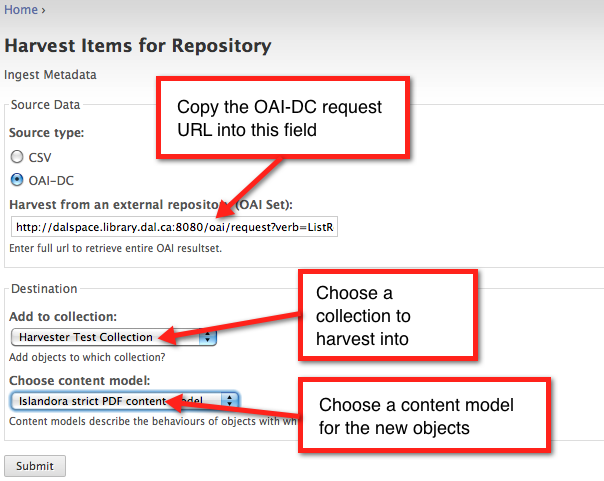
Click 'Submit' to begin harvesting metadata.
Navigate to the collection you chose to harvest into and verify that your new objects were created successfully. You should see a new object for each metadata record in the OAI-DC request.