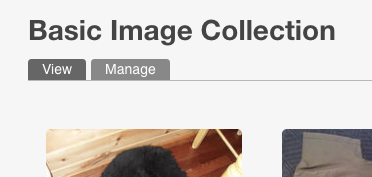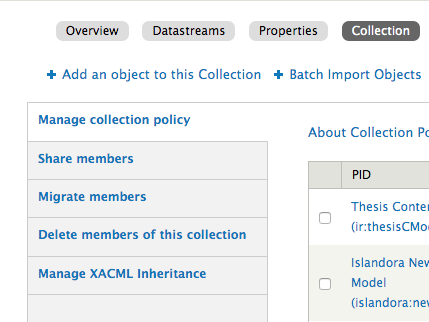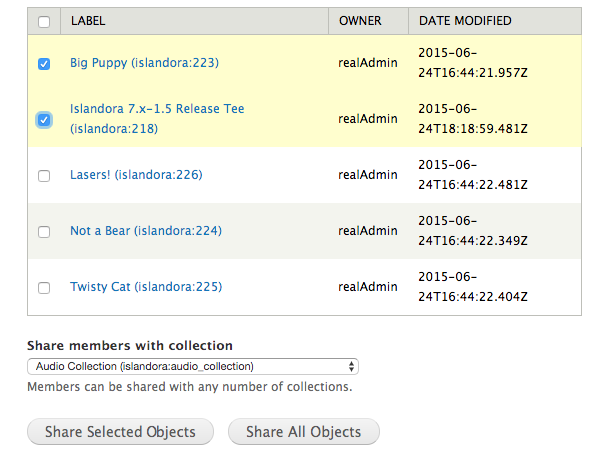Objects in a collection can be moved to a new collection or shared among multiple collections, allowing for complex and changing structures in how your objects are organized and presented to visitors.
1. Navigate to the place where the collection will be placed and click 'Manage'
In this example, we will Share and Migrate some simple images.
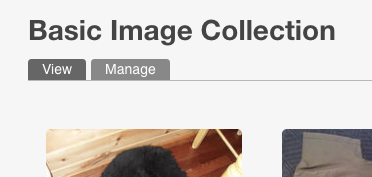
Click the 'Manage' tab in the collection that contains the objects you want to share or migrate.
2. Navigate to the Collection tab in the Manage pane
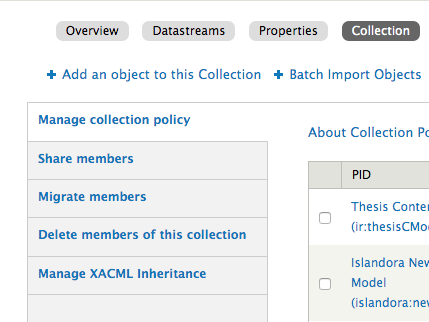
Click on the "Collection" tab. This will take you to a list of options: "Manage collection policy" (which allows you to change which content models are selected for the collection), "Share members," 'Migrate members," "Delete members of this collection,", and "Manage XACML inheritance."
3. Sharing and Migrating
Sharing:
Select "Share members"
You will be shown a list of objects in the collection, with a Label, Owner ID, and the last date of modification. Select which objects you wish to move by checking them off, or check the box at the top of the list to select all. Select your target collection from the drop-down menu below the list.
Select either "Share selected objects" or "Share All Objects" to finalize the move. This will rewrite the RELS-EXT datastream of each object to add a new "isMemberOfCollection" relationship with the target collection, while maintaining the same relationship with the original collection.
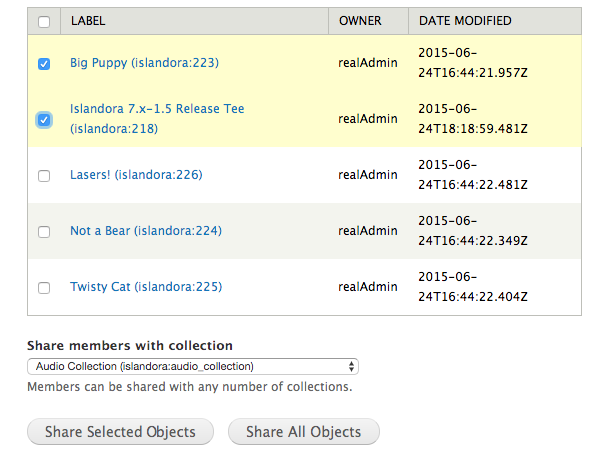
Migrating:
Select "Migrate members" and repeat the steps above. When migrating, instead of just adding a new "isMemberOfCollection" relationship with the target collection, the relationship with the original collection will be deleted, leaving the objects members of only the target collection.