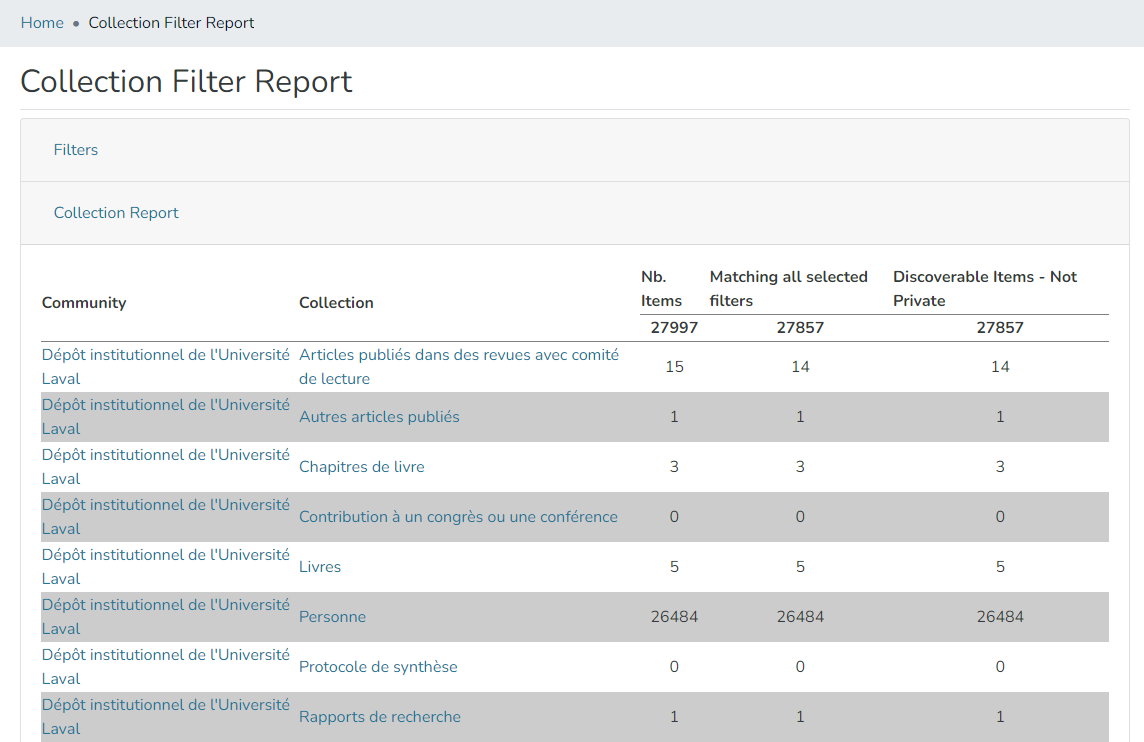Contribute to the DSpace Development Fund
The newly established DSpace Development Fund supports the development of new features prioritized by DSpace Governance. For a list of planned features see the fund wiki page.
Beta Release
The DSpace Reports are released in DSpace 8.0 as beta feature. This mean some fonctionalities need improvments and they are not completly production ready. The reports are still actively developed. Be aware that in their current state, DSpace reports can cause performance issues. The following issues can help improve the reports:
- [DSpace 8 Admin Reports] Performance issues caused by high number of item loadings. https://github.com/DSpace/dspace-angular/issues/2906
- [DSpace 8 Admin Reports] Performance issues caused by large page sizes. https://github.com/DSpace/dspace-angular/issues/2907
- [DSpace 8 Admin Reports] Move part of the code to a full-featured DataService. https://github.com/DSpace/dspace-angular/issues/2908
- [DSpace 8 Admin Reports] Allow Metadata Query report results to be exported in CSV format. https://github.com/DSpace/dspace-angular/issues/2909
The Beta release of the DSpace reports only provides the ability to run the reports and display the results in the Angular UI. As such, reports feature must be used with caution.
The reports are an Administrator tool. Only users with Administrator permissions can access them.
There are 2 reports:
- Filtered Collection: this report is counting the numbers of item per community/collection. A large variety of filter can be used (ex: Discoverable Items - Not Private ; Item has No Original Bitstreams, Has unusually large PDF, Has document bitstream without TEXT item, Item Image Bitstreams are Supported, Item has Restricted Original Bitstream etc.). Results table is displayed in the UI.
The filtered collection reports is documented in DSpace Filtered Collections report endpoint. - Metadata Query : this report build a report based on different main criterias (Collection Selector, Metadata Field Queries, Limit/Paginate Queries, Filters, Additional data to return). Item Results are displayed in the UI
The metadata query report is documented in DSpace Metadata query (aka Filtered Items) report endpoint.
How to enable
The reports are desabled by default. The reports can be enable or desable in contentreport.cfg
contentreport.enable = true|false | true =>the 2 reports will be enable |
Once enable, the reports are available in the admin menu as shown below:
Filtered collection report
The filter collection report will display total number of item in each available collection in DSpace. By default, if no filter are selected, all item are counted, no matter their status (available, withdrown, non discavarable)
Filter section
The filtered collection report provide 6 catagory of filter:
- Item Property Filters
- Basic Bitstream Filters
- Bitstream Filters by MIME Type
- Supported MIME Type Filters
- Bitstream Bundle Filters
- Permission Filters
List of filters and their meaning
Category | Filter | Expected behavior |
Display Filtered collections report page | The report page is displayed. Is it structured in 2 sections : Filters and Collection reports that can be expended or reduced. All filter available are expended by default. A “Show collection” button appears on top and bottom of the Filters Section | |
Display all item per collections | Count all item no matter their property (public, withdrawn, private, etc.) Results are display in the “Collection report” section in table form. First column is Community ; second Collection ; third total count ; fourth filtered count. Item are shown by communities and collections | |
Item Property Filters | ||
Is Item - always true | The filtered count column only counts items | |
Withdrawn Items | The filtered count column only counts the withdrawn items | |
Available Items - Not Withdrawn | The filtered count column only counts available items | |
Discoverable Items - Not Private | The filtered count column only counts findable items | |
Not Discoverable - Private Item | The filtered count column only count private item | |
Basic Bitstream Filters | ||
Item has Multiple Original Bitstreams | Count items that have more than one bitstreams in the ORIGINAL Bundle | |
Item has No Original Bitstreams | Count items that have no bitstreams in the ORIGINAL Bundle | |
Item has One Original Bitstream | Count items that have only one bitstreams in the ORIGINAL Bundle | |
Bitstream Filters by MIME Type | ||
Item has a Doc Original Bitstream (PDF, Office, Text, HTML, XML, etc) | ||
Item has an Image Original Bitstream | ||
Has Other Bitstream Types (not Doc or Image) | ||
Item has multiple types of Original Bitstreams (Doc, Image, Other) | ||
Item has a PDF Original Bitstream | ||
Item has JPG Original Bitstream | ||
Has unusually small PDF | File must be < 20ko to be considered unusually small. | |
Has unusually large PDF | Test with a > 100Mo file | |
Has document bitstream without TEXT item” | Count item for which at least one of the documents in the ORIGINAL Bundle as not corresponding file in the TEXT Bundle (contains OCR text file for indexing). | |
Supported MIME Type Filters | ||
Item Image Bitstreams are Supported | ||
Item has Image Bitstream that is Unsupported | ||
Item Document Bitstreams are Supported | ||
Item has Document Bitstream that is Unsupported | ||
Bitstream Bundle Filters | ||
Has bitstream in an unsupported bundle | ||
Has unusually small thumbnail | ||
Has original bitstream without thumbnail | ||
Has invalid thumbnail name (assumes one thumbnail for each original) | ||
Has non-generated thumbnail | ||
Doesn't have a license | Count Items that do not have a LICENCE Bundle | |
Has documentation in the license bundle | ||
Permission Filters | ||
Check “Item has Restricted Original Bitstream” | ||
Check “Item has Restricted Thumbnail” | ||
Check “Item has Restricted Metadata” |
Filtered collection results
The results will always give the total count (without any filters applyied) and the filtered count.
Metadata Query Report
The metadata query offer the capability to search for items using a variety of operators, conditions and filters.
The report contains 6 sections, each of which is a step in building a query:
- Collection selector : select one or many collections
- Metadata fields query: where to build your query using predefine query or custom query.
- Limit/Paginate Query: select the number of results per page (optional)
- Use Filters (optional): they are exactly the same that those of the Filtered Collection report.
- Additional metadata: select additional metadata to return. By default, only UUI, Collection URI and Title are returned.
- Item Results : the section where the results will be displayed.
Queries documentation
Category | Description | Expected behavior |
Collection selector | Running a request with no queries and filters selecting individual collection | List all items of the selected collection |
Running a request with no queries and filters selecting multiple collection | List all items of the selected collections | |
Running a request with no queries and filters selecting Whole repository | List all items | |
Metadata fields predefined queries | Has No Title (use “does not exist” operator) | |
Has No dc.identifier.uri (use “does not exist” operator) | ||
Has c dc.contributor.author | Must contain the “and” operator (Smith, John and Doe, John) | |
Has compound dc.creator | Must contain the “and” operator (Smith, John and Doe, John) | |
Has URL in dc.description (use “matches” operator) | ||
Has unbreaking metadata in description | ||
Has full text in dc.description.provenance | ||
Has non-full text in dc.description.provenance | ||
Has non-ascii character in metadata | ||
Has empty metadata | ||
Has XML entity in metadata (use “matches” operator) | ||
New Query Report | ||
Exists | ||
does not exist | ||
equals | Need exact, complete character string | |
does not equal | Need exact, complete character string | |
Like (permet d’ajouter des troncature ex % (0, 1 ou plusieurs caractères) ou _ (un seul caractère) | ||
not like | ||
contains | ||
does not contain | ||
matches (permet de mettre des expressions régulières dans la requête – regex ou regexp) | ||
Does not match | ||
Multi-field queries | ||
Limit/Paginate Queries | Limit to 100 then 25 | First 100 items are shown, then 25. |
Addition data to return | Select 3 additional metadata | Appears in results |
Item Results | Run a query | Default results display UUID Collection, URI and Title |
Metadata Query Results
By default, only UUI, Collection URI and Title are included in the results. Additionnal metadata can be added when building the query.