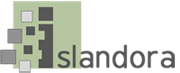...
Both of the above methods for running the Islandora VM are described in greater detail below, and require administrative access to a machine with at least 4GB of RAM. Running an operating system inside of an operating system consumes a relatively large amount of memory, so at least 4GB is recommended in order to avoid slow-running VMs.
Using VirtualBox
The easiest way to use the Islandora VM is by running it with VirtualBox. See chapter 2 of the VirtualBox documentation for instructions on how to install VirtualBox for your operating system. Once VirtualBox has been installed on your machine, download the virtual machine image of the latest stable Islandora release from http://islandora.ca/downloads under “Virtual Machine Image”, or download past versions of Islandora from the list at the bottom of the page under “Virtual Machine Archive”. All of these links lead to .ova files which are fairly large and may take a while to download.
...
If you have SSH available on your local machine, you can log in to the virtual machine directly with ‘ssh -p 2222 vagrant@localhost’ and entering the password ‘vagrant’ (this is helpful if you dislike the black and white VirtualBox shell interface, or prefer to use your own terminal emulator).
Using Vagrant
If you prefer to work from the command line or your want to easily create customized virtual Islandora instances to share with the community, consider using Vagrant. Vagrant requires VirtualBox to run, so after installing VirtualBox download and install Vagrant and learn the basic commands. You can find the latest Islandora Vagrantfile and provisioning scripts at https://github.com/Islandora-Labs/islandora_vagrant; follow the instructions in the README.md file to get it up and running. Downloading and installing all Islandora’s components will take some time. Grab a coffee while you wait!
...