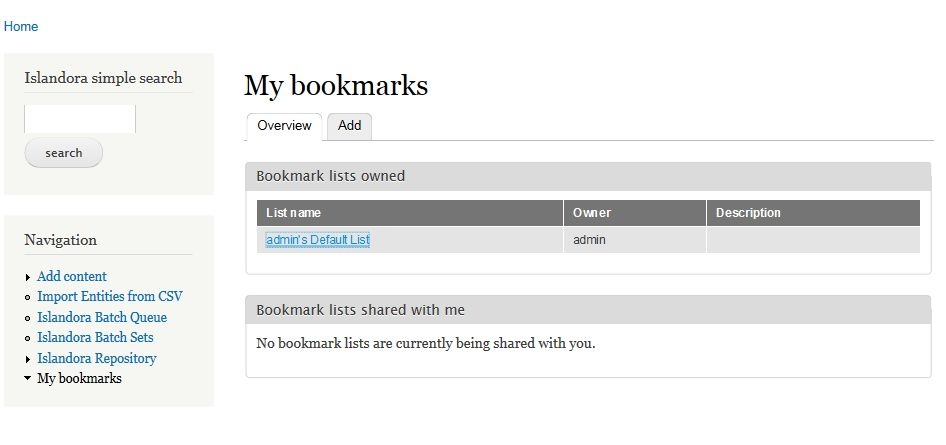Overview
The Islandora Bookmark module allows users to build, manage, share, track and export lists of Islandora objects. There are two ways to add bookmarks to your lists:
- Through object pages: every object page will have a little tool at the bottom to bookmark the current object.
- Through Solr searches: Islandora Bookmark provides a SOLR display with functionality to bookmark objects based on a custom Solr query.
Dependencies
Downloads
Release Notes and Downloads
Installation
Install as usual, see this for further information.
Configuration
After you have installed and enabled the Islandora Bookmark module, go to Administration » Islandora » Islandora Utility Modules » Bookmark (admin/islandora/tools/islandora-bookmark) to configure the module.
...
| Info |
|---|
Users cannot delete their default bookmark list. |
Permissions
Set the permissions for the Bookmark module in Administration » People (admin/people/permissions).
- Administer Islandora Bookmark - This is the permission for changing the module configuration settings, and should only be granted to administrators.
- Use Islandora Bookmark - Create, manage, and add new bookmarks to bookmark lists. Grant to any role that needs to be able to add bookmarks to a list, including anonymous users (users without an account).
- Share bookmarks - Share bookmarks with other users. Anonymous users can never share bookmarks.
- Export bookmarks - Export bookmark lists.
Add the Islandora Bookmark tool to a block that is used on object pages (admin/structure/block) such as the Content or First Sidebar blocks.
...
| Info |
|---|
The Bookmark Tool will not display until at least one list exists for bookmarks to be added to. |
Bookmark Search Results
To create a display of objects that can be bookmarked based on the results of an Islandora search:
- Enable the 'Bookmark' Display Profile in Administration » Islandora » Solr index » Solr Settings (admin/islandora/search/islandora_solr/settings).
- Add the 'Islandora Displays' block to the First Sidebar or Second Sidebar on search results pages (admin/structure/block).
Using Bookmarks and Lists
Bookmarking an object from the object page
- On an Islandora object page, use the Islandora bookmark tool to select a bookmark list.
- Click Add Bookmark.
Once you have bookmarked an object, the Islandora Bookmark tool will show a link to the bookmark list that contains that object.
Bookmarking an object from search results
- Search in the Islandora simple search or advanced search.
- In the "Islandora Displays" block, click "Bookmark." Enable this block to see the displays (admin/structure/block).
- You can also access the Solr bookmark display by adding ?display=bookmark to the end of any Solr query URL.
- Use the Bookmark Solr display to export all results or create a new bookmark list from some or all of the search results.
Managing Bookmarks and Lists
When logged in, users can view their bookmark lists and create new lists at http://path.to.your.site/islandora-bookmark.
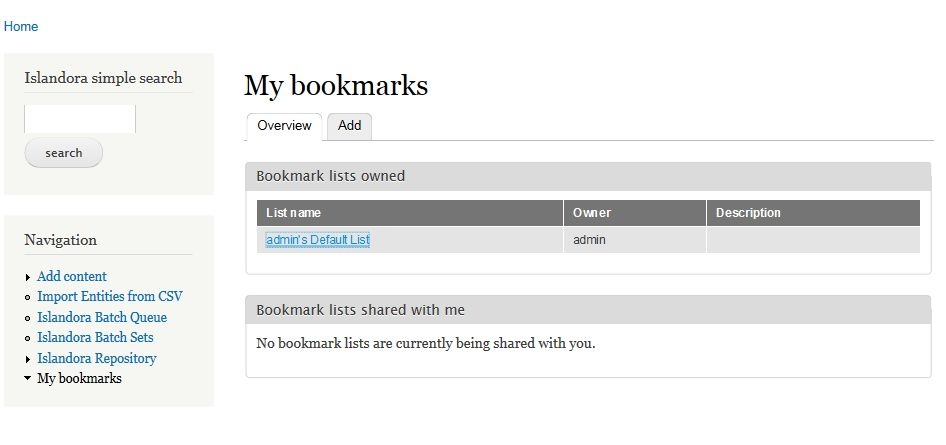
Add a new bookmark list
- Click on the 'Add' tab
- Enter a list name and description.
- Click Add list.
View the bookmarks in a list
On the 'Overview' tab of "My bookmarks", click a list name. The 'Detailed list' view shows a list of all the objects that you have bookmarked. From the detailed list, you can remove one or all bookmarks, export some or all bookmarks, or share the list with other users. Clicking on the label takes you to the bookmarked object.
Customization
Theme customizations
Table cells referencing the bookmarked objects in both bookmark lists and bookmark Solr results can be modified in one of the following ways:
- Overriding the default template file located at theme/islandora-bookmark-object-display.tpl.php.
- Using hook_islandora_bookmark_object_markup() to let another module define the content and markup.
FAQ
Q. How do I set up bookmarking through Solr?
...