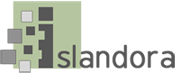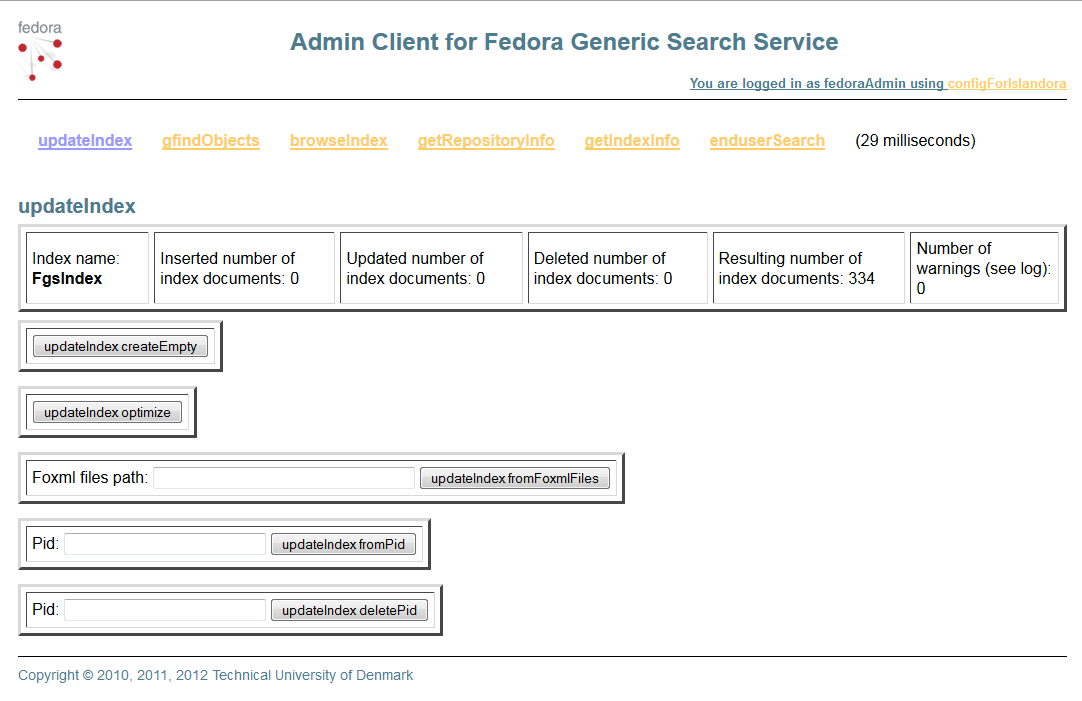...
| Code Block |
|---|
|
# /usr/local/fedora/tomcat/bin/shutdown.sh
# /usr/local/fedora/tomcat/bin/startup.sh |
14. Test
Test your GSearch installation
...
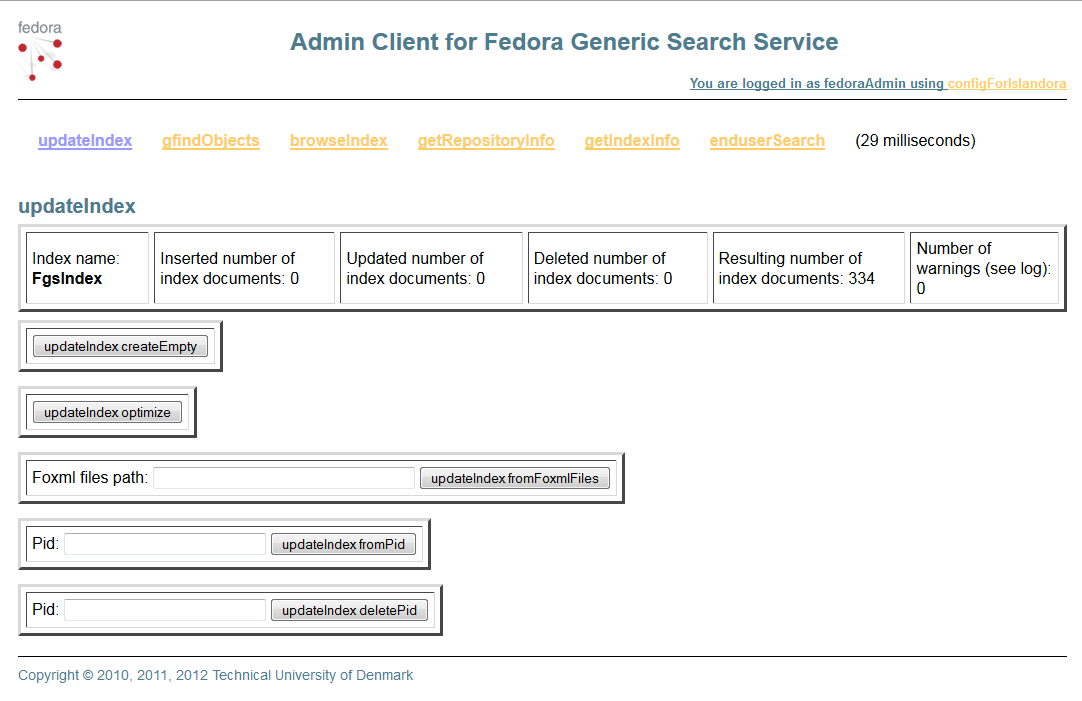 Image Removed
Image Removed
- Login using fedoraAdmin
- Click on updateindex
- Click on updateIndex fromFoxmlFiles
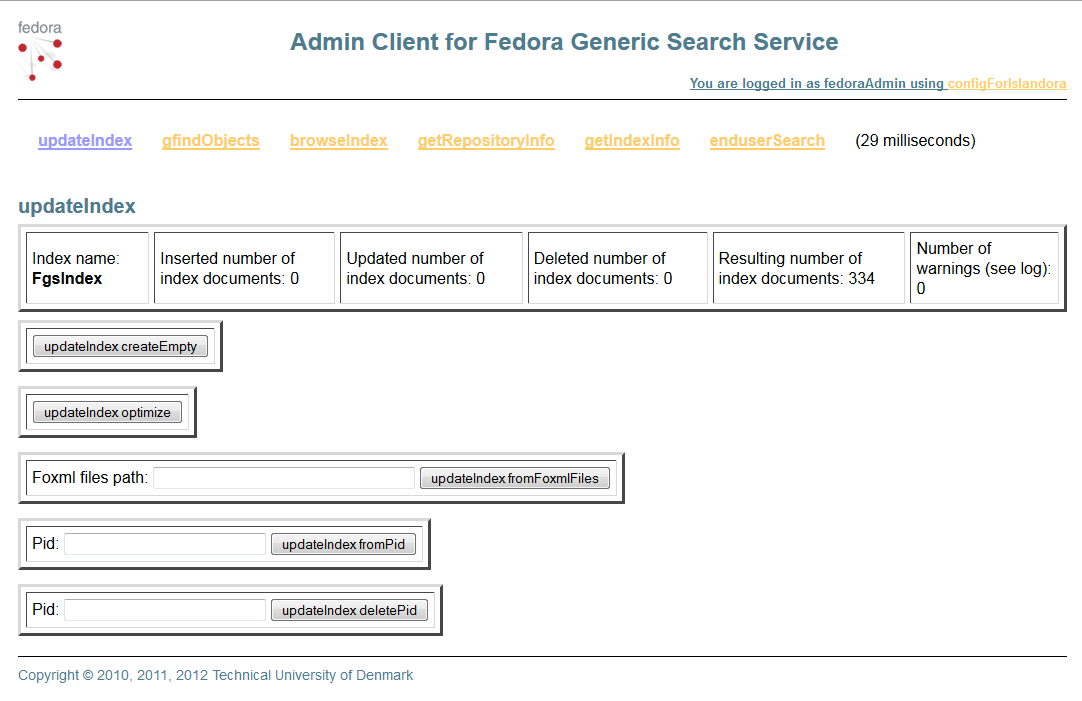 Image Added
Image Added
If you can not access the rest page please retrace your steps. Be sure to not have extra characters or white space in the /fgsconfig-basic-for-islandora.properties files as emphasized on step 7.
15. NOTE: GSearch and Solr may need to be further configured to index specific datastreams, depending on the enhancement modules you install. Sample GSearch and Solr configurations can be found here and here.
...
- Verify that fedoraGSearch and Solr are both installed and running.

- Download the Islandora Solr Search Module and install as a Drupal module, as you did in the Starter Kit modules
- Log in to your Drupal site to enable the islandora_solr_search module. Administer > Modules and enable Islandora Solr Search
- Replace the original Drupal search block with the one from Islandora on the sidebar

- You should now be able to see the Islandora search box in the on the sidebar.

Testing the Solr installation
Just entry a keyword in the Islandora search field related to some of the test objects you ingest in the Starter Kit collections. If they come up on the list everything is working as it should
If nothing comes back please retrace your steps. Make sure you're using the Islandora search block, and not the original one from Drupal.