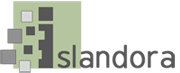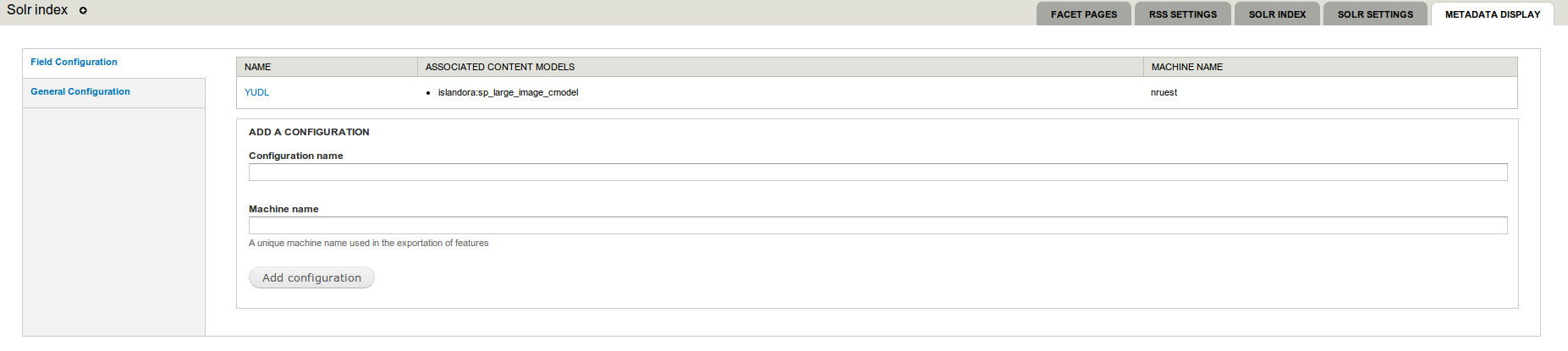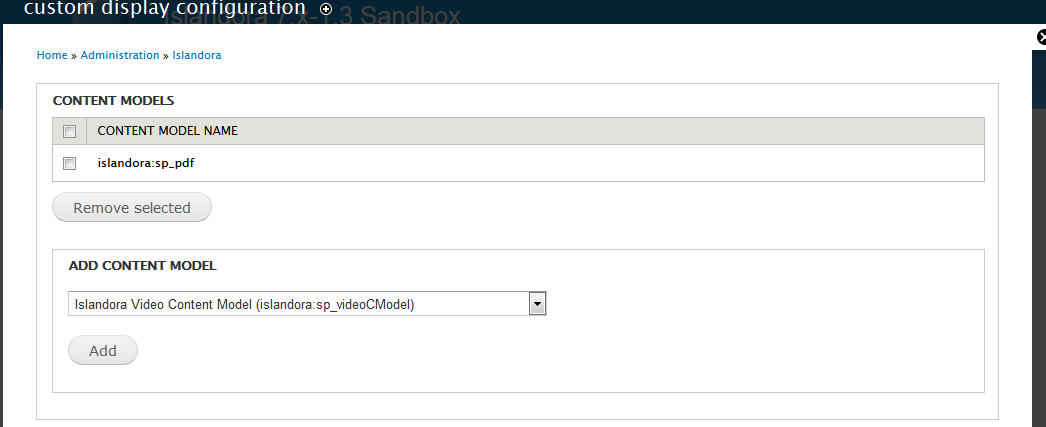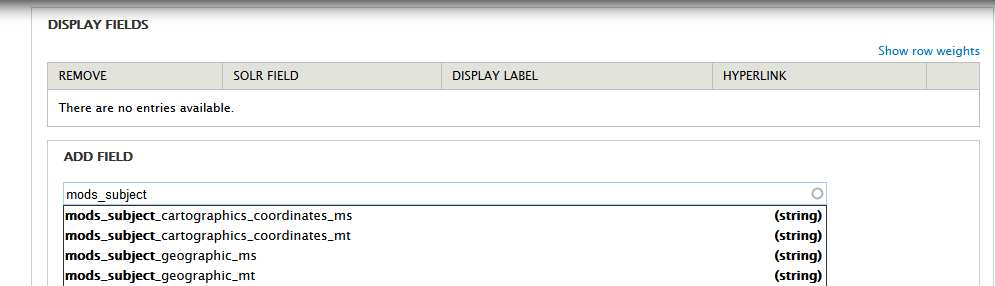Overview
Provides an interface to construct configurations used for displaying metadata on Islandora objectsThe Islandora Solr metadata display module displays Solr indexed metadata from one or more schemas on the Islandora data object pages.
Dependencies
This module requires the following modules/libraries:
...
Release Notes and Downloads
Code Repository
https://github.com/islandora/islandora_solr_metadata
Installation
Install as usual, see this for further information.
Configuration
The Islandora Solr Metadata module is used by selecting it to be the default metadata display viewer at Administration » Islandora » To use Solr indexed metadata in the display, go to Administration > Islandora > Metadata Display (admin/islandora/metadata) and select "Islandora Solr Metadata." Click Save Configuration.
 Image Modified
Image Modified
General configuration and metadata field configurations is available at Administration » Islandora » To set up a display, go to Administration > Islandora > Solr Index » Solr Index Metadata Display (admin/islandora/search/islandora_solr/metadata).
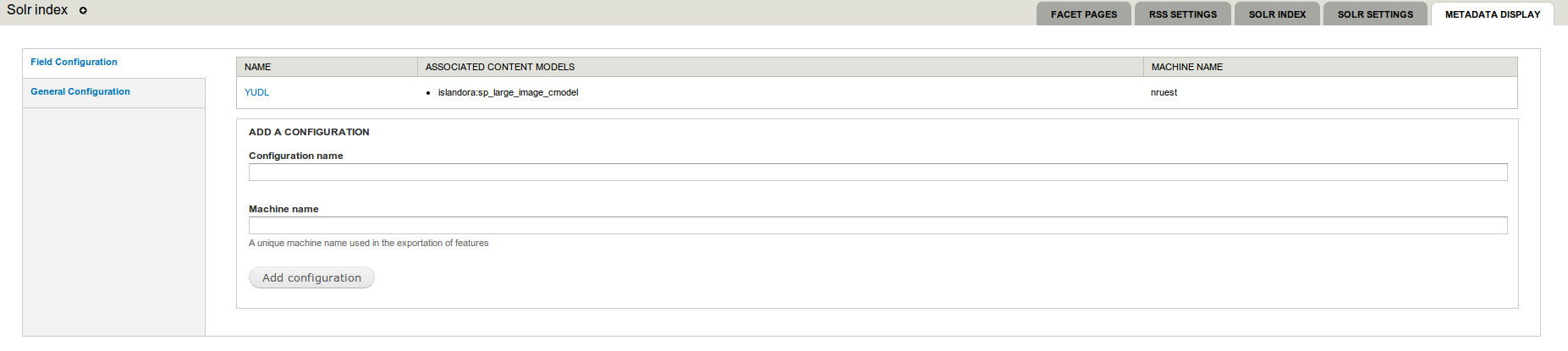 Image Removed
Image Removed
Customization
The backbone of this module is to allow users to select fields indexed in their Solr as what drives metadata displays. This allows for the creation of heterogenous displays pulled from many sources from something that is already easily available.
The Islandora Solr Metadata module uses templates to fuel the markup displayed when it's the defined viewer for an object. As such these are overwritable to alter the display of the metadata as seen fit.
For a more in-depth look at the metadata display framework and an example module implementation see theIslandora wiki.
 Image Added
Image Added
Create a custom display
- In the Metadata Display tab, select the Field Configuration tab.
- Enter a configuration name (this will only be displayed to administrators.)
- Create a machine name for this custom display (this can be the same as the configuration name).
- Click Add Configuration.
Add metadata fields and labels to a custom display
- After you have created a custom display, click the linked configuration name to add fields to that display.
- Select the content models that will use this display.
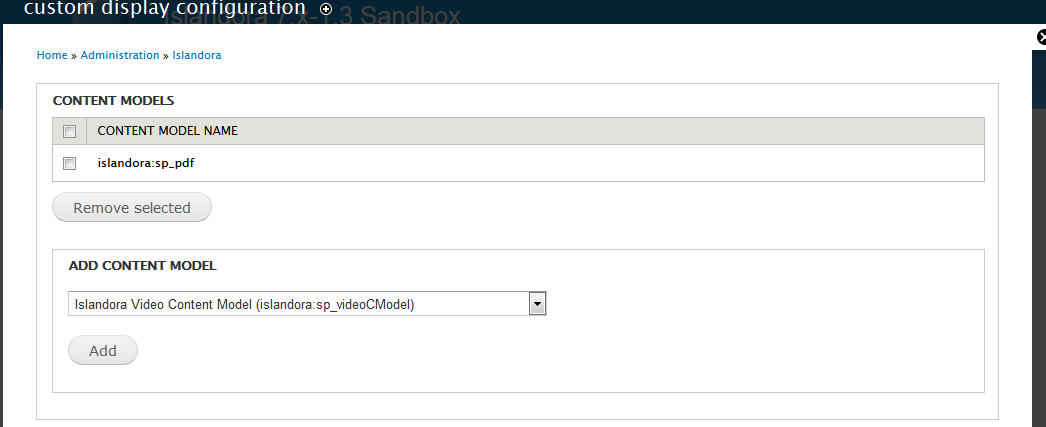 Image Added
Image Added
- Add fields to the display by entering Solr field names with type "string." As you type in the Add Field box, field names will be suggested from the index.
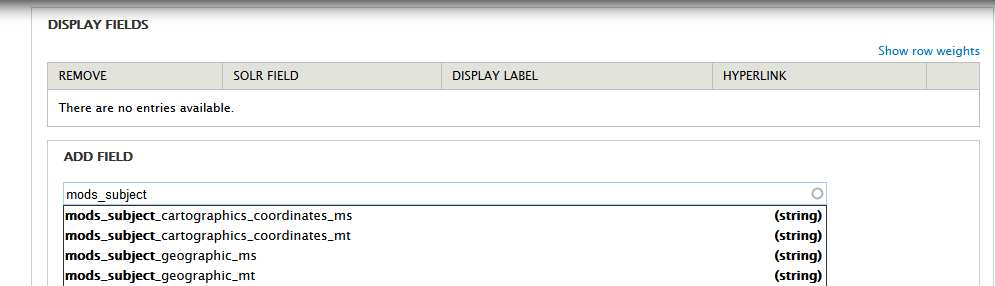 Image Added
Image Added
- After you add fields, you can create custom labels and choose whether to hyperlink the field values in the display. A hyperlinked field value will launch a new Solr search for other records with that same value.
 Image Added
Image Added - The "Description" field that shows up directly under an object's viewing derivative is configured separately from the other display fields. Enter the field and an optional label in the Description settings.
 Image Added
Image Added
6. Click Save Configuration.
Content models with multiple metadata displays
A content model can have more than one metadata display configuration associated with it. In this case, all fields present in both configurations are displayed, and the order of fields is determined by Solr field weightingsIt's to be noted that you can have a content model associated with more than one configuration at a time. Similarly, on objects with two content models, two or more configurations could respond to display the markup for the object. These cases are handled by merging the displays based around the weight. Take for example the case where you have two responding configurations where the first configuration contains the a and c fields and the second the b and d fields. The metadata display output would then be in the following order: a, b, c, d. As such, it's at the discretion of the user, through the creation of configurations, to determine how they want their metadata to be displayed.