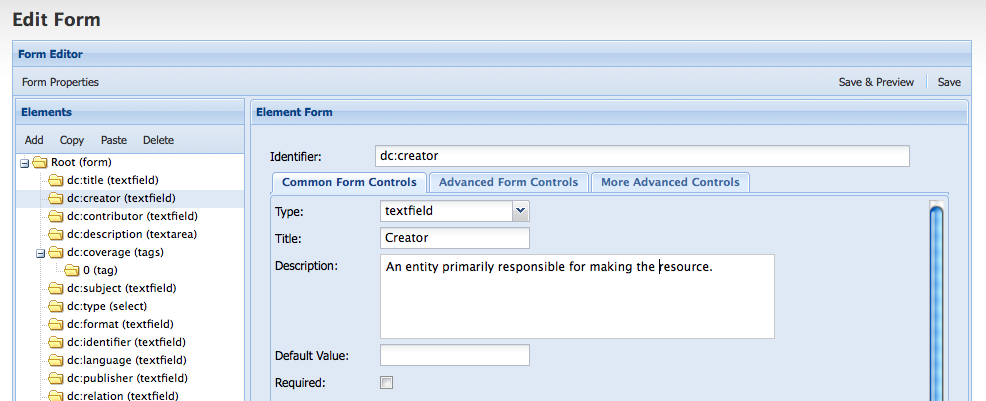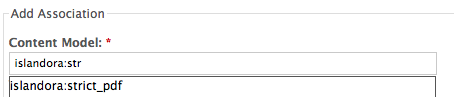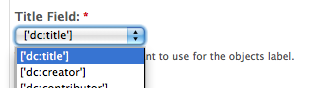...
If you wish to change the label of a field, or populate the field with a default value (for example, if you want to pre-populate an author field for a author-specific collection) then you need to change the element’s properties. To do this, you would select the element, and be presented with configuration options for that element.
 Image Removed
Image Removed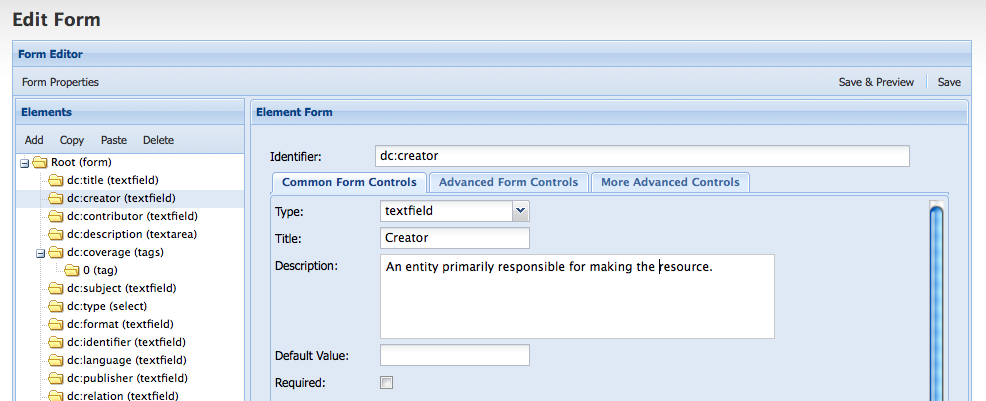 Image Added
Image Added
Here, I can change the label presented to users interacting with this field, by changing the “Title” of the element. I can also change the description that appears underneath the field, by changing the text in the “Description” field. If I want the field to be pre-populated with the creator’s name, I can also indicate the name in the “Default Value" field. In addition, if I want to make this field mandatory for my form, I can select the “Required” checkbox, and this field will appear with an asterisk, and the form will not be able to be submitted without filling in this field. Once I have made these changes, if I press “Save and Preview,” I will be able to view the form as it will appear to my users.
 Image Removed
Image Removed Image Added
Image Added
Here you can see I have changed the default “Creator” label to “Author” and have provided customized instructions below this field for my users. I have also pre-populated the Author field with a name. This will prevent unnecessary repetition for users ingesting items into this collection. However, if there is a case where the author’s name is different, the user can still edit this field on ingest.
...
Begin typing the PID of the content model you wish to affiliate a form with, and the name will auto-complete:
 Image Removed
Image Removed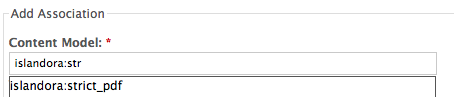 Image Added
Image Added
Under “Metadata Datastream ID” put in the DSID of the Datastream where your content model stores metadata. You must use the existing DSID prescribed in your content model, or this metadata will not appear in your collection objects. If you do not know what the DSID is for your content model, please review the documentation for the relevant content model. When you have entered the DSID for the Datastream where you want your form’s information to be stored, select the “Form Name” from the drop-down menu.
When you do this, you will notice that there is a change in the “Title Field” drop-down menu. Islandora populates this drop-down field with the elements in your form, so that you can choose which form you want to use for the object’s label. Most of the time, you will likely want the object to appear with the label associated with a “Title” element.
 Image Removed
Image Removed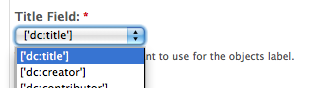 Image Added
Image Added
Select which field you would like to use for the object’s label. The next two options require a little bit more explanation:
 Image Removed
Image Removed Image Added
Image Added
When you select an xsl transform, you are selecting the transformation .xslt file that lslandora will use to crosswalk your metadata to Islandora’s default DC stream. This means that this will always be a .xsl that transforms your schema to DC. For more information about Islandora’s use of .xslts, please review the “Islandora and Metadata” section of the guide. XSLT are called from a folder within islandora_content_model_forms (in the XML Forms modules). In this case, where you are cloning a form, you will want to select the default xsl for your content model. This information is provided in the Solution Pack section of your document.
The “Template Document” is a feature that allows you to submit a form with fields already completed. Usually, this will be a form that you have created by hand in an XML editor. It is not obligatory.
...