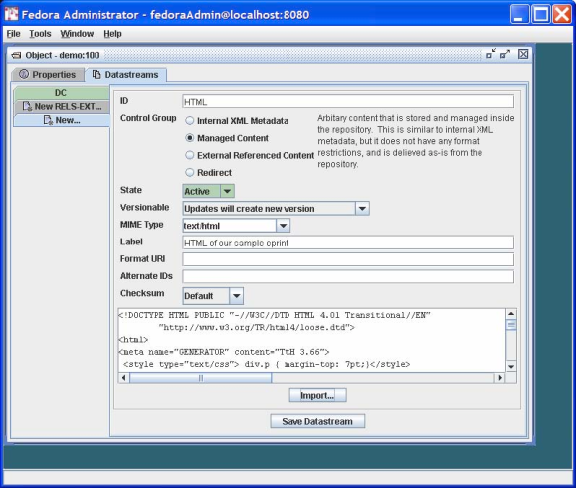Page History
...
| Section | ||
|---|---|---|
|
Check the box for Use Custom PID and enter demo:100. Note that when you do not assign your own PID, the Fedora repository will create one for you. Select the Create button and you should see a window like that shown in Figure 4. Observe that the PID of the created object (in this case demo:100) is displayed in the title bar.
| Section | ||
|---|---|---|
|
Since our task here is to define the datastreams Datastreams in the object, click on the Datastreams tab and you will see a window like that shown in Figure 5. Note that at this point there is only one datastream Datastream in the object---the DC datastream for Datastream containing basic descriptive metadata that was automatically created by Fedora. You can select that datastream Datastream and select the Edit button to see the its default contents of this Datastream, with the DC title and identifier fields already filled in.
Figure 5 - Datastream display
| Section | ||
|---|---|---|
|
A few points to note about what you have done so far:
- ou You will notice that the
Control Groupof the DC datastream Datastream isInternal XML Metadata. As explained earlier, Fedora has a number of control group types, of which this is one. This type is appropriate for metadata that is represented in XML---Dublin core metadata being one example. A digital object can have multiple metadata datastreamsDatastreams, for example MARC, LOM, Dublin Core, and others. - u You can directly edit the Dublin Core metadata - e.g., add new Dublin Core fields - by selecting the
Editbutton and modifying the contents of the text pane. . When you pressSave Changes..., Fedora will check that the datastream Datastream is well-formed XML.
You may also create Dublin Core metadata (or any other XML-based metadata) in an external XML editor and use the Import... button to replace the datastream with this data. When you press Save Changes..., Fedora will check that the datastream is well-formed XML.
You will notice that there are optional fields on the datastreams pane for Format URI (to refine the media type meaning with a URI that identifies the media type) and Alternate Ids to capture any other existing identifiers you would like to associate with a datastream. We will not be using these in this tutorial.
It is now time to add the eprint document formats as new datastreams. You can find content for creating the datastreams for this example in: FEDORA_HOME/userdocs/tutorials/2/example1/artex.html FEDORA_HOME/userdocs/tutorials/2/example1/artex.pdf FEDORA_HOME/userdocs/tutorials/2/example1/artex.tex
To do this, select the New... tab on the left side of the Datastreams window. We'll start with the html format. To insert data into the datastream, you use the Import... button. This presents a dialog that will allow you to import from your local file system or from a URL.
Your completed HTML datastream should look like the dialog as shown in Figure 6 (after you have imported the content).
Figure 6 - Adding a new managed content datastream
A few notes on the contents of this dialog:
...
Overview
Content Tools