...
Batch export can also take place via the Administrator's UI. The default file size upload limit is 512MB, and is being configured in the spring boot application.properties file.
The steps to follow are:
- Login as an Administrator.
- In the side menu, select "Import" → "Batch Export (ZIP)"
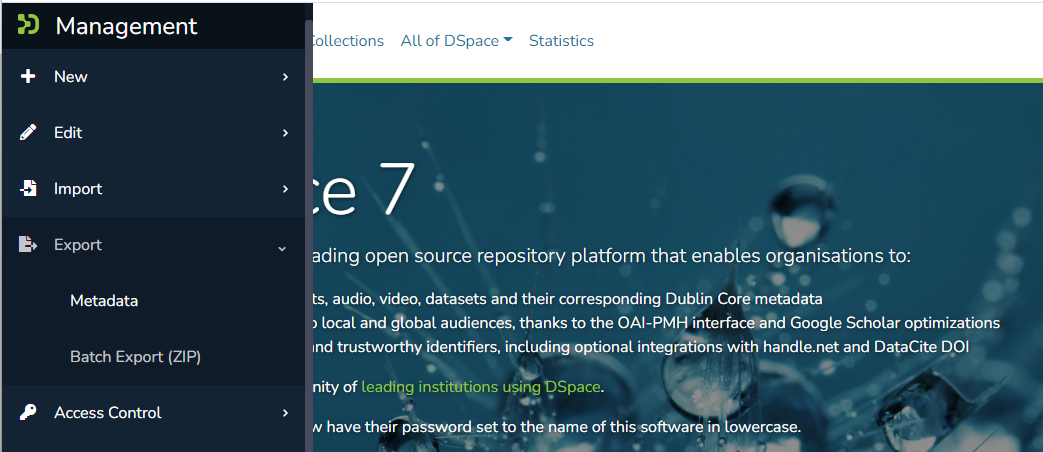
- Select or search for the Collection to export from:
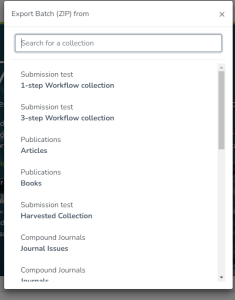
- Clicking "Export" will start the Batch Export. This creates a new "Process" which begins export process. Depending on the size of the export, this process may take some time to complete. You can refresh to page to see the current status, or go back to the list of processes ("Processes" menu in sidebar) to check on its status. Once the process is COMPLETED, you will see a log of the results and an exported ZIP file which you can download for the results.
- All prior exports will be listed in the "Processes" menu, until their corresponding process entry is deleted. Once you are satisfied with the export and have downloaded the ZIP, you may wish to delete that process entry in order to free up storage space (as your exported ZIP will be retained in DSpace until the process is deleted). A "process-cleaner" script can also be started from the "Processes" page which can be used to bulk delete old processes.
...