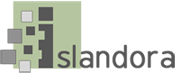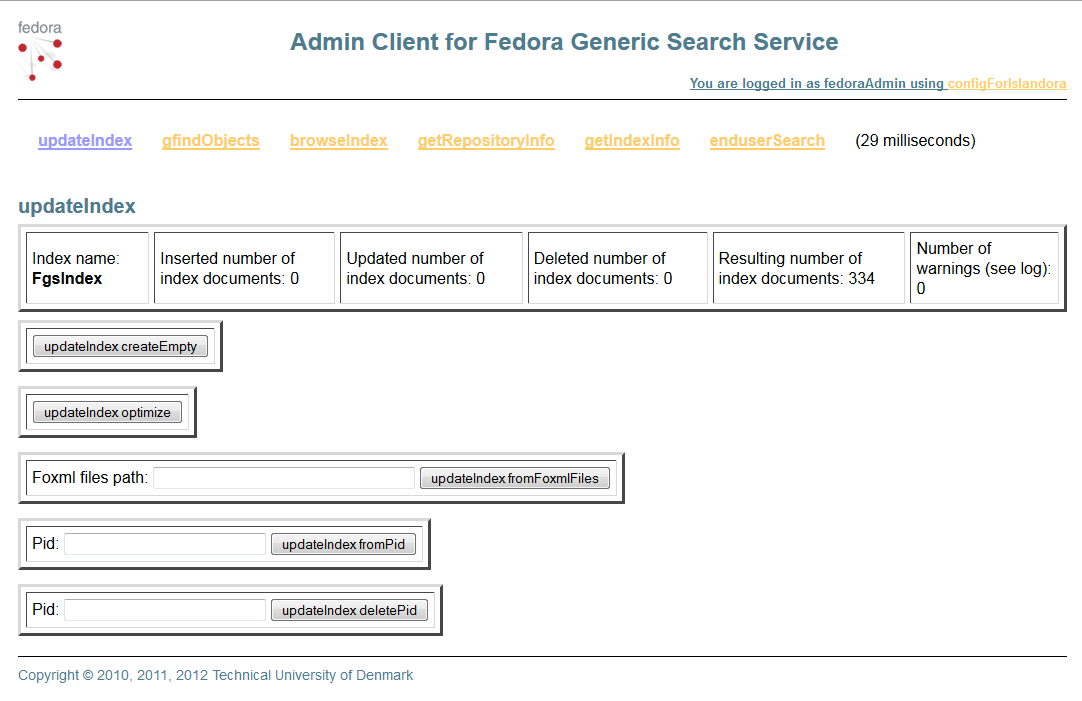...
Installing Solr and GSearch
1. Download GSearch 2.67, unzip and copy fedoragsearch.war to the Tomcat webapps folder ($CATALINA_HOME/webapps).
| Code Block |
|---|
|
# cd /opt/downloads
# wget http://downloads.sourceforge.net/fedora-commons/fedoragsearch-2.67.zip
# unzip fedoragsearch-2.67.zip
# cd fedoragsearch-2.67
# cp -v fedoragsearch.war /usr/local/fedora/tomcat/webapps |
...
| Code Block |
|---|
configDisplayName=configProductionSolr
gsearchBase=http://localhost:8080
gsearchAppName=fedoragsearch
gsearchUser=fgsAdmin
gsearchPass=[password]
finalConfigPath=/usr/local/fedora/tomcat/webapps/fedoragsearch/WEB-INF/classes
logFilePath=/usr/local/fedora/server/logs
logLevel=DEBUG
namesOfRepositories=FgsRepos
namesOfIndexes=FgsIndex
fedoraBase=http://localhost:8080
fedoraAppName=fedora
fedoraUser=fedoraAdmin
fedoraPass=[password]
fedoraVersion=3.78.01
objectStoreBase=/usr/local/fedora/data/objectStore
indexEngine=Solr
indexBase=http://localhost:8080/solr
indexDir=/usr/local/fedora/solr/collection1/data/index
indexingDocXslt=foxmlToSolr |
| Notewarning |
|---|
Warning! This Gsearch properties file is extremely sensitive to whitespace. Ensure there are no extra characters/space at the end of each line! |
...
8. Edit $FEDORA_HOME/tomcat/webapps/fedoragsearch/FgsConfig/fgsconfig-basic.xml (replace 'fgsconfig-basic.properties' with 'fgsconfig-basic-for-islandora.properties'):
...
9. Navigate to $FEDORA_HOME/tomcat/webapps/fedoragsearch/FgsConfig/and run Apache ant on fgsconfig-basic.xml (you may need to install ant)
| Code Block |
|---|
|
# apt-get install ant
# cd /usr/local/fedora/tomcat/webapps/fedoragsearch/FgsConfig/
# ant -f fgsconfig-basic.xml |
...
| Code Block |
|---|
|
# cp -v /usr/local/fedora/tomcat/webapps/fedoragsearch/WEB-INF/classes/fgsconfigFinal/index/FgsIndex/conf/schema-4.2.0-for-fgs-2.67.xml $FEDORA_HOME/solr/collection1/conf/schema.xml |
...
| Code Block |
|---|
|
# /usr/local/fedora/tomcat/bin/shutdown.sh
# /usr/local/fedora/tomcat/bin/startup.sh |
Test your GSearch installation
...
- Go to http://localhost:8080/fedoragsearch/rest
- Login using fedoraAdmin
- Click on updateindex
- Click on updateIndex fromFoxmlFiles
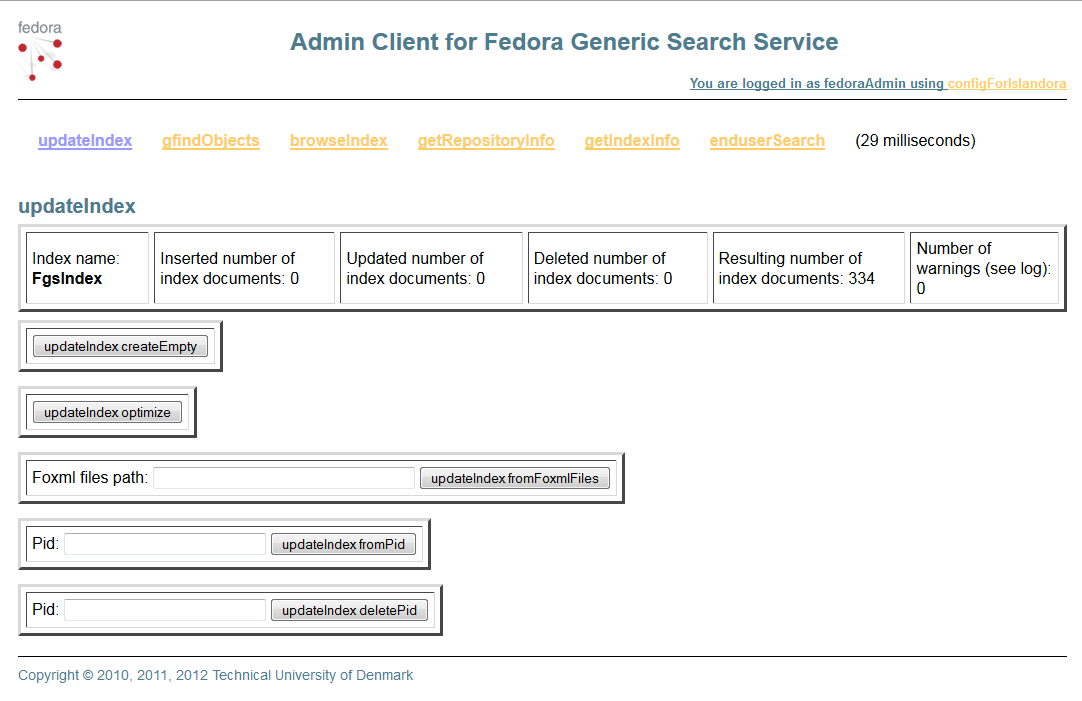
| Warning |
|---|
If you can not access the rest page please retrace your steps. Be sure to not have extra characters or white space in |
...
the /fgsconfig-basic-for-islandora. |
...
properties files as emphasized on step 7. |
...
| Note |
|---|
GSearch and Solr may need to be further configured to index specific datastreams, depending on the enhancement modules you install. Sample GSearch and Solr configurations can be |
...
...
Installing & Configuring the Solr Search Module
...
- Verify that fedoraGSearch and Solr are both installed and running.
Go to http://localhost:8080/solr

- Solr does not automatically load existing content upon installation. Go to Core Admin -> Reload tab
- Download the Islandora Solr Search Module and install as a Drupal module, as you did in the Starter Kit modules
- Log in to your Drupal site to enable the islandora_solr_search module. Administer > Modules and enable Islandora Solr Search
- Access the [Structure]:[Blocks] tab, go to the bottom of the blocks list in the Disabled section, find the "+ Islandora simple search" block and drag it up to the Sidebar first section.
- Replace the original Drupal search block with the one from Islandora on the sidebar

- You should now be able to see the Islandora search box in the on the sidebar.

Testing the Solr installation
Just entry a keyword in the Islandora search field related to some of the test objects you ingest in the Starter Kit collections. If they come up on the list everything is working as it should
| Warning |
|---|
If nothing comes back please retrace your steps. Make sure you're using the Islandora search block, and not the original one from Drupal. |
...
| Info |
|---|
| From this point on you should be in good shape for the enhanced features of Islandora, by installing other solution packs in modules. |