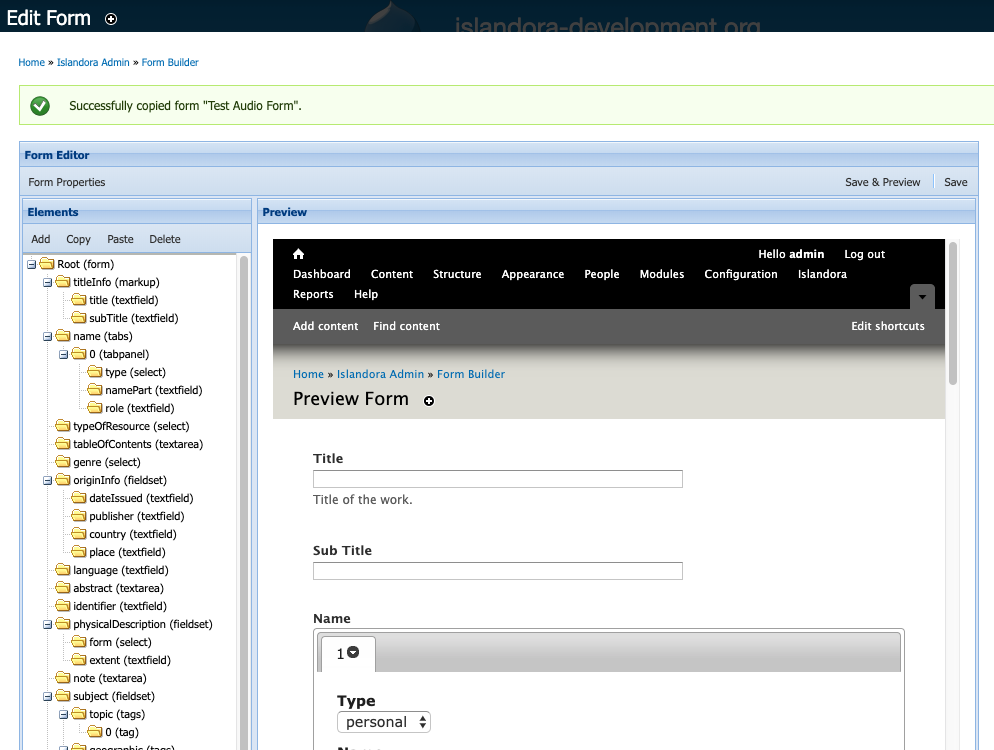...
"Content Model" = the Content Model you want this form to show up for (By default some fields or dropdowns may not display anything until you type in a partial value e.g. islandoraBegin typing the PID of the content model you wish to associate a form with, and the name will auto-complete:)
"Metadata Datastream ID" = The datastream that the MODS form will create or edit. (ie. MODS might be the datastream for a MODSXML file)
...
"Upload Template Document" = You can upload a sample metadata record in XML, and that will be used to prepopulate the form fields when someone creates a new item on the site. This will have no effect on editing existing metadata for an item on the site.
How to
...
Copy an Existing Form That is Already on Your Islandora Site
When creating a new form, it is best to start by copying from an existing form, especially one already associated with the content model you plan to use the new form with. In general, it is easier to shorten an existing form by deleting form fields and elements, than it is to add new form fields and elements. Even without knowing XPath/XSLT, you can shorten a form and set up a workflow on your site which involves only seeing the fields you need to fill in. This can save significant time for people uploading content and clicking through the form on each upload.
...
4) You will be redirected to the Form editing interface, and receive a message at the top that your form has been successfully created:
 Image Removed
Image Removed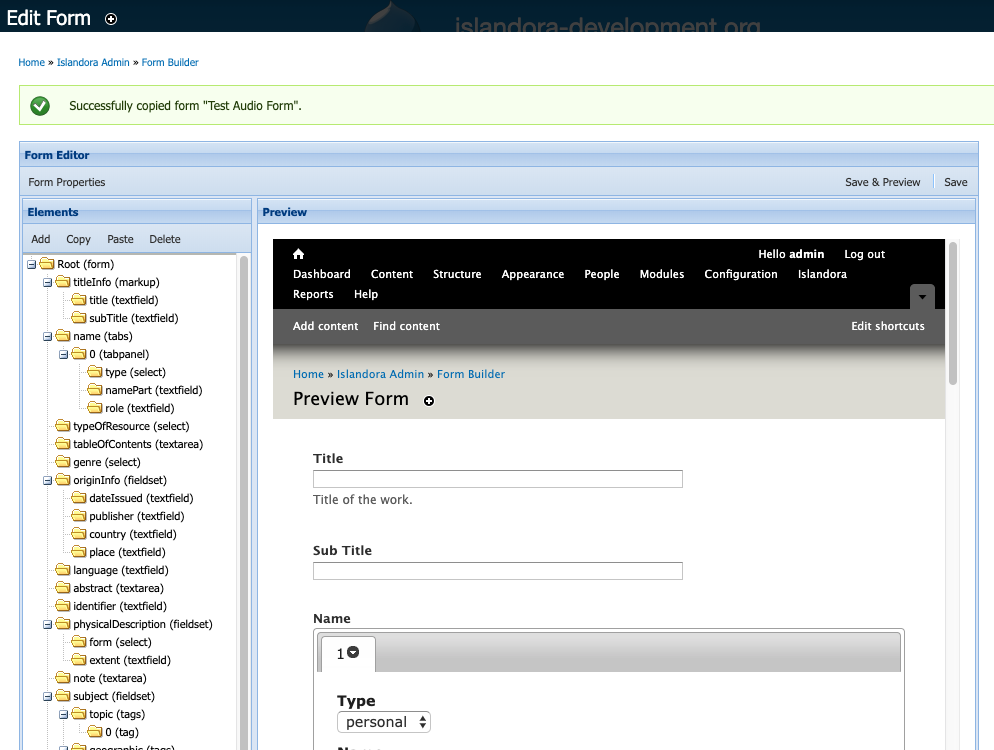 Image Added
Image Added
5) Add the form association for the content model. Adding the association means that the new form will show up in the drop down menu when you go to edit or add metadata for that kind of Content Model.
...
4) In Islandora, go to Islandora > Form Builder (admin/islandora/xmlform), and click "Import Form" along the top of the screen. Click through to install the form on your site. (Please note: Depending on the type of form and form provider you choose, there may be additional steps to configure that are out of the scope of this tutorial.)
5) Now, set the form association for the form you just installed. Think what content model you would like that form to appear for. On your Islandora > Form Builder (admin/islandora/xmlform), look next to the default form for the content model you want to associate the new form with, and click "Associate" on the default form. This will bring up a screen showing you the settings for the form association. On your new form that you want to association with that content model, go to Islandora > Form Builder (admin/islandora/xmlform), and click "Associate" next to the form you are working with. Set up the new form association based on the form association you pulled from the default form for that content model.
Installing a form from GitHub, lets you look at forms used by other institutions or organizations. Keep in mind, as mentioned above in the Please note: of step 4, that forms used by other organizations may have specific requirements or local metadata profiles that don't matter to you . or cannot be covered here in this tutorial. Review any given documentation or READMEs from that provider's repository when possible. Also, keep in mind, Islandora is displaying content models on the web interface based on the MODS datastream, and the stylesheets installed on the form association are expecting MODS as input. Not all, but definitely some forms available for download from GitHub work with other metadata formats.
...