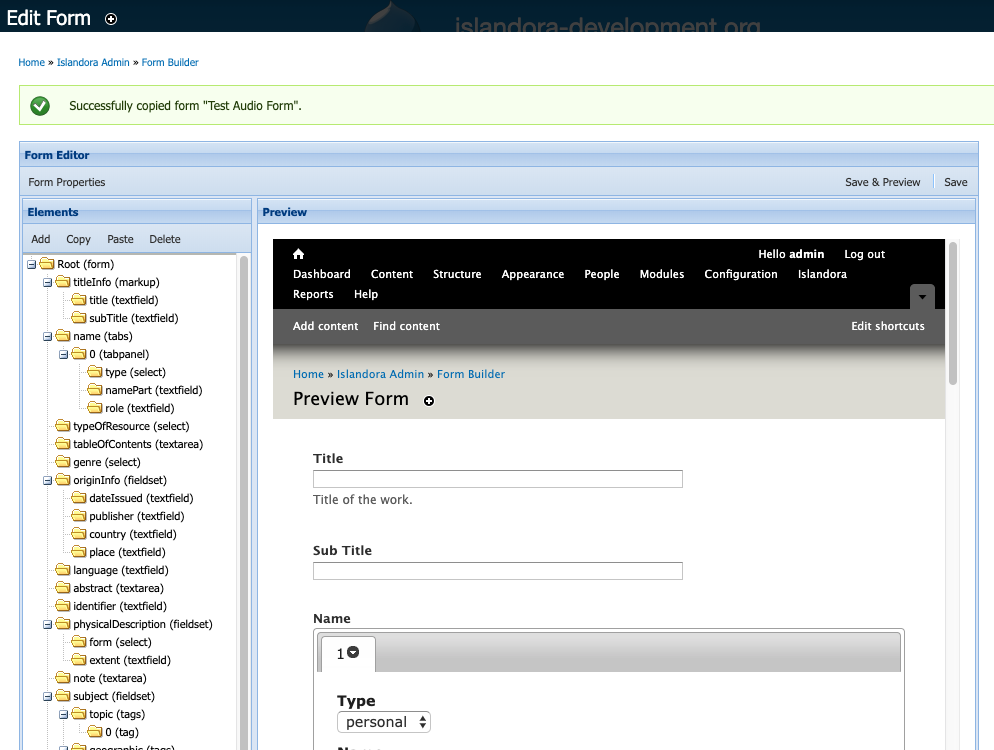...
2) A window will pop up in the middle of the screen. Click to "Form Builder". This takes you to (admin/islandora/xmlform).
3) To On the left right hand side of the page, click on "Associate" next to an existing form.
...
5) This pops up a window with the form associations for that form. In the "Add Association" section, click through each field:
"Content Model" = the Content Model you want this form to show up forfor (Begin typing the PID of the content model you wish to associate a form with, and the name will auto-complete:)
"Metadata Datastream ID" = The datastream that the MODS form will create or edit. (ie. MODS might be the datastream for a MODSXML file)
...
"Upload Template Document" = You can upload a sample metadata record in XML, and that will be used to prepopulate the form fields when someone creates a new item on the site. This will have no effect on editing existing metadata for an item on the site.
How to
...
Copy an Existing Form That is Already on Your Islandora Site
When creating a new form, it is best to start by copying from an existing form, especially one already associated with the content model you plan to use the new form with. In general, it is easier to shorten an existing form by deleting form fields and elements, than it is to add new form fields and elements. Even without knowing XPath/XSLT, you can shorten a form and set up a workflow on your site which involves only seeing the fields you need to fill in. This can save significant time for people uploading content and clicking through the form on each upload.
...
4) You will be redirected to the Form editing interface, and receive a message at the top that your form has been successfully created:
 Image Removed
Image Removed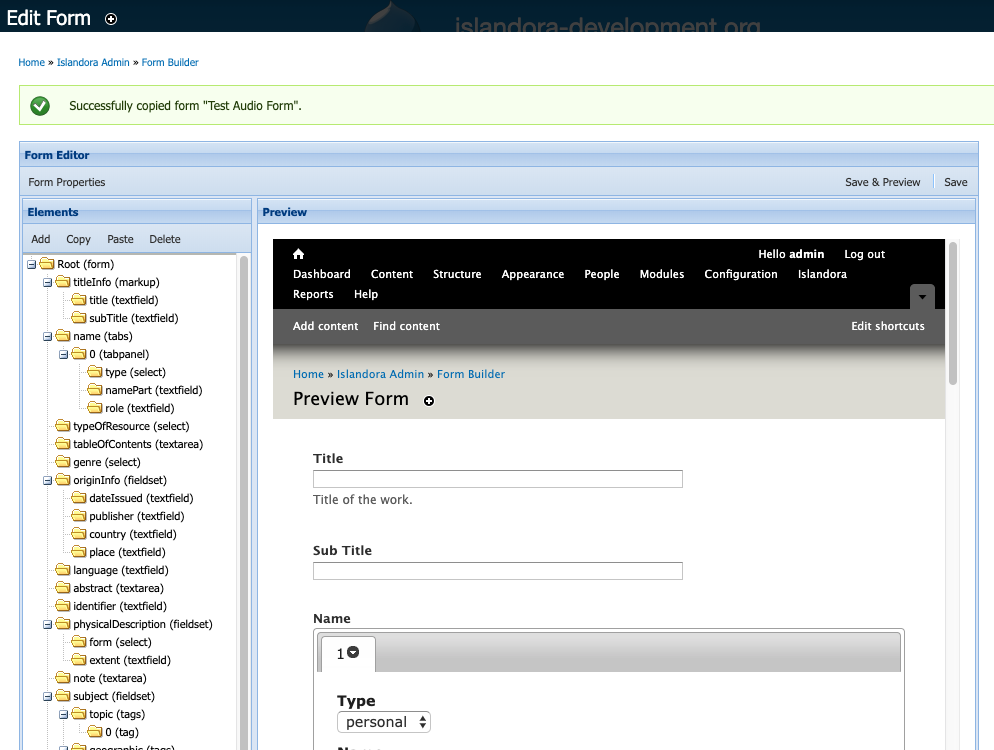 Image Added
Image Added
5) Add the form association for the content model. Adding the association means that the new form will show up in the drop down menu when you go to edit or add metadata for that kind of Content Model.
...
4) In Islandora, go to Islandora > Form Builder (admin/islandora/xmlform), and click "Import Form" along the top of the screen. Click through to install the form on your site. (Please note: Depending on the type of form and form provider you choose, there may be additional steps to configure that are out of the scope of this tutorial.)
5) Now, set the form association for the form you just installed. Think what content model you would like that form to appear for. On your Islandora > Form Builder (admin/islandora/xmlform), look next to the default form for the content model you want to associate the new form with, and click "Associate" on the default form. This will bring up a screen showing you the settings for the form association. On your new form that you want to association with that content model, go to Islandora > Form Builder (admin/islandora/xmlform), and click "Associate" next to the form you are working with. Set up the new form association based on the form association you pulled from the default form for that content model.
Installing a form from GitHub, lets you look at forms used by other institutions or organizations. Keep in mind, as mentioned above in the Please note: of step 4, that forms used by other organizations may have specific requirements or local metadata profiles that don't matter to you . or cannot be covered here in this tutorial. Review any given documentation or READMEs from that provider's repository when possible. Also, keep in mind, Islandora is displaying content models on the web interface based on the MODS datastream, and the stylesheets installed on the form association are expecting MODS as input. Not all, but definitely some forms available for download from GitHub work with other metadata formats.
...
Some schema specify that elements appear in a certain order (an order-based schema), that certain elements are required, that only certain elements are repeatable, or whether and how elements can be nested. Refer to your schema documentation and to any guidance it offers in the creation of records based on the schema. In the schema we are using in this tutorial, Simple Dublin Core, each of the fifteen elements is optional and may be repeated, but no nesting is allowed. We will create a simple form for this exercise that utilizes several Dublin Core elements. Let’s create a table listing the element names, the form field labels, the types of form fields, the content of the elements, and whether they are repeatable. We’ll use this information when adding fields to our form.
Element | Label | Type | Content | Repeatable |
title | Title | textfield | The title of the work. | no |
creator | Creator(s) | tags/tag | The creator(s) of the work. | yes |
description | Description | textarea | A description of the work. | no |
type | Type | select | A controlled list of terms | no |
date | Date | datepicker | The date the work was issued or published. | no |
subject | Subject(s) | tags/tag | The topic of the work. | yes |
rights | Rights | textarea | Information about rights held in and over the resource. | no |
...
Adding a textfield type form field - the dc:title element
...
Adding the creator element - an element that may have multiple values
| Info |
|---|
|
Just a note that the current version of the XML Form Builder does not currently allow multiple selects. Based on the information in this pull request, users "can still use unallowed elements such as 'checkbox', 'checkboxes', 'date', 'file', 'managed_file', 'password_confirm', 'radio', 'radios', 'tableselect', 'vertical_tabs', 'weight', 'button', 'image_button', 'submit'. But the builder will no longer allow you to give XML CRUD actions to these elements, also the 'select' element doesn't allow XML CRUD combined with multiple." Users still have the option to create their own forms. |
In some cases you will have multiple occurrences of an element, for example a digital object may have more than one creator (multiple authors) or may have many subjects that describe it. The Form Builder has several methods dealing with this use case. In our example OAI DC form we have decided that there could be multiple creators and the schema allows that. It is a two step process:
...
In many cases you will want to provide the user with a list of controlled terms and the select form field type is used. For the type element our controlled list of terms is based on the DCMI Type Vocabulary. The Vocabulary provides a general, cross-domain list of approved terms that may be used as values for the Resource Type element to identify the genre of a resource.
DCMI Type Vocabulary
Term | Description |
Collection | An aggregation of resources. |
Dataset | Data encoded in a defined structure. Examples include lists, tables, and databases. A dataset may be useful for direct machine processing. |
Event | A non-persistent, time-based occurrence. Examples include an exhibition, webcast, conference, workshop, open day, performance, battle, trial, wedding, tea party, conflagration. |
Image | A visual representation other than text. Examples include images and photographs of physical objects, paintings, prints, drawings, other images and graphics, animations and moving pictures, film, diagrams, maps, musical notation. |
InteractiveResource | A resource requiring interaction from the user to be understood, executed, or experienced. Examples include forms on Web pages, applets, multimedia learning objects, chat services, or virtual reality environments. |
MovingImage | A series of visual representations imparting an impression of motion when shown in succession. Examples include animations, movies, television programs, videos, zoetropes, or visual output from a simulation. |
PhysicalObject | An inanimate, three-dimensional object or substance. Note that digital representations of, or surrogates for, these objects should use Image, Text or one of the other types. |
Service | A system that provides one or more functions. Examples include a photocopying service, a banking service, an authentication service, interlibrary loans, a Z39.50 or Web server. |
Software | A computer program in source or compiled form. |
Sound | A resource primarily intended to be heard. Examples include a music playback file format, an audio compact disc, and recorded speech or sounds. |
StillImage | A static visual representation. Examples include paintings, drawings, graphic designs, plans and maps. Recommended best practice is to assign the type Text to images of textual materials. |
Text | A resource consisting primarily of words for reading. Examples include books, letters, dissertations, poems, newspapers, articles, archives of mailing lists. Note that facsimiles or images of texts are still of the genre Text. |
Source
When adding a select form field in the Form Builder there are two steps:
...