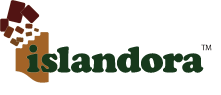| Div |
|---|
| style | float:right |
|---|
| class | noprint |
|---|
|
|
| Wiki Markup |
|---|
| {div:class=noprint|style=float:right}
{panel:title=On this page:}{toc}{panel}{div} |
This chapter will show you how to install and configure the Islandora module and servlet filter.
...
To take full advantage of the module you will need to enable the Fedora Resource Index in the Fedora config file. You should also have Fedora GSearch installed, although this step does not need to be completed prior to installing the Module and Servlet Filter. Fedora GSearch includes Lucene and enables full text searching.
...
Download the Drupal Filter files from the Release Notes and Downloads page. Extract the contents of the archive, and make sure you choose the correct JAR file for a) your version of Fedora and b) your authentication type (FeSL or legacy).
If you have used the default config and installation file above, you are using legacy authentication.
...
Access your Fedora Admin client (http://your.site:8080/fedora/admin) using your Drupal login credentials.
| Info |
|---|
D6 You will need to offer the MD5 hash of your Drupal user's password (rather than the plaintext password). You can use the following Linux command to get this MD5 hash: echo -n "yourpassword" | md5sum
D7 sha512 is the hashing algorithm used for Drupal passwords. |
The Islandora Module
The Islandora module is a Drupal module written to allow the Drupal content management system to act as a front end to a Fedora Digital Repository. The module enables viewing and management of Fedora objects. This includes ingest, purge, add Datastream, searching and browsing by collection. This version of the module does not store any data regarding any of the Fedora Objects in the Drupal database. The only data stored in Drupal is the configuration data telling Drupal how to connect to Fedora.
How to Install the Islandora Module
- Download the latest version versions of the Islandora module following required modules and place the uncompressed contents of the module in your sites/all/modules or the sites/default/modules directory. For multi-site Drupal environments, refer to the Drupal.org instructions:
- From Drupal.org:
- ImageAPI
- jQuery Update
- jQuery UI
- From Islandora:
- Content Model Forms
- Objective Forms
- PHP Lib
- Tabs
- XML Forms (Package includes the following modules)
- XML Form API
- XML Form Builder
- XML Form Elements
- XML Schema API
- Download the latest version of the Islandora module and place the uncompressed contents of the module in your sites/all/modules or the sites/default/modules directory.
- Enable the module by logging in to Drupal and navigating to Administer > Modules. Locate and enable the Islandora Repository module.
- Navigate to 'Islandora Configure' under Administer > Site Configuration.
- Click the 'Install' button under 'Islandora Core' to create the islandora:root and islandora:collectionCModel Fedora objects.
Note: The following Drupal modules are required by the Islandora Repository module:
Drupal.org:
Islandora.ca:
- Content Model Forms
- Objective Forms
- PHP Lib
- Tabs
- XML Forms (Package includes the following modules)
- XML Form API
- XML Form Builder
- XML Form Elements
- XML Schema API
You have now enabled the Islandora module. Navigate to your newly created Digital Repository menu item to view the objects from your Fedora Repository through your web site.
...
- Your Fedora connection information is correct: The Fedora URLs in the Islandora Configure panel (Administer > Site configuration > Islandora Configure) should point to your Fedora server's IP or domain name. Note: You may experience connection issues if you specify 'localhost' instead of the IP address of your Fedora server. Therefore, we recommend using the actual IP address of the server.
- You have the appropriate user permissions to determine who can do what to Fedora objects from within Drupal.
- Your Lucene index is set to the index name configured in GSearch, if GSearch has been installed and enabled.
| Note |
|---|
If you specify an IP address other than localhost in your Islandora configuration you will need to delete the following Fedora policies: - deny-apim-if-not-localhost.xml
- deny-reloadPolicies-if-not-localhost.xml
These policies can usually be found in /usr/local/fedora/data/fedora-xacml-policies/repository-policies/default |
The Fedora Default Display Object PID and Fedora Datastream ID are the defaults used by Drupal when it can't find a PID/Datastream. Ensure these point to an object/Datastream that is known to exist in your Fedora repository. So, for example, you could use an image that will communicate to your users that the object they are looking for was not found, or is not available. Remember that only the PID namespaces permitted in the Islandora module's config pages will be visible to users of a given site.
Developer Tip: You can always retrieve the most up-to-date information via our git repository at https://github.com/islandora. However, the most stable release of Islandora will always be available at http://islandora.ca/download.