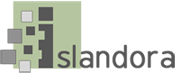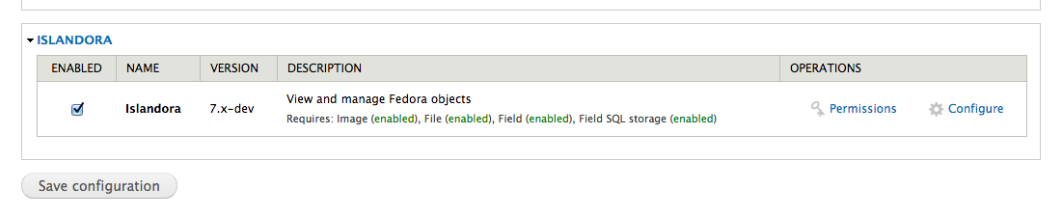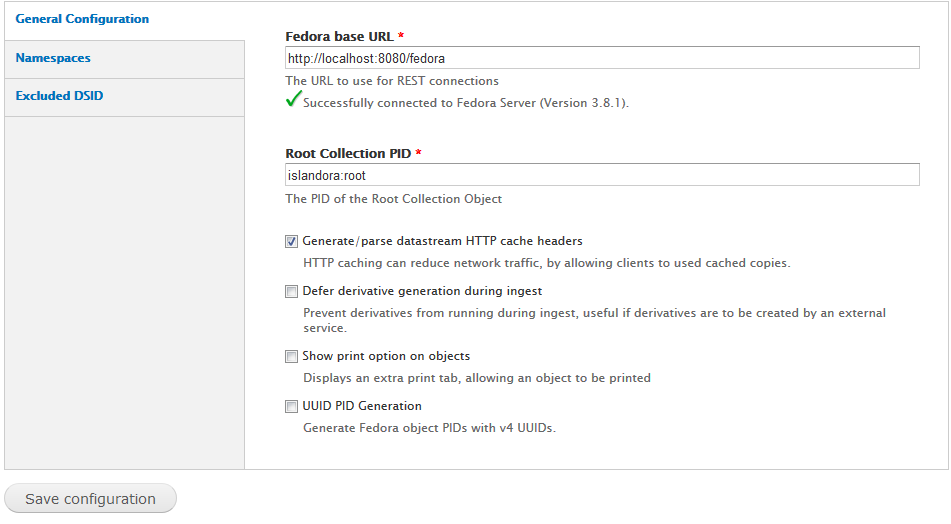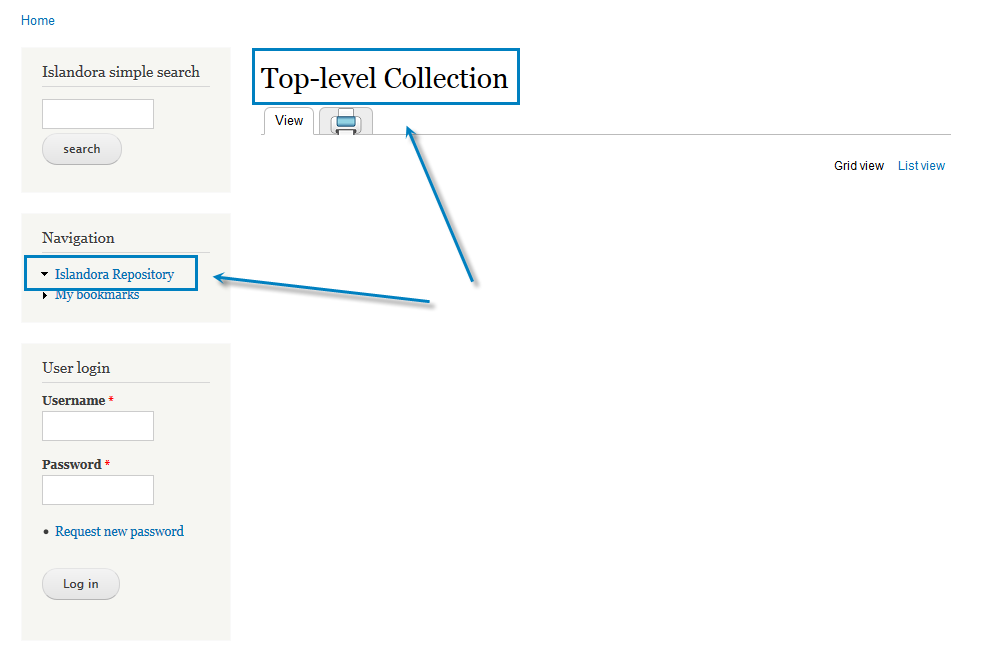...
To install the module, use the standard Drupal module installation structure:. Get the module from the Release Notes and Downloads page.
- Place the unpackaged module in your site's 'modules' folder, with the name stripped out of the version. For single-site installations, this should almost always be in /var/www/drupal/sites/all/modules.
...
- Method 1: Manually via the Release Notes and Downloads page:
| Code Block |
|---|
| language | bash |
|---|
| title | Unzip method 1 |
|---|
|
Save the downloaded islandora-7.x-1.45.zip file into /opt/downloads
# cd /var/www/drupal/sites/all/modules
# unzip /opt/downloads/islandora-7.x-1.45.zip
# mv islandora-7.x-.1.4 islandora
# chown -R www-data:www-data islandora |
- Method 2: Manually via the command line with git download:
| Code Block |
|---|
| language | bash |
|---|
| title | Unzip method 2 |
|---|
|
# cd /opt/downloads
# git clone -b 7.x https://github.com/Islandora/islandora.git
# cp -R /opt/downloads/islandora /var/www/drupal/sites/all/modules
# cd /var/www/drupal/sites/all/modules
# 1.5 islandora
# chown -R www-data:www-data islandora |
- Method 3: From within Drupal: navigate to base-site-url/admin/modules/install. From here, either upload the zipped module, or enter https://github.com/Islandora/islandora/archive/7.x.zip into the text box there. Note that this method is less reliable, as it requires the correct permissions to have been previously set up using your web server
Change the permissions on Drupal sub-directories to match the webserver daemon and restart tomcat:
| Code Block |
|---|
| language | bash |
|---|
| title | fix permissions |
|---|
|
# cd /var/www/drupal/sites/all
# chown -R www-data:www-data * |
- Set up the policies to allow Islandora to connect to Fedora. This is done by making changes in /usr/local/fedora/data/fedora-xacml-policies/repository-policies:
| Code Block |
|---|
| language | bash |
|---|
| title | fix Fedora policies |
|---|
|
First remove the deny-purge policies in the default directory:
# rm /usr/local/fedora/data/fedora-xacml-policies/repository-policies/default/deny-purge-*
Then, create the islandora directory for the Islandora policy files, and copy the files from the islandora
# mkdir /usr/local/fedora/data/fedora-xacml-policies/repository-policies/islandora
# cd /usr/local/fedora/data/fedora-xacml-policies/repository-policies/islandora
# cp /var/www/drupal/sites/all/modules/islandora/policies/* .
Now, restart Tomcat.
# $FEDORA_HOME/tomcat/bin/shutdown.sh
# $FEDORA_HOME/tomcat/bin/startup.sh
|
...
- Enable the uploaded module by navigating to base-site-url/admin/modules, scrolling down to the Islandora Core Module (in the 'Islandora' category), checking the box to the left of it, and then scrolling to the bottom of the page and clicking the 'Save configuration' button.
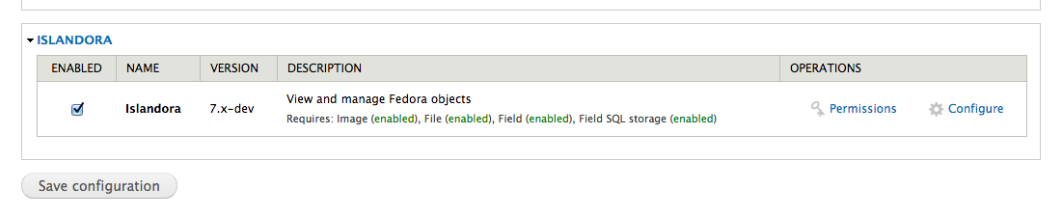
Configuration
Once installed, configuration options for the Islandora module can be found on your site at http://path.to.your.site/admin/islandora/configure. The configuration panel is depicted in the screenshot below.
 Image Removed
Image Removed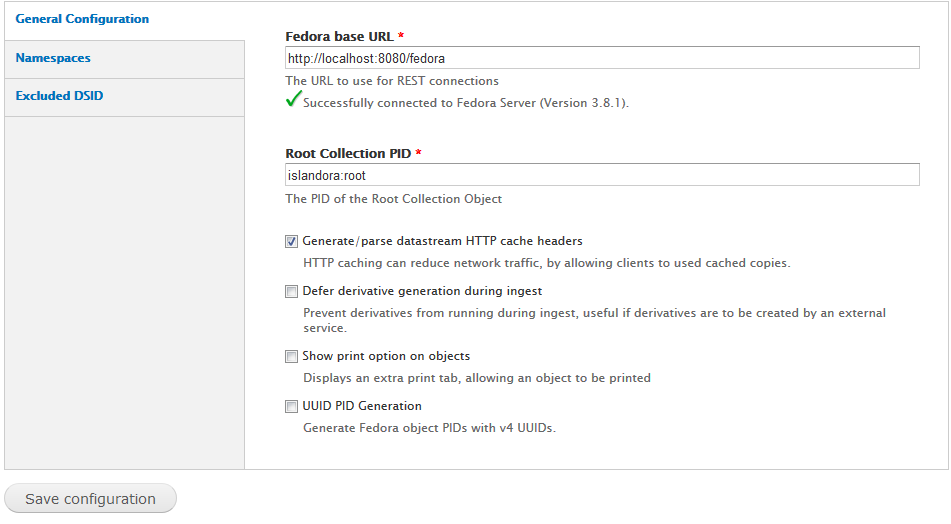 Image Added
Image Added
The three tabs to the left of the screen provide the following areas for configuration: Tuque library installation test from milestone 4 is the green check mark in /admin/islandora/configure. It is as simple as that.
Test the Islandora Core Module installation:
- Once Islandora Core is enabled, you should be able to test. Ensure that the 'testing' module is enabled in Drupal (it is not by default), then go to Configuration > Development > Testing and click the link.
...
| Code Block |
|---|
| language | bash |
|---|
| title | Install Basic Collection Solution Packs |
|---|
|
# cd /opt/downloads
# unzip islandora_solution_pack_collection-7.x-1.45.zip
...
# mv islandora_solution_pack_collection-7.x-1.45 islandora_solution_pack_collection
# cd /var/www/drupal/sites/all/modules
# cp -R /opt/downloads/islandora_solution_pack_collection .
# chown -R www-data:www-data islandora_solution_pack_collection
|
- Now, go into the Drupal modules menu. At the bottom, turn on Basic Collection Solution pack, and save the configuration. Make sure the package is enabled without error.
- Then go to the main page of the Drupal site. Click the link on the bottom left of the screen that says Islandora Repository. You should see a "Islandora Repository" link on the Navigation Pane and a window titled "Top-level Collection".
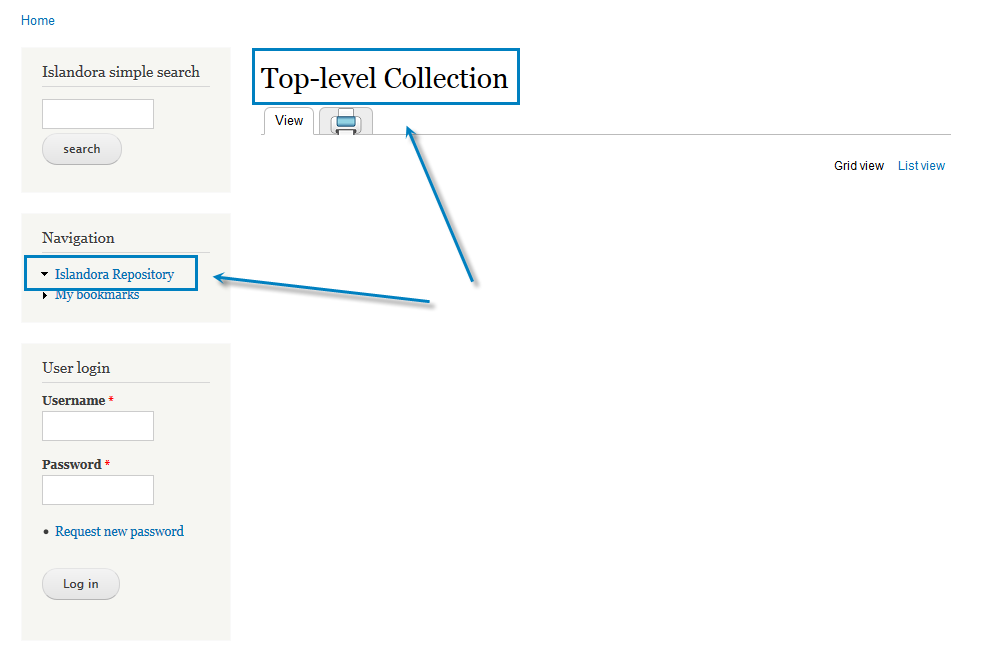
Test the Basic Collection Solution Pack installation:
- Once Basic Collection is enabled, you should be able to test. Go to Configuration > Development > Testing and click the link.
...
- The Starter Kit is a way to add some very basic functionality to your Islandora repository, so that you can ingest some material and test your installation. For that we choose chose the Islandora Basic Image Solution Pack and the Islandora PDF Solution Pack . They are very easy to install and have no very few dependencies.
- Download the Islandora Basic Image Solution Pack and and the Islandora PDF Solution Pack from the Release Notes and Downloads page. Unzip the contents and rename them without the version numbers, then copy them to /var/www/drupal/sites/all/modules and change the owner to www-data.
| Code Block |
|---|
| language | bash |
|---|
| title | Install the Starter Kit |
|---|
|
# cd /opt/downloads
# unzip islandora_solution_pack_image-7.x-1.45.zip
...
# unzip islandora_solution_pack_pdf-7.x-1.45.zip
...
# mv islandora_solution_pack_image-7.x-1.45 islandora_solution_pack_image
# mv islandora_solution_pack_pdf-7.x-1.45 islandora_solution_pack_pdf
# cd /var/www/drupal/sites/all/modules
# cp -R /opt/downloads/islandora_solution_pack_image .
# cp -R /opt/downloads/islandora_solution_pack_pdf .
# chown -R www-data:www-data islandora_solution_pack*
|
Download and install the ImageMagick Drupal module.
| Code Block |
|---|
| language | bash |
|---|
| title | Install the ImageMagick Drupal Module |
|---|
|
# cd /opt/downloads
# unzip imagemagick-7.x-1.0.zip
# mv imagemagick-7.x-1.0 imagemagick
# cd /var/www/drupal/sites/all/modules
# cp -R /opt/downloads/imagemagick .
# chown -R www-data:www-data imagemagick
|
Install the OS related dependencies for the PDF Solution Pack (imagemagick, pdftotext and ghostscript):
| Code Block |
|---|
| language | bash |
|---|
| title | Install dependencies |
|---|
|
# apt-get install imagemagick
# apt-get install pdftotext poppler-utils
# apt-get install gs
|
- Now, go into the Drupal modules menu. At the bottom, turn on Basic Image and and PDF solution packs, and save the configuration. Make sure the packages are enabled without error.
- Go to the main page of the Drupal site. Click the link on the bottom left of the screen that says Islandora Repository. You should see in the "Top-level Collection" pane the two folders titled "Basic Image Collection" and "PDF Collection Collection

Test the Starter Kit installation
- As with the Islandora Core, you should be able to test both the Basic Image and PDF Collection solution packs.
| Note |
|---|
At the end of this installation, you will be ready to populate your site with some digital assets (images or PDF files) for testing purposes. Your root Islandora repository can be found at base-site-url/islandora (Check How to Add an Item to a Digital Collection). If you can not see the Basic Image Collection or the PDF Collection folders on your Islandora repository then something is wrong with the installation. Please retrace your steps. |
...
| Code Block |
|---|
# $FEDORA_HOME/tomcat/bin/shutdown.sh
# /etc/init.d/mysql stop
# /etc/init.d/apacheapache2 stop
# cd /usr/local
# tar -cvzf fedora-milestone5.tar.gz fedora
# cd /var/lib
# tar -cvzf mysql-milestone5.tar.gz mysql
# cd /var/www
# tar -cvzf drupal-milestone5.tar.gz drupal
# /etc/init.d/mysql start
# $FEDORA_HOME/tomcat/bin/startup.sh
# /etc/init.d/apacheapache2 start |