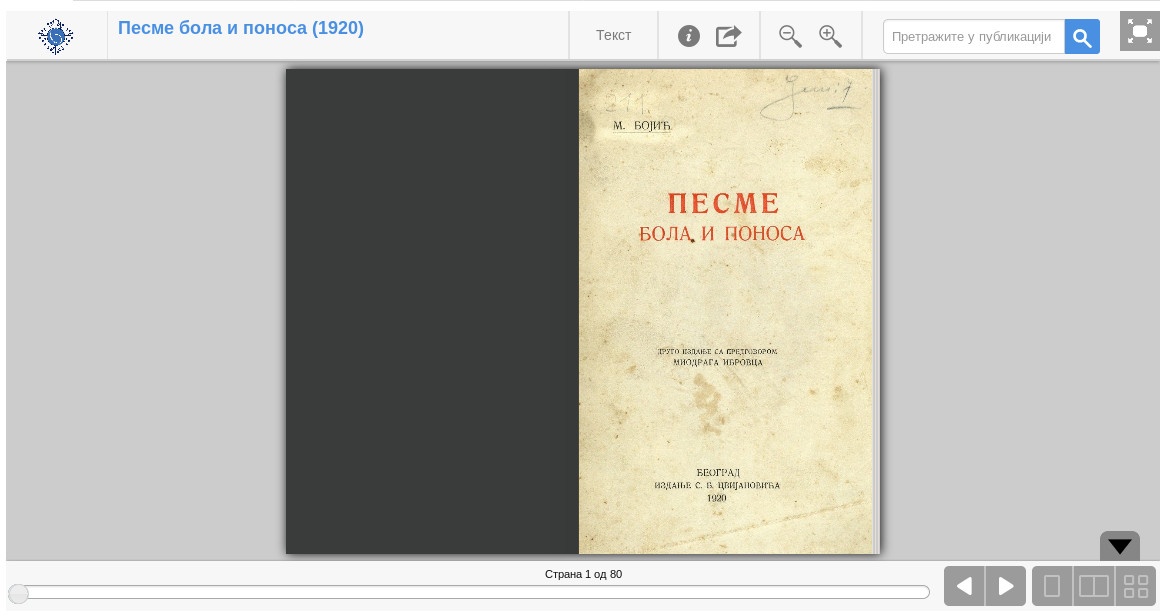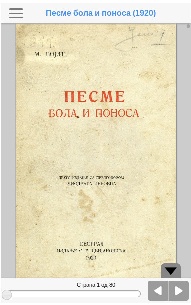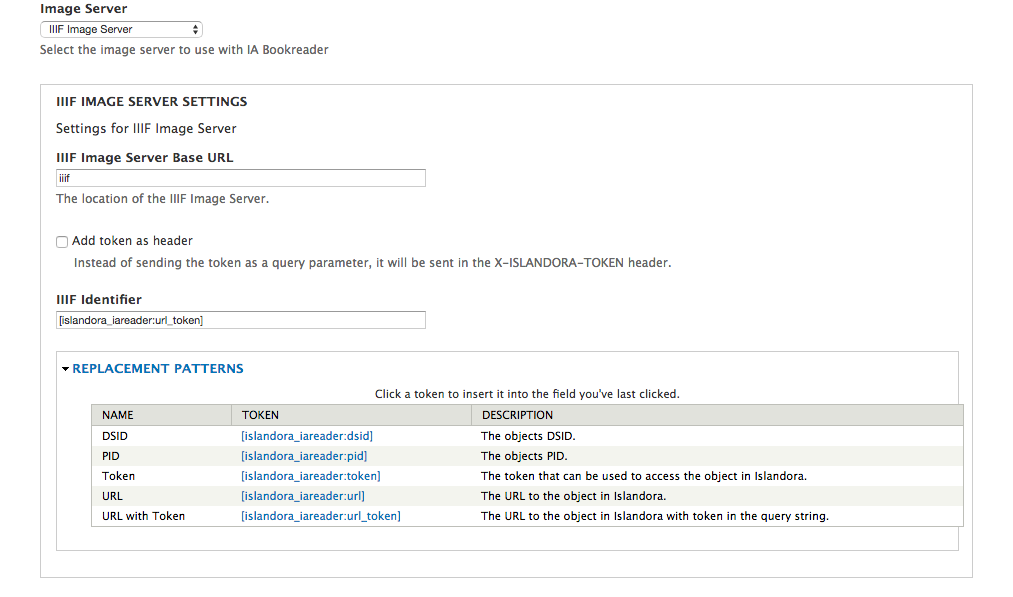...
Introduction
The A Islandora Internet Archive Bookreader is an implementation of Open Library's Internet Archive Bookreader web app. It is used by the Islandora Book Solution Pack to display a series of pages as an entire book that can be accessed on the book's 'View' page.
Dependencies
- Libraries API with the bookreader library installed
- Islandora
- Tuque
- Djatoka
- Islandora Solr Search should be used to organize the book via RELS-EXT and designate an OCR data stream (Optional)
Provisions
Downloads
The Islandora Internet Archive Bookreader module can be found on the Release Notes and Downloads page.
wrapper for the Internet Archive BookReader.
This module doesn't do much on its own, its assumed that it will be used in conjunction with a solution pack, where it will be provided as a viewer.
Islandora 7.x-1.13 have updated version of IA BookReader (v2) which improve view of books and have adapted version for mobile devices.
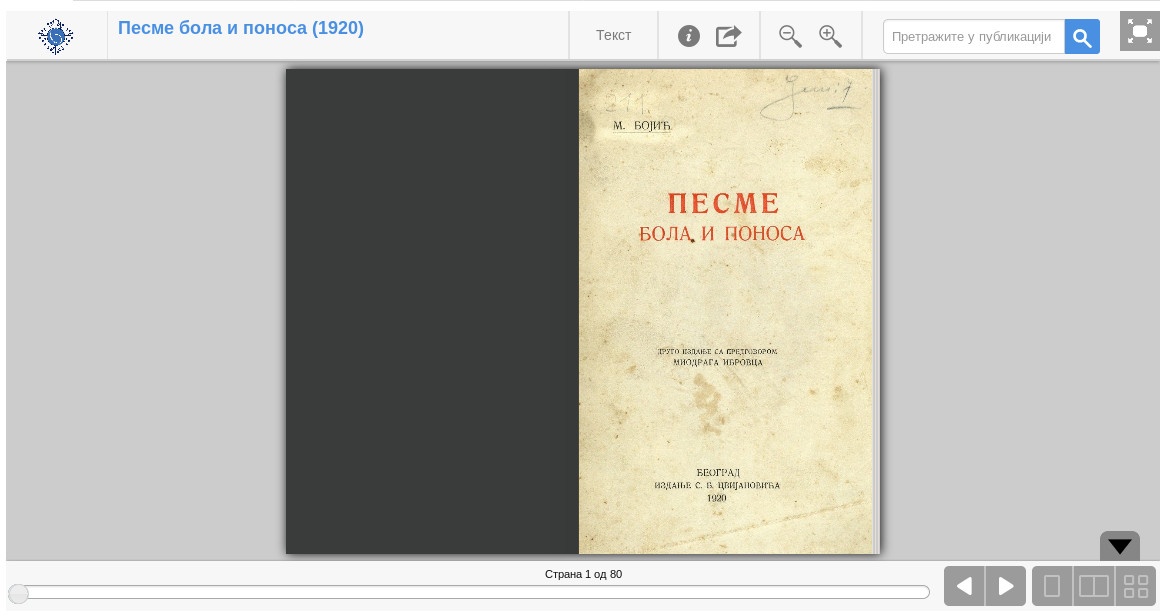 Image Added
Image Added 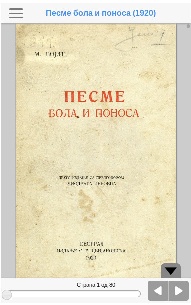 Image Added
Image Added
Requirements
This module requires the following modules/libraries:
And one (1) of the following Image Server options:
This module has the following as optional requirements for certain features:
Allows OCR based search using the Viewer's Search box.
Installation
Install as usual, see this for further information.
Download the 2.0.2 version of the Internet Archive BookReader to Download/clone the Internet Archive BookReader to sites/all/libraries/bookreader.The actual Bookreader library from Open Library can be found at their GitHub repository here: https://github.com/openlibrary/bookreader, or run drush iabookreader-plugin. If you are upgrading from the 7.x-1.11 or older version of this module, you will need to replace your old copy of this library. (Newer versions than 2.0.2 may work but have not been tested.).
Internet Archive BookReader Developer documentation
This module requires that you set up Djatoka, either Djatoka or an IIIF Image API compliant Image Sever. For Djatoka please follow the steps outlined at here.
This module requires requires Colorbox and and its dependant library library Colorbox library. Depending on the version of the Colorbox module and library you are using, there can be some issues with Colorbox finding the library. This comment comment solves the issue.
Installation
Though the actual Bookreader module is installed the same way as any Drupal module is, the Bookreader library needs to be downloaded and placed manually. This can be done in two different ways:
- If 'git' is installed on your server, you can navigate to your Drupal installation's sites/all/libraries folder and run "git clone git://github.com/openlibrary/bookreader.git" to automatically clone the repository. If 'git' isn't installed, you can often get it from standard Linux package managers by running a command similar to 'apt-get install git' or 'yum install git'.
- If you wouldn't like to use GitHub's standard repository manager, you can navigate to the repository's site in the Downloads section above, click the button to download the repository as a ZIP file, and extract it to your Drupal installation's sites/all/libraries folder. If you do this, you will need to rename the extracted folder from 'bookreader-branch' (e.g. bookreader-master) to simply 'bookreader'.
After you install and enable the module, go to Administration > Islandora > Solution pack configuration > Book solution pack (admin/islandora/solution_pack_config/book).
- Under Book Viewers, select Internet Archive BookReader.
- Under Page Viewers, select OpenSeaDragon.
- Click Save Configuration.
 Image Removed
Image Removed
Usage
Controls for the Islandora Internet Archive Bookreader are identical to the standard Internet Archive Bookreader:
 Image Removed
Image Removed
- Link to the front page of the book
- Another link to the cover
- Search field that is able to look through the OCR datastream of the book object
- Button to initiate an OCR search from the text field
- Button to have the pages automatically and methodically flip to the next one after a short period of time
- Button showing basic MODS information
- Button to view the OCR output for the current page
- Button to generate URL links to share the book
- The actual book's viewing pane
- A slider to quickly switch between pages
- Button to view a single page at a time
- Button to view two pages side by side, like a standard physical book
- Button to view all pages in a grid layout
- Zoom controls (in and out)
- Button to hide the bottom-most navigation pane
- Controls to move to the next or previous page
Configuration
Configuration options for the Islandora Internet Archive Bookreader can be found:
- in the admin page for the Bookreader (admin/islandora/islandora_viewers/internet_archive_bookreader)
- in the admin page for OCR tools (admin/islandora/tools/ocr)
- in the admin page for the Islandora Book Solution Pack (admin/islandora/solution_pack_config/book)
- and in the admin page for the Paged Content Module (admin/islandora/solution_pack_config/paged_content).
Internet Archive Bookreader Configuration
Note: If you use the Drush command, it is advisable to Move (not copy) the install script to your .drush folder before running it.
Important: This version of IA BookReader was updated to version 2.0.2 and is downloaded from their Github repo. If you made some specific adaptation of BookReader for your Islandora will be lost in v2.
Configuration
Common settings
You can setup which 'Solr field relating pages to book PIDs' is used, the amount of 'Overlay Opacity', what content type is to be displayed to final users within the Internet Archive Book Reader Viewer, the 'Default page view' mode and the full screen behaviour for mobile users in Administration » Islandora » Islandora Viewers » Internet Archive BookReader (/To configure the Internet Archive Bookreader, go to Administration > Islandora > Islandora Viewers > Internet Archive Bookreader (admin/islandora/islandora_viewers/internet_archive_bookreader).
 Image Removed
Image Removed
Configuration Options
| Field | Default Value | Explanation |
|---|
| djatoka image compression level | 4 | The level of compression djatoka will use when creating images (usually set at 4 or 5). |
| Solr field relating pages to book PIDs | RELS_EXT_isMemberOf_uri_ms | This field is necessary to allow the "Search inside" option in the IAV to search across the full text OCR datastreams of all pages associated with this book. Enter the solr field that indexes the relationship that associates Islandora Page objects with Islandora Book objects. |
| Overlay Opacity | 0.5 | The opacity of the overlay, when opening the info, fulltext and share dialogs. Enter a decimal number between 0 (fully transparent) and 1 (fully opaque). |
| The content type being displayed within the IAV. | book | This will be displayed in the viewer in places such as the info and share dialogs. |
| Default page view | Single page | The number of pages the IAV will show by default. Options are Single page, Side by Side (2 pages), or Thumbnails (all pages). |
| Force the Internet Archive Bookreader into full screen for mobile users? | unchecked | Checking this will make book objects full screen by default on mobile devices. |
| Use the JPG datastream as a backup. | unchecked | This option can slow a site down, so use it only if necessary. The viewer usually loads JP2 derivatives, but it won't return a JP2 that is smaller than 4096 bytes. If you have a collection with JP2 derivatives smaller than the minimum size, or no JP2s, select this option to use JPG derivatives as the page image instead. |
Image server selection
This module is able to use either Adore-djatoka or an IIIF Image API compliant Image Server as source for each book's page image.
Adore-djatoka
Djatoka specific options are:
- Compression level (the larger the number, the lower the quality but also the smaller the file size)
- Using an Object's JPG datastream as a backup in case Djatoka cannot return a JP2.
Note: The Adore-datoka Server URI (Open URL endpoint) must be set from Islandora Paged Content Solution Pack's admin settings.
 Image Added
Image Added
IIIF
Any IIIF image server can be used as the IIIF tile source.
The IIIF Image Server Base URL needs to be setup here. This URL can be relative or absolute but needs to be openly accessible to a visiting user (Ajax).
This module provides Drupal tokens to allow highly configurable replacement patterns to be used for the IIIF identifier creation.
These IIIF identifier are send to the IIIF Image server where they are resolved back into URLs that can be accessed by it and used as Source for its tile creation.
This resolvers need to be properly configured at the Image server level. E.g, a Cantaloupe  Image Added IIIF image server can be configured to resolve these identifiers using the
Image Added IIIF image server can be configured to resolve these identifiers using the HttpResolver with no prefix specified.
Islandora also uses temporary authentication tokens to give backend services limited time access to protected resources (Datastreams). You can select if those tokens are passed as part of a IIIF identifier or via an HTTP Header.
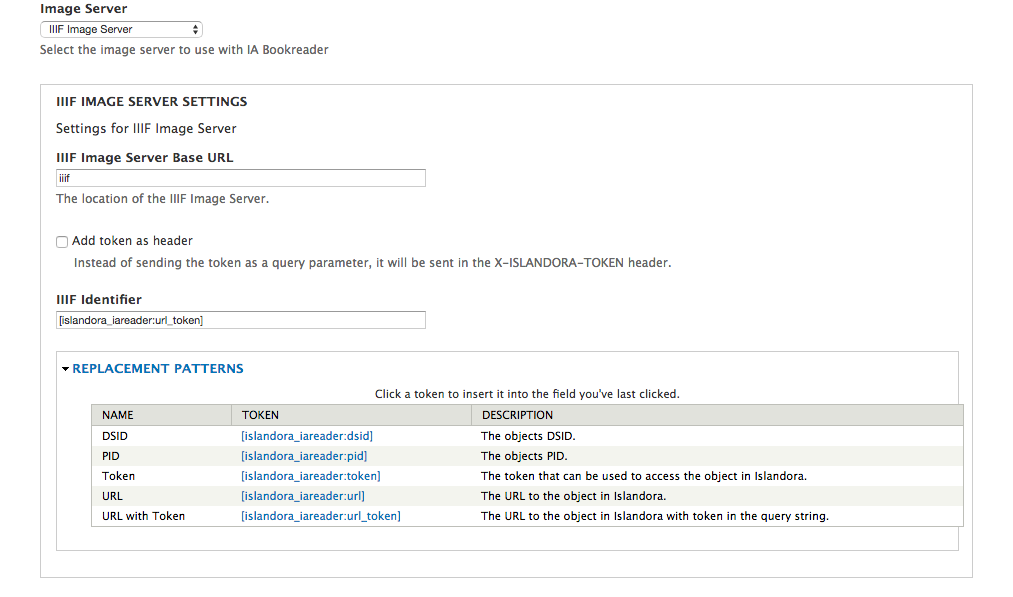 Image Added
Image Added
Troubleshooting/Issues
Having problems or solved a problem? Check out the Islandora google groups for a solution.
Maintainers/Sponsors
Current maintainers:
Development
If you would like to contribute to this module, please check out CONTRIBUTING.md. In addition, we have helpful Documentation for Developers info, as well as our Developers section on the Islandora.ca site.