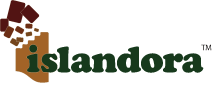| Div |
|---|
| Wiki Markup |
|---|
{div:class=noprint|style= | |
|
Overview of Dependencies
Most Islandora Solution Packs and some modules will require that you have one or more of the following dependencies installed so that Islandora Content Models can perform prescribed actions on your data objects. Review Chapter 5 - Islandora Solution Packs to see what dependencies are required for the solution packs you wish to install.
Apache Reverse Proxy
If you wish to use an iframe with the Islandora Viewer you must configure Apache with a reverse proxy. Note: These instructions are for configurations with Fedora running on the same server as Drupal.
Configuration Steps:
1. Add the following to Apache's httpd.conf file or desired virtual host, if using Apache virtual hosts:
| Code Block |
|---|
}
{panel:title=On this page:}{toc}{panel}{div}
h2. Overview of Dependencies
Most Islandora Solution Packs and some modules will require that you have one or more of the following dependencies installed so that Islandora Content Models can perform prescribed actions on your data objects. Review [Chapter 5 - Islandora Solution Packs|Solution Packs] to see what dependencies are required for the solution packs you wish to install.
h2. Apache Reverse Proxy
If you wish to use an iframe with the Islandora Viewer you must configure Apache with a reverse proxy. Note: These instructions are for configurations with Fedora running on the same server as Drupal.
*Configuration Steps:*
1. Add the following to Apache's httpd.conf file or desired virtual host, if using Apache virtual hosts:
{code}ProxyRequests Off
ProxyPreserveHost On
<Proxy \*>
Order deny,allow
Allow from all
</Proxy>
ProxyPass /fedora/get http://localhost:8080/fedora/get
ProxyPassReverse /fedora/get http://localhost:8080/fedora/get
ProxyPass /fedora/services http://localhost:8080/fedora/services
ProxyPassReverse /fedora/services http://localhost:8080/fedora/services
ProxyPass /fedora/describe http://localhost:8080/fedora/describe
ProxyPassReverse /fedora/describe http://localhost:8080/fedora/describe
ProxyPass /iiv http://localhost:8080/iiv
ProxyPassReverse /iiv http://localhost:8080/iiv
ProxyPass /fedora/risearch http://localhost:8080/fedora/risearch
ProxyPassReverse /fedora/risearch http://localhost:8080/fedora/risearch
ProxyPass /adore-djatoka http://localhost:8080/adore-djatoka
ProxyPassReverse /adore-djatoka http://localhost:8080/adore-djatoka
{code}
|
2.
...
Test
...
your
...
configuration
...
by navigating to http://localhost/fedora/risearch
...
to
...
view
...
the
...
Fedora
...
resource
...
index
...
page.
...
Djatoka
Djatoka is a Java-based
...
open
...
source
...
image
...
server
...
that
...
provides
...
compression
...
and
...
region
...
extraction
...
of
...
JPEG
...
2000
...
images,
...
URI-addressability
...
of
...
regions,
...
and
...
support
...
for
...
a
...
rich
...
set
...
of
...
input/output
...
image
...
formats
...
(e.g.,
...
BMP,
...
GIF,
...
JPG,
...
PNG,
...
PNM,
...
TIF,
...
JPEG
...
2000).
...
Installation
...
Steps:
...
1.
...
Download
...
and
...
install
...
Djatoka
...
on
...
your
...
Fedora
...
server
...
by
...
following
...
the
...
installation
...
instructions
...
at:
...
http://sourceforge.net/apps/mediawiki/djatoka/index.php?title=Installation
...
.
...
2.
...
For
...
this
...
example,
...
we
...
have
...
installed
...
Djatoka
...
in
...
/opt/adore-djatoka-1.1.
...
Once
...
Djatoka
...
has
...
been
...
verified
...
and
...
installed,
...
you
...
will
...
need
...
to
...
change
...
the
...
environment
...
variables
...
in
...
the
...
$CATALINA_HOME/bin/startup.sh
...
script.
...
At
...
the
...
very
...
end
...
of
...
the
...
file,
...
insert
...
the
...
following:
{| Code Block |
|---|
}. /opt/adore-djatoka-1.1/bin/env.sh
export JAVA_OPTS
echo $JAVA_OPTS
exec "$PRGDIR"/"$EXECUTABLE" start "$@"{code}
|
3.
...
Then,
...
modify
...
the
...
env.sh
...
file
...
found
...
in
...
/opt/adore-djatoka-1.1/bin/
...
a)
...
At
...
the
...
top
...
of
...
the
...
file:
...
...
...
...
...
...
...
...
...
script
# Define DJATOKA_HOME |
...
...
...
...
...
...
LIBPATH=$DJATOKA_HOME/lib
|
...
...
...
...
...
...
...
...
...
...
...
...
...
...
...
LAUNCHDIR=/opt/adore-djatoka-1.1/bin
|
...
...
...
DJATOKA_HOME=/opt/adore-djatoka-1.1
|
...
LIBPATH=$DJATOKA_HOME/lib
|
...
b)
...
Then,
...
at
...
the
...
bottom
...
of
...
the
...
file:
...
...
| To this: |
KAKADU_HOME=$DJATOKA_HOME/bin/$PLATFORM |
...
...
...
...
$LAUNCHDIR
for line in `ls -1 $LIBPATH | grep '.jar'` |
...
do
classpath="$classpath:$LIBPATH/$line"
|
...
...
-Xrunjdwp:transport=dt_socket,address=8000,server=y,suspend=n" |
...
CLASSPATH=.:../build/:$classpath
|
...
...
...
...
...
-Dkakadu.home=$KAKADU_HOME |
...
-Djava.library.path=$LIBPATH/$PLATFORM |
...
...
| KAKADU_HOME=$DJATOKA_HOME/bin/$PLATFORM |
...
...
$LAUNCHDIR
#for line in `ls -1 $LIBPATH | grep '.jar'` |
...
# do
# classpath="$classpath:$LIBPATH/$line"
|
...
#done
#go back to tomcat dir
#cd $CURRENTDIR
#DEBUG="-Xdebug
|
...
-Xrunjdwp:transport=dt_socket,address=8000,server=y,suspend=n" |
...
#CLASSPATH=.:../build/:$classpath
|
...
...
...
-Dkakadu.home=$KAKADU_HOME |
...
-Djava.library.path=$LIBPATH/$PLATFORM |
...
...
4.
...
Restart
...
Fedora
...
and
...
test
...
the
...
Djatoka
...
application
...
by
...
going
...
to
...
:
...
http://\[fedora-server\]:8080/adore-djatoka
...
To test your installation,
...
click
...
the
...
'Update
...
Image'
...
button.
...
If
...
you
...
do
...
not
...
see
...
part
...
of
...
an
...
image
...
from
...
the
...
Library
...
of
...
Congress
...
there
...
is
...
a
...
problem
...
with
...
your
...
Djatoka
...
installation.
...
Go
...
back
...
and
...
review
...
the
...
installation
...
instructions
...
to
...
make
...
sure
...
that
...
they
...
were
...
followed
...
correctly.
{| Info |
|---|
| } Though not required, it is a good idea to set the path for Djatoka log files. You can do this by adding a line to the log4j.properties file. For example:
log.dir=/usr/local/fedora/server/logs/ {info}
*Accommodating Viewing Restrictions*
The Djatoka image viewer must send authentication credentials to Fedora in order to get titles back. For most |
Accommodating Viewing Restrictions
The Djatoka image viewer must send authentication credentials to Fedora in order to get titles back. For most set-ups,
...
this
...
communication
...
between
...
Djatoka
...
and
...
Fedora
...
will
...
be
...
direct.
...
However,
...
if
...
you
...
wish
...
to
...
put
...
Djatoka
...
behind
...
an
...
authentication
...
wall
...
to
...
restrict
...
the
...
view
...
of
...
objects
...
to
...
certain
...
users
...
in
...
Fedora,
...
you
...
will
...
need
...
to
...
make
...
some
...
additional
...
configurations.
...
The
...
islandora-servlet-filter.jar,
...
which
...
is
...
part
...
of
...
the
...
earlier
...
Drupal
...
Server
...
Filter
...
download,
...
is
...
required
...
to
...
facilitate
...
this
...
communication.
...
The
...
islandora-servlet-filter.jar
...
should
...
resides
...
in
...
$CATALINA_HOME/webapps/fedora/WEB-INF/lib
...
Installation
...
Steps:
...
1.
...
Make
...
the
...
following
...
change
...
to
...
the
...
web.xml
...
located
...
in
...
$CATALINA_HOME/webapps/fedora/WEB-INF/
{| Code Block |
|---|
}<filter>
<filter-name>DrupalFilter</filter-name>
<filter-class>ca.upei.roblib.fedora.servletfilter.FilterDrupal</filter-class>
</filter>
<filter>
<filter-name>IslandoraAuthFilter</filter-name>
<filter-class>ca.upei.roblib.fedora.servletfilter.FilterIslandoraAuth</filter-class>
</filter>
<filter>
<filter-name>RestApiAuthnFilter</filter-name>
<filter-class>fedora.server.security.servletfilters.FilterRestApiAuthn</filter-class>
</filter>
...
<filter-mapping>
<filter-name>DrupalFilter</filter-name>
<url-pattern>/*</url-pattern>
</filter-mapping>
<filter-mapping>
<filter-name>IslandoraAuthFilter</filter-name>
<url-pattern>/*</url-pattern>
</filter-mapping>
<filter-mapping>
<filter-name>EnforceAuthnFilter</filter-name>
<servlet-name>AxisServlet</servlet-name>
</filter-mapping>{code}
|
2.
...
Then,
...
modify
...
the
...
$FEDORA_HOME/server/config/filter-drupal.xml
...
file
...
by
...
adding
...
the
...
following
...
the
...
bottom
...
of
...
the
...
file,
...
just
...
before
...
</FilterDrupal_Connection>
{| Code Block |
|---|
}<service_requests>
<service name="djatoka">
<\!-\- space-separated list of allowed ips. use 'local' to allow requests from same ip as fedora \-->
<allowed_ips>local</allowed_ips>
<\!-\- request uri must match this regex to be eligible for service access \-->
<allowed_uri_pattern>^.*/(JP2\|TEI)$</allowed_uri_pattern>
<\!-\- <allowed_uri_pattern>^.*$</allowed_uri_pattern> \-->
<\!-\- space-separated list of roles granted to service requests \-->
<roles>administrator fedora_anonymous</roles>
</service>
</service_requests>{code}
|
3.
...
Restart
...
Fedora
...
to
...
apply
...
the
...
changes.
...
4.
...
To
...
test
...
the
...
filter,
...
access
...
a
...
Fedora
...
with
...
large
...
image
...
objects
...
that
...
have
...
restricted
...
security
...
policies.
...
ExifTool
ExifTool is a platform-independent
...
Perl
...
library
...
plus
...
a
...
command-line
...
application
...
for
...
reading,
...
writing
...
and
...
editing
...
metadata
...
in
...
a
...
wide
...
variety
...
of
...
formats
...
.
...
ExifTool
...
is
...
used
...
by
...
the
...
Audio
...
Solution
...
Pack
...
to
...
read
...
and
...
write
...
metadata
...
for
...
audio
...
files.
...
Islandora
...
currently
...
uses
...
ExifTool
...
version
...
3.5.
...
ExifTool
...
can
...
be
...
obtained
...
from
...
the
...
project
...
home
...
page
...
.
...
Installation
...
will
...
differ
...
depending
...
on
...
your
...
operating
...
system;
...
please
...
see
...
the
...
installation
...
instructions
...
for
...
details.
...
ImageMagick
ImageMagick is used to create thumbnail and medium-size
...
JPEF
...
versions
...
of
...
ingested
...
images.
...
Most
...
Linux
...
systems
...
ship
...
with
...
ImageMagick
...
already
...
installed.
...
If
...
your
...
system
...
does
...
not
...
have
...
the
...
command-line
...
program
...
"convert"
...
you
...
will
...
need
...
to
...
install
...
ImageMagick
...
using
...
your
...
OS's
...
package
...
manager,
...
or
...
on
...
Mac
...
OS
...
X
...
install
...
it
...
from
...
source
...
using
...
http://www.macports.org
...
.
...
JPEG2000
...
support
...
is
...
not
...
required
...
in
...
ImageMagick
...
since
...
we
...
are
...
using
...
Kakadu.
...
We
...
recommend
...
using
...
ImageMagick
...
version
...
6.7
...
and
...
higher
...
and
...
the
...
corresponding
...
Ghostscript
...
installation.
...
You
...
can
...
download
...
ImageMagick
...
(and
...
find
...
installation
...
instructions)
...
on
...
the
...
Binary
...
Release
...
page.
Islandora Viewer
The Islandora Viewer is a JAVA application served up by Tomcat, which enables the viewing of web-based images and PDFs as a virtual document. It is required by the Large Image Solution Pack, Newspaper Solution Pack, and Book Solution Pack. The viewer provides zoom, scrolling and pagination capabilities.
Installation Steps:
# Download the latest version of IIV from the Release Notes and Downloads page and extract the WAR files to the $CATALINA_HOME/webapps directory.
# Tomcat should automatically deploy the WAR file, but if it doesn't you can manually unzip the iiv folder from the war file using the "unzip" Unix command.
| Note |
|---|
You must enter the actual IP address of your server in the Fedora URL fields under Administer > Site Configuration > Islandora Configure. Entering 'localhost' or |http://www.imagemagick.org/script/binary-releases.php].
h2. Islandora Viewer
The Islandora Viewer is a JAVA application served up by Tomcat, which enables the viewing of web-based images and PDFs as a virtual document. It is required by the Large Image Solution Pack, Newspaper Solution Pack, and Book Solution Pack. The viewer provides zoom, scrolling and pagination capabilities.
*Installation Steps:*
\# Download the latest version of iiv.war from [https://github.com/Islandora/iiv] to the $CATALINA_HOME/webapps directory.
\# Tomcat should automatically deploy the .war file, but if it doesn't you can manually unzip the iiv folder from the war file using the "unzip" Unix command.
{note}You must enter the actual IP address of your server in the Fedora URL fields under Administer > Site Configuration > Islandora Configure. Entering 'localhost' or '127.0.0.1' will prevent the viewer from working. {note}
|
Test
...
the
...
installation
...
by
...
ingesting
...
Fedora
...
service
...
objects
...
in
...
etc/fedora-objects.
...
If
...
you
...
wish
...
to
...
use
...
an
...
iFrame
...
with
...
the
...
Islandora
...
Viewer,
...
you
...
must
...
configure
...
Apache
...
with
...
a
...
reverse
...
proxy.
...
See
...
Apache
...
Reverse
...
Proxy.
...
Lame
Lame is distributed as source code only and requires the ability to use a C compiler. To learn more about the LAME MP3 Encoder, visit http://lame.sourceforge.net/
Install using the following command (for Ubuntu)
| Code Block |
|---|
]
Install using the following command (for Ubuntu)
\\
{code}sudo apt-get install lame{code}
h2. Kakadu
|
Kakadu
Source:
...
Kakadu
...
Software
...
- Description
A comprehensive, heavily optimized, fully compliant software toolkit for JPEG2000 developers. Now with more extensive and convenient support for Java native interfaces. Also now automatically builds bindings for C# and Visual Basic programmers.
Kakadu supports multi-threaded processing to fully utilize parallel processing resources (multiple CPUs, multi-core CPUs or hyperthreading). You can select the single-threaded processing model from v5.0 and before, or a new multi-threaded processing model (requires only a few extra lines of code in your application).
Kakadu provides a carefully engineered thread scheduler so once you have created a multi-threaded environment and populated it with one thread for each physical/virtual processor on your system, close to 100% utilization of all computational resources is typically achieved.
Kakadu is a complete implementation of the JPEG2000 standard, Part 1, -- i.e., ISO/IEC 15444-1. This new image compression standard is substantially more complex than the existing JPEG standard, both from a computational and a conceptual perspective.
Kakadu also provides a comprehensive implementation for several of the most useful features from Part 2 of the JPEG2000 standard, including general multi-component transforms and arbitrary wavelet transform kernels.
The Kakadu software framework provides a solid foundation for a range of commercial and non-commercial applications. By making a consistent and efficient implementation of the standard widely available for both academic and commercial applications, the goal is to encourage the widespread adoption of JPEG2000.
The Kakadu software toolkit is required if you wish to automatically convert TIFF files into JPEG2000 during the ingest object process.
Installation Steps:
Download the Kakadu package from the project download page on http://www.kakadusoftware.com/ and follow the installation instructions for your platform. You should be able to run "kdu_compress" from the command line and successfully convert a TIFF file to a JPEG2000.
- Djatoka includes Kakadu executable files. If Drupal and Fedora are on the same server you should be able to copy or symlink kdu_compress to somewhere on the Apache users classpath.
SWF Tools
This suite of Drupal modules is used primarily by the Audio Solution Pack. You can download if from the Drupal project page.
| Note |
|---|
SWF Tools version 6.x-3.0-beta5 or higher is required. |
JW Player is included in this package, but you need to download and install the library separately. You can get the latest JW Player library here.
- Install to /sites/all/libraries/mediaplayer-x.x (the name of the directory will depend on the version you install).
- Create a symlink to this directory in sites/all/modules called mediaplayer4.
Finally, enable the following SWF Tools modules:
- SWF Tools
- JW Media Player 5
- SWF Object 2
Tesseract
Tesseract is an OCR engine that was developed at HP Labs between 1985 and 1995 - it is currently being developed at Google. Recognized as one of the most accurate open source OCR engines available, Tesseract will read binary, grey, or colour images and output text. A TIFF reader that will read uncompressed TIFF images is also included.
Islandora currently uses Tesseract version 3.0, which can be obtained from the project home page. Installation will differ depending on your operating system; please see the ReadMe wiki for detailed instructions.
| Info |
|---|
Automatic page orientation detection was added in Tesseract 3.01. For more information, see the Tesseract Project Home. |
Video Dependencies
A number of video conversion dependencies are required by the Video Solution Pack. Most of the conversion work is handled by FFmpeg, a complete, cross-platform solution to record, convert and stream audio and video. However, conversion to the Ogg Vorbis format requires ffmpeg2theora, libvorbis, libtheora, and libogg.
The following command will install FFmpeg, libvorbis, libtheora, and libogg on CentOS:
| Code Block |
|---|
|
yum -y install ffmpeg libtheora libvorbis libogg |
The process is slightly different on Ubuntu; support for the AAC codec has been removed from the version of FFmpeg available from the standard Ubuntu repositories. Instead, you can install from a third-party repository using these steps:
1. Install, update, and authenticate the Mediabuntu repository
| Code Block |
|---|
|
sudo wget http://www.medibuntu.org/sources.list.d/$(lsb_release -cs).list --output-document=/etc/apt/sources.list.d/medibuntu.list && sudo apt-get -q update && sudo apt-get --yes -q --allow-unauthenticated install medibuntu-keyring && sudo apt-get -q update |
2. Install FFmpeg
Ubuntu Oneiric Ocelot 11.10:
| Code Block |
|---|
|
sudo apt-get install ffmpeg libavcodec-extra-53 |
Ubuntu Natty Narwhal 11.04, Ubuntu Maverick Meerkat 10.10, and Ubuntu Lucid Lynx 10.04:
| Code Block |
|---|
|
sudo apt-get install ffmpeg libavcodec-extra-52 |
Ubuntu Hardy Heron 8.04:
| Code Block |
|---|
|
sudo apt-get install ffmpeg |
You can then use wget to install ffmpeg2theora. The command, which works on both CentOS and Ubuntu, will vary depending on the version and installation path; here is an example of the command we use to download and install the 64bit Linux version:
| Code Block |
|---|
|
wget http://v2v.cc/~j/ffmpeg2theora/ffmpeg2theora-x.xx.linux64.bin
chmod +x ffmpeg2theora-x.xx.linux64.bin
ln -s /opt/ffmpeg2theora-x.xx.linux64.bin /usr/bin/ffmpeg2theora Description|http://www.kakadusoftware.com/index.php?option=com_content&task=view&id=19&Itemid=8]
A comprehensive, heavily optimized, fully compliant software toolkit for JPEG2000 developers. Now with more extensive and convenient support for Java native interfaces. Also now automatically builds bindings for C# and Visual Basic programmers.
Kakadu supports multi-threaded processing to fully utilize parallel processing resources (multiple CPUs, multi-core CPUs or hyperthreading). You can select the single-threaded processing model from v5.0 and before, or a new multi-threaded processing model (requires only a few extra lines of code in your application).
Kakadu provides a carefully engineered thread scheduler so once you have created a multi-threaded environment and populated it with one thread for each physical/virtual processor on your system, close to 100% utilization of all computational resources is typically achieved.
Kakadu is a complete implementation of the JPEG2000 standard, Part 1, \-\- i.e., ISO/IEC 15444-1. This new image compression standard is substantially more complex than the existing JPEG standard, both from a computational and a conceptual perspective.
Kakadu also provides a comprehensive implementation for several of the most useful features from Part 2 of the JPEG2000 standard, including general multi-component transforms and arbitrary wavelet transform kernels.
The Kakadu software framework provides a solid foundation for a range of commercial and non-commercial applications. By making a consistent and efficient implementation of the standard widely available for both academic and commercial applications, the goal is to encourage the widespread adoption of JPEG2000.
The Kakadu software toolkit is required if you wish to automatically convert TIFF files into JPEG2000 during the ingest object process.
*Installation Steps:*
Download the Kakadu package from the project download page on [http://www.kakadusoftware.com/] and follow the installation instructions for your platform. You should be able to run "kdu_compress" from the command line and successfully convert a TIFF file to a JPEG2000.
* Djatoka includes Kakadu executable files. If Drupal and Fedora are on the same server you should be able to copy or symlink kdu_compress to somewhere on the Apache users classpath.
h2. SWF Tools
This suite of Drupal modules is used primarily by the [Audio Solution Pack]. You can download if from the [Drupal project page|http://drupal.org/project/swftools].
{note}SWF Tools version 6.x-3.0-beta5 or higher is required.{note}
JW Player is included in this package, but you need to download and install the library separately. You can get the latest JW Player library [here|http://www.longtailvideo.com/players/jw-flv-player/].
# Install to /sites/all/libraries/mediaplayer\-_x.x_ (the name of the directory will depend on the version you install).
# Create a symlink to this directory in sites/all/modules called *mediaplayer4*.
Finally, enable the following SWF Tools modules:
* SWF Tools
* JW Media Player 4
* SWF Object 2
* SWF Tools API
h2. Tesseract
Tesseract is an OCR engine that was developed at HP Labs between 1985 and 1995 - it is currently being developed at Google. Recognized as one of the most accurate open source OCR engines available, Tesseract will read binary, grey, or colour images and output text. A TIFF reader that will read uncompressed TIFF images is also included.
Islandora currently uses Tesseract version 3.0, which can be obtained from the [project home page|http://code.google.com/p/tesseract-ocr/]. Installation will differ depending on your operating system; please see the [ReadMe wiki|http://code.google.com/p/tesseract-ocr/wiki/ReadMe] for detailed instructions.
{info}Automatic page orientation detection was added in Tesseract 3.01. For more information, see the [Tesseract Project Home|http://code.google.com/p/tesseract-ocr/].{info} |