Overview
The Islandora The Solr Settings page has configuration options for searching and displaying Islandora object properties, descriptive metadata, full text, and OCR data stored in Solr.
...
- In the "Add another item" box, begin typing a Solr field name (the box will provide suggestions as you type). You may use multi-valued Solr fields. See Appendix D for a list of eligible field names.
- Click Add to add the field to the display.
- Once a field has been added, click Configure for more options. Different Solr field types will have different options for configuration.
- Label: Enter a user-friendly display label to represent the field in the search results.
- Linking: Link this field to the object it describes (use for fairly unique values, like titles or identifiers). With some fields it can be used as a link to perform a new Solr search based on the value of the field (such as author names, subject terms, or series titles for a related items search).
- Highlight: Check this box to enable highlighting the search term in the field(s) where it is found (keyword in context). Only works on tokenized Solr fields. See Appendix D where this is explained.
- Maximum length: Truncate field values in the search results display. Especially useful for potentially long fields such as notes, descriptions, and full text fields.
- Permissions: Specify user roles that should have access to this field.
Configure Display fields
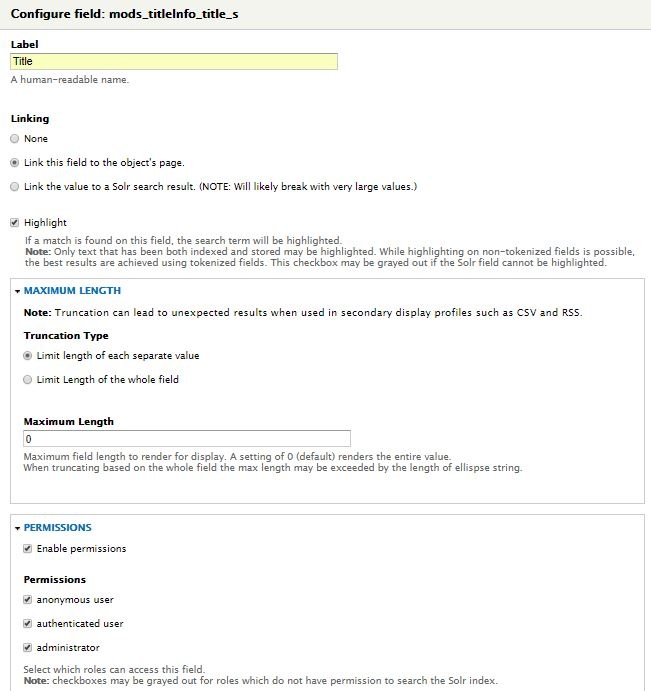 Image Modified
Image Modified
...
Limit results to field listed above?
...
