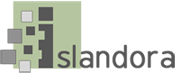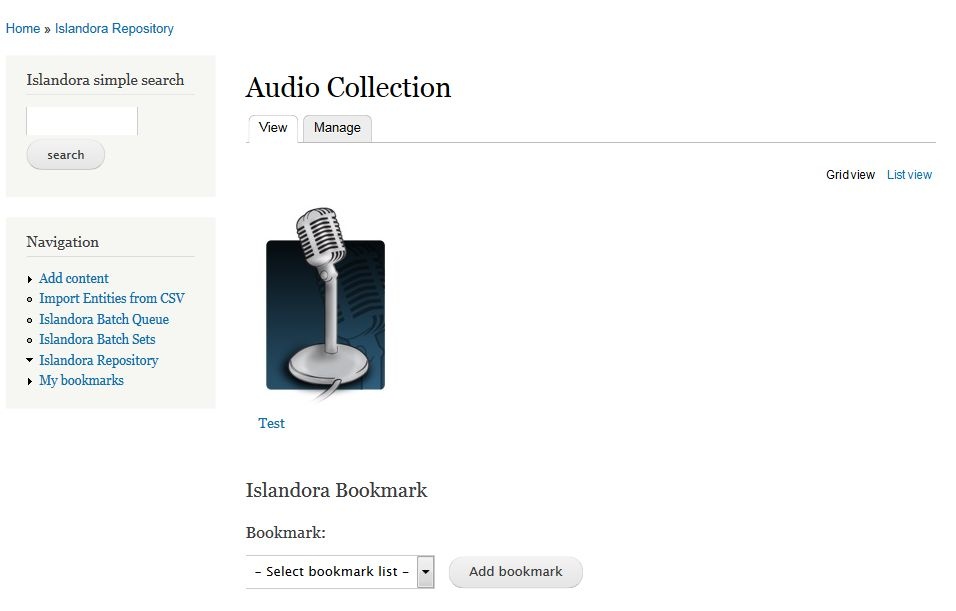...
- Through object pages: every object page will have a little tool at the bottom to bookmark the current object.
- Through Solr searches: Islandora Bookmark provides a SOLR Solr display with functionality to bookmark objects based on a custom Solr query.
...
Unzip this module into your site's modules directory as you would any other contrib module. See this for further information.
Usage
In order to use any part of the Islandora Bookmark module, a user will need to be part of a group that has appropriate permissions to use it. This includes administration and use of the module, and the bookmark sharing features.
After activating the module, you should also place the bookmark block on your site by going to Drupal's block structure page and adding 'Islandora Bookmark' to one of the theme regions.
On the 'My bookmarks' page
The standard Bookmarks page is found at http://path.to.your.site/islandora-bookmark.
To add a new bookmark, click on the 'Add' tab, enter a name, and add it to the list. To check a bookmark's listed objects, rename it, or share it, click on the name of the bookmark itself on the 'Overview' tab. Objects added to the bookmark will show up on this page.
On an object's page
...
Configuration
After you have installed and enabled the Islandora Bookmark module, go to Administration » Islandora » Islandora Utility Modules » Bookmark (admin/islandora/tools/islandora-bookmark) to configure the module.
 Image Added
Image Added
Select "Create a default list for users?" and click Save Configuration. After you log out and back in, a default bookmark list will be created for your user account.
| Info |
|---|
Users cannot delete their default bookmark list. |
Permissions
Set the permissions for the Bookmark module in Administration » People (admin/people/permissions).
- Administer Islandora Bookmark - This is the permission for changing the module configuration settings, and should only be granted to administrators.
- Use Islandora Bookmark - Create, manage, and add new bookmarks to bookmark lists. Grant to any role that needs to be able to add bookmarks to a list, including anonymous users (users without an account).
- Share bookmarks - Share bookmarks with other users. Anonymous users can never share bookmarks.
- Export bookmarks - Export bookmark lists.
Bookmark Tool Display
Add the Islandora Bookmark tool to a block that is used on object pages (admin/structure/block) such as the Content or First Sidebar blocks.
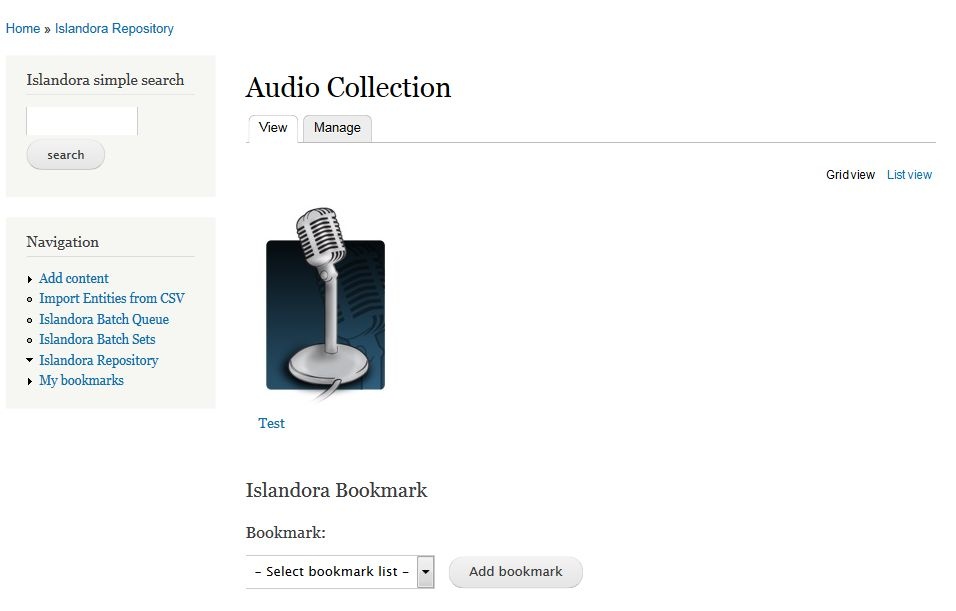 Image Added
Image Added
| Info |
|---|
The Bookmark Tool will not display until at least one list exists for bookmarks to be added to. |
Solr Bookmark Display
To bookmark objects based on the results of an Islandora Solr query:
- Enable the 'Bookmark' Display Profile in Administration » Islandora » Solr index » Solr Settings (admin/islandora/search/islandora_solr/settings).
- Add the 'Islandora Displays' block to the First Sidebar or Second Sidebar on search results pages (admin/structure/block).
Using Bookmarks and Lists
Bookmarking an object from the object page
- On an Islandora object page, use the Islandora bookmark tool to select a bookmark list.
- Click Add Bookmark.
Once you have bookmarked an object, the Islandora Bookmark block tool will instead contain show a link to the bookmark list with that contains that object in it.
On a Solr search's results page
Before you can view results in bookmark format in a Solr search result, you will need to:
- Activate the Bookmark Display Profile on the Islandora Solr configuration page (http://path.to.your.site/admin/islandora/search/islandora_solr)
- Place the 'Islandora displays' block using the Drupal blocks structure module (http://path.to.your.site/admin/structure/block)
...
Bookmarking an object from search results
- Search in the Islandora simple search or advanced search.
- In the "Islandora Displays" block, click "Bookmark."
- You can also access the Solr bookmark display by adding ?display=bookmark to the end of
...
- any Solr query URL.
- Use the Bookmark Solr display to export all results or create a new bookmark list from some or all of the search results.
Managing Bookmarks and Lists
When logged in, users can view their bookmark lists and create new lists at http://path.to.your.site/islandora-bookmark.
 Image Added
Image Added
Add a new bookmark list
- Click on the 'Add' tab
- Enter a list name and description.
- Click Add list.
View the bookmarks in a list
On the 'Overview' tab, click a list name. The 'Detailed list' view shows a list of all the objects that you have bookmarked. From the detailed list, you can remove one or all bookmarks, export some or all bookmarks, or share the list with other users. Clicking on the label takes you to the bookmarked object.
Customization
Theme customizations
After doing a search and clicking the link to view the results in Bookmark format, you may export all or some of your search results to a comma separated value spreadsheet, or add all or some of the results to an existing bookmark.
Configuration
Configure general bookmark settings in Administration » Islandora » Islandora Utility Modules » Bookmark (admin/islandora/tools/islandora-bookmark).
 Image Removed
Image Removed
Enable 'Bookmark' in Administration » Islandora » Solr index » Solr Settings (admin/islandora/search/islandora_solr/settings).
Set the permissions in Administration » People (admin/people/permissions). There are permissions to administer, use, and share bookmarks. Anonymous users can never share bookmarks.
| Info |
|---|
Table cells referencing the bookmarked objects in both bookmark lists and bookmark Solr results can be modified. It is possible to modify the default template file on your server located at path.to.drupal/sites/all/modules/islandora_bookmark/theme/islandora-bookmark-object-display.tpl.php. You can also call the hook_islandora_bookmark_object_markup() function to let another module define the content and markup. |
Customization
Table cells referencing the bookmarked objects in both bookmark lists and bookmark Solr results can be modified . One way is by overriding in one of the following ways:
- Overriding the default template file located at theme/islandora-bookmark-object-display.tpl.php.
...
- Using hook_islandora_bookmark_object_markup() to let another module define the content and markup.
The admin page has an option that allows for a single default Bookmark list be created for each individual user. This list differs in the fact that it cannot be deleted.
FAQ
- How do I set up bookmarking through Solr?
Islandora Bookmark provides a Islandora Solr primary display which has to be enabled in the solr client admin page (admin/islandora/search/islandora_solr). To set up Islandora Solr check the module's documentation. Islandora Solr comes with a 'Display switch' block which lets you switch primary displays. When enabled, the bookmark display can be accessed by appending ?display=bookmark to the Solr results URL.