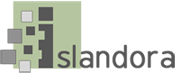...
- $FEDORA_HOME/tomcat/logs/catalina.out should contain no errors.
- View your Fedora instance through a web browser:
http://localhost:8080/fedora/
or
https://[yourdomain]:8443/fedora
3. You should see something like this:
...
- Open the $FEDORA_HOME/data/fedora-xacml-policies/repository-policies/default/deny-apim-if-not-localhost.xml in your favorite editor
Locate the text:
| Code Block |
|---|
|
<AttributeValue DataType="http://www.w3.org/2001/XMLSchema#string">127.0.0.1</AttributeValue> |
Duplicate this line for every IP address you wish to access Fedora from (i.e. your Islandora Drupal server, your desktop computer, etc).
For example
| Code Block |
|---|
|
<AttributeValue DataType="http://www.w3.org/2001/XMLSchema#string">127.0.0.1</AttributeValue>
<AttributeValue DataType="http://www.w3.org/2001/XMLSchema#string">192.168.56.1</AttributeValue> |
| Note |
|---|
The Fedora default XACML policies can be restored to their default state at any time by simply removing the 'default' directory, and stopping/starting Fedora. Always backup your polices first before doing this! |
Start up Fedora by using the startup command from step 8:
| Code Block |
|---|
$FEDORA_HOME/tomcat/bin/startup.sh |
- Access the Fedora Web Administrator: http://localhost:8080/fedora/admin and ensure you can ingest and purge objects.
-
NOTE: If you can not access the above link for ingestion then something went wrong with your installation. Please retrace your steps carefully, and be sure not to miss anything. |
Create a milestone 1 snapshot backup:
...