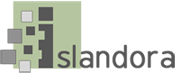...
- Place the unpackaged module in your site's 'modules' folder, with the name stripped out of the version. For single-site installations, this should almost always be in /var/www/drupal/sites/all/modules. This can be done using one of two methods:
- Enable the uploaded module by navigating to base-site-url/admin/modules, scrolling down to the Islandora module (in the 'Islandora' category), checking the box to the left of it, and then scrolling to the bottom of the page and clicking the 'Save configuration' button.
Configuration
Once installed, configuration options for the Islandora module can be found on your site at http://path.to.your.site/admin/islandora/configure. The configuration panel is depicted in the screenshot below.

The three tabs to the left of the screen provide the following areas for configuration:
General Configuration
- The Fedora Base URL is the path to the Fedora webapp on your Tomcat (or other) server. On a default installation, this will be http://localhost:8080/fedora; if your port or path were changed during installation, these will need to be corrected to reflect that.
- The Root Collection PID is the Persistent Identifier fedora will use for your root collection. This may not need to be changed.
- UUID PID Generation adds the option to generate Fedora object PIDs with v4 UUIDs.
Install the Islandora Basic Collection Module.
Install the Islandora Basic Image Solution Pack
| Note |
|---|
Once you've installed the Islandora Module, remember to install the Islandora Basic Collection Module Solution Pack and at least the Islandora Basic Image Solution Pack in order to begin interacting ingesting some images with Islandora. If you haven't activated the Islandora Basic Collection Module, Otherwise you will not be able to use interact with the Islandora solution stack. |
At the end of this installation, you will be ready to populate your site with digital assets (images) for testing purposes, and be capable of using any installed further enhancing its functionality by installing other Solution Packs. Your root Islandora repository can be found at base-site-url/islandora. If you can not see the basic collection folder on your Islandora repository then something is wrong with the installation. Please retrace your steps.
...