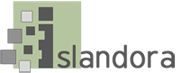...
| Code Block |
|---|
configDisplayName=configProductionSolr
gsearchBase=http://localhost:8080
gsearchAppName=fedoragsearch
gsearchUser=fgsAdmin
gsearchPass=[password]
finalConfigPath=/usr/local/fedora/tomcat/webapps/fedoragsearch/WEB-INF/classes
logFilePath=${local.FEDORA_HOME}/usr/local/fedora/server/logs
logLevel=DEBUG
namesOfRepositories=FgsRepos
namesOfIndexes=FgsIndex
fedoraBase=http://localhost:8080
fedoraAppName=fedora
fedoraUser=fedoraAdmin
fedoraPass=[password]
fedoraVersion=3.7.0
objectStoreBase=${local.FEDORA_HOME}/usr/local/fedora/data/objectStore
indexEngine=Solr
indexBase=http://localhost:8080/solr
indexDir=${local.FEDORA_HOME}/usr/local/fedora/solr/collection1/data/index
indexingDocXslt=foxmlToSolr |
...
| Code Block |
|---|
|
$ /usr/local/fedora/tomcat/bin/shutdown.sh
$ cd /usr/local/fedora/solr && /usr/local/fedora/tomcat/bin/startup.sh |
| Note |
|---|
Depending on your setup, Solr 4.2.0 can throw errors depending on where it is started from. |
12. Test your installation by going to http://localhost:8080/fedoragsearch/rest
...
- Verify that fedoraGSearch and Solr are both installed and running.
- Download the islandora_solr_search Islandora Solr Search module and install as a Drupal module.Then, download and uncompress the Apache Solr php client and copy the Solr directory under Apache from the archive to the islandora_solr_search module's folder.
- Log in to your Drupal site to enable the islandora_solr_search module.
- Administer > Modules and enable Islandora Solr Search