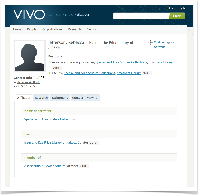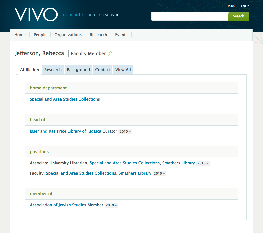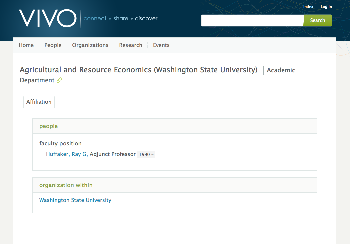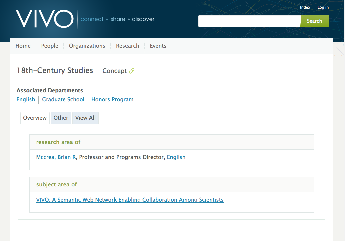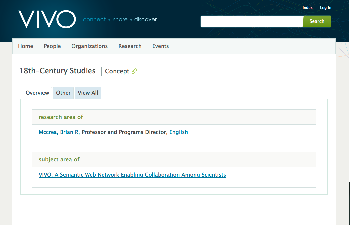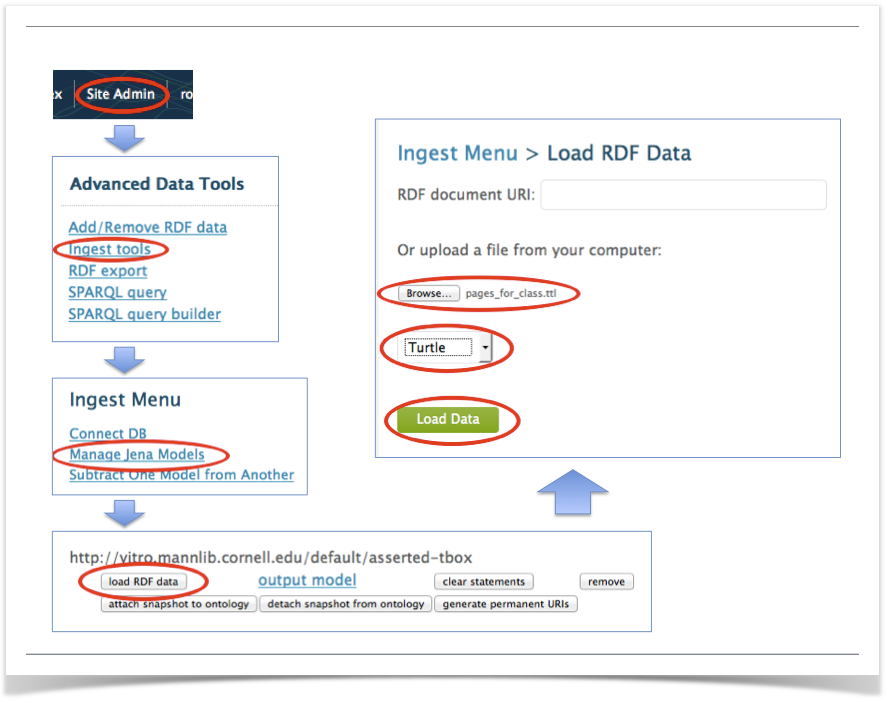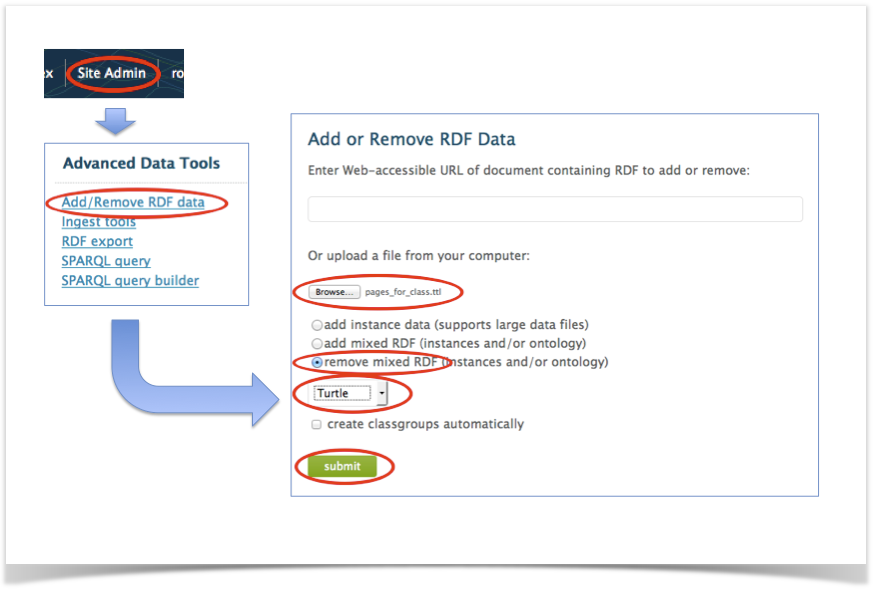VIVO Documentation
Old Release
This documentation relates to an old version of VIVO, version 1.11.x.
Looking for another version? See all documentation.
Overview
When the profile page for an individual is created, it includes the standard header and footer, but most of the content is built by the Freemarker template individual.ftl.
Sometimes you would prefer for a particular class of individuals to have a particular style of profile page.For example, you want the contact information for a foaf:Person to appear right below their picture. Or you want to see a link to their co-investigator network near the top of the page.
VIVO lets you specify different templates for different classes of individuals. The standard distribution includes three of those specifications. Here are examples of profile pages for a Person, and Organization, and a Concept, with and without specified templates.
| specified template | default template | |
|---|---|---|
| Person | ||
| Organization | ||
| Concept |
A specified profile template applies to individuals of the specified class, and to individuals of all sub-classes. So a page specified for foaf:Person will also apply to its sub-classes, like vivo:FacultyMember.
How to do it
There is no page in VIVO that will allow you to set or change these template specifications. Here are two ways to set it up.
Changes on an empty data model
When you start an empty VIVO instance for the first time, it will load the files in the rdf/tbox/firsttime directory into the asserted-tbox model.
The file initialTBoxAnnotations.n3, in this directory, contains the triples that specify these profile templates. They are scattered in the file, and mingled with other triples, but if you look, you can find these statements:
foaf:Organization
vitro:customDisplayViewAnnot
"individual--foaf-organization.ftl"^^xsd:string .
foaf:Person
vitro:customDisplayViewAnnot
"individual--foaf-person.ftl"^^xsd:string .
skos:Concept
vitro:customDisplayViewAnnot
"individual--skos-concept.ftl"^^xsd:string .
You can remove triples from this file prior to the first startup of VIVO, or add triples to create other template specifications.
Changes to an existing data model
If VIVO has already been started, the files in rdf/tbox/firsttime will not be read again. You can use the advanced data tools on the Site Administrator's page to make changes.
Adding specifications
- Create a specialized Freemarker template.
- Prepare an RDF file containing the triples you want to add. Here is an example, in Turtle format:
@prefix bibo: <http://purl.org/ontology/bibo/> .
@prefix vitro: <http://vitro.mannlib.cornell.edu/ns/vitro/0.7#> .
@prefix xsd: <http://www.w3.org/2001/XMLSchema#> .
bibo:Article
vitro:customDisplayViewAnnot
"individual--bibo-article.ftl"^^xsd:string .
- Login to VIVO as an admin user
- Follow the header link to the
Site Adminpage - On the
Site Adminpage, underAdvanced Data Tools, chooseIngest tools.- The link to
Add/Remove RDF datais tempting, but it does not allow us to load into a specific model.
- The link to
- On the
Ingest Menupage, chooseManage Jena Models. - In the list of available models, locate the controls for
http://vitro.mannlib.cornell.edu/default/asserted-tbox, and chooseload RDF data. - On the
Load RDF Datapage, use theBrowsecontrol to locate your RDF file, and select the type of RDF format you used. Click theLoad Databutton.
If there is a problem with the load, you will see a screen that shows an error message. Unfortunately, if the load is successful, you will see no indication. You will simply be returned to the list of available models.
You must restart VIVO to see the effect of your changes.
Removing specifications
- Create an RDF file containing the triples you want to remove. In this example, we will remove the triple that was added above, so we will use the same file.
- Login to VIVO as an admin user.
- Follow the header link to the
Site Adminpage. - On the
Site Adminpage, underAdvanced Data Tools, chooseAdd/Remove RDF data. - On the
Add or Remove RDF Datapage, use theBrowsecontrol to locate your RDF file, choose toremove mixed RDF, and select the type of RDF format you used. Click thesubmitbutton.
If there is a problem with your data file, you will see a screen showing an error message. If the removal is successful, you will see a message like the following:
Note that the message tells you how many triples you asked to have removed, without regard to whether they actually existed in the data model.
You must restart VIVO to see the effect of your changes.
Changing specifications
There is no direct way to replace triples in the data model. Use the preceding steps to remove the triples you don't want, and to add new triples to replace them.
Other mechanisms
Expert VIVO users will be aware of many other ways of adding or removing triples.
Remember that VIVO must be restarted, since the list of specific templates is created at startup.