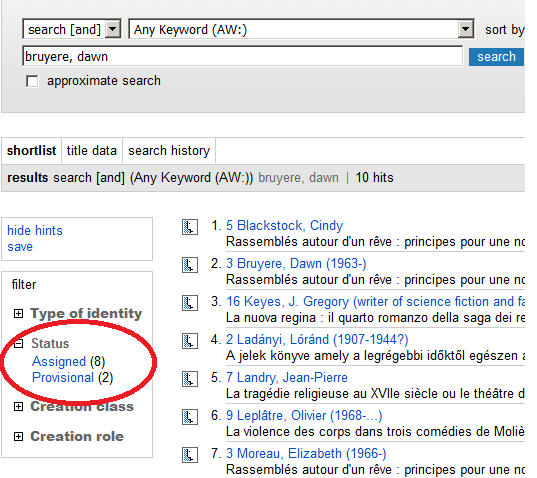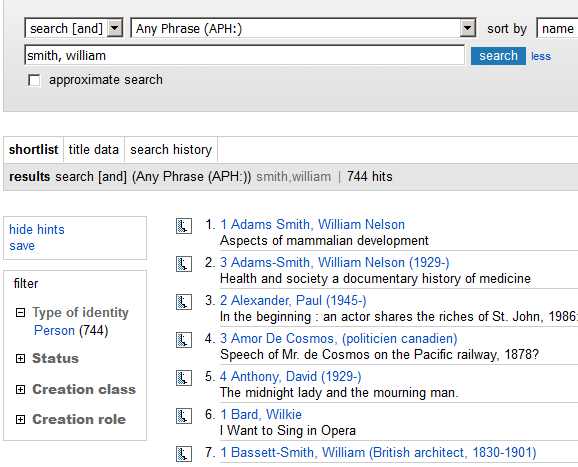Adapted from ISNI Search: Guidelines and Examples (2017)
More recent guidelines at: https://isni.oclc.org:2443/isni/docs/isni-web-interface-search-guidelines.pdf
1. Searches
There are several methods that can be used to search in the web interface.
For more detailed guidance on searching, including search operators, available indexes, advanced search syntax, wildcards, proximity, and more, click on the Help link at the top of the ISNI page.
1.1. Simple searches using prompt boxes
The most common method is to enter keyword(s) in the input box. There is a drop-down list of multiple indexes to choose from for searching or browsing and choices for sorting the results.
In the screen shot below, the index is named “any keyword,” the search method is “search [and]” meaning all words input must be in the names for the record to be included in the results. The results are sorted by name. If “keyword” is part of the index name, then the words may be input in any sequence.
1.2. Advanced searches
The top menu on the initial screen gives the option “Advanced” which leads to the screen below enabling you to combine search terms from multiple indexes.
1.3. Command searches
You can override the search settings in the prompt boxes by preceding your search with an index name followed by a colon. For example:
This will take you directly to the record with the PPN 01902424X (Pica production number of the provisional record).
1.4. Browsing
Browsing capability is available for most indexes. In the screen shot below, a browse (select from drop-down list on upper left) has been executed on the name. Clicking on one of the names will take you to a set of records with a name or name variant that matches the term.
1.5. ISNI Indexes and Examples
The following indexes are among those defined for the INSI database. An index can be selected from the drop-down list, but most of these indexes are best used in combination with others in the search box or in the advanced search.
Access Name | Command Name | Examples |
|---|---|---|
Any keyword | AW: | Searches for the words “peters “and “gerlach” in any indexed field. aw: peters gerlalch |
Any phrase | APH: | This index is designed to retrieve names more accurately than by name keyword. Examples: “Prince,” “Princeton University,” “Ken Follett,” “Follett, Ken,” “Follett, K,” Note: it is important to include the comma at the end to signify truncation |
| Name | NA: | Enter personal names as surname, followed by comma, followed by initial or forenames. na: shakespeare, william |
Dates of identity | DTA: | Example combining name keyword and birth date (note only publicly available dates are displayed) dti: 188? & nw: huxley |
Language of identity | LNI: | Example search combining title keyword “sand” and language of identity “fre” (Note use ISO 639- 2, three character code http://id.loc.gov/vocabulary/iso639-2) lni: fre & tw: sand |
Note keyword | NT: | Example search for a note containing the word “possible” nt: possible |
Publisher keyword | PW: | Example search for a publisher containing the word “macmillan” but not the title keyword “encyclopedia” pw: macmillan NOT tw: encyclopedia |
Standard identifier | SI: | Collective index for ISBN, ISSN and contributor identifiers. Example: searching for ISBN 9780192631695 si: 9780192631695 |
| ISNI number | ISN: | isn: 0000 0001 1879 5962 The search works with or without spaces in the number. |
| ISNI status | ST: | Possible values: A (assigned), P (provisional), S (suspect) |
Record source | SRC: | This index is constructed with the number of sources followed by the source codes. Example search for all records with PCC as the only source: src: 1 PCC Example search for all records with PCC as one of multiple sources (the digits do not represent eleven but "more than one"): src: 11? PCC |
Title keyword | TW: | Example search combining name keyword “peters” and title keyword “sand” nw: peters & tw: sand |
Pica production number | PPN: | Example search for a record by PPN 067467237 (no ISNI assigned yet) ppn: 067467237 |
ORCID | ORCID: | This index enables you to find ORCIDs that have been added by researchers using the ISNI ORCID link |
2. Results
2.1 Sorting
In the screen shot below, the pull down list enables you to change the sorting of the short list of records displayed:
2.2 Filtering
You can also limit the search results by applying filters in the left panel:
Clicking on the filter of choice brings up another screen where you can make further choices.
In the screen shots below, you are able to filter the shortlist by ISNI status. The results of using the filters vary depending on the kind of browser:
| Google Chrome shows a bar graph based on the number of records for each value | Firefox shows only the number of records for each value | |
|---|---|---|
After selecting "assigned," the following set of records is displayed.
e
In the screen shots below, you are able to filter the result by creation role.
N.B. Not all records include a creation role.
Set of 744 records filtered by Creation role (in Google Chrome):
Selecting the creation role "composer" reduces this set to 9 hits:
In the screen shots below, you are able to filter the result set by creation class.
N.B. Not all records include a creation class.
Set of 745 records filtered by Creation class:
If "Manuscript notated music" is selected, the record rather than a list is displayed, because only one record has that class:
You can also display this record in MARC:
[...]
3. Saving records
“Save” enables you to download metadata in text format. You can email it, save it to an external disk, copy it to a new window or save it online using the “myshelf” option.
Options after clicking on save:
ISNI Search - WinIBW client:
ISNI Manual, 2. Searching & Navigation