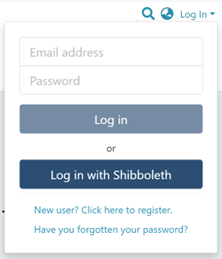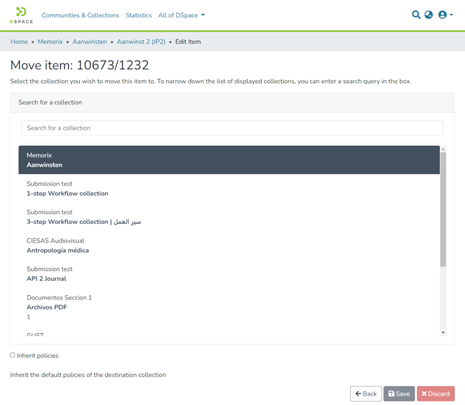Contribute to the DSpace Development Fund
The newly established DSpace Development Fund supports the development of new features prioritized by DSpace Governance. For a list of planned features see the fund wiki page.
Audience
Content Submitters
Community Administrators
System Administrators
Move an item
Step 1: Login using your credentials
Step 2: Go to the item you want to edit
Users can reach an item through multiple methods, as listed below:
- Search an item
- Browse communities and collections
- Finding an item in the Administration section at Edit > Item
Click on the “Edit” button appearing on the right-hand side of the item title.
Step 3: Click on the “Status” tab and click the “Move” button.
Step 4: Understanding the Move item page
The field for entering the collection name: Enter the target collection name to move the item or select the collection from the drop-down list, as demonstrated in the following step.
- Inherit policies: Click on this check box to update the item’s policies according to the collection’s policies.
- Move: Click the “Move” button to complete the operation.
- Cancel: Click the “Cancel” button to cancel the operation.
Step 5: Click on the Collection name and type the target collection name to move the item or scroll the collection list to identify the appropriate collection.
Step 6: Click on the “Move” button after selecting the target collection.
Step 7: The item will move to the target collection upon completing the operation.