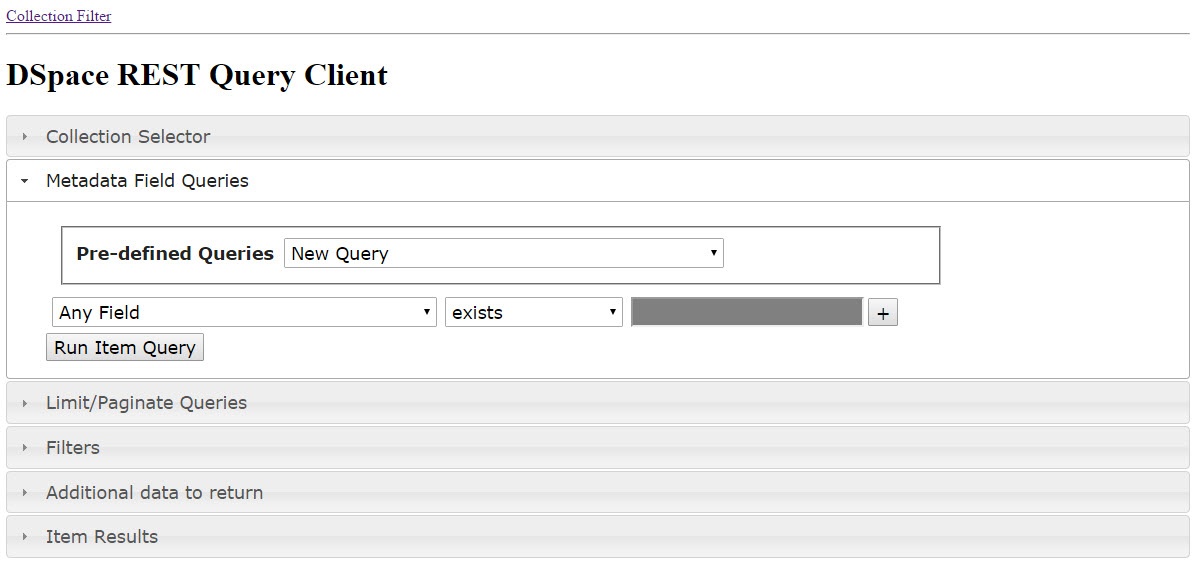Old Release
This documentation relates to an old version of DSpace, version 6.x. Looking for another version? See all documentation.
Support for DSpace 6 ended on July 1, 2023. See Support for DSpace 5 and 6 is ending in 2023
Tutorial
DSpace REST Report Tool Tutorial
The following repository contains a tutorial demonstrating the usage of the REST Base Report Tools: https://github.com/terrywbrady/restReportTutorial/blob/master/README.md
Summary
These reports utilize the DSpace REST API to provide a Collection Manager with
- an overview of their collections
- a tool to query metadata for consistency
When deploying the DSpace REST API, and institution may choose to make the API publicly accessible or to restrict access to the API.
If these reports are deployed in a protected manner, the reporting tools can be configured to bypass DSpace authorization when reporting on collections and items.
API Calls Used in these Reports
REST Reports - Summary of API Calls
Report Screen Shots
Collection QC Report
REST Reports - Collection Report Screenshots with Annotated API Calls
Metadata Query Report
REST Reports - Metadata Query Screenshots with Annotated API Calls
Installation and Configuration
Installing in DSpace 6
This code is part of the DSpace 6 code base.
Disabling the REST Reports
The REST reports will be enabled by default in DSpace 6. To disable the execution of these reports, remove the following line from dspace-rest/src/main/webapp/WEB-INF/web.xml
<servlet-mapping>
<servlet-name>default</servlet-name>
<url-pattern>/static/*</url-pattern>
</servlet-mapping>
Configuring Access of the Reporting Tools
The reports can be configured with anonymous access or the reports can be configured to bypass authorization checks.
Bypassing authorization checks allows collection owners to view the status of all items in the repository without authenticating through the REST API. This option is recommended if you have secured access to your REST API.
If your REST API is publicly accessible, deploy the reports with anonymous access and consider providing an authorization token for access to the report calls.
# Enable/disable authorization for the reporting tools. # By default, the DSpace REST API will only return communities/collections/items that are accessible to a particular user. # If the REST API has been deployed in a protected manner, the reporting tools can be configured to bypass authorization checks. # This will allow all items/collections/communities to be returned to the report user. # Set the rest-reporting-authenticate option to false to bypass authorization rest.reporting-authenticate = false
Configure the REST Reports that can be requested by name
# Configure the report pages that can be requested by name # Create a map of named reports that are available to a report tool user # Each map entry should be prefixed with rest-report-url # The map key is a name for a report # The map value is a URL to a report page # A list of available reports will be available with the call /rest/reports. # If a request is sent to /rest/reports/[report key], the request will be re-directed to the specified URL # # This project currently contains 2 sample reports. Eventually, additional reports could be introduced through this mechanism. rest.report-url.collections = /rest/static/index.html rest.report-url.item-query = /rest/static/query.html
Configure Item handle resolution
Enable the appropriate path to use to resolve an item handle restReport.js. (Depends on https://github.com/DSpace/DSpace/pull/1366/files)
this.ROOTPATH = "/xmlui/handle/"
//this.ROOTPATH = "/jspui/handle/"
//this.ROOTPATH = "/handle/"
Enable User Authentication (Password AuthN only) for REST reports
Override the following function in your report file to enable/disable password AuthN for the REST reports. (Depends on https://github.com/DSpace/DSpace/pull/1369)
This setting can be found in restReport.js
//disable this setting if Password Authentication is not supported
this.makeAuthLink = function(){return true;};
Configure the database-specific format for a regex expression
# The REST Report Tools may pass a regular expression test to the database. # The following configuration setting will construct a SQL regular expression test appropriate to your database engine rest.regex-clause = text_value ~ ?
Configure the sets of filters of interest to your repository managers
# A filter contains a set of tests that will be applied to an item to determine its inclusion in a particular report.
# Private items and withdrawn items are frequently excluded from DSpace reports.
# Additional filters can be configured to examine other item properties.
# For instance, items containing an image bitstream often have different requirements from a item containing a PDF.
# The DSpace REST reports come with a variety of filters that examine item properties, item bitstream properties,
# and item authorization policies. The existing filters can be used as an example to construct institution specific filters
# that will test conformity to a set of institutional policies.
# plugin.sequence.org.dspace.rest.filter points to a list of classes that contain available filters.
# Each class must implement the ItemFilterList interface.
# ItemFilterDefs: Filters that examine simple item and bitstream type properties
# ItemFilterDefsMisc: Filters that examine bitstream mime types and dependencies between bitstreams
# ItemFilterDefsMeta: Filters that examine metadata properties
# ItemFilterDefsPerm: Filters that examine item and bitstream authorization policies
plugin.sequence.org.dspace.rest.filter.ItemFilterList = \
org.dspace.rest.filter.ItemFilterDefs,\
org.dspace.rest.filter.ItemFilterDefsMisc,\
org.dspace.rest.filter.ItemFilterDefsPerm
# org.dspace.rest.filter.ItemFilterDefsMeta,\
Other filter configuration settings
The configuration file contains other settings that will control the behavior of the filters that you have enabled.
Enabling Sort-able Report Tables
- Install sortable.js http://www.kryogenix.org/code/browser/sorttable/
- Add to /dspace/modules/rest/src/main/webapp/static/reports
Include sortable.js in index.html and query.html
Uncomment the following in index.html and query.html<!-- <script src="sorttable.js"></script> -->
Enable sortable in the report code in restCollReport.js and restQueryReport.js
CHANGEvar CollReport = function() { Report.call(this); //If sortable.js is included, uncomment the following //this.hasSorttable = function(){return true;} var QueryReport = function() { Report.call(this); //If sortable.js is included, uncomment the following //this.hasSorttable = function(){return true;}CHANGE TOvar CollReport = function() { Report.call(this); //If sortable.js is included, uncomment the following this.hasSorttable = function(){return true;} var QueryReport = function() { Report.call(this); //If sortable.js is included, uncomment the following this.hasSorttable = function(){return true;}
Troubleshooting
Normalizing Metadata Language Field for Bulk Edit
The report tools allow a user to export query results as a CSV file that can be input with the Batch Metadata Editing tool.
If your repository has *unintentionally* tagged metadata fields with language codes, you may need want to normalize the language values in use.
Non-normalized View
id,collection,subject[en],subject[en_us],subject[en_US] 111-222-333,123456789/1,cat,, 111-222-333,123456789/2,,dog, 111-222-333,123456789/3,,,bird
Normalized View
id,collection,subject[en] 111-222-333,123456789/1,cat 111-222-333,123456789/2,dog 111-222-333,123456789/3,bird
The report tools contain a function that can be overridden to explicitly set a default language. Use this with caution in a multi lingual DSpace deployment.
this.getLangSuffix = function(){
return "[en]";
}
The following SQL might be helpful in this instance.
update metadatavalue set text_lang='en'
where text_lang is null and dspace_object_id in (select uuid from item);
update metadatavalue set text_lang='en'
where text_lang in ('','en_US', 'en-US','en_us')
and dspace_object_id in (select uuid from item);
Installing in DSpace 5
This feature is not a part of the DSpace 5 code base. Please see the following notes to enable a DSpace 5 compatible version of these reports.
Change the following code into restCollReport.js and restQuery.js to pull the correct id for each DSpace Object
Change the following in restCollReport.js and restQuery.jsvar CollReport = function() { Report.call(this); var QueryReport = function() { Report.call(this);Change TOvar CollReport = function() { Report.call(this); this.getId = function(obj) {return obj.id;} var QueryReport = function() { Report.call(this); this.getId = function(obj) {return obj.id;}