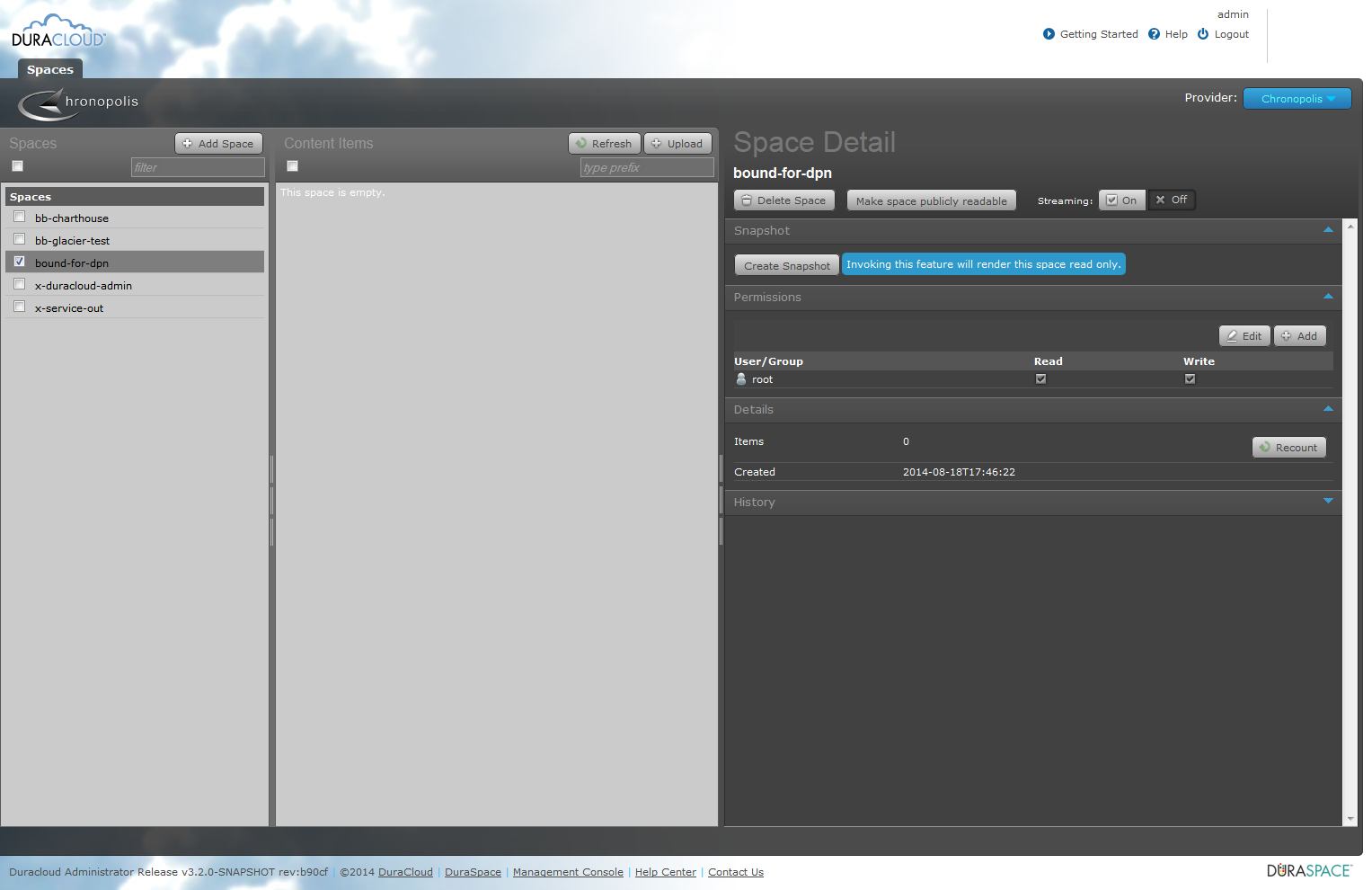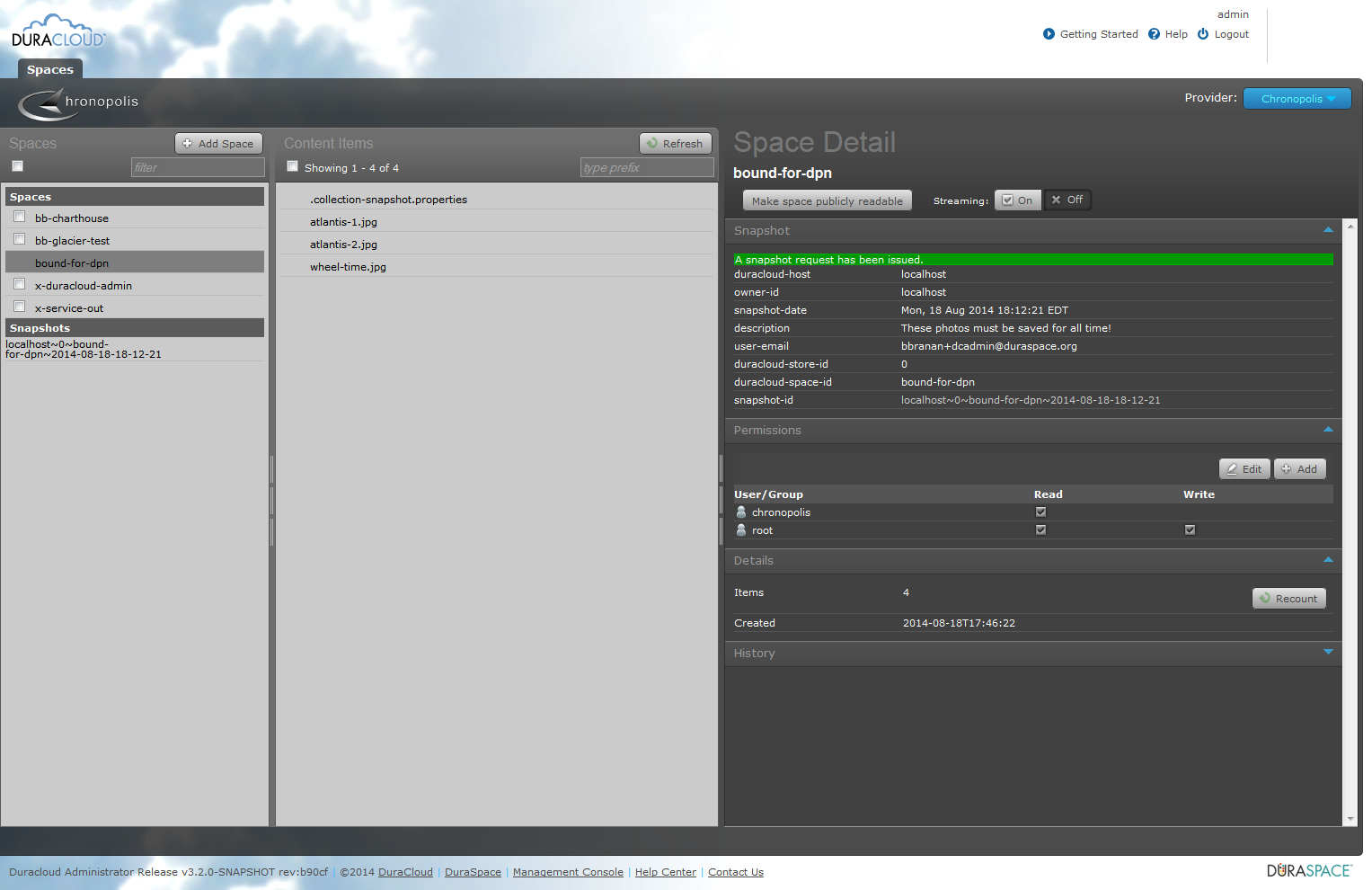You are viewing an old version of this page. View the current version.
Compare with Current
View Page History
Version 1
Next »
Starting point: empty space, no snapshots.
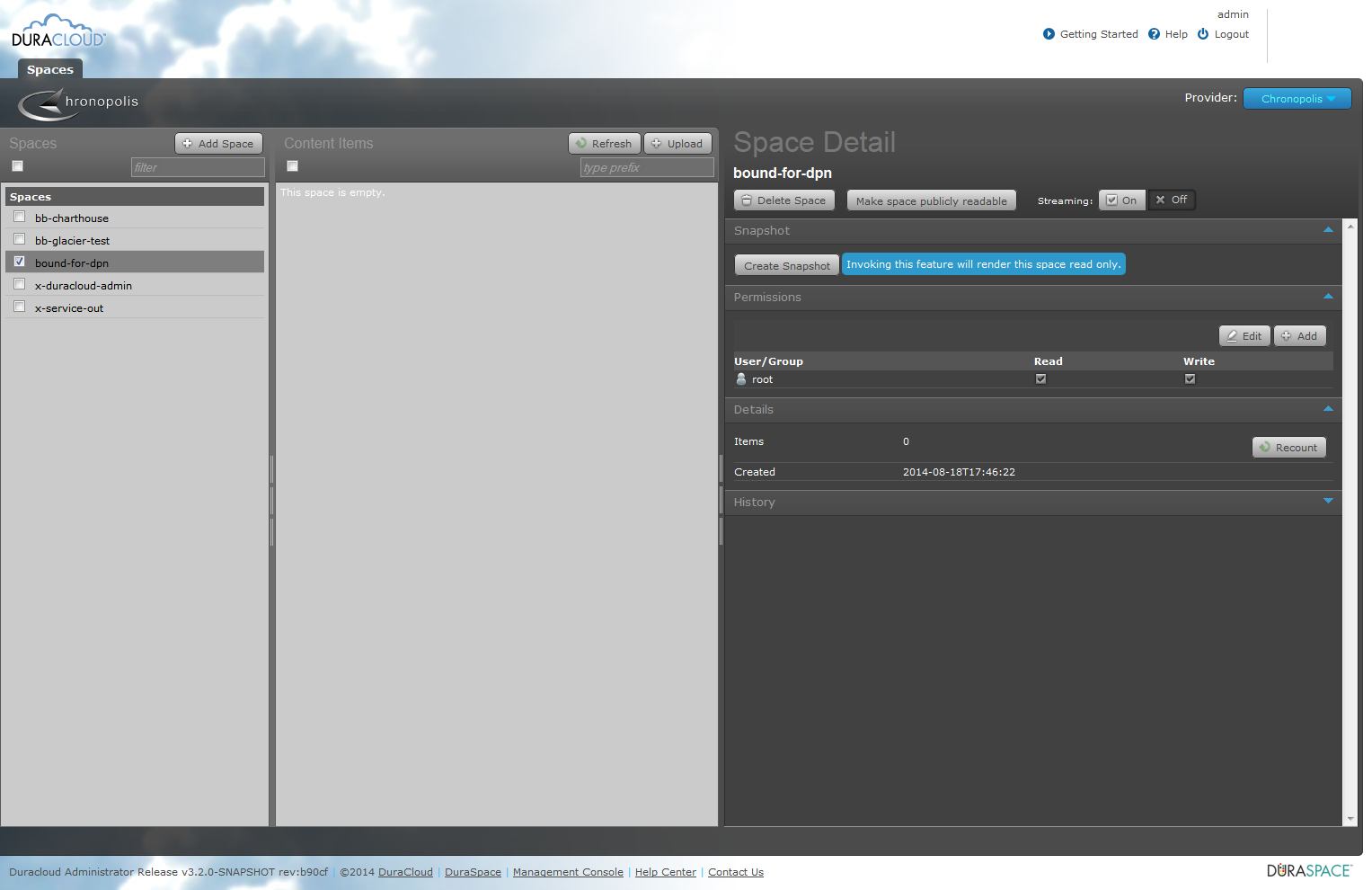
Content added to space. Next step is clicking the "Create Snapshot" button.

Adding a description for the snapshot.

Snapshot being created

Successful snapshot initialization. Note that there is now a snapshot listed under the list of spaces.

Looking back at original space. Note the lack of check boxes beside space and content (which indicates read-only status). Also note snapshot details.
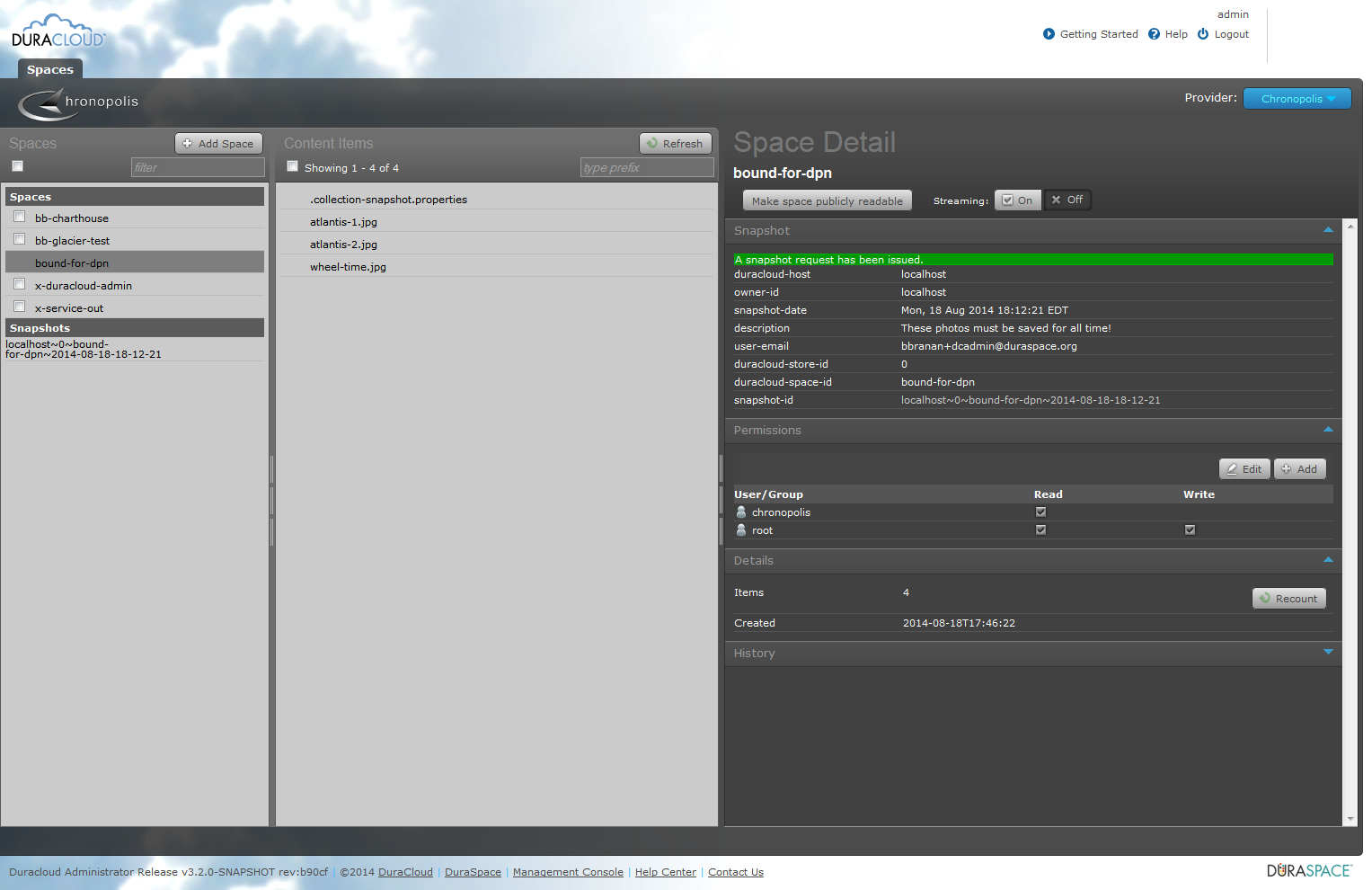
With snapshot selected. Note that listing of content is displayed. Note status of the snapshot in the details panel.



Restore in progress. Note that space created for restore is original space ID with the timestamp of the snapshot. Note status in detail panel.


Completed restore. Note that content is in place. Note status in detail panel.