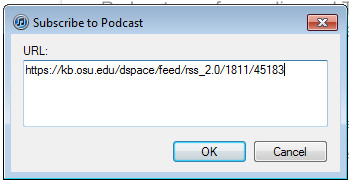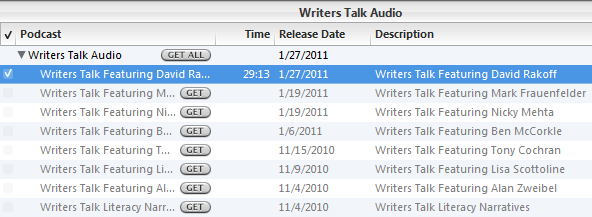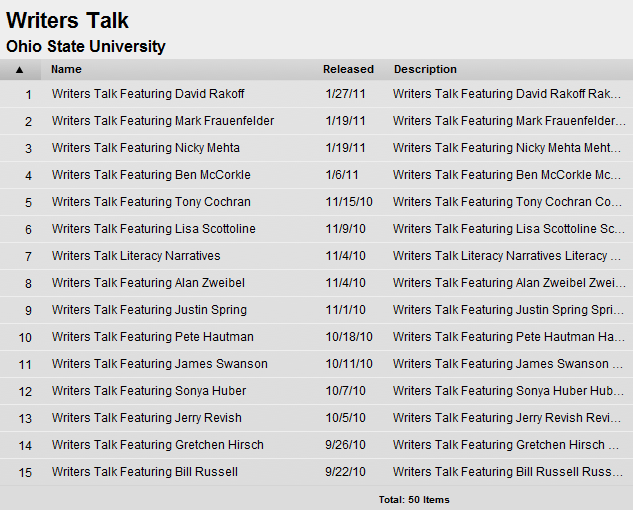Using DSpace and Media RSS Feeds to Share Content on iTunes U
Background
DSpace has been in use at Ohio State since 2004 with the goals of preserving the University's intellectual output, and to make them universally accessible. Within the Knowledge Bank DSpace Institutional Repository, there are working papers, post prints, annual reports, technical reports, proceedings of conferences, student theses, digital stories, interviews, presentations, interviews, videos, images, books, newsletters, and journals. Recognizing the needs of users, and how they interacted with content, and the growing amount of audio/video information in our repository, adding Media RSS support to DSpace became a natural need.
The University became an early adopter of iTunes U in 2007/2008 and has used iTunes U to provide public access to seminars, lectures, promotional material, and commencement speakers. The Libraries have been adding DSpace Collections since February 2011. Content being added thus far includes audio interviews from the Writer's Talk collection, as well as presentations at the Mershon Center for International Security.
Create a DSpace Collection and Submit Media Content
You will need to have a collection available in DSpace that includes digital assets that can be referenced in a Media RSS feed or podcast. Suitable media types include: video, audio, PDF, and ePub. File specifications can be found on the iTunes U Documentation.
If you don't already have a collection with media files already, you will need to create the community and collection hierarchy, and then submit items with media content. MIT Libraries has a comprehensive Community Startup Guide.
Enable the Media RSS Feature
By default, the media RSS podcasting feature of the existing DSpace collection syndication feeds is inactive. To enable this function, specify the collections or communities in the configuration to add media RSS feeds to them.
Add the Collections/Communities for Media RSS
Edit [dspace]/config/dspace.cfg, and add the handle for the collections and communities for which you wish to enable media RSS/podcasting:
# iTunes Podcast Enhanced RSS Feed Properties # Add all the communities / collections, separated by commas (no spaces) that should have the iTunes podcast metadata added to their RSS feed. # Default: Disabled, No collections or communities have iTunes Podcast enhanced metadata in their feed. webui.feed.podcast.collections =123456789/2,123456789/3 webui.feed.podcast.communities =123456789/1
Specify the MimeType of enabled File Formats
Edit [dspace]/config/dspace.cfg, and add the mimetype of each file format that is to be syndicated. The mimetype of the bitstreams in the syndication feed will be checked against that types enabled for their media to be enclosed within the feed entry.
# Which MIMETypes of Bitstreams would you like to have podcastable in your item? # Separate multiple entries with commas. webui.feed.podcast.mimetypes=audio/x-mpeg,application-ogg,application-pdf
(Optional) Use External Media Linked in Metadata
# For the iTunes Podcast Feed, if you would like to specify an external media file, # not on your DSpace server to be enclosed within the entry for each item, # specify which metadata field will hold the URI to the external media file. # This is useful if you store the metadata in DSpace, and a separate streaming server to host the media. # Default: dc.source.uri webui.feed.podcast.sourceuri = dc.source.uri
Restart the Servlet Container (i.e. Tomcat)
Restarting applies the configuration change to the system.
Test the Podcast Feed
From the collection or community that has been activated for the podcast feed, view the podcast by clicking on the
Spot check that the iTunes metadata tags are present in the feed at the collection (or channel) level, as well as at the item level. Each item should include metadata for enclosure and title; author and summary metadata is also desirable, when available. For an example of an iTunes U feed, see the iTunes U documentation for RSS feeds.
To check that the feed is valid, you can subscribe to it in iTunes. An example feed url is: https://kb.osu.edu/dspace/feed/rss_2.0/1811/45183
In iTunes, to subscribe to a media RSS podcast feed directly, go to Advanced-> Subscribe to Podcast. (This moved to the (hidden by default) File menu in iTunes 11.)
iTunes will then download the most recent episode/entry for that feed.
You can then double click the name of your feed to view all items referenced in that feed.
Add the Podcast Feed to iTunes U
Once your Collection, Content, and Feed are established and working, you can then contact the iTunes U Administrator at your institution to inquire about getting your content added on iTunes U. The iTunes U administrator will use the URL of your media RSS feed to build a collection on iTunes U.
Once your feed has been added to your institution's iTunes U site, users can discover your collection on iTunes U.