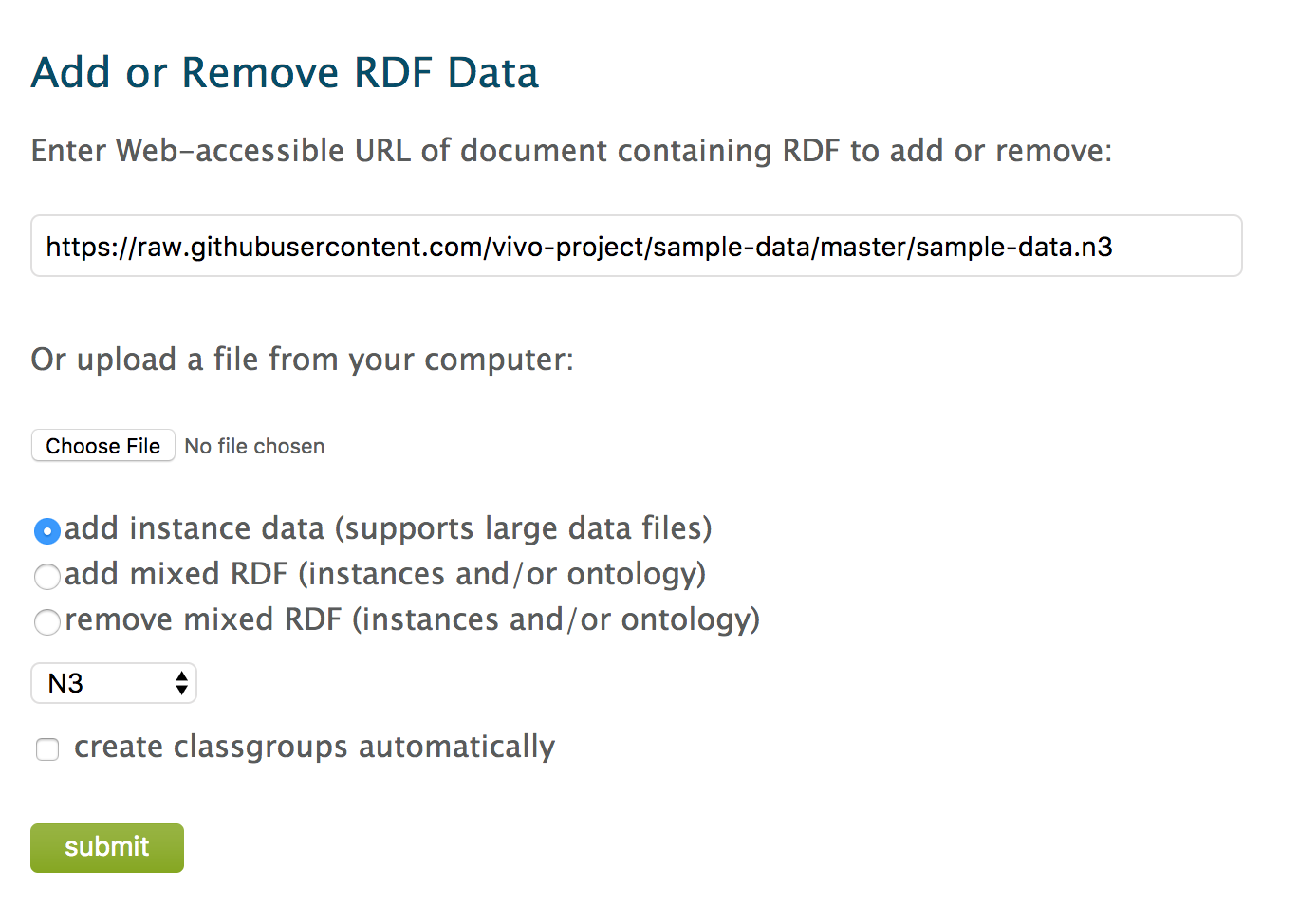VIVO Documentation
Page History
| Table of Contents |
|---|
Overview
VIVO has many features and can display many kinds of data related to the scholarship of the individuals at your institution. VIVO provides sample data which can demonstrate the features of VIVO, and help familiarize you with the formats VIVO uses to store its data. The sample data includes a fictional university, fictional departments, fictional faculty members and collaborators, fictional publications and grants, memberships and other elements of scholarship common in VIVO. The sample data does not include an example of every type of thing that can be stored in VIVO, nor does it contain many faculty. It is intended to demonstrate the most common elements of VIVO.
Preparing Your VIVO
To use the sample data, and follow the examples here regarding the sample data, you will want your VIVO to contain only the sample data. Do not add the sample data to your data. VIVO uses data from a database you specify. We will create a database for the sample data, and tell VIVO to use that database when loading and using the sample data. At the end of this page, we will tell VIVO to use the database that you used when you installed VIVO. In this way, your data, and the sample data will always be separate.
...
You are are now ready to load the sample data.
Loading the Sample Data
To load the sample data, follow the steps below.
- Log in to your VIVO as a site admin
- Goto to Site Admin / Add/Remove RDF Data
- Enter the address of the sample data, https://raw.githubusercontent.com/vivo-project/sample-data/master/sample-data.n3, select "add instance data," and set the file type to "N3." See below
- Check to make sure you have the form filled out properly: 1) the URL for the sample data has been entered as shown; 2) "add instance" is selected; 3) "N3" is selected as the file type. Press Submit.
- After a brief upload, you will see
- Navigate to your home page. You should see
- That's it! Let's start exploring.
Exploring the Interface
Use the interface to search for terms. You may wish to try "Chemistry" or "Derrida" or "Roberts".
...
From this page you can edit or add values for any of the properties listed.
Resetting Your Database
When you are finished exploring the sample data, you will want to reset VIVO to use the database you used when installing VIVO. You recorded the name of this database when following the steps above in Preparing Your Database. To reset your database, follow the steps below:
...