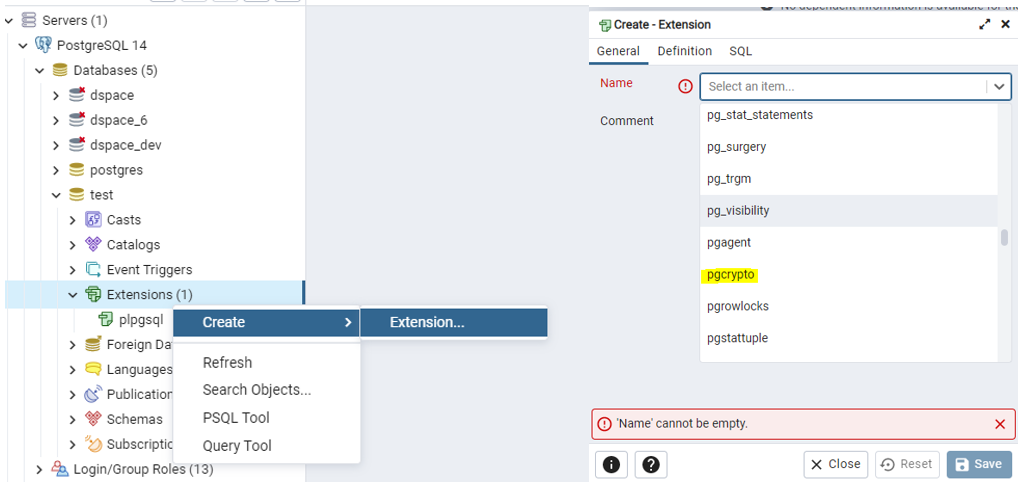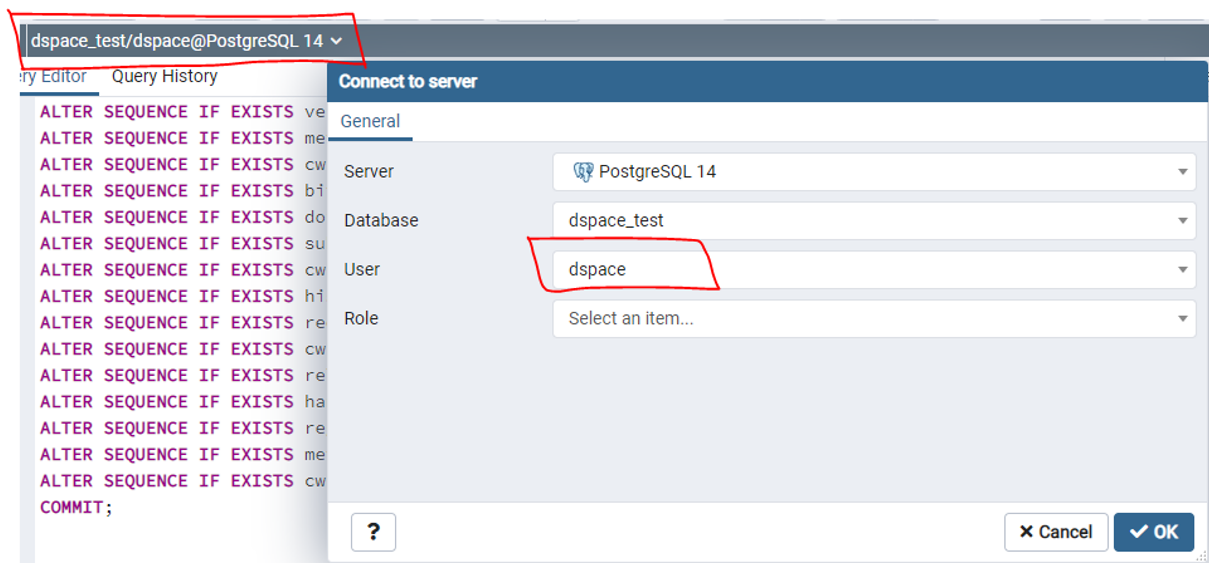Page History
...
- Open command line and move to following directory:
C:\Strawberry\perl\site\bin. - Execute command line ora2pg to launch migration script from Oracle to SQL files for PostgresSQL objects creation.
- Create a database on PostgreSQL server
- Use extension « pgcrypto »
- And select an appropriate owner for the database (ex: dspace)
- Use extension « pgcrypto »
- Execute obtained SQL scripts as « dspace » using the above mentionned command in point 2.
- For a SQL script that is too large, it is necessary to use the following commands in admin mode:
- SET PGCLIENTENCODING=utf-8
- psql -h localhost -p 5432 -U dspace -d dspace -f INSERT_output.sql 1>out.txt 2>err.txt
Warning: You must have previously defined a password for the user “dspace”. When clicking on OK, you will be prompt for this password.
- Replace content of the « schema_version » table, doing a « truncate » and using the import function in the PostgreSQL admin tool. The file to import is csv. You will have to use “comma” as delimiter and select that there is a Header in the file. In the 2nd tab, use NULL as value for empty strings.
- Run scripts SQL_FUNCTIONS.sql and SQL_SEQUENCES.sql.
Note: These 2 file are a local one. - Run script 0__DS-2701_xml_workflow_migration.sql.
- Run script 0__DS-2701_data_workflow_migration.sql.
- Run script SQL_TABLES.sql.
Note: This file is a local one. - (Optionnal), backup the database and run the migration program to DSpace 7.2 as documented on DSpace 7 Documentation: https://wiki.lyrasis.org/display/DSDOC7x/Upgrading+DSpace.
...
Overview
Content Tools