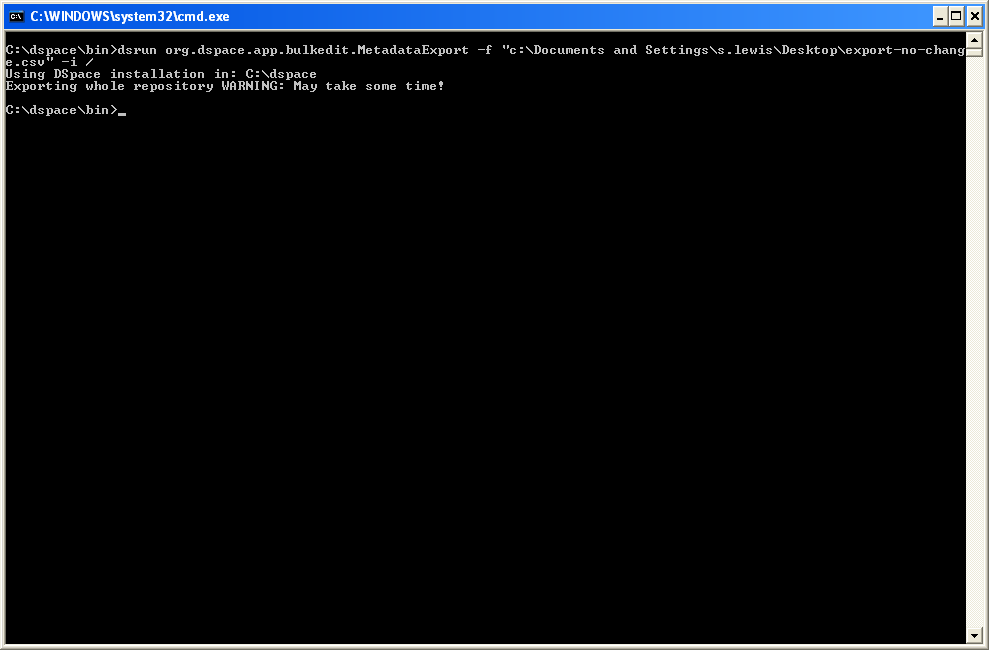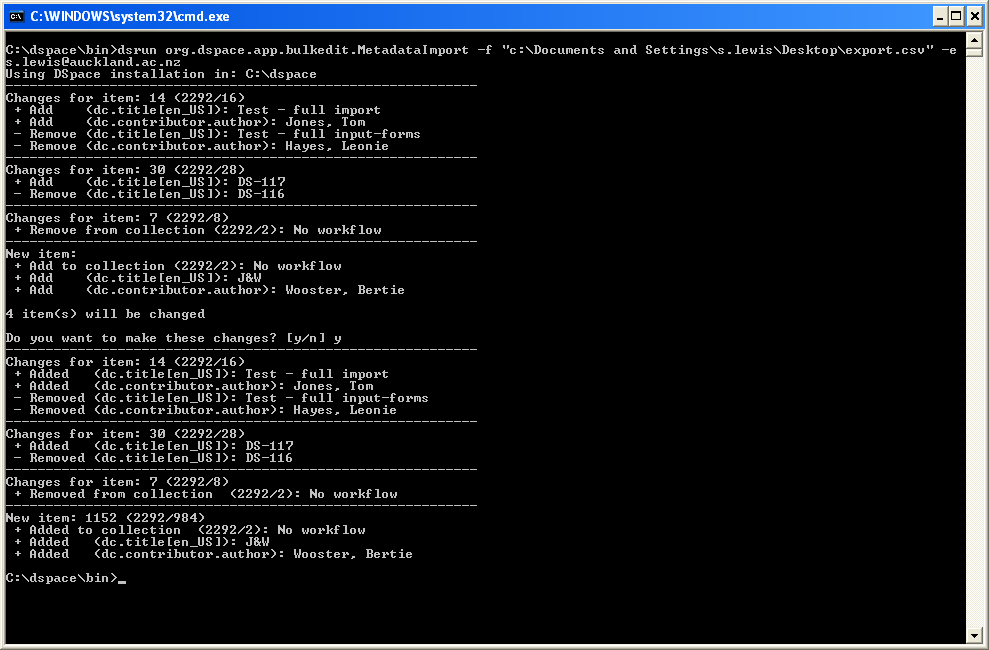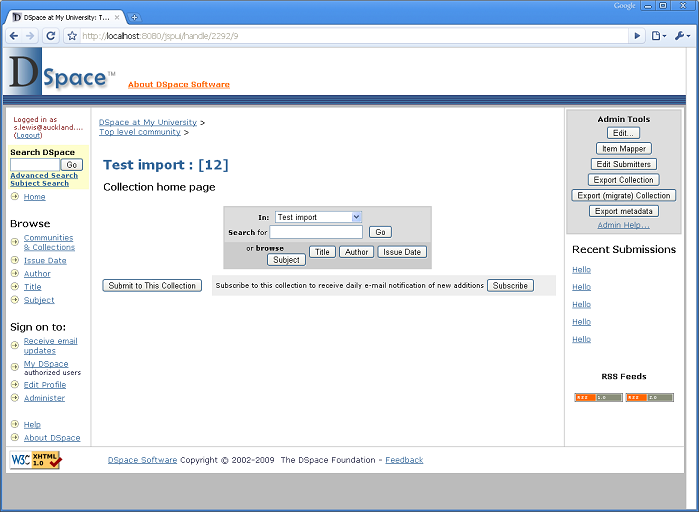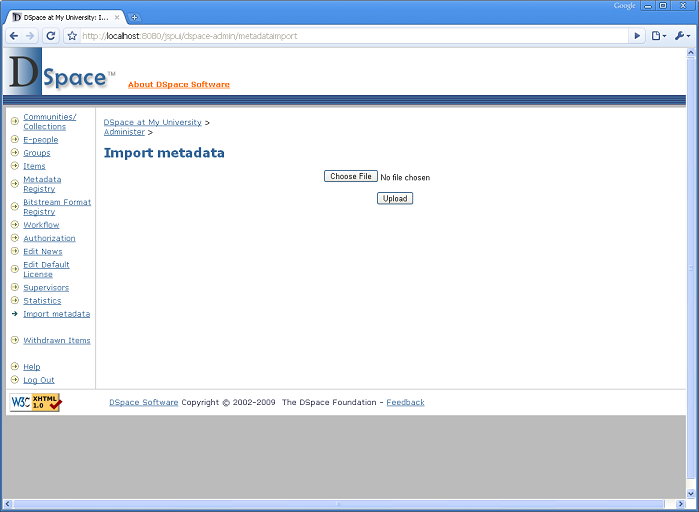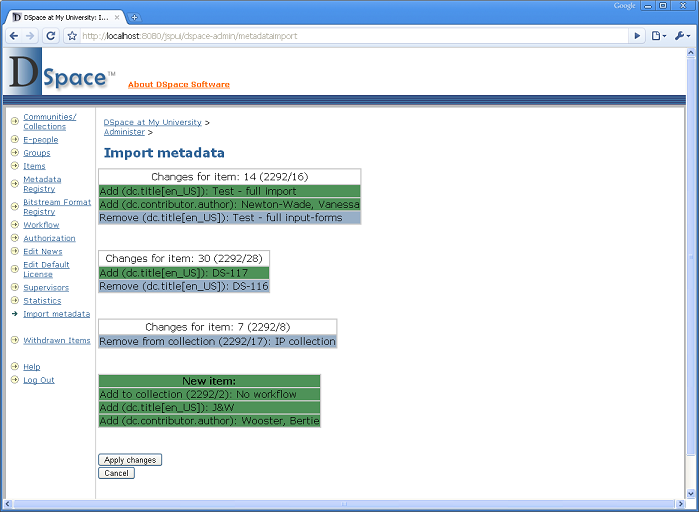...
- Character set: Unicode (UTF-8)
- Separator by: Comma
- Fields: Text
- Apply this to all fields by clicking on the little box in the top left hand corner of the Field matrix (it will all turn black) and then select Text from the Column type dropdown
How to get the best out of the Batch Metadata Editing tool
...
- 1. Open the file using Open Office Calc - Spreasheet application. Choose UTF8 format and select the whole column type to be text, then ok
- 2. The spreadsheet opens up and you save it down to an .xls file
- 3. Strip out the fields you don't need like identifier, provenance, as much as possible is best, so you are just left with the id, collection and the fields you want to edit/change.
- 4. A very good tip: this is excellent for importing new items, a whole lot easier than the DSpace import option if you do not have any files to attach. I created a single record with all the details then export this and use the + symbol to add new items. When I have bitstreams I just upload them with skeleton data and use batch editing to enhance the records.
- 5. When you have finished editing the xls file, save it back as a .csv file then import it back into the collection.
- 6. Detailed screen shots of the actual process.
Batchmetadata.pdf
Screen shots
Command line interface
- Export via the command line interface (not very exciting!)
- Import via the command line interface (changes require confirmation before they are made)
JSPUI screenshots
- Extra button to export metadata in items / collections / communities / search results
- New admin option to upload a CSV file that has been exported and edited
- See what changes it has detected. Choose to make changes, or cancel. (Needs a lot of work to tidy up the user interface)
...