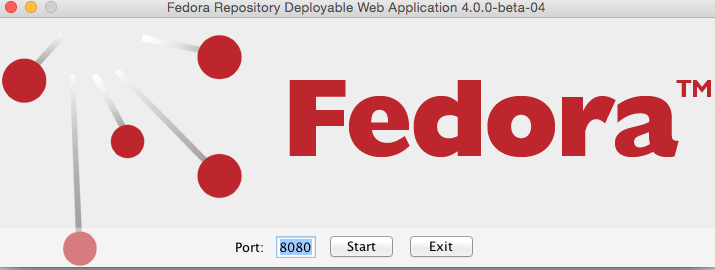This document is a guide to getting up and running with Fedora as quickly as possible.
| Table of Contents |
|---|
Out of the box
If you are looking for scripted deployments, please take a look at Fedora's deployment tooling.
| Include Page | ||||
|---|---|---|---|---|
|
Installation
There are two The primary ways method of deploying Fedora. The first, One-Click Run, is an easy way to get Fedora running to test out the basic features. The second, Servlet Container Install, is the approach to be used in production installations.
One-Click Run
...
Either double-click on the download, or run the following command to start Fedora
| Code Block |
|---|
java -jar fcrepo-webapp-<version>-jetty-console.jar |
...
Once Fedora is seen to be running at the following URL, start exploring the feature tour
| No Format |
|---|
http://localhost:8080/rest/ |
Note, port 8080 is the default. Replace that port number in the above URL if you used a different value.
running Fedora is the Servlet Container Install
Using Docker
If you'd like to run using docker you can simply install docker and then run the following command:
For the latest bleeding edge development:
| No Format |
|---|
docker run -p8080:8080 --name=fcrepo fcrepo/fcrepo |
For a particular version:
| No Format |
|---|
docker run -p8080:8080 --name=fcrepo fcrepo/fcrepo:6.0.0-beta-1 |
For all the available docker configuration options for fcrepo see the fcrepo-docker README.
Servlet Containers
The
Servlet Containers
Alternatively, instead of deploying Fedora via the "one-click run", the Fedora web-application can be installed by dropping the WAR file into a servlet 3 container, such as Tomcat 9 or Jetty 89.
For details on installing Fedora to those containers, see the Deploying Fedora - Complete Guide Deployment guide.
Next Steps
Once Fedora is running,
...