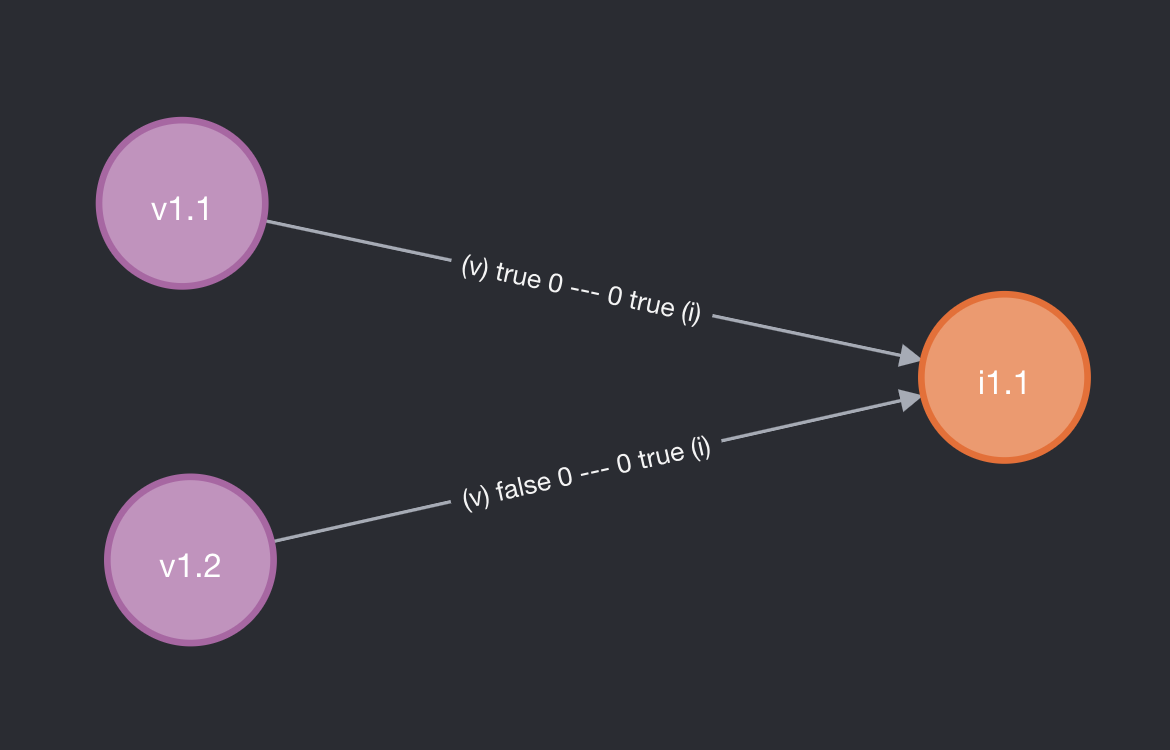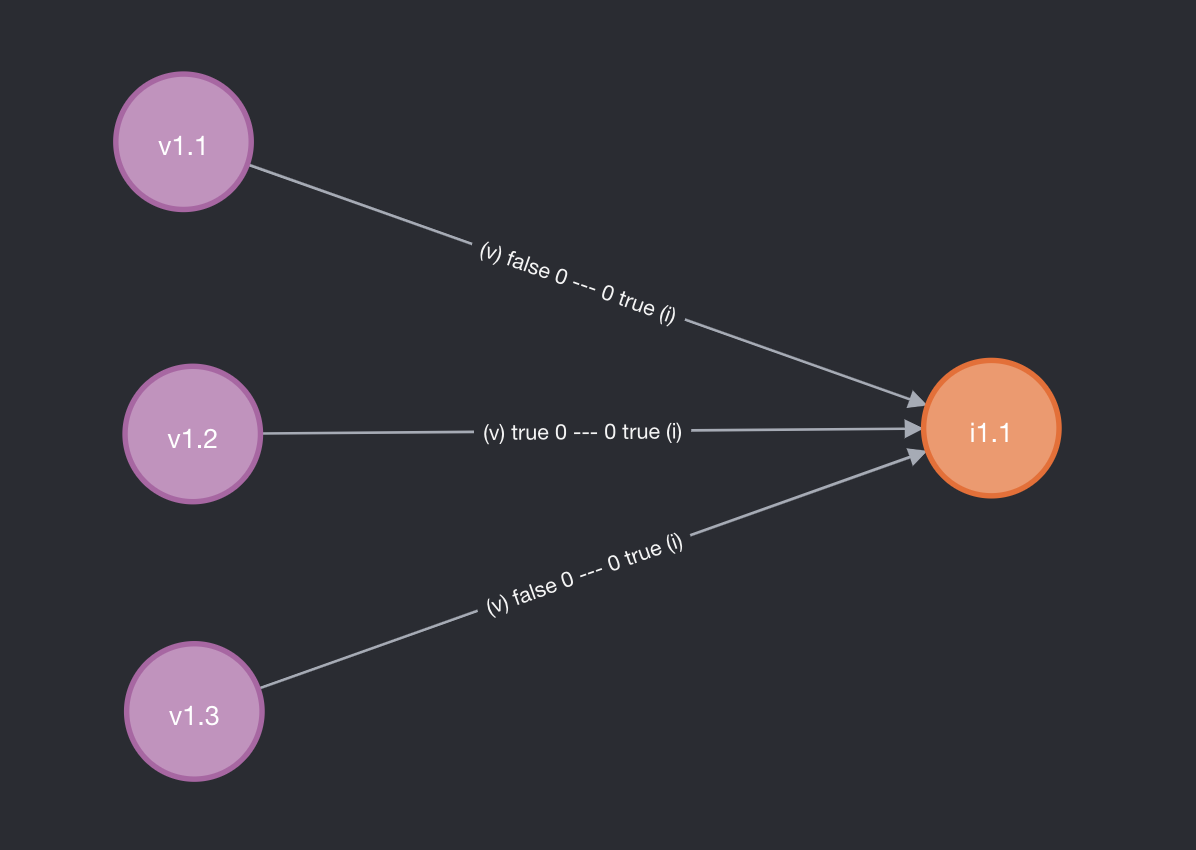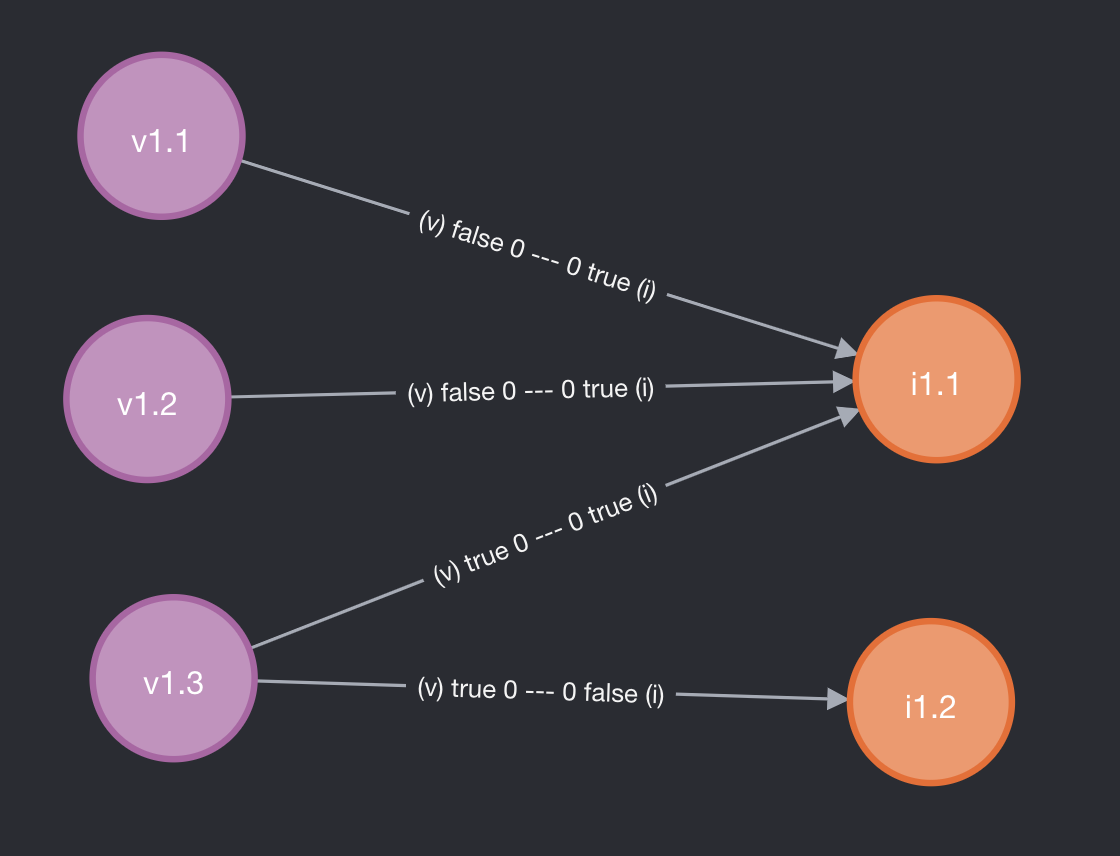Page History
...
- DSpace comes with sample submission forms for each Entity type.
- The sample <submission-process> is defined in
item-submission.xmland named based on the Entity type (e.g. Publication, Person, Project, etc). - The metadata fields captured for each Entity are defined in a custom step in
submission-forms.xml, and named in the format "[entityType]Step" (where the entity type is camelcased). For example: "publicationStep", "personStep", "projectStep".
- The sample <submission-process> is defined in
- Optionally, modify those sample submission forms. See Submission User Interface for hints/tips on customizing the
item-submission.xmlorsubmission-forms.xmlfiles Now, in As of 7.6, you can simply map each Entity Type to a specific submission form as follows in your
item-submission.xml(This section already exists, map your Collection's handle (findable on the Collection homepage) to the submission form you want it to use. In the below example, we've mapped a single Collection to each of the out-of-the-box Entity types.just uncomment it)Code Block <name-map collection-entity-type="Publication" submission-name="Publication"/>Code Block <name-map collection-handleentity-type="123456789/5Person" submission-name="PublicationPerson"/> <name-map collection-entity-handletype="123456789/6Project" submission-name="PersonProject"/> <name-map collection-handleentity-type="123456789/7OrgUnit" submission-name="ProjectOrgUnit"/> <name-map collection-entity-handletype="123456789/8Journal" submission-name="OrgUnitJournal"/> <name-map collection-handle="123456789/28" submission-nameentity-type="Journal"/> <name-map collection-handle="123456789/29" JournalVolume" submission-name="JournalVolume"/> <name-map collection-entity-handletype="123456789/30JournalIssue" submission-name="JournalIssue"/>
Once your modifications to the submission process are complete, you will need to quickly reboot Tomcat (or your servlet container) to reload the current settings.
5. Configure Workflow for each Entity type (optionally)
The DSpace workflow can be used for reviewing all objects in the Object Model since these objects are all Items, and separate collections can be used. The workflow used for e.g. a Person Object can be configured to be identical to a publication, different from a publication, or use no workflow at all.
See Configurable Workflow for more information on configuring workflows per Collection.
6. Configure Virtual Metadata to display for related Entities (optionally)
"Virtual Metadata" is metadata that is dynamically determined (at the time of access) based on an Entity's relationship to other Entities. A basic example is displaying a Person Entity's name in the "dc.contributor.author" field of a related Publication Entity. That "dc.contributor.author" field doesn't actually exist on the Publication, but is dynamically added as "virtual metadata" simply because the Publication is linked to the Person (via a relationship).
Virtual Metadata is configurable for all Entities and all relationships. DSpace comes with default settings for its default Entity model, and those can be found in [dspace]/config/spring/api/virtual-metadata.xml. In that Spring Bean configuration file, you'll find a map of each relationship type to a metadata field & its value. Here's a summary of how it works:
The "org.dspace.content.virtual.VirtualMetadataPopulator" bean maps every Relationship type (from relationship-types.xml) to a <util:map> definition (of a given ID) also in the virtual-metadata.xml
| Code Block |
|---|
<!-- For example, the isAuthorOfPublication relationship is linked to a map of ID "isAuthorOfPublicationMap" -->
<entry key="isAuthorOfPublication" value-ref="isAuthorOfPublicationMap"/> |
That <util:map> defintion defines which DSpace metadata field will store the virtual metadata. It also links to the bean which will dynamically define the value of this metadata field.
| Code Block |
|---|
<!-- In this example, isAuthorOfPublication will be displayed in the "dc.contributor.author" field -->
<!-- The *value* of that field will be defined by the "publicationAuthor_author" bean -->
<util:map id="isAuthorOfPublicationMap">
<entry key="dc.contributor.author" value-ref="publicationAuthor_author"/>
</util:map> |
- WARNING: If you create a new Collection using a specific Entity Type, you must currently restart your servlet container (e.g. Tomcat) for the submission form configuration to take effect for the new Collection. This is the result of a known bug where the Submission forms are cached until the servlet container is restarted. See this issue ticket: https://github.com/DSpace/DSpace/issues/7985
In 7.5 and earlier, you needed to map each Collection's handle one by one to a Submission form in
item-submission.xml. Map your Collection's handle (findable on the Collection homepage) to the submission form you want it to use. In the below example, we've mapped a single Collection to each of the out-of-the-box Entity types.Code Block <name-map collection-handle="123456789/5" submission-name="Publication"/> <name-map collection-handle="123456789/6" submission-name="Person"/> <name-map collection-handle="123456789/7" submission-name="Project"/> <name-map collection-handle="123456789/8" submission-name="OrgUnit"/> <name-map collection-handle="123456789/28" submission-name="Journal"/> <name-map collection-handle="123456789/29" submission-name="JournalVolume"/> <name-map collection-handle="123456789/30" submission-name="JournalIssue"/>
Once your modifications to the submission process are complete, you will need to quickly reboot Tomcat (or your servlet container) to reload the current settings.
4.1 Use of collection-entity-type attribute for default Submission forms per Entity Type
Alternatively to a collection's Handle, Entities Types can be used as an attribute. So, instead of specifying the collection handle, you will need to use the collection-entity-type attribute and what Entity Type to use (like: Person, Project). Please mind that your Collections with Entity Type need to be previously created.
| Code Block |
|---|
<name-map collection-entity-type="Publication" submission-name="Publication"/>
<name-map collection-entity-type="Person" submission-name="Person"/>
<name-map collection-entity-type="Project" submission-name="Project"/>
<name-map collection-entity-type="OrgUnit" submission-name="OrgUnit"/>
<name-map collection-entity-type="Journal" submission-name="Journal"/>
<name-map collection-entity-type="JournalVolume" submission-name="JournalVolume"/>
<name-map collection-entity-type="JournalIssue" submission-name="JournalIssue"/> |
Once your modifications to the submission process are complete, you will need to quickly reboot Tomcat (or your servlet container) to reload the current settings.
| Note | ||
|---|---|---|
| ||
Due to the way SubmissionConfigReader is loaded into memory (on a initialize process) currently there is no implemented way to reload submission forms. So, every time you assign an entity type to a collection, or create a new collection with an associated entity type, you will need to do a Tomcat restart for that collection to be available at the item submission config. There is an on going fix for that. |
| Info | ||
|---|---|---|
| ||
DSpace 7.6.1 adds a way to reload Submission Configs, so you no longer need to do a Tomcat Restart after creating a new collection with an entity type, or assigning to a existing one. |
5. Configure Workflow for each Entity type (optionally)
The DSpace workflow can be used for reviewing all objects in the Object Model since these objects are all Items, and separate collections can be used. The workflow used for e.g. a Person Object can be configured to be identical to a publication, different from a publication, or use no workflow at all.
See Configurable Workflow for more information on configuring workflows per Collection.
6. Configure Virtual Metadata to display for related Entities (optionally)
"Virtual Metadata" is metadata that is dynamically determined (at the time of access) based on an Entity's relationship to other Entities. A basic example is displaying a Person Entity's name in the "dc.contributor.author" field of a related Publication Entity. That "dc.contributor.author" field doesn't actually exist on the Publication, but is dynamically added as "virtual metadata" simply because the Publication is linked to the Person (via a relationship).
Virtual Metadata is configurable for all Entities and all relationships. DSpace comes with default settings for its default Entity model, and those can be found in [dspace]/config/spring/api/virtual-metadata.xml. In that Spring Bean configuration file, you'll find a map of each relationship type to a metadata field & its value. Here's a summary of how it works:
The "org.dspace.content.virtual.VirtualMetadataPopulator" bean maps every Relationship type (from
relationship-types.xml) to a <util:map> definition (of a given ID) also in thevirtual-metadata.xmlCode Block <!-- For example, the isAuthorOfPublication relationship is linked to a map of ID "isAuthorOfPublicationMap" --> <entry key="isAuthorOfPublication" value-ref="isAuthorOfPublicationMap"/>That <util:map> defintion defines which DSpace metadata field will store the virtual metadata. It also links to the bean which will dynamically define the value of this metadata field.
Code Block <!-- In this example, isAuthorOfPublication will be displayed in the "dc.contributor.author" field --> <!-- The *value* of that field will be defined by the "publicationAuthor_author" bean --> <util:map id="isAuthorOfPublicationMap"> <entry key="dc.contributor.author" value-ref="publicationAuthor_author"/> </util:map>A bean of that ID then defines the value of the field, based on the related Entity. In this example, these fields are pulled from the related Person entity and concatenated. If the Person has "person.familyName=Jones" and "person.givenName=Jane", then the value of "dc.contributor.author" on the related Publication will be dynamically set to "Jones, Jane.
Code Block <bean class="org.dspace.content.virtual.Concatenate" id="publicationAuthor_author"> <property name="fields"> <util:list> <value>person.familyName</value> <value>person.givenName</value> <value>organization.legalName</value> </util:list> </property> <property name="separator"> <value>, </value> </property> <property name="useForPlace" value="true"/> <property name="populateWithNameVariant" value="true"/> </bean>
If the default Virtual Metadata looks good to you, no changes are needed. If you make any changes, be sure to restart Tomcat to update the bean definitions.
Designing your own Entity model
When using a different entities model, the new model has to be configured an loaded into your repository
Thinking about the object model
First step: identify the entity types
- Which types of objects would you want to create items for: e.g. Person, Publication, JournalVolume
- Be careful not to confuse a type with a relationship. A Person is a type, an author is a relationship between the publication and the person
Second step: identify the relationship types
- Which relationship types would you want to create between the entity items from the previous step: e.g. isAuthorOfPublication, isEditorOfPublication, isProjectOfPublication, isOrgUnitOfPerson, isJournalIssueOfPublication
- Multiple relationships between the same 2 types can be created: isAuthorOfPublication, isEditorOfPublication
- Relationships are automatically bidirectional, so no need to worry about whether you want to display the authors in a publication or the publications of an author
Third step: visualize your model
- By creating a drawing of your model, you’ll be able to quickly verify whether anything is missing
View file name model.pdf height 250
Configuring the object model
Configure the model in relationship-types.xml
- Similar to the default relationship-types.xml, configure a relationship type per connection between 2 entity types
- Include the 2 entity type names which are being connected.
- Determine a clear an unambiguous name for the relation in both directions
- Optionally: determine the cardinality (min/max occurrences) for the relationships
- Optionally: determine default behavior for copying metadata if the relationship is deleted
Configuring the metadata fields
Determining the metadata fields to use
- Dublin Core works for publications, but not for a Person, JournalVolume, …
- There are many standards which can be easily configured: schema.org, eurocris, datacite, …
- Pick a schema which suits your needs
Configure the submission forms
- Add a form in submission-forms.xml for each entity type, containing the relevant metadata fields
- See also Submission User Interface documentation.
- Configure which relationships to create
Configuring the item display pages
- The metadata configuration is not specific to configurable entities.
- Similar to other customizations to the item display pages, configure in Angular which metadata fields to display and their label. A template per entity type can be created
- The relationship display is similar to the metadata configuration
- Similar to the metadata configuration: configure in Angular which relationship to display and their label
Configuring virtual metadata
- The isAuthorOfPublication relationship can be displayed for the Publication item as dc.contributor.author
- The isOrgUnitOfPerson relationship can be displayed for the Person item as organization.legalName
- This can be configured in virtual-metadata.xml
Configuring discovery
- Configure the discovery facets, filters, sort options, …
- The facets for a Person can be job title, organization, project, …
- The filters for a Person can be person.familyName, person.givenName, …
Additional Technical Details
The original Entities design document is available in Google Docs at: https://docs.google.com/document/d/1wEmHirFzrY3qgGtRr2YBQwGOvH1IuTVGmxDIdnqvwxM/edit
We are working on pulling that information into this Wiki space as a final home, but currently some technical details exist only in that document.
A talk on Configurable Entities was also presented at DSpace 7 at OR2021
Versioning Support
DSpace entities fully support versioning. For the most part, this works like any other item. For example, when creating a new version of an item, a new item is created and all metadata values of the preceding item are copied over to the new item. Special care was taken to version relationships between entities.
Example of the latest status of a relationship (technical details)
To understand how versioning between entities with relationships works, let's walk through the following example:
Consider Volume 1.1 (left side) and Issue 1.1 (right side). Both are archived and both are the first version. Note that on the arrow, representing the relation between the volume and the issue, two booleans and two numbers are indicated.
- The boolean on side
(v)is true if and only if volume 1.1 is the latest version that is relevant to issue 1 (even though it may be possible that volume 1.2, the second version of volume 1, exists). This means that on the item page of issue 1.1, a link to the item page of volume 1.1 should be displayed. It also means that searching for (the uuid of) issue 1.1 should yield volume 1.1. - The boolean on side
(i)is true if and only if issue 1.1 is the latest version that is relevant to volume 1.1 (even though it may be possible that issue 1.1, the second version of issue 1, exists). This means that on the item page of volume 1.1, a link to the item page of issue 1.1 should be displayed. It also means that searching for (the uuid of) volume 1.1 should yield issue 1.1. - The number on side
(v)indicates the place at which the virtual metadata representing this relationship (if any) will appear on volume 1.1. E.g. using the out-of-the-box configuration invirtual-metadata.xml, metadata fieldpublicationissue.issueNumberof issue 1.1 would appear as metadata fieldpublicationissue.issueNumberon volume 1.1 on place 0 (i.e. as the first metadata value). - The number on side
(i)indicates the place at which the virtual metadata representing this relationship (if any) will appear on issue 1.1. E.g. using the out-of-the-box configuration invirtual-metadata.xml, metadata fieldpublicationvolume.volumeNumberof volume 1.1 would appear as metadata fieldpublicationvolume.volumeNumberon issue 1.1 on place 0 (i.e. as the first metadata value).
With the groundwork out of the way, let's see what happens when we create a new version of volume 1.1. The new version is not yet archived, because it still has to be edited in the submission UI.
At this moment, when viewing the item page of issue 1.1, the user should only see volume 1.1 (as volume 1.2 is not yet archived). When viewing the item page of volume 1.1, nothing has changed: only a link to issue 1.1 will appear. When viewing the item page of volume 1.2 (e.g. as an admin), a link to issue 1.1 will appear as well.
As soon as volume 1.2 is deposited (archived), the "latest status" of both volume 1.1 and volume 1.2 are updated. When viewing the item page of issue 1.1, volume 1.2 should be visible. When viewing the item pages of the volumes, nothing has changed.
Let's create another version of the volume (not archived):
And after archiving volume 1.3:
What happens if we create a new version of issue 1.1?
Only the relationship with volume 1.3 is copied. For issue 1.1, no relationship was displayed with volume 1.1 and 1.2. (The relationships still exist in the database, but are not visible in the UI.). For volume 1.1, a relationship to issue 1.1 remains present, but it should not be updated to issue 1.2. For issue 1.2, these relationships are longer relevant, so they are not copied.
On the item pages of volume 1.1, volume 1.2 and volume 1.3, you should see issue 1.1 (as 1.2 is not archived yet)
Because issue 1.2 is not yet archived, all volumes are still pointing to issue 1.1. Let's archive it:
Now on the item pages of volume 1.1 and volume 1.2, you should see issue 1.1; it's the latest issue at the time that those volumes were superseded by volume 1.3. On the item page of volume 1.3, you'll see issue 1.3. On the item page of issue 1.1 you'll still see volume 1.3 as well.
Metadata fields that represent relations
If you have a closer look at items with relationships, you'll notice two categories of metadata fields that are controlled by DSpace:
relation.*fields, for examplerelation.isIssueOfJournalVolumeon volume itemsrelation.*.latestForDiscoveryfields, for examplerelation.isIssueOfJournalVolume.latestForDiscoveryon volume items
Metadata fields of the first category (relation.*) contain all uuids of related items that the current item can see. I.e. a relationship has to exist between the current item and the other item, and the other item needs to have "latest status" for that specific relationship.
As an example take the following state of the previous section:
Item issue 1.1 will contain metadata field relation.isJournalVolumeOfIssue with as value the uuid of volume 1.3. Volume 1.1 and 1.2 are not included because they don't have "latest status" on the relevant relationships.
Metadata fields of the second category (relation.*.latestForDiscovery) contain all uuids of the items for which the current item is visible. I.e. a relationship has to exist between the current item and the other item, and the current item needs to have "latest status" for that specific relationship. These fields are particularly important for indexing and search, because they allow to us to surface all the items that a particular item is referring to.
Continuing on the example above, issue 1.1 will have metadata field relation.isJournalVolumeOfIssue.latestForDiscovery containing the uuids of volume 1.1 and 1.2.
With issue 1.1 containing volume 1.1 and 1.2 in relation.isJournalVolumeOfIssue.latestForDiscovery, a search on the volume 1.1 page for all issues containing volume 1.1 will display issue 1.1 thanks to this setup.
Configure versioning for an entity type
DSpace contains a bunch of example entity types that support versioning out of the box. What follows is an overview of the requirements to make entity versioning work.
- when introducing a relationship type, make sure to add four new metadata fields to
config/registries/relationship-formats.xml. E.g.relation.isAuthorOfPublication,relation.isAuthorOfPublication.latestForDiscovery,relation.isPublicationOfAuthorandrelation.isPublicationOfAuthor.latestForDiscovery - when introducing an entity type, filter items on
latestVersion:trueindiscovery.xml. This will be the default search, which ensures older versions are not shown- If you want to show all related items, including older versions, you can create another discovery config without
latestVersion:true. This should be used for item pages displaying the related items to the current item using the discovery search. - The entity types configured out-of-the-box have discovery config
<entity-type>and discovery config<entity-type>Relationshipsfor that purpose.
- If you want to show all related items, including older versions, you can create another discovery config without
Note that versioning support is enabled by default, but can be turned off by setting versioning.enabled = false in versioning.cfg or local.cfg. For more details on item versioning, see: https://wiki.lyrasis.org/display/DSDOC7x/Item+Level+Versioning.
A bean of that ID then defines the value of the field, based on the related Entity. In this example, these fields are pulled from the related Person entity and concatenated. If the Person has "person.familyName=Jones" and "person.givenName=Jane", then the value of "dc.contributor.author" on the related Publication will be dynamically set to "Jones, Jane.
| Code Block |
|---|
<bean class="org.dspace.content.virtual.Concatenate" id="publicationAuthor_author">
<property name="fields">
<util:list>
<value>person.familyName</value>
<value>person.givenName</value>
<value>organization.legalName</value>
</util:list>
</property>
<property name="separator">
<value>, </value>
</property>
<property name="useForPlace" value="true"/>
<property name="populateWithNameVariant" value="true"/>
</bean> |
If the default Virtual Metadata looks good to you, no changes are needed. If you make any changes, be sure to restart Tomcat to update the bean definitions.
Designing your own Entity model
When using a different entities model, the new model has to be configured an loaded into your repository
Thinking about the object model
First step: identify the entity types
- Which types of objects would you want to create items for: e.g. Person, Publication, JournalVolume
- Be careful not to confuse a type with a relationship. A Person is a type, an author is a relationship between the publication and the person
Second step: identify the relationship types
- Which relationship types would you want to create between the entity items from the previous step: e.g. isAuthorOfPublication, isEditorOfPublication, isProjectOfPublication, isOrgUnitOfPerson, isJournalIssueOfPublication
- Multiple relationships between the same 2 types can be created: isAuthorOfPublication, isEditorOfPublication
- Relationships are automatically bidirectional, so no need to worry about whether you want to display the authors in a publication or the publications of an author
Third step: visualize your model
- By creating a drawing of your model, you’ll be able to quickly verify whether anything is missing
View file name model.pdf height 250
Configuring the object model
Configure the model in relationship-types.xml
- Similar to the default relationship-types.xml, configure a relationship type per connection between 2 entity types
- Include the 2 entity type names which are being connected.
- Determine a clear an unambiguous name for the relation in both directions
- Optionally: determine the cardinality (min/max occurrences) for the relationships
- Optionally: determine default behavior for copying metadata if the relationship is deleted
Configuring the metadata fields
Determining the metadata fields to use
- Dublin Core works for publications, but not for a Person, JournalVolume, …
- There are many standards which can be easily configured: schema.org, eurocris, datacite, …
- Pick a schema which suits your needs
Configure the submission forms
- Add a form in submission-forms.xml for each entity type, containing the relevant metadata fields
- See also Submission User Interface documentation.
- Configure which relationships to create
Configuring the item display pages
- The metadata configuration is not specific to configurable entities.
- Similar to other customizations to the item display pages, configure in Angular which metadata fields to display and their label. A template per entity type can be created
- The relationship display is similar to the metadata configuration
- Similar to the metadata configuration: configure in Angular which relationship to display and their label
Configuring virtual metadata
- The isAuthorOfPublication relationship can be displayed for the Publication item as dc.contributor.author
- The isOrgUnitOfPerson relationship can be displayed for the Person item as organization.legalName
- This can be configured in virtual-metadata.xml
Configuring discovery
- Configure the discovery facets, filters, sort options, …
- The facets for a Person can be job title, organization, project, …
- The filters for a Person can be person.familyName, person.givenName, …
Additional Technical Details
The original Entities design document is available in Google Docs at: https://docs.google.com/document/d/1wEmHirFzrY3qgGtRr2YBQwGOvH1IuTVGmxDIdnqvwxM/edit
We are working on pulling that information into this Wiki space as a final home, but currently some technical details exist only in that document.
A talk on Configurable Entities was also presented at DSpace 7 at OR2021