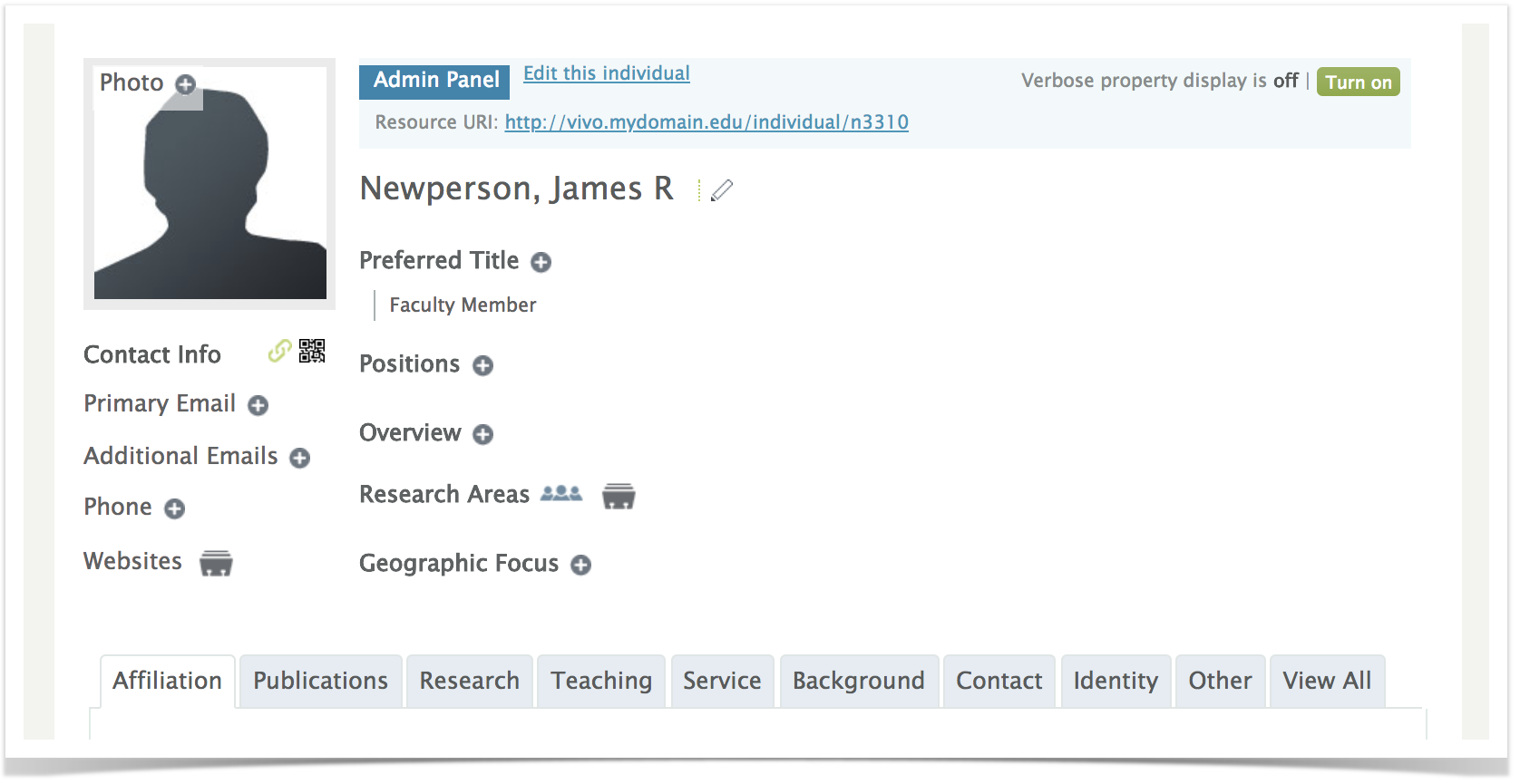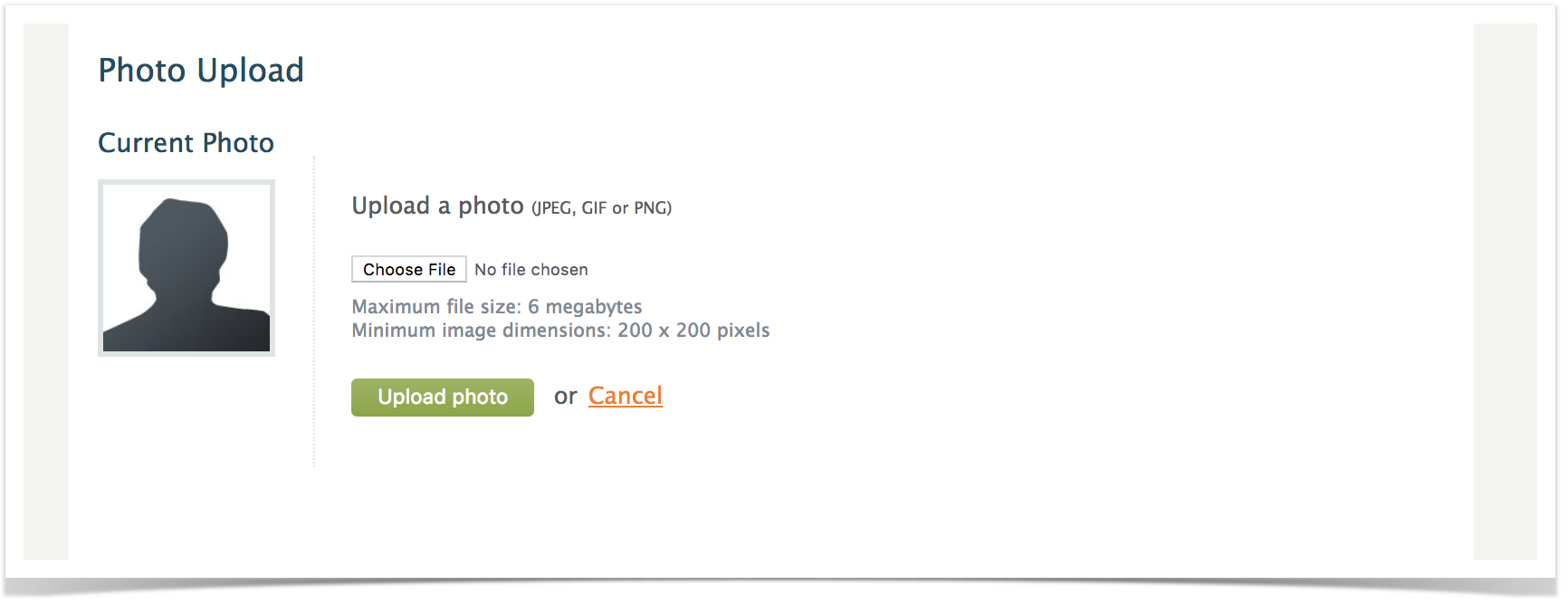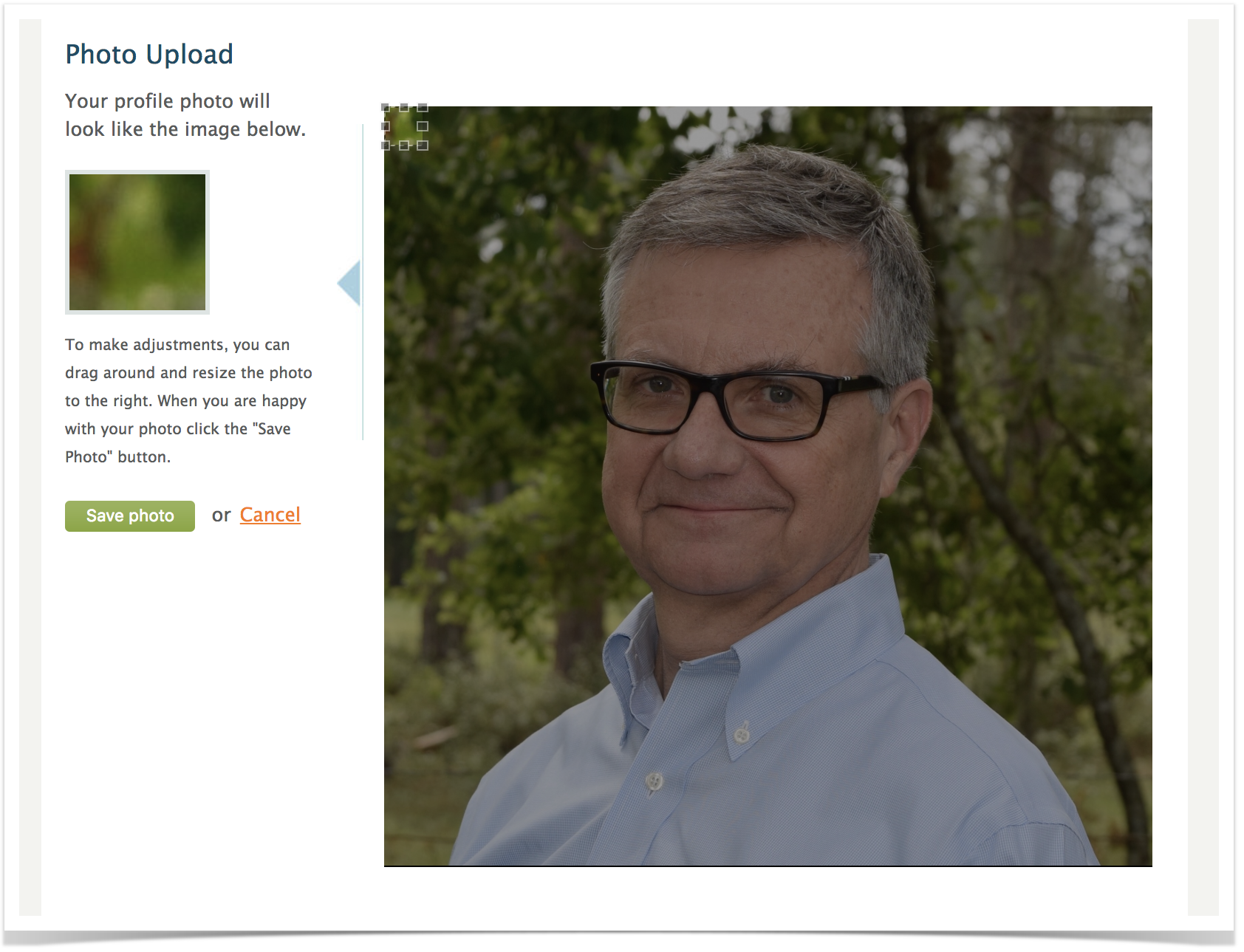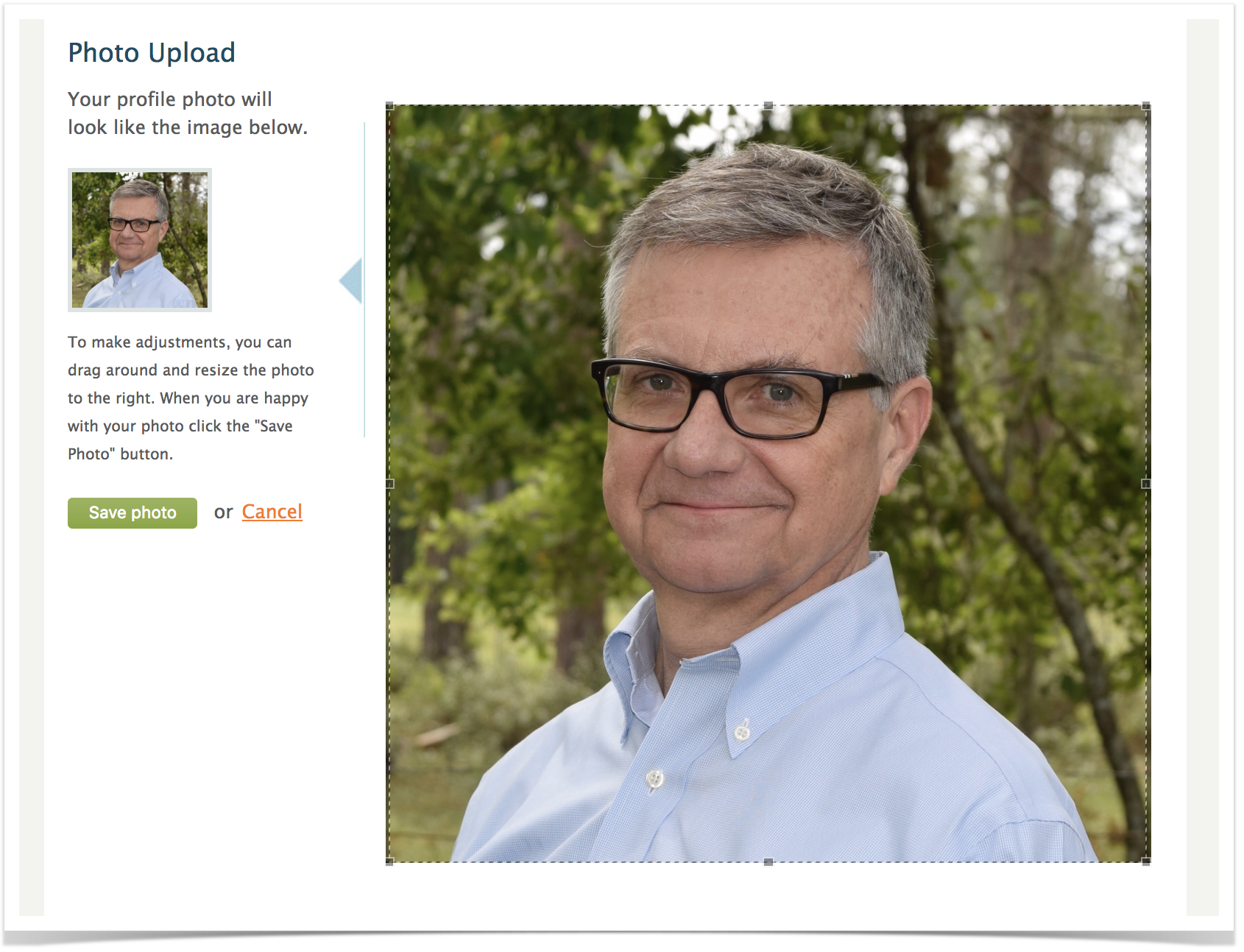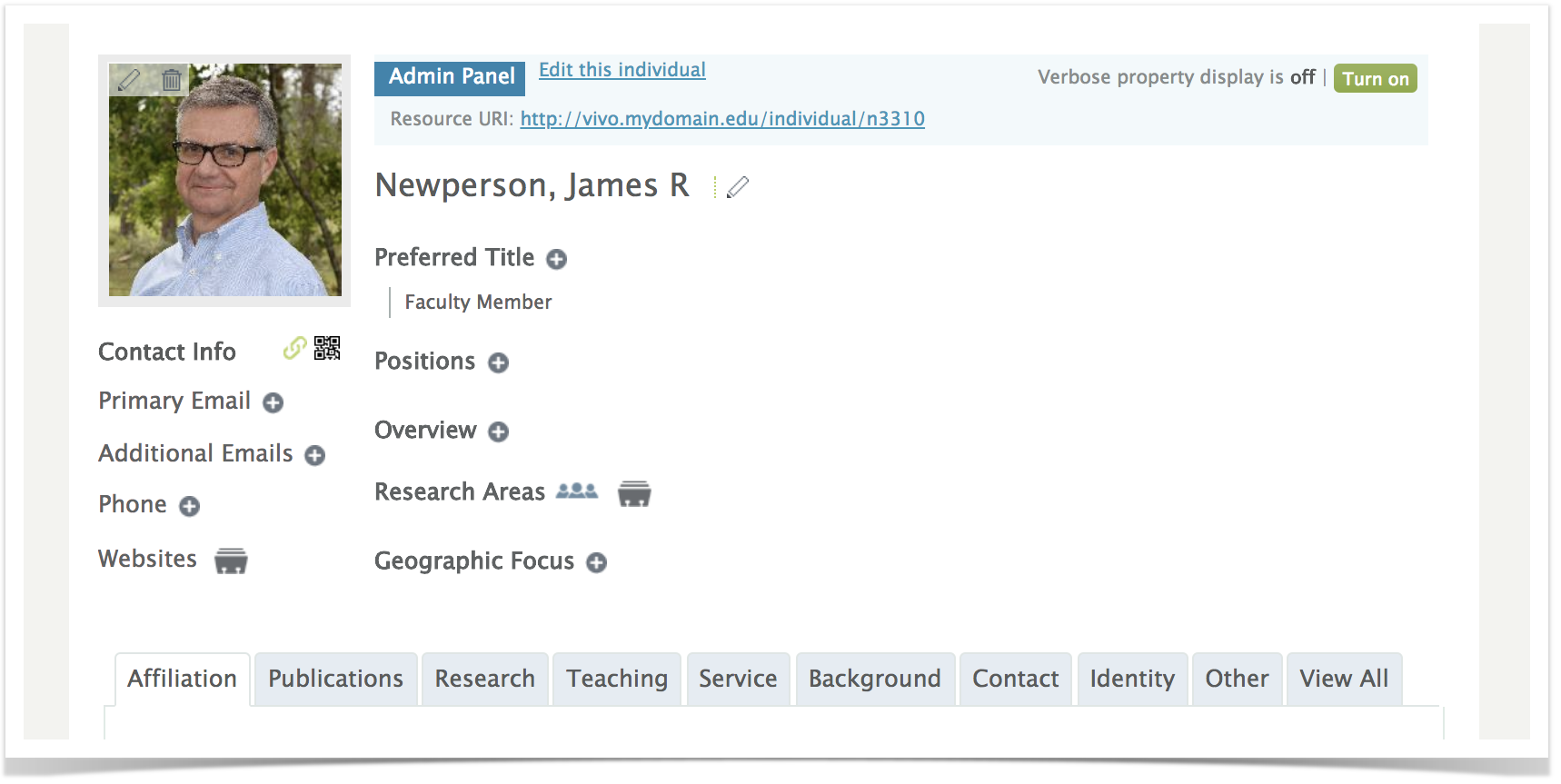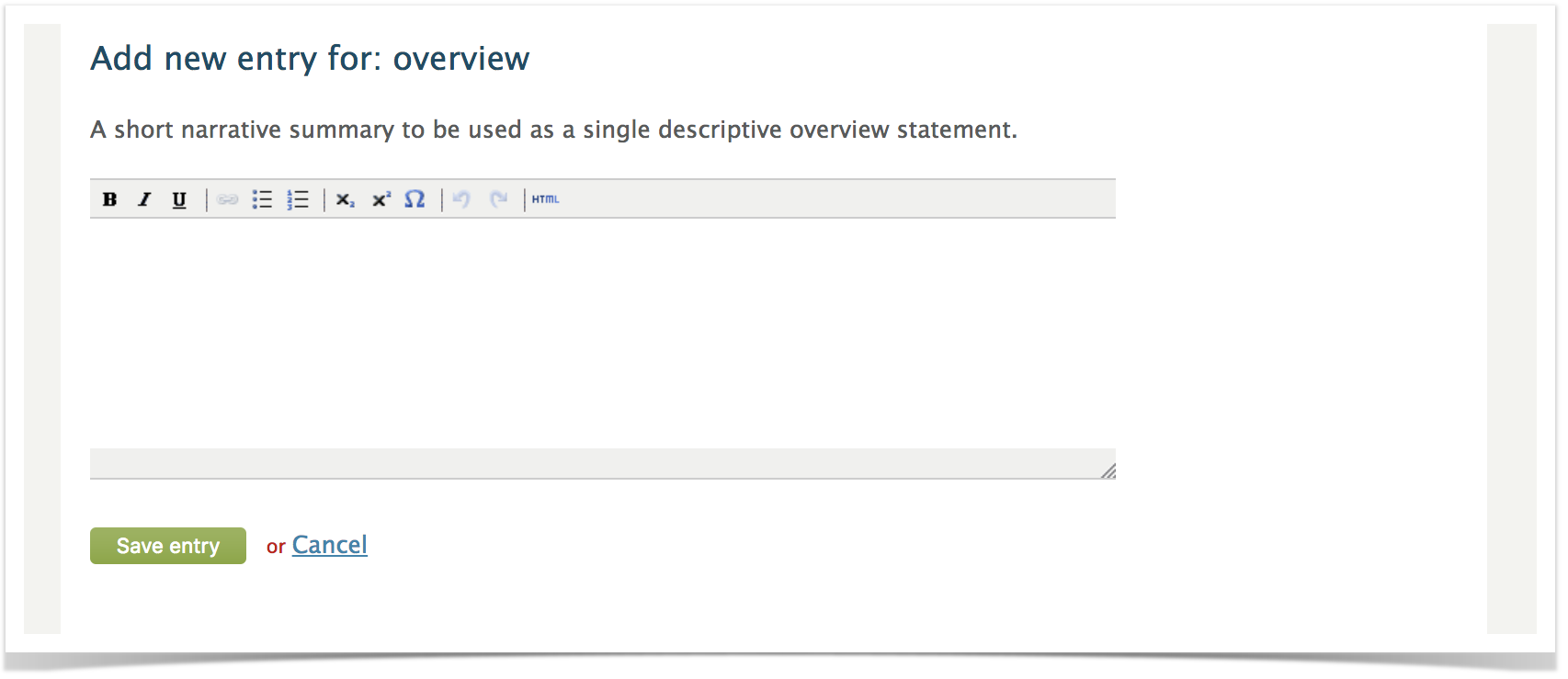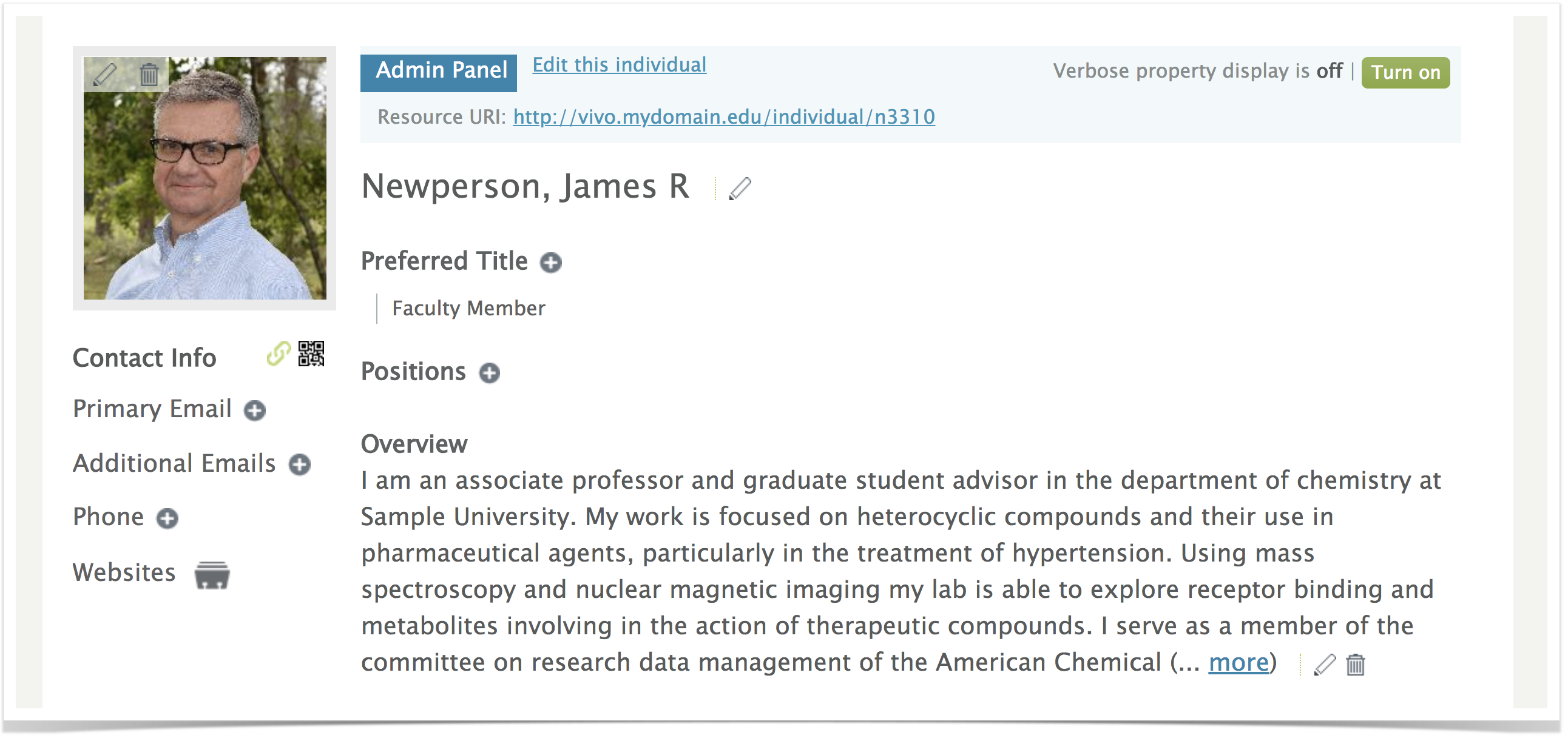VIVO Documentation
Page History
...
| Note | ||
|---|---|---|
| ||
VIVO is easy to modify. Many VIVO sites have made changes to the way VIVO looks and the way VIVO operates. Some sites provide all data for their people and do not support editing of profiles. Others support requests for changes. Still others support login using institutional usernames and passwords and full editing of profiles. You will want to check with your local VIVO site maintainers regarding your site's editing practices. Here we assume that you can log on to your VIVO and edit your profile. |
Overview
Your institution may supply a profile with your name, contact information, department affiliations, as well as current and past positions. In addition, publications which you authored, and grants on which you served as an investigator may also be automatically provided as part of your profile, and automatically updated by the institution.
You will typically supply a photo, and a short text description, an overview, of your work.
| Alert | type | Warning
|---|
| Warning |
Note that all information on your VIVO profile should be considered public. The information will be displayed on the Internet, and will easily be found by those searching the Internet. |
Sign on to VIVO
Go to your VIVO, enter your username (Email) and password, and click "Log in"
VIVO takes you to your profile, ready to edit. VIVO presents editing controls that can be used to add, change, and delete items from your profile. Some sites will "lock down" some items on the profile and supply them for you. Let's see how to add a photo and an overview to your profile.
Adding Your Photo
To add your photo, click on the plus sign ("+") on the photo in the upper left of the profile.
Now choose your photo from your computer using the "Choose file" button. You will be able to navigate your computer's file system and select a photo. Once selected, the name of your photo will appear next to the Choose File button. Press "Upload photo"
The image in the upper left shows how your photo will appear in VIVO. The image on the right shows the full image you uploaded. Note the cropping tool in the upper left of the right-hand image. Use it to select the portion of your photo you would like for your profile.
The best images for VIVO are square. Here we have selected just about the whole photo. The image in the upper left looks good. Now you can press "Save photo". VIVO returns you to your profile with the image you selected.
Adding an Overview
The Overview is an important part of your profile. You use the overview to describe your work to others. People using VIVO to find collaborators and expertise will search VIVO. VIVO searches your Overview. Search engines search the text in your Overview. A good overview is short (typically 50-100 words) and describes your interests, activities, and accomplishments.
It's probably best to compose your overview outside of VIVO using your favorite tool and cut and paste your overview into VIVO. You can edit your profile in VIVO at any time to keep it current with your interests.
To add your overview, click on the plus sign ("+") next to the word overview.
VIVO provides an HTML editor so that you can add highlights and links to your profile. When you are finished entering your overview, press "Save entry." You are returned to your profile with your overview on your profile.
Positions and Publications
Most VIVO sites provide position information from institutional systems, including department affiliations, titles, and years of service. You will want to check with your site regarding how this is done for you.
Most VIVO sites provide publication information, including full citations and links to full text where available. Publication information may come from your institutional repository, or from index services. It is best to check with your local VIVO maintainers regarding their practices for updating your publications.
Additional Items for Your Profile
Other items on your profile can be added using similar techniques. You can add contact information, research areas, geographic focus, service to the profession, and focused overviews describing teaching, research and service. You may wish to check with your VIVO providers regarding local practices, which data are provided automatically, and which you may provide.