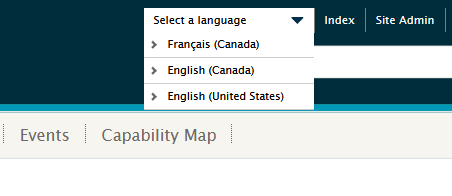VIVO Documentation
Page History
...
If multiple languages are an option in your VIVO installation, you may toggle between the languages using the language selector in the top right of the screen, here we can see three language options for en_US, en_CA, and fr_CA :
Adding content in multiple languages
...
2. From the manage concepts screen click on 'Select or create a VIVO-defined concept' link, and click on the 'Add concept' button.
3. Click on the link 'Select or create a VIVO-defined concept'.
3. Create Add a new concept, here "Phenomenology", and click the 'Create Concept' button.
4. Returning to the manage concepts screen we can see that "Phenomenology" has been added to the concepts for this profile.
...
7. To edit the concept so that it is displayed in French, click on the concept that needs to be translated to bring us to the screen for this concept. Make sure you are in the correct language context, here in French.
8. Click on the link icon to edit the concept text, and add the equivalent French term "Phenomenologie", and save the change by clicking on the edit button (here 'Editer étiquette').
...
In some situations, there may be unexpected behavior when displaying pages after adding or editing text in a multi-language installation. This may be for several reasons:
- [ faulty mapping in template or properties files]
- [ cached pages in one language, lag in update of content]
- [ necessity of rebuilding the index for content]
In such cases, try refreshing your browser using Ctrl+F5. If this does not resolve the problem you should contact your VIVO administrator to rebuild the index or refresh the cache.