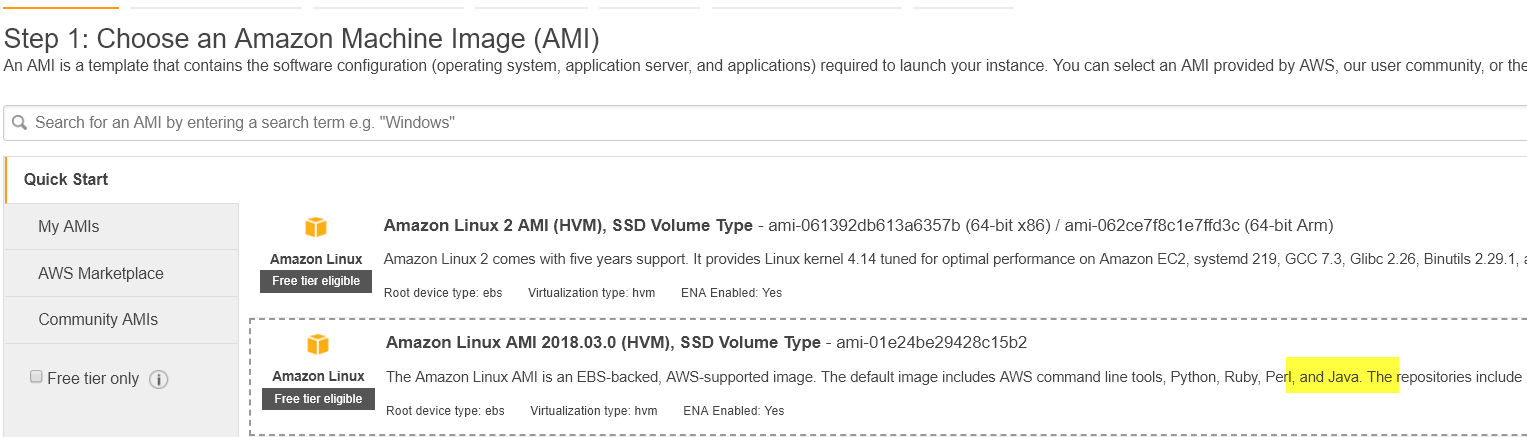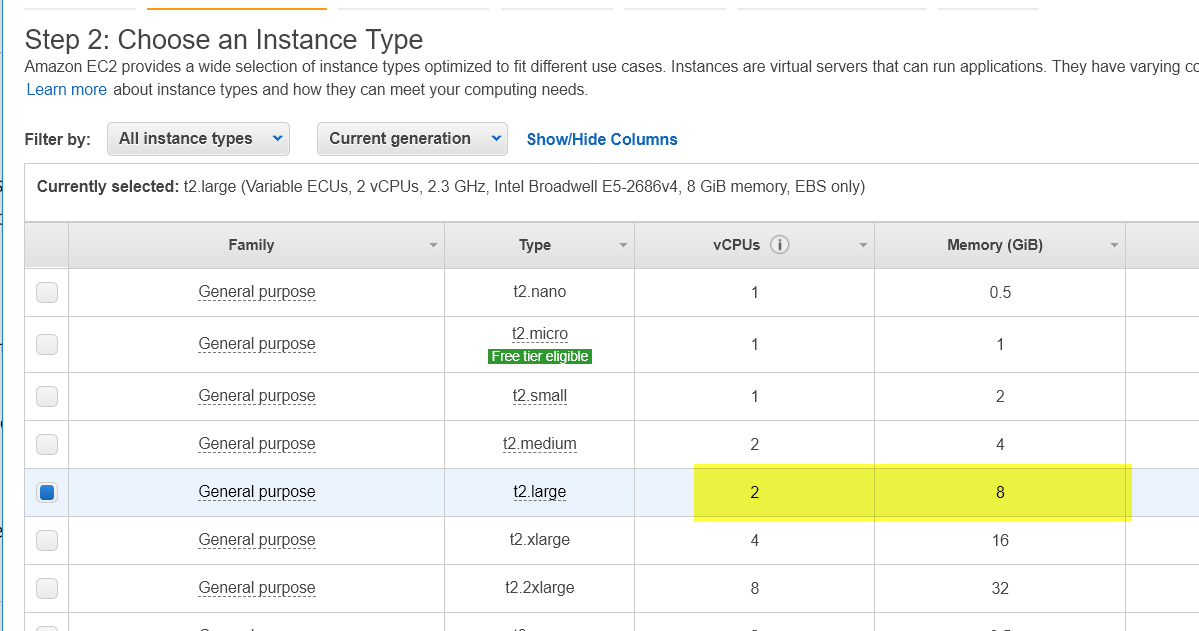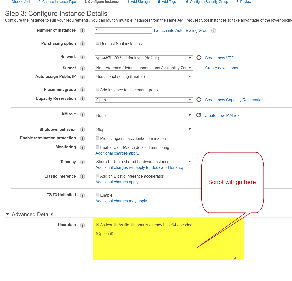Note
These instructions describe how to try out DSpace Docker on an Amazon EC2 Instance. These instructions are in preliminary form and are intended for testing purposes only.
Select Amazon Linux
Select "t2.large" (8G RAM)
A minimum of 5-6 G is required to run DSpace Docker.
By lowering the default JAVA_OPTS memory allocations, it might be possible to run within a "t2.medium" (4G RAM).
Copy the start up script detailed below
This will ensure the docker-compose and git are available.
Create enough storage for docker images and volumes
Make port 8080 and 3000 available
These settings are recommended for testing purposes.
Start up Script
# Update OS software sudo -n yum -y update # Install Java 8 sudo -n yum -y install java-1.8.0-openjdk-devel sudo -n yum -y remove java-1.7.0-openjdk # Install Git sudo -n yum -y install git # install docker sudo yum install docker -y # Start the Docker Service sudo service docker start # Add the ec2-user to the docker group so you can execute Docker commands without using sudo. sudo usermod -a -G docker ec2-user # Install Docker compose # https://docs.docker.com/compose/install/ sudo curl -L "https://github.com/docker/compose/releases/download/1.23.2/docker-compose-$(uname -s)-$(uname -m)" -o /usr/local/bin/docker-compose sudo chmod +x /usr/local/bin/docker-compose # Clone DSpace-Docker-Images cd git clone https://github.com/DSpace-Labs/DSpace-Docker-Images.git cd DSpace-Docker-Images/docker-compose-files/dspace-compose
Reboot the Machine
This ensures that the permission changes granted to the docker-compose executable will have taken effect.
Follow the documented DSpace Docker instructions
See https://github.com/DSpace-Labs/DSpace-Docker-Images/blob/webinar/documentation/run.DSpace7.md